
K2 Bluetooth Mechanical Keyboard
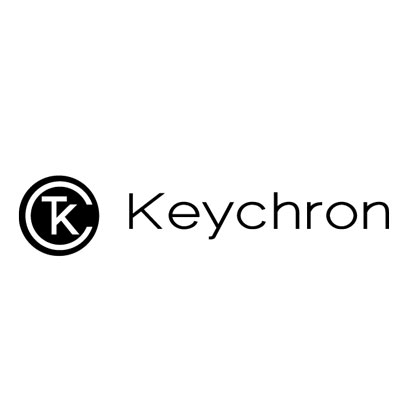

Keychron K2 Bluetooth Mechanical Keyboard
IN THE BOX:
- Keychron K2 Bluetooth Mechanical Keyboard: x 1
- Type-C Cable: 1
- Manual: 1
- Quick Start Guide: 1
- Extra Keycaps Set: 1
Quick Start Guide
If you are a Windows user, please find the appropriate keycaps in the box, then follow the instructions below to find and replace the following keycaps.
Mac / Windows
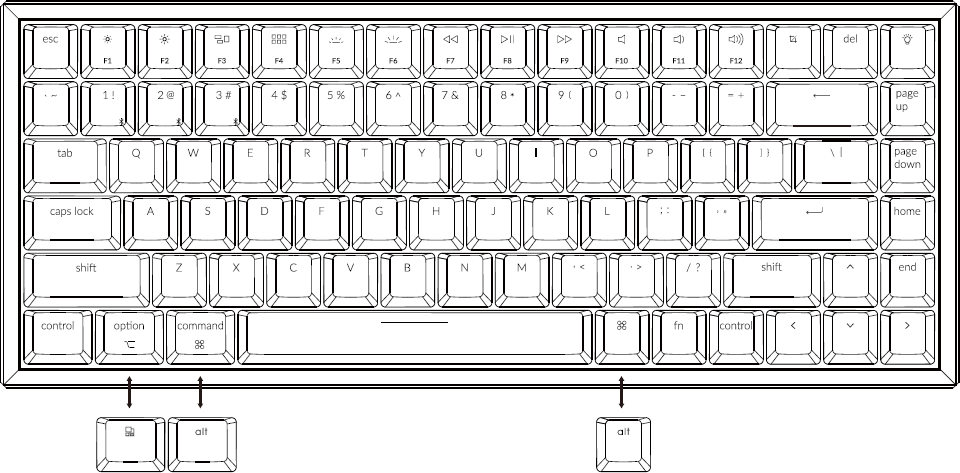
Connect Bluetooth
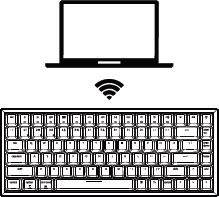
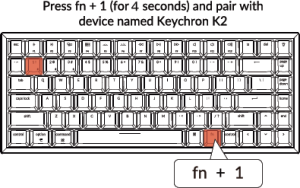
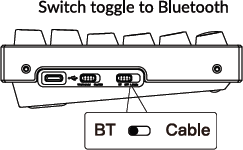
Cable Connect

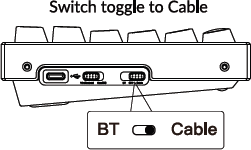
Change Light Effect
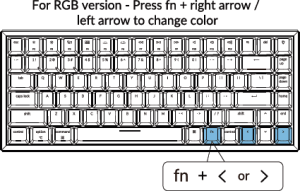
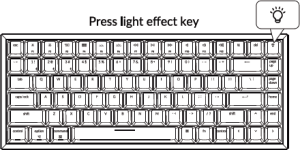
Switch between function and multimedia keys (F1-F12)
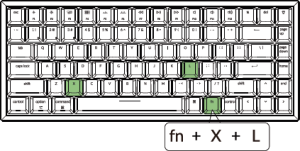
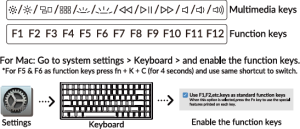
Disable Auto Sleep Mode
- The keyboard goes to Auto Sleep Mode in 10 minutes of sitting idle to save battery

- Press fn + S + O (for 4 seconds) to disable the Auto Sleep Mode.
- (If you want to go back to the Auto Sleep mode, press fn + S + O for 4 seconds again)
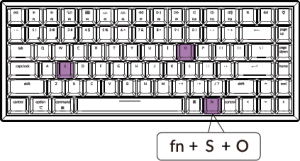
Remap keys
We don’t have an official software to remap the keys yet. But you can use these two software to get the job done. (Except the light effect key)
For Mac – Karabiner
For Windows – SharpKeys
Linux’s Setting: We have a Linux user group on facebook. Please search “Keychron Linux Group” on facebook. So you can better experience with our keyboard. 
Turn Off the Backlight
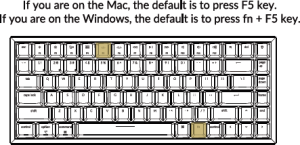
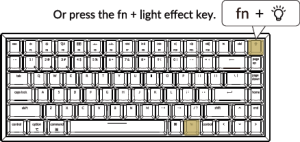
Factory Reset
Trouble shooting? Don’t know what’s going on with the keyboard? Try factory reset by pressing fn +J +Zcfor 4 seconds)

K2 BLUETOOTH MECHANICAL KEYBOARD SPECIFICATIONS
Number of keys: 84 Switch type: Mechanical / Optical Switch Battery: 4000mAh Working time: Around 70 hours with the backlight on. Charging time: Around 3 hours Charging port: USB Type-C Mode: Bluetooth/Wired Bluetooth operating distance: Within 10 meters (open space) Name of Bluetooth device: Keychron K2
Operating Environment: -10 to 50°c Technical specifications can be subjected to change without notice we apologize for any inconvenience caused
OVERVIEW
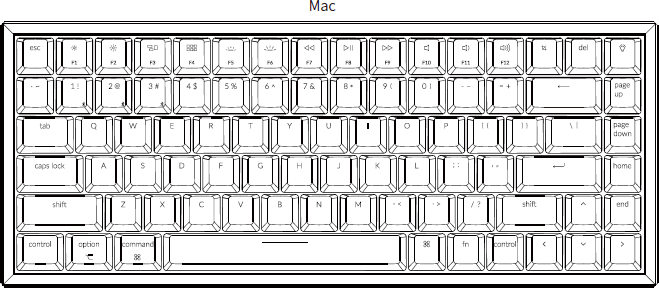
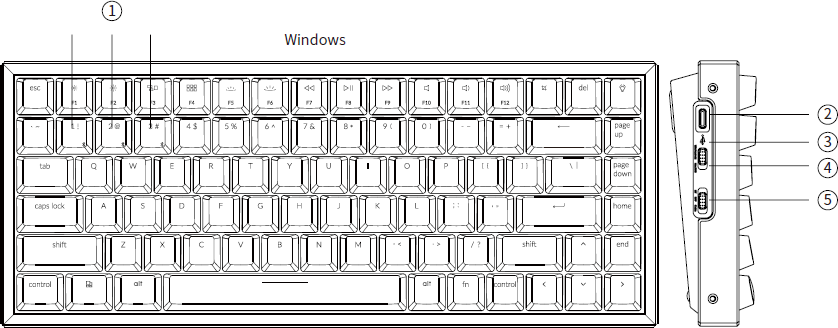
- Bluetooth indicator
- Charging port
- Battery indicator
- Win/Android Mac/iOS (OS Toggle Switch)
- BT OFF Cable (Mode Toggle Switch)
LED STATUS OVERVIEW
| LED Location | Function | Statu |
| Battery indicator | Charging | Low battery – Blinking Red Charging – Static Red Fully charged – Static Green |
| Bluetooth indicator | Bluetooth | Pairing – Fast Blinking Paired – Light Off Switching – Slow Blinking |
*The Keychron keyboard is compatible with all USB ports. Please use a 5V 2A adapter or USB 3.0 for the best performance. The Keychron K2 can be charged in Bluetooth/on/off mode. ** This product supports up to 5V charging voltage and 2A charging current. We are not responsible for any problems caused by improper charging.
Backlit will be turned on.
BLUETOOTH MODE
- Switch the keyboard to Bluetooth option.
- Backlit will be turned on.
- Hold “Fn+1” key for 4 seconds to activate Bluetooth pairing (the Bluetooth indicator fast flashes for 3 minutes to detect pairing.
- Search for the Bluetooth device “Keychron K2” on your device and connect it (the Bluetooth indicator goes off after successful pairing).
Note: This keyboard supports pairing up to 3 devices simultaneously via combination key “fn” + “1” / “fn” + “2” / “fn” + “3”. *The Bluetooth indicator will continue to flash for 3 minutes. **Slow or failed connections may exist due to different Bluetooth versions, please make sure all the settings are correct.
TROUBLESHOOTING
If unable to pair keyboard to device, confirm that the device you’re trying to pair with is
Bluetooth-capable. If so, restart the device and try pairing it with the keyboard again.
Note: On a Windows computer, a new Bluetooth connection will sometimes require additional
software updates—a process that may still be ongoing after a message appears indicating a successful completion. Wait at least 20 minutes after pairing to make sure all updates are completed before restarting the computer.
Confirm that the device is configured to accept Bluetooth connections (Windows) and supports an external keyboard (HID profile).
Go to Bluetooth Devices > Open Settings and select the following:
- Allow Bluetooth devices to find this computer
- Allow Bluetooth devices to connect to this computer
- Alert me when a Bluetooth device wants to connect My keyboard isn’t working.
- For the keyboard: Turn the keyboard off and back on.
- Turn Bluetooth off and restart the computer. (Windows)
My Keyboard isn’t Working.
For the device: Go to Bluetooth settings and turn off Bluetooth and “forget” the keyboard. Restart the device and turn on Bluetooth to reconnect.
Bluetooth connection is interrupted even within 10 meter.
Check if the keyboard is resting on a metal surface that can interfere with the Bluetooth signal.
Third party input tools are not compatible with the keyboard.
Due to compatibility, versions, brands and drivers of Windows/Android OS, functions of third party input tools may be affected while using the keyboard. Please make sure your operating system and drivers are up to date.
Certain fn keys or multimedia keys does not work under Windows/Android mode.
Functions of certain multimedia keys may be disabled due to compatibility, versions, brands and drivers of Windows/Android OS.
Safety Precaution:
Keep the product, accessories and packaging parts out of reach of children to prevent any accidents and choking hazards. Always keep the product dry to avoid corrosion. Do not expose the product to extreme temperatures below -10°C (5°F) or above 50°C (131°F) to preserve the lifespan of the keyboard and battery.
Other top Keychron manual’s:
- Keychron C2 Full Size Mechanical Keyboard User Guide
- Keychron C1 Tenkeyless Mechanical Keyboard User Manual
- Keychron K12 Bluetooth Mechanical Keyboard User Guide
Keychron, Inc.
Dover, DE 19901, United States
Find us at: https://www.keychron.com
ffi @keychron
(@keychron
W @keychronMK
Designed by Keychron
Made in China
FAQS
Can i set up a static white color for the rgb version? i didn’t find any information about it anywhere.
Yes you can. It has a lot of different backlight modes, and in the static one you can change colors, and use white.
is there a windows version with alt vs command key? or option to swap them out?
I’m comes with Mac and windows keycaps
Lights stopped working on alu rbg k2 after not even 24 hours of use. lights stopped responding to keypress and light bulb button does nothing?
Check the rectangle visual keyboard instructions paper that came with your keyboard you might have pressed a key combo that changed some settings. My did the same thing, I can’t remember exactly how I got it to come back but the paper helped. Hold down (fn + end) do the lights come on? if you press the light button it’ll shut it off (at least that was my issue) I was used to the light button cycling through the different lights. I think you might be having the same issue I had.
what’s the difference between the K2 and the K2 V2?
The k2 V2 is the most updated version, it features a slimmer body as well as Bluetooth 3.0. If you’re thinking about buying one, I would go with the V2
How long is the included cable?
About 1 m
Does bluetooth connect smoothly between two device? Or is there delays or re pairing?
That depends on the BlueTooth speed of the device you are using, I have my PC with a BT 5.1 adaptor and it pairs almost instantly, when I switch to my laptop, which has BT 4.2, it takes about 1 or 1.5 sec to pair.
is the USB Cable included?
Yes, a USB-C (keyboard) to USB-A (computer) cable is included.
Does this keyboard work wirelessly with the PlayStation 4?
It does it’s a Bluetooth keyboard so you can program the channel to connect to your PS4 I have mine connected with both my Xbox and my PS4
Is it possible to customize individual rgb keys? e.g. make the caps lock switch to green or some other color when caps lock is engaged?
No, but there are different preset modes. No caps lock indicator at all actually.
How does it work ?
It works with wire or bluetooth. I almost always use it with bluetooth, battery life is excellent where I don’t to charge it even once a week; this would depend on your usage but I do use it pretty heavily across Windows and Mac.
do the f keys require a function key to be used? or always the primary key stroke?
The primary keystroke initiates the multi-media functions indicated on the top of the key. To use as a function key, you DO need to use the function key located to the right of the spacebar.
does the internal battery need to be replaced?
If you’re inclined to replace any existing internal battery, I suppose you could. That may void your warranty. Keep in mind, there’s not much of a warranty on this to begin with. If I remember, there’s a thirty day warranty. Most of these keyboards will probably not fail within that time. I think a year warranty would speak better of the company producing these. The existing warranty is thirty days as a matter of policy which they put in place for a reason. Stay away, I would advise. Too bad, the keyboard is built very well and seems premium. But the battery issue is a deal killer for a bluetooth keyboard. Also, it never switched between mac and PC (I have both, and this keyboard never worked in the way it was advertised- at any time)
Is this keyboard good for fps gaming? it looks more like it’s marketed for office/school use.
I do not feel it is a gaming keyboard. It is great for development and system engineering work. It is also substantial, solid, durable and yes, customizable. I do not think it has the speed you would want in a gaming keyboard – the comfort and strike depth, yes – no question.
what is the corresponding model in 87 keys?
This keyboard is Keychron, K2, RGB, Aluminum Frame, model.
Can you switch the ctrl and caps key? using function
If by “using function” you mean a combination of fn + <other key>, I don’t think so. However, it’s very easy to set that up via the system’s keyboard preferences in macOS, or using tools like GNOME Tweak or KDE in Linux. Windows is a bit different, but a quick Google search can get you easy-to-follow instructions to do what you want (in my case, the process involved setting some values on the registry).



