
Air60 Wireless Mechanical Keyboard
NuPhy ®
www.nuphy.com
[email protected]
System Selection
 Win mode / Win Mac mode / Ma
Win mode / Win Mac mode / Ma Win -E— / Win IHE / Mac F / Mac 2E
Win -E— / Win IHE / Mac F / Mac 2E
Connection Mode Selection
 Power Off
Power Off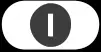 Wired mode
Wired mode Wireless mode
Wireless mode
* In the wire mode, it is necessary to use a data cable to connect with the device.
Wireless Device Connection
Long press. 3 ssmoryisto enter paving redo, short press .o switch halogen device; Fig in 2.1Ght RAC, AivAr loin your computer before pressing FN +
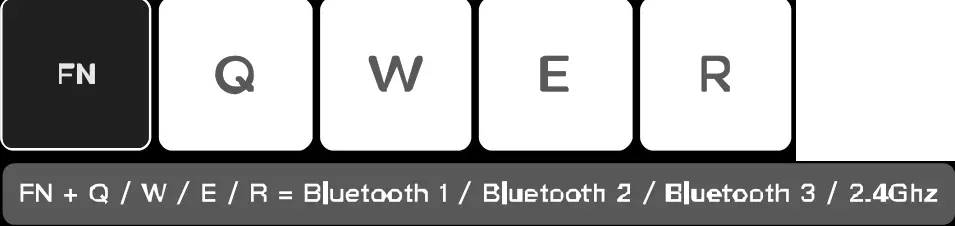
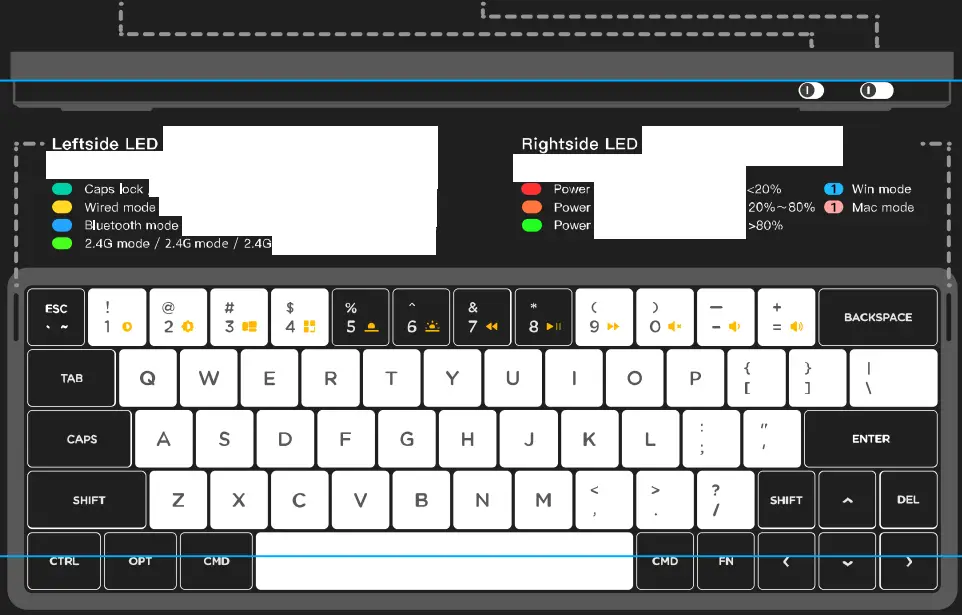
Backlight Settings
- FN +<= Backlight effect switching
- FN +> = Backlight odor sviitchin FN +
- FN + = Backlight spocd +
Sideli Setting
![]()
- FN + ? + Sidelight effect switching
- FN + ? + > = Sidelight color switching
- FN + ? +”%e = Sidelights brighhtness +
- F + ? + , = Sidelight speed +
Sleep Mode Settin
- FN + TAB + x = sleep mode Off
- FN + TAB + C = cep mode On
If there is no operation on the keyboard. it will tom or the light and enter deep mode alter 6 minutes.
Function Keys Switching
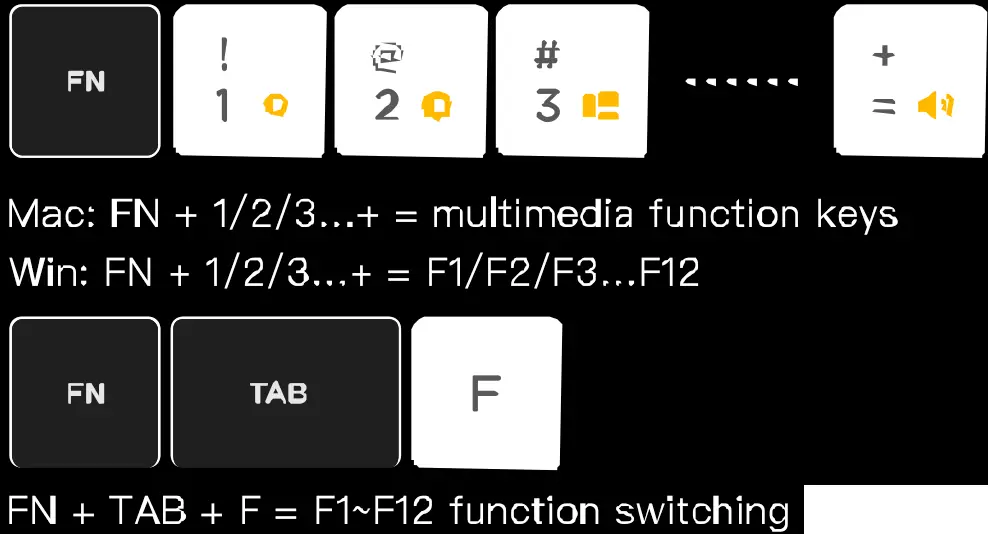
- Mac: EN + 1/2/3…+ = F1/F2/F3…F12
- Win: FN + 1/2/3…+ = multimedia function keys
Battery Indicator
- FN + I= Flashes the current battery level color
- FN + = Battery indicator always on enabled
- FN + I – Battery indicator always on disabled
Facto Rese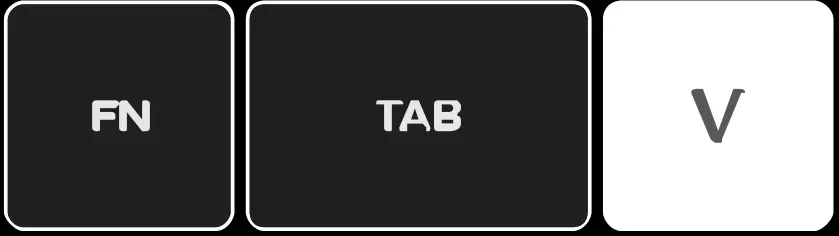
FN + TAB + V = Factory reset
FCC Caution
This device complies with part 15 of the FCC Rules. Operation is subject to the following two conditions:
- This device may not cause harmful interference, and
- This device must accept any interference received, including interference that may cause undesired operation.
Any changes or modifications not expressly approved by the party responsible for compliance could void the user’s authority to operate the equipment.
Note: This equipment has been tested and found to comply with the limits for a Class B digital device, pursuant to part 15 of the FCC Rules. These limits are designed to provide reasonable protection against harmful interference in a residential installation. This equipment generates uses and can radiate radio frequency energy and, if not installed and used in accordance with the instructions, may cause harmful interference to radio communications. However, there is no guarantee that interference will not occur in a particular installation. If this equipment does cause harmful interference to radio or television reception, which can be determined by turning the equipment off and on, the user is encouraged to try to correct the interference by one or more of the following measures:
- Reorient or relocate the receiving antenna.
- increase the separation between the equipment and the receiver.
- connect the equipment into an outlet on a circuit different from that to which the receiver is connected.
- Consult the dealer or an experienced radio/TV technician for help.
The device has been evaluated to meet general RF exposure requirements. The device can be used in portable exposure conditions without restriction. The use distance is not more than 5mm.
FAQS
Including nufolio2?
It does not include the stand.
Does It fit on top of the MacBook pro 13 m2? Does It allow to use the touch bar?
Yes, they can match exactly.
Does the air 60 or air 75 have a storage lot for the 2.4ghz dongle? Also is the dongle usb A or C connection?
The Air60 and Air75 don’t have A special place to store 2.4G receivers, they are USB A.
Can you swap in Kailh Choc’s low-profile switch?
AIR60 doesn’t support this switch.
How do you make a screenshot with the nuphy air 60?
on windows: Win + shift + s
On mac: cmd + shift + 5
Is this compatible with the steam deck’s Linux-based desktop mode? the description states it’s compatible with windows and macos, but no Linux mention.
Air60 is compatible with linux system.
Does it work as an iPad keyboard?
Of course, with the NuFolio V2 we designed, it can bring a better experience.
Can Air60 fit on my 2021 Macbook?
Yes, it fits all series of MacBooks.
Air60 mechanical keyboard could be used on windows?
Yes, we have designed the corresponding windows keycaps and put them in the accessories.
Do you have plan to use open-source firmware, or to support a programmable fn layer, for fn+a as an example?
We do not have this plan for the time being. If the product is updated and iterated in the future, we will have the plan to arrange this matter.
Is the NuPhy keyboard worth it?
The NuPhy Air75 is a very good keyboard for office use. It has a low-profile design that’s comfortable for long periods as you don’t need to bend your wrists upwards. It feels well-built, and the Gateron Low Profile Brown switches offer a light typing experience with a nearly instant tactile bump
Is NuPhy a Chinese company?
NuPhy is located in Concord, Massachusetts, United States.
How long does NuPhy Air 60 battery last?
NuPhy’s lab tests indicate that the built-in 2500mAh rechargeable battery can last up to 48 hours, which is plenty for users on the go.
What is the fastest mechanical keyboard?
The Apex Pro TKL is the world’s fastest keyboard with OmniPoint 2.0 switches for over 11x faster response and 10x quicker actuation. Adjust keystrokes to your desired registration depth, ranging from 0.2mm to 3.8mm, or combo two functions in one key while playing with a streamlined TKL keyboard.
Keycaps for NuPhy Air60-Video
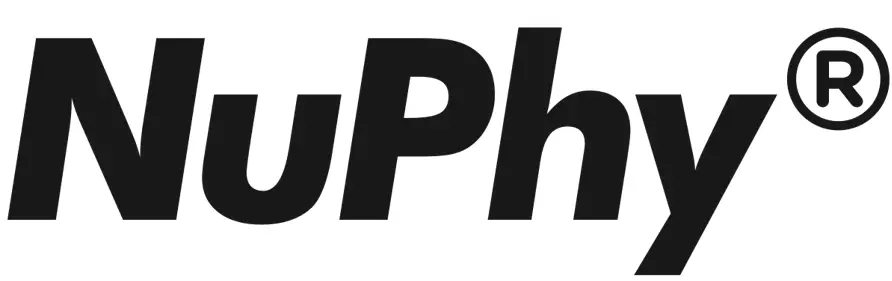
NuPhy Air75 Wireless Mechanical Keyboard User Guide
Quick Guide
NuPhy www.nuphy.com
[email protected]
1-System Selection
 Win mode
Win mode
 Mac mode
Mac mode
2- Connection Mode selection
 Power off
Power off
 Wired mode
Wired mode
 Wireless mode
Wireless mode
* In the wired mode It Is necessary to use a data cable to connect with the device.
Air75 Wireless Mechanical Keyboard
3 – Wireless Device Connection
 Short press to switch between device% long press 3 secomisto enter pairing mode. Plug the 2.40hz receiver Into your computer before pressing FN + 4.
Short press to switch between device% long press 3 secomisto enter pairing mode. Plug the 2.40hz receiver Into your computer before pressing FN + 4.
* Air3.0 a Bluetooth 3.0. Air75 5.0 = Bluetooth 5.0 

4 – Backlight Setting FN + < = Backlight effect switching
FN + < = Backlight effect switching
FN + > = Backlight color switching
FN + ∧∨=Brightness+-
5 – Sidelight Setting
 Fn+?+<=Sidelight effect Switching
Fn+?+<=Sidelight effect Switching
Fn+?+>=Sidelight colour Switching
Fn+?+∧ ∨=Sidelight brightness
6 – Battery Indicator
 FN +? = Flashes the current battery level colour
FN +? = Flashes the current battery level colour
FN +1 = Battery indicator always on enabled
FN +1 = Battery indicator always on disabled
7 – Other Key Combos
 X (mac) = Section screenshot
X (mac) = Section screenshot
FN + X (mac) = Full screen screenshot
X(win) al Full screen screenshot
8 – Sleep Mode Setting
 2 FN+ TAB + S = Sleep mode Off
2 FN+ TAB + S = Sleep mode Off
2 FN + TAB + W = Sleep mode On
9 – Facto Reset
 FN + TAB + R = Factory reset
FN + TAB + R = Factory reset
0 = Access the virtual assistant (Siri / Cortana)
* To activate under MacOS (Sid): go to System Preferences > Siri> select “Press Fn(Function) Space” option.
To activate under Windows (Cortana) go to the start menu > Setting > Cortana and set the shortcut by pressing a + C.
FCC Warning
This device complies with part 15 of the FCC Rules. Operation is subject to the following two conditions: (1) This device may not cause harmful interference, and (2) this device must accept any interference received, including interference that may cause undesired operation.
Any changes or modifications not expressly approved by the party responsible for compliance could void the user’s authority to operate the equipment.
Note: This equipment has been tested and found to comply with the limits for a Class B digital device, pursuant to part 15 of the FCC Rules_ These limits are designed to provide reasonable protection against harmful interference in a residential installation. This equipment generates uses and can radiate radio frequency energy and, if not installed and used in accordance with the instructions, may cause harmful interference to radio communications. However, there is no guarantee that interference will not occur in a particular installation. If this equipment does cause harmful interference to radio or television reception. which can be determined by turning the equipment off and on, the user is encouraged to try to correct the interference by one or more of the following measures:
- Recent or relocate the receiving antenna.
- Increase the separation between the equipment and receiver.
- Connect the equipment into an outlet on a circuit different from that to which the receiver is connected.
- Consult the dealer or an experienced radio/TV technician for help.
FAQS
Does it come with the carrying case v2?
Suitcase needs to be purchased separately
Great product overall and very smooth typing. is there a way to lock the fn keys so that the F1-F12 key don’t hit the multimedia keys?
Sorry, the FN key cannot be locked, all other keys can be locked.
Es compatible con Macbook Pro 14 con m1 pro
Yes, compatible with your laptop
Is it possible to change what the custom virtual assistant key does (the one next to the scissors key)
Yes, except for the FN key, the functions of the other keys can be changed via firmware.
Can regular sized GMK key caps be used with this board?
GMK keycaps can be installed, but the keycaps will bottom out and affect the typing experienc
When will the product be available for purchase?
At present, the red and blue axes can be purchased normally
When will the Air96 be released?
This may take several months
Any recommendations for third party keycaps?
It is recommended not to use keycaps with high shafts, as this will bottom out.
When will you have the keyboard with gateron red switches in stock?
It may take fifteen to twenty days
Are you going to stock the brown switch version on Amazon?
Currently the brown switch version has been shipped and will arrive soon
How do I know if the keyboard is charging? the side lights don’t change when I plug in the charging cable.
Plug in the USB C cable to the keyboard, it will automatically charge, and there is no indicator light to remind you that it is charging, but you can press and hold FN+| to check the power, our latest firmware, the DEL key will have a breathing light flashing when charging.
Does come with the v2?
Suitcase needs to be purchased separately
When will Air 60 be available?
already available for purchase
what keycaps are compatible with this low-profile switches?
It is recommended not to use keycaps with high shafts. If you have a keycap you like, you can contact us to confirm it for you.
Does this have wireless charging?
It doesn’t support wireless charging.
Is there a similar keyboard that has user-replaceable batteries?
We do not recommend that you replace the battery, and disassembling the battery has certain risks.
Will an all-black key cap kit be made in the future? Not everyone wants the yellow space bar and green esc key look with the different shades of gray.
We are already designing all black keycaps, which will take some time to come out, and the keycaps are made of ABS, allowing light to pass through.
When will you release more keycap sets for the Air75/Air60?
We are in development and expect several products to come out in the second half of this year.
What is the general latency in ms while wireless?
Bluetooth is 125Hz rate of return, 2.4G is 500Hz rate of return.
Will it work with linux BT?
It is suitable, but there are too many versions of linux, and we cannot confirm them one by one.
When will the brown switch version back in stock?
The brown switch is currently in expedited production, which should take about two to three weeks.
How is the keyboard stock? Any stabilizer rattle?
Every keyboard has a little rattle, but I’ve definitely experienced worse. I’ve been lazy and haven’t fully modded my board yet, and I don’t really notice it. That being said, I will definitely mod it in the future to get the perfect sound profile.
Will there be docking support for m1 macbook pro 14?
The M1 is no problem to use, but if you want to put the keyboard on the computer, the Air75 does not support it, our upcoming keyboard is ok.
NuPhy Air75 Wireless Mechanical Keyboard.pptx
]]>