
Razer BlackShark V2 X Support

FAQ
t a Glance: Razer BlackShark V2 X
The best entry-level esports gaming headset with tournament-grade features – the BlackShark V2 X | RZ04-0324 features an over-ear closed cup design for improved passive noise cancellation. It is equipped with the all-new Razer™ TriForce 50 mm Drivers and 7.1 Surround Sound, that provide an immersive gaming audio experience…read more
How To
How to remove and reattach Razer BlackShark V2 X ear cushions
Below are the steps on how to remove and reattach the ear cushions of your Razer BlackShark V2 X headset:
- To remove the headset’s ear cushion, hold the outer lip (not the outer rim) of the cushion and gently pull it off.
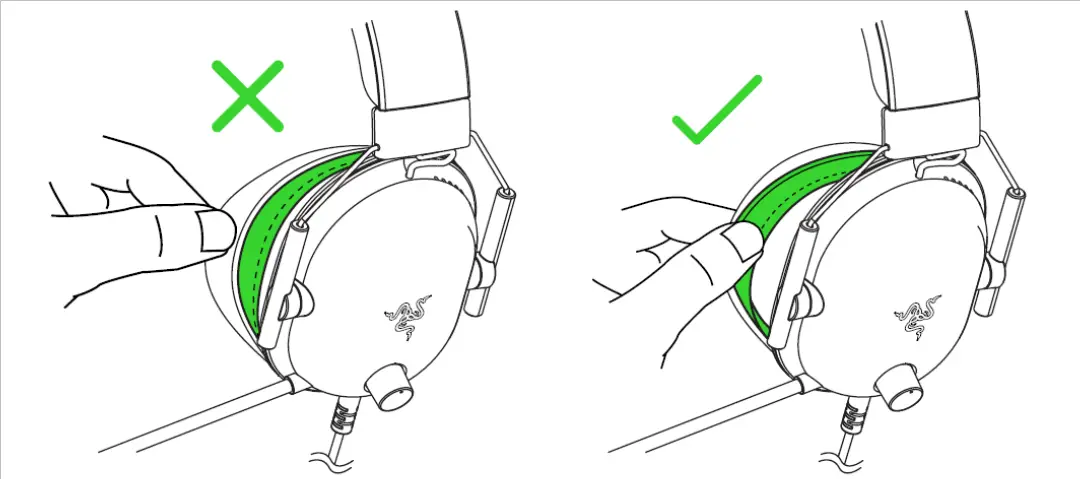
- To reattach the ear cushion, put some of the cushion’s outer lip on to the ear cushion holder (platelike part), and gently insert the rest of it into place. Ensure it is uniformly and smoothly attached.
How to properly clean your Razer BlackShark V2 X
Below are some tips on how to properly clean your Razer BlackShark V2 X:
- For external dirt or dust, use a soft, dry cloth to wipe the headset.
- For stubborn dirt, dilute your regular detergent with water and soak the cloth for a few minutes. Make sure to squeeze the water out of the cloth well before using it to wipe away the dirt from the headset.
- Never use solvents such as thinner, benzene, or alcohol to clean your headset since these may damage the surface.
Troubleshooting
Why can’t I hear anything when using the Razer BlackShark V2 X?
Here are some suggestions that may help:
- Check the volume control and make sure it is not turned all the way down. Rotate the volume knob to increase/decrease the volume as shown below:
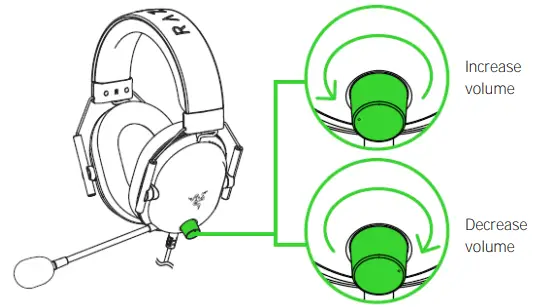
- To rule out any source issues, connect your Razer BlackShark V2 X to a different audio source.
- Ensure the source volume is not set to zero.
- Ensure you have selected the correct playback audio device.
- If you are using Windows 10 build 2004, try the sound troubleshooter.
- Right click on the volume icon and click “Troubleshoot sound problems” to start and follow the troubleshooter recommendations.
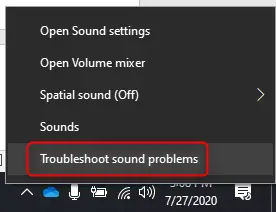
- Right click on the volume icon and click “Troubleshoot sound problems” to start and follow the troubleshooter recommendations.
- If you are using another build of Windows 10, navigate to the “Sound Control Panel” and test the speakers.
- Right-click on the sound icon and click on “Sound Control Panel” and select your internal sound card.
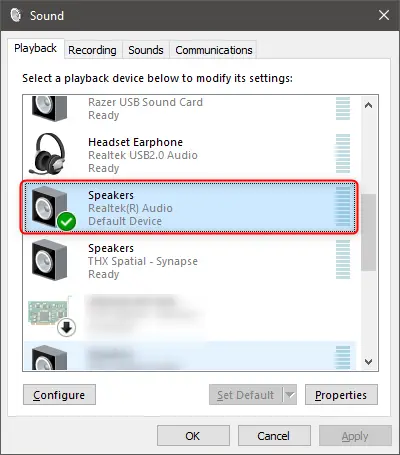
- Right-click on the sound icon and click on “Sound Control Panel” and select your internal sound card.
- Right-click on it and click “Test”.
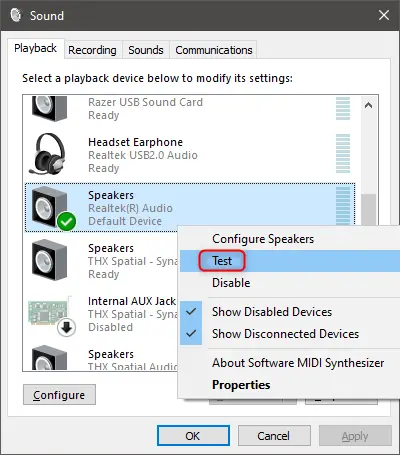
I am hearing a slight distortion with my voice using the Razer BlackShark V2 X
This is commonly experienced when the microphone is overloaded with sound. Try to position the microphone further from your mouth when talking.



