
Razer Cynosa V2 Support

FAQ
At a Glance: Razer Cynosa V2
Get the true taste of full-blown RGB Gaming with the Razer Cynosa V2 | RZ03-0340x. The Razer Chroma RGB allows you to customize the keyboard with its individually backlit gaming keys and lets you enjoy a new level of gaming immersion with its dynamic lighting effects.

Device Layout
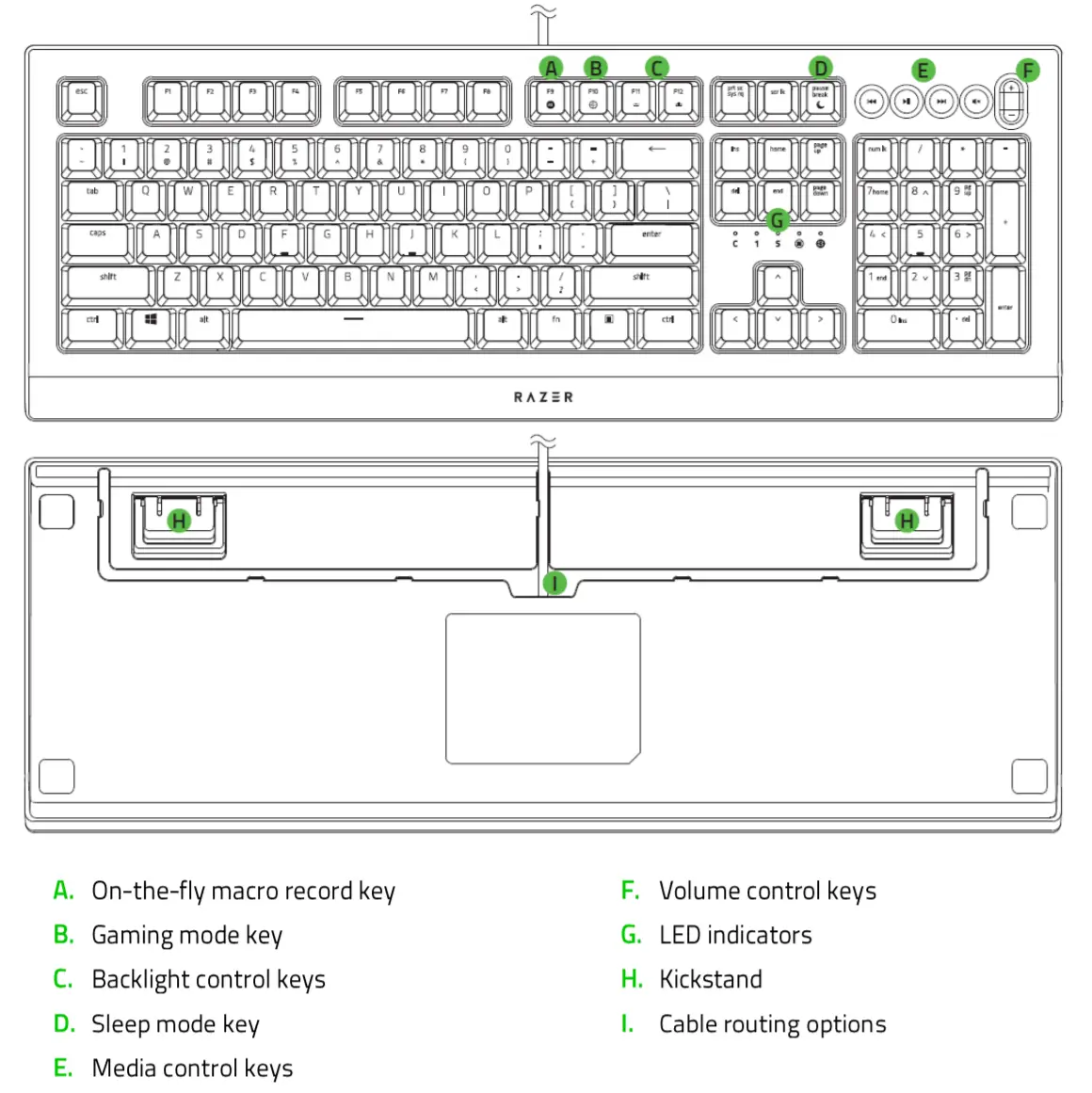
Full Technical Specifications
| Keyboard Type | Membrane |
| Razer Chroma RGB Backlighting | Individually customizable backlit gaming-grade keys |
| Key Roll-over | N-Key rollover |
| LED Indicators |
|
| Gaming Mode | Yes |
| Fully Programmable Keys | Yes |
| Dedicated Media Keys | Yes |
| Synapse 3-enabled | Yes |
| On-the-Fly Macro Recording | Yes |
| 1000Hz Ultrapolling | Yes |
| Durable spill-resistant design | Yes |
| Cable Type | Non-braided cable |
| Compatible console | Xbox One for basic input |
How do I customize the Razer Cynosa v2 keyboard lighting?
The Razer Cynosa v2 lighting is fully customizable using the quick or advanced effects using Chroma Studio in Synapse 3.
Will the keys from the Razer PBT Keycap Upgrade Set fit the Razer Cynosa V2?
No. The Razer Cynosa V2 uses mecha-membrane keycaps and is not compatible with the Razer PBT Keycap Upgrade Set, which is designed for full-height, mechanical, and optical keyboards.
What is on-the-fly macro recording on Razer Mice and Keyboards?
On-the-fly macro recording allows users to record lengthy macros in the game, without having to access driver menus or other software. For example, hitting the “Macro Record” key and then inputting a sequence of multiple spells in World of Warcraft saves this action to the specified key. The same sequence of spells can then be executed automatically with the actuation of that one button.
How To
How to enable gaming mode in the Razer Keyboard
The Gaming Mode disables the Windows Key function to avoid accidental usage. Furthermore, you can maximize the effect of Anti-Ghosting by activating the Gaming Mode function. You can also choose to disable the Alt + Tab and Alt + F4 functions by changing the Gaming Mode settings in Razer Synapse 2.0 and 3. An indicator will light up when Gaming Mode is active.
To enable Gaming Mode using the keys:
- Press fn + F10.
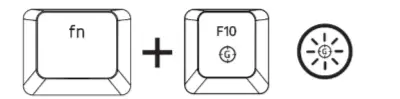
To activate Gaming Mode in Synapse 3:
- Launch Synapse 3.
- Go to Keyboard > Customize.
- Under Gaming Mode, click on the dropdown menu and select “On”.
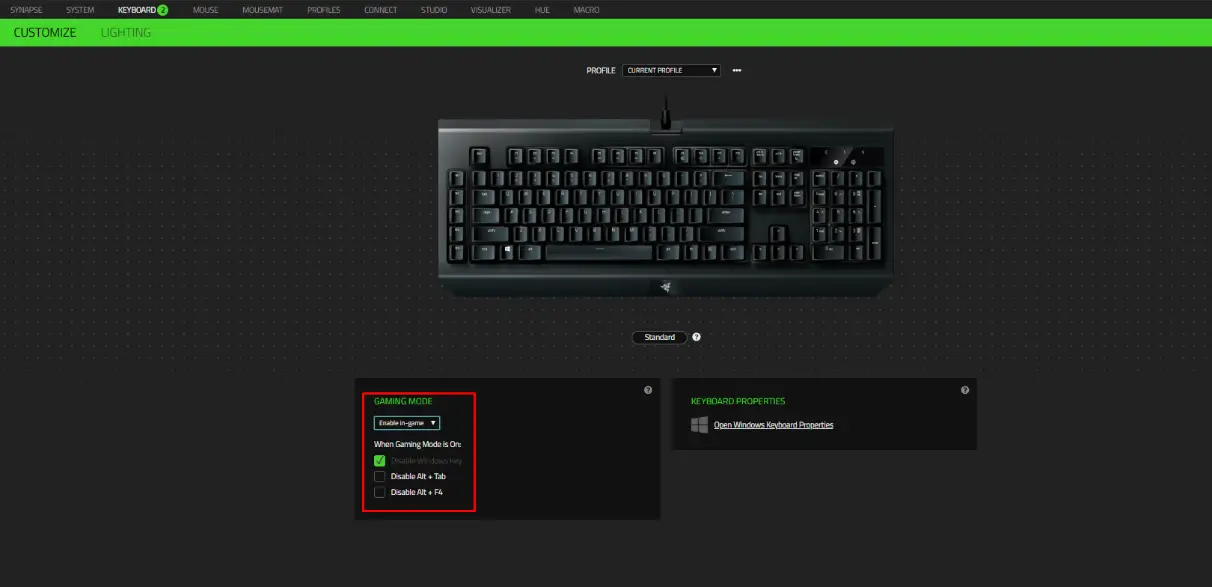
How do I clean my Razer keyboard?
The overall finish can be cleaned with wipes generally used for cleaning your computer monitor or sunglasses. Ensure that the surface is free of large dust particles or debris before wiping the surface with any product. Wiping debris into the surface can lead to minor scratches on the surface of the unit.
If you wish to clean under the keycaps, Razer suggests holding the unit upside down and/or using compressed air from a can. We do not recommend removing the keycaps from your mecha-membrane switches.
We suggest unplugging the device from your computer before cleaning.
Note: Under no circumstances should you ever submerge the keyboard in any type of liquid. Submerging the keyboard in any liquid will void the warranty on your keyboard.
Troubleshooting
My Razer product does not work at startup after a cold start
Make sure that USB ports are not in hibernation mode.
- Go to Windows Device Manager and click the arrow next to “Universal Serial Bus Controllers”
- Right-click on any Root Hub and select “Properties.”
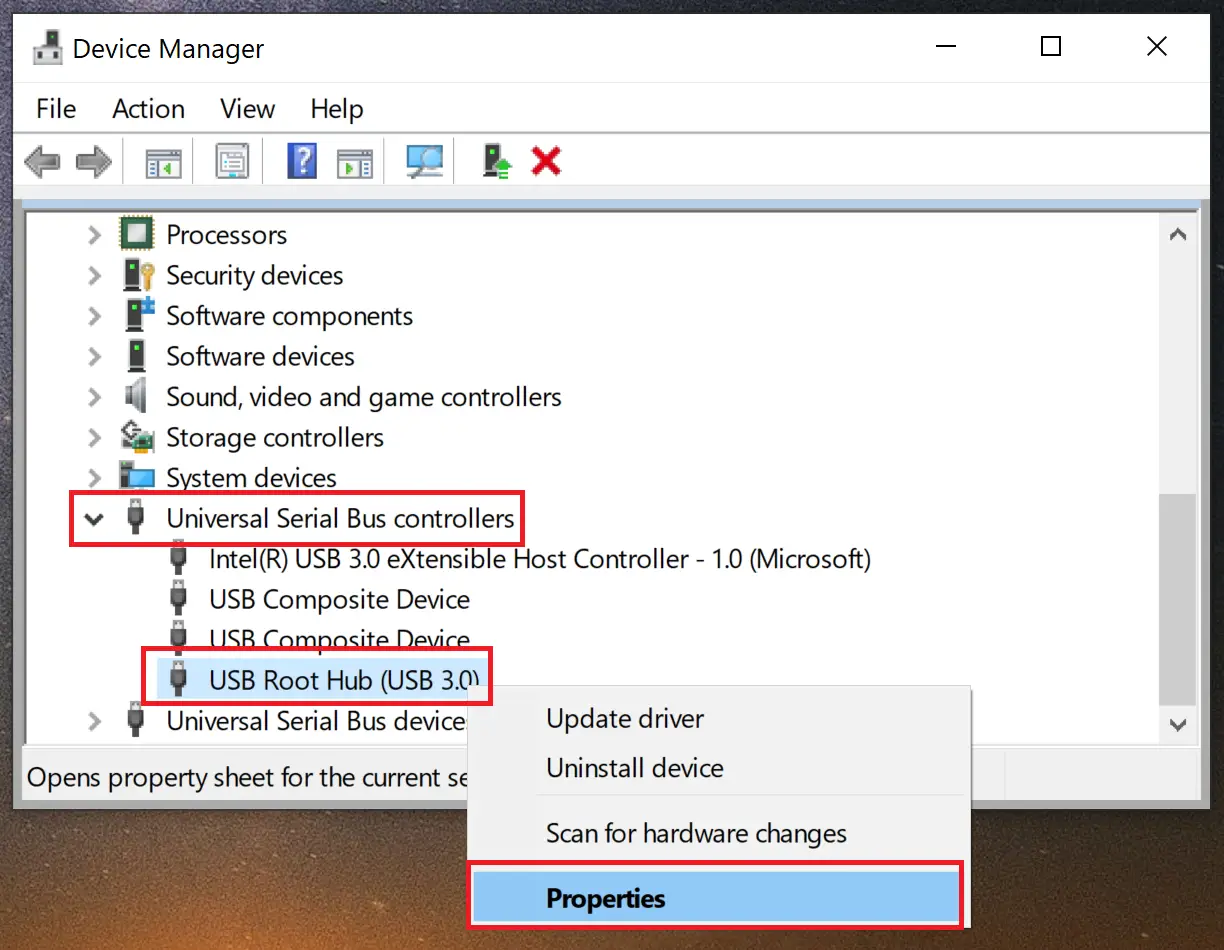
- Click the “Power Management” tab and ensure that “Allow computer to turn off this device to save power” is ticked.
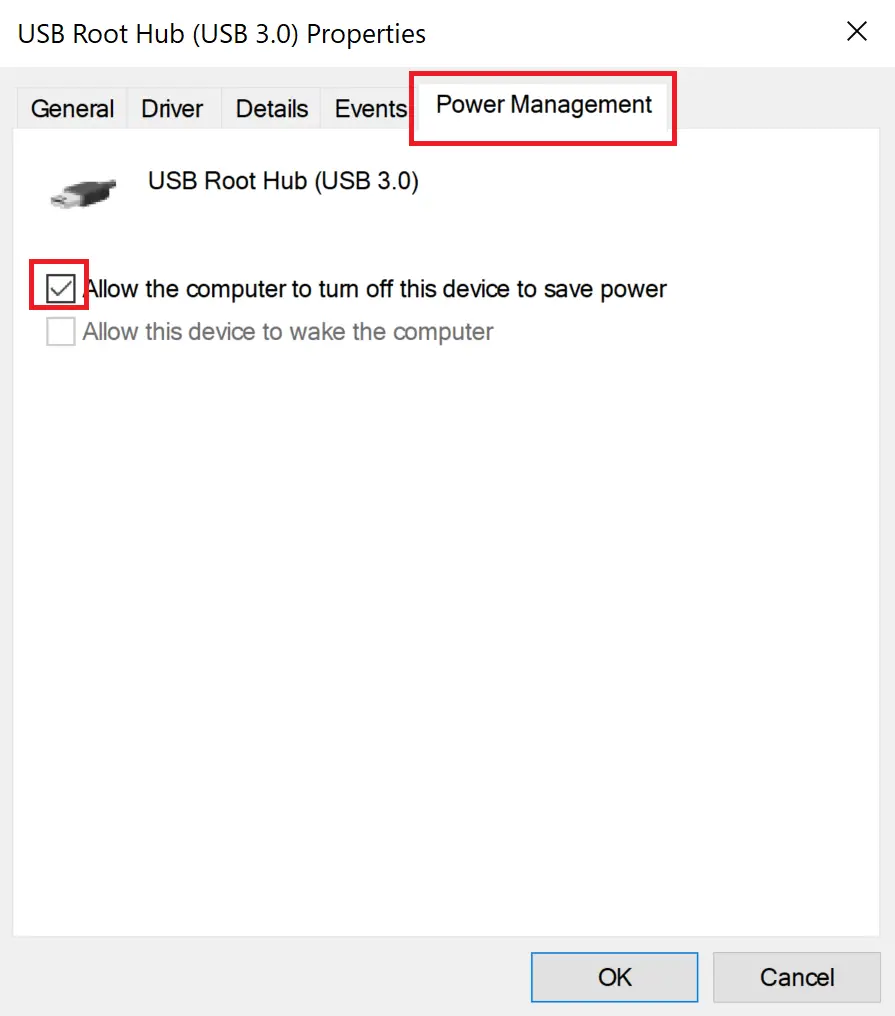
- Proceed to do this under each Root Hub.
Fast-user switching between Windows accounts causes configuration on Razer product to become inactive.
This is a general problem with fast-user switching. The configuration of the product is unique and set for the logged-in user. Once you switch users, you will have to re-configure the product. There is no other workaround currently.
My Razer product does not work correctly with a specific program or game.
If you are experiencing issues with the Razer device in an application, test the device in another application to confirm if the issue is specific to that application. If the Razer device functions properly in another application, then the program is likely the cause of the issue.
My Razer keyboard will not work properly when used with a KVM switch.
We recommend plugging your Razer product directly into your computer. KVM switches are known to cause interruptions in communications between devices and computers. If your Razer product works when plugged directly into the computer, then it is operating correctly and the issue is most likely due to the KVM switch.
Software and Downloads
How many profiles can I save on my Razer keyboard?
The Razer Cynosa V2 does not have on-board memory. However, you may save as many profiles as you want with Razer Synapse 3.
Can I use On-the-Fly Macro Recording without Synapse 3?
On-the-Fly Macro Recording only works when Synapse 3 is installed and running in the background. The system tray icon should show up in the Windows Taskbar. If you start the recording without Synapse 3, the LED for the On-the-Fly Macro Recording will blink three times and go off instead of remaining lit. Install Synapse 3 and allow it to run in the background to be able to use on-the-fly macro.



