
How to resolve DPI and mouse buttons issues, double-clicking/spamming inputs, scroll wheel issues, and Razer mouse is not detected
Mouse issues can be caused by many factors such as improper hub connections, software bugs, and hardware issues such as stuck debris and dirty sensors or switches. The following are Razer mouse issues that you might have experienced:
- DPI and mouse buttons issues
- Double-clicking/spamming inputs
- Scroll wheel issues
- Mouse not recognized by the system
Below are the troubleshooting steps to fix these issues.Note: Please check if your device is working properly or the issue has been resolved for every step taken.
- For wired connection, make sure that the device is plugged in directly to a PC and not a USB hub.
- For a wireless connection, make sure that the device is plugged in directly to a PC and not a USB hub with a clear line of sight from the mouse to the dongle.
- Make sure that the firmware on your Razer mouse is up to date. Check for available firmware updates for your device by checking the Razer Support site.
- This might be caused by debris stuck under the switches or other parts of the Razer mouse. Dirt, dust, or small debris are known to manifest the issue that you are experiencing. Use a can of compressed air to gently blow away dirt under the affected button.
- Test the mouse with a different system without Synapse if applicable.
- Reset your Razer mouse’s Surface Calibration. To do this, check out How to use the Surface Calibration in Razer Synapse 2.0 or Synapse 3 if your mouse has a surface calibration feature.
- Check if any software is causing the issue. Exit all apps by going to your System Tray, locate the Synapse Icon, right-click and choose “Exit All Apps”.
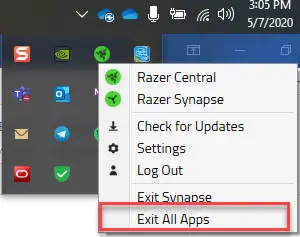
- This may be caused by a bug during the Razer Synapse installation or update. Do a clean reinstall of Razer Synapse.
- Uninstall the drivers of your Razer Mouse. After the uninstallation process, your Razer mouse driver will automatically reinstall.



