
Razer Pro Click Support

FAQ
At a Glance: Razer Pro Click
The Razer Pro Click combines the best in ergonomics, and precision. Razer teamed up with Humanscale, the world’s premier.
The Razer Pro Click combines the best in ergonomics, and precision.
Razer teamed up with Humanscale, the world’s premier manufacturer of office ergonomics to develop a mouse that is based entirely on the latest human factors research.
Engineered by top ergonomics scientists and designers, its added palm support prevents your wrist from anchoring onto work surfaces, alleviating strain and promoting better arm posture.

Device Layout
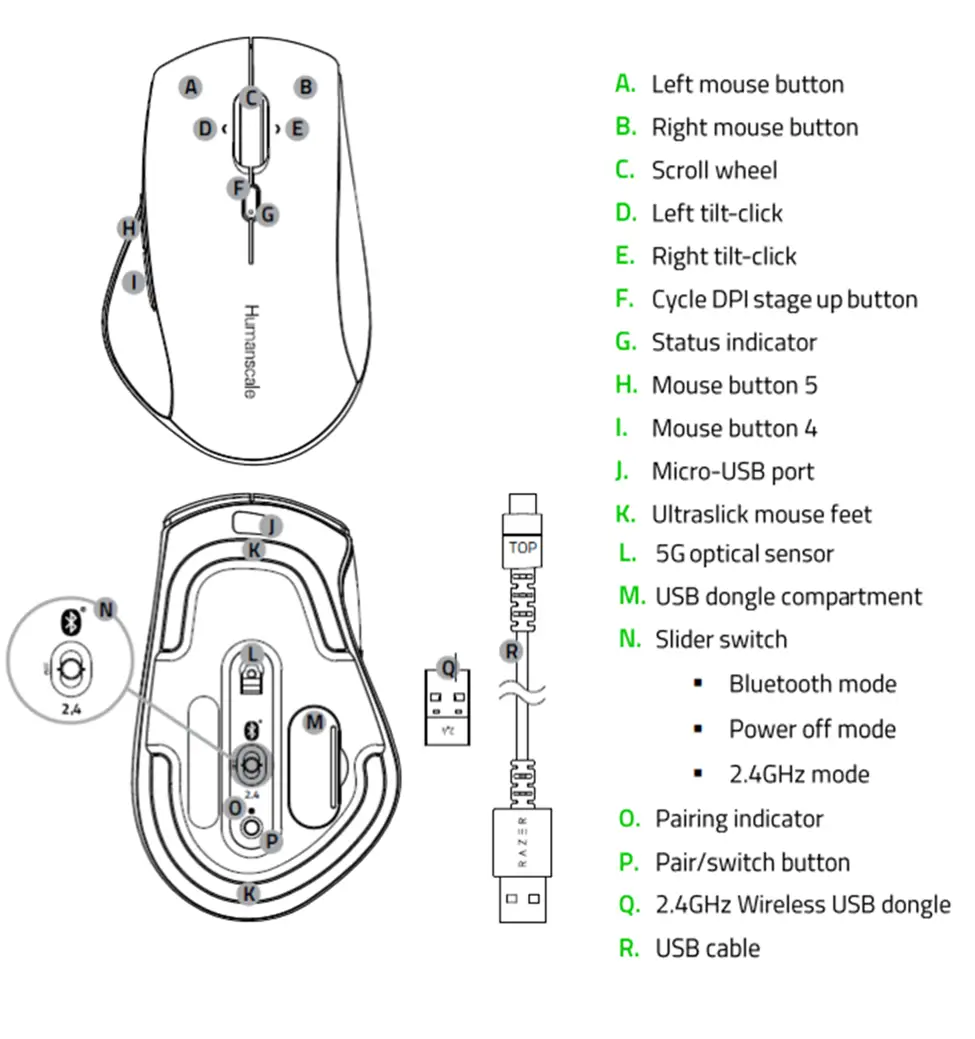
Full Technical Specifications
| Variation | Razer Pro Click |
| Sensitivity | Razer™ 5G Advanced Optical Sensor with true 16,000 DPI |
| Acceleration | Up to 450 inches per second (IPS) / 40 G acceleration |
| Ultrapolling | 1000 Hz polling rate |
| Razer Synapse Support | Razer Synapse 3 enabled |
| Storage | Onboard DPI storage (up to 5 DPI stages) |
| Connectivity | · Wired · Bluetooth · 2.4 GHz Dongle Multi-host connection for up to 4 devices |
| Design Factor | Ergonomic design (co-designed with Humanscale – world’s premier expert in office ergonomics) |
| Approx. Dimensions | · L: 126.7mm · W: 79.7mm · H: 45.7mm |
| Approx. Weight | 106g without cable |
| Programmable Buttons | 8 independently programmable buttons |
| Cable Type | 1.8 m braided |
| Razer Mechanical Switches | Mechanical Switch with 50 million button life cycle |
| Scroll Type | Tilt-click scroll wheel |
| Battery Life | Up to 400 hours (on BT) and up 200 hours (on 2.4 GHz) |
What kind of mouse is the Razer Pro Click?
The Razer Pro Click is a productivity mouse co-designed with Humanscale, the world’s premier manufacturer of office ergonomics, for all-day comfort at work.
Can I connect Pro Click to more than one device?
Yes, the Razer Pro Click is capable of pairing and connecting to 4 devices and can simply switch usage from one device to another with just a click of a button.
Can I use the Razer Pro Click for gaming?
The Razer Pro Click can be used for simple commands such as aiming and click to shoot. However, it’s features can be best utilized in productivity.
Can I still program the buttons of the Razer Pro Click like any other Razer mouse?
Yes, the Razer Pro Click has eight programmable buttons that can be used for saving shortcuts, text functions, and launching programs within Synapse 3.
What kind of sensor does the Razer Pro Click have?
The Pro Click uses a Razer 5G Advanced Optical Sensor with 16,000 DPI, providing high precision for productivity and efficiency at work.
How long can the battery last?
The battery lasts up to 400 hours when connected via Bluetooth, and up to 200 hours when connected via 2.4GHz wireless, allowing you to power through long hours of work.
How To
How to connect the Razer Pro Click using Bluetooth
You can connect the Razer Pro Click to more than one device using the following steps:
- Switch the slider at the bottom of the mouse to Bluetooth mode
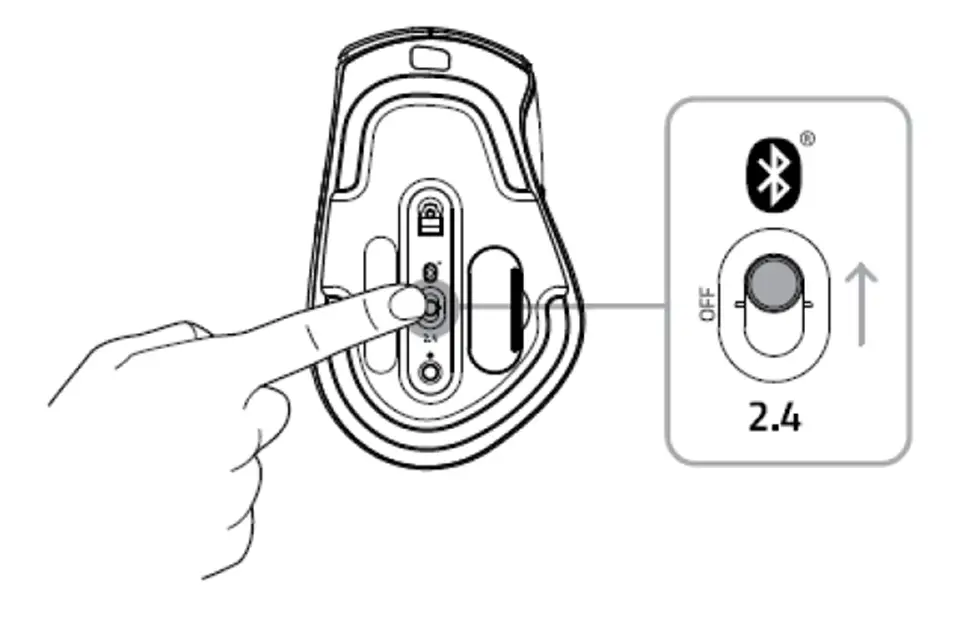
- Select a slot for your Bluetooth device by tapping the pair/switch button. You can pair up to 3 Bluetooth devices on your Razer Pro Click.
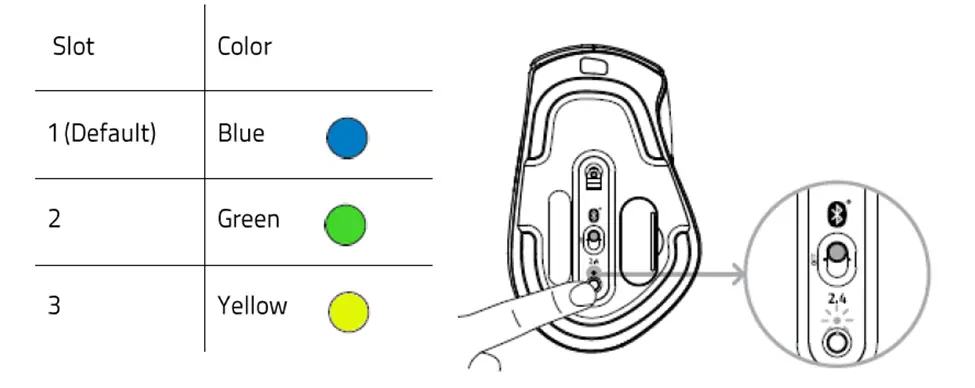
- Press and hold the pair/switch button for 3 seconds. The pairing indicator will blink twice in repeated intervals to show that the device is in pairing mode.
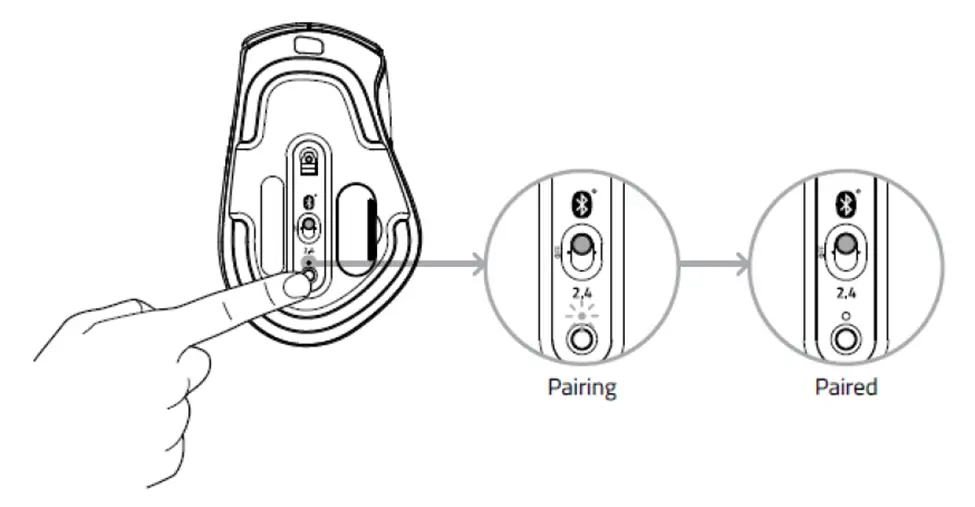
- Activate Bluetooth on your device and search for “Razer Pro Click” from the list of devices found.
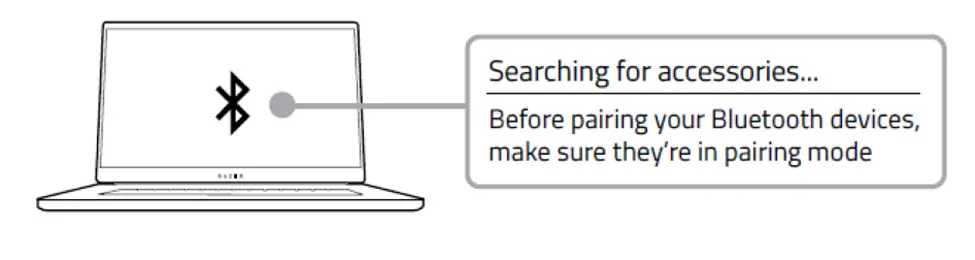
- Wait until both devices are paired. When paired, the pairing indicator will change to static for 3 seconds before turning off.
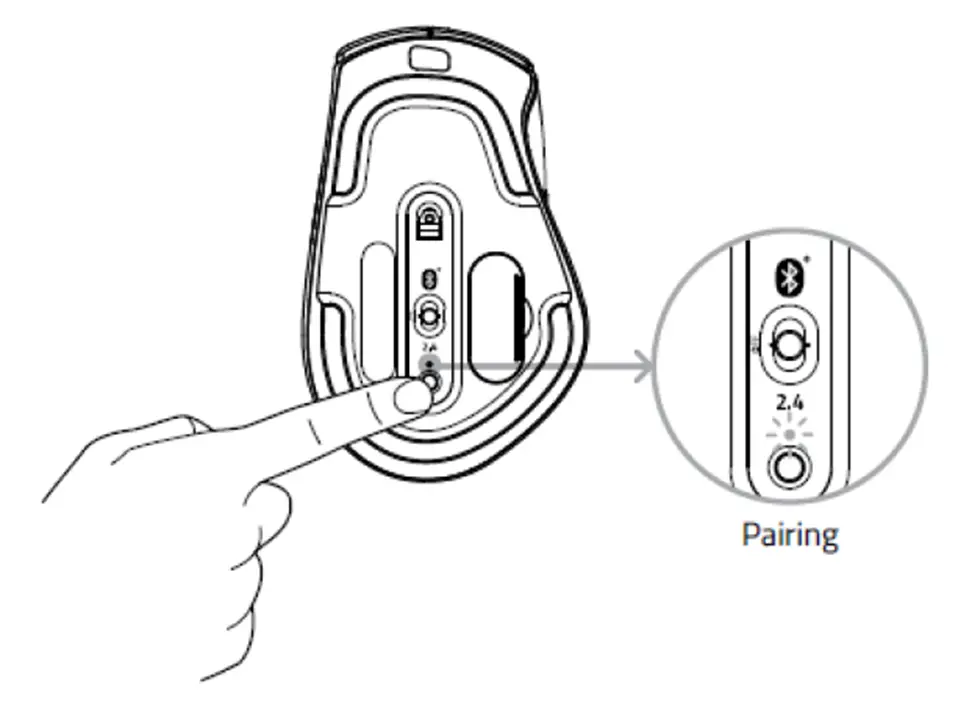
Once both devices have been paired, your Razer Pro Click will automatically reconnect to the device whenever it is in Bluetooth mode and the device is within range.
How to connect the Razer Pro Click using the 2.4 GHz Dongle
The Razer Pro Click can be directly connected to any computer using its 2.4 GHz Dongle by performing the following steps:
The Razer Pro Click can be directly connected to any computer using its 2.4 GHz Dongle by performing the following steps:
- Remove the compartment cover of the Razer Pro Click and pull out the wireless USB dongle.
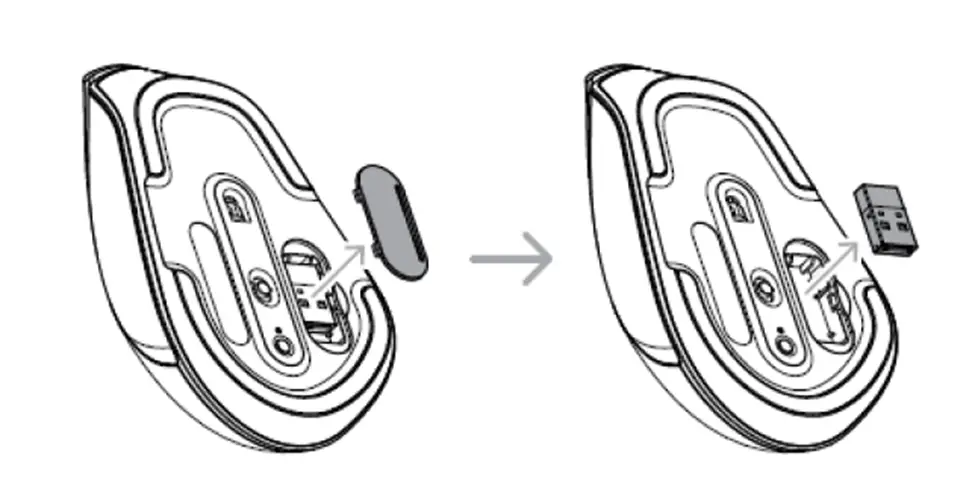
- Close the compartment cover and connect the wireless USB dongle to the USB port of your computer.
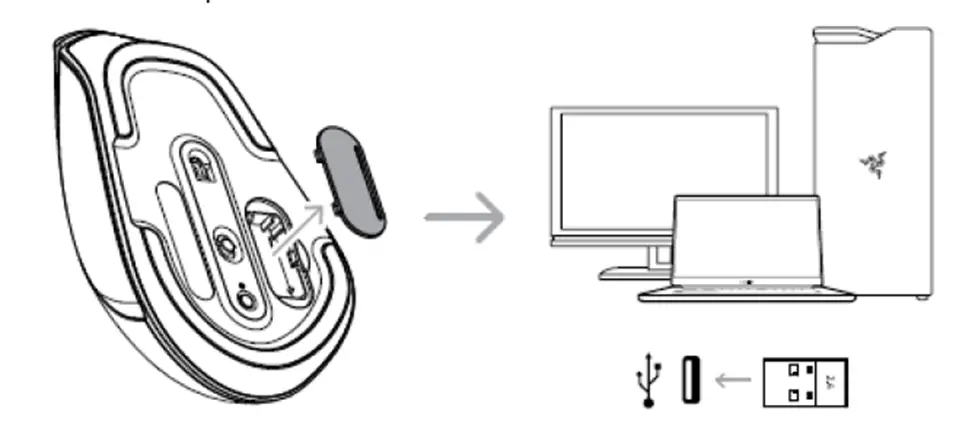
- Switch the slider to 2.4 GHz mode. The pairing indicator will start blinking rapidly.
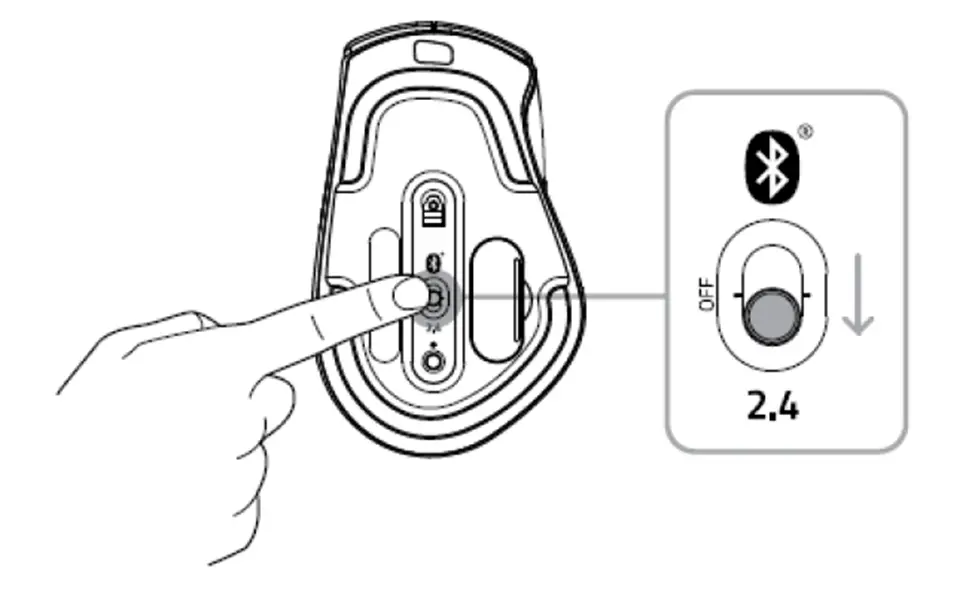
- Wait until the mouse automatically pairs with the wireless USB dongle. When paired, the pairing indicator will change to static white for 3 seconds before turning off.
Your Razer Pro Click is now ready to use in 2.4 GHz mode.
We cannot say with certainty what type of dirt and debris may be on your product, or how certain cleaning products may react with it, but we have had good luck cleaning Razer products using commonly available monitor cleaning wipes. To clean the body of your Razer mouse, please take a monitor wipe and use gentle wiping motions. Do not scrub the surface of your Razer mouse. You can clean the sensor using a Q-Tip lightly coated with rubbing alcohol. Let the sensor dry for five minutes before attempting to use it.
Troubleshooting
When the mouse is paired to my laptop via Bluetooth, the connection intermittently cuts in and out. How do I fix this?
Try updating your Intel drivers by visiting: https://www.intel.com/content/www/us/en/support/intel-driver-support-assistant.html
Software and Downloads
Do I need to install additional software or drivers to use the Razer Pro Click?
You may use the standard mouse functions by simply plugging the Bluetooth dongle to a computer or pairing the Razer Pro Click to devices such as tablets.
Other advanced features can be configured by installing Razer Synapse 3 on your computer or laptop.



