
Razer Pro Type Support

FAQ
At a Glance: Razer Pro Type
A big part of producing top-quality work comes from the quality of your office equipment—so why settle for anything less? Take your productivity to the next level with a wireless keyboard that offers a superior typing experience, engineered for the optimal balance of performance and comfort. The Razer Pro Type | RZ03-03070 is built to keep up with the rigors of demanding office work and is well-suited to deliver consistent, reliable performance over long periods of intense use.

Device Layout
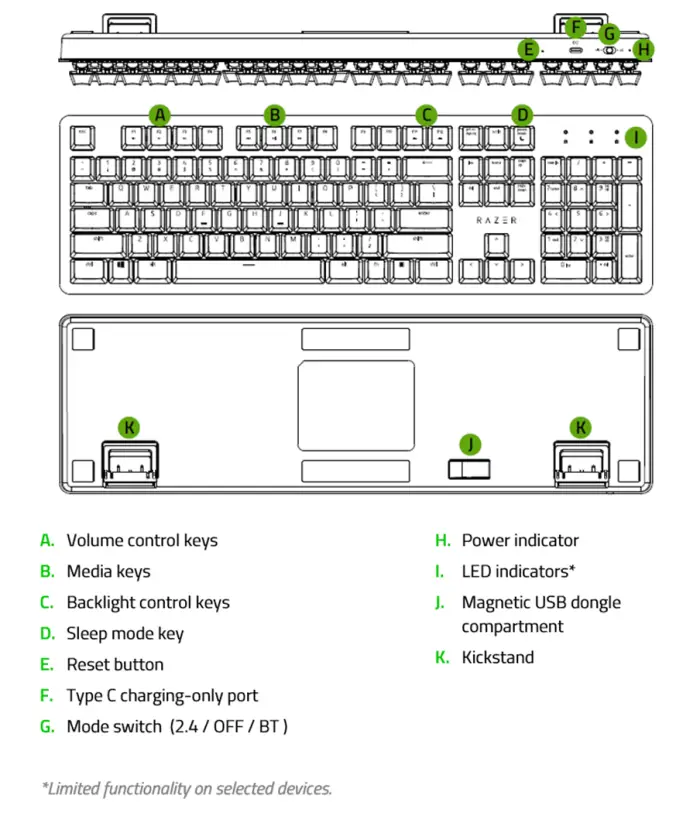
Technical Specifications
| Keyboard Type | Full-sized Mechanical Keyboard with soft-touch coating |
| Design | Metal top cover |
| Available switch type(s) | Razer™ Orange Mechanical Switch |
| Wireless Connectivity | 2.4GHz / Bluetooth |
| Multi-hosts connection | Up to 4 devices |
| Battery Life | · With backlighting on: Up to 12 Hrs. on Bluetooth and 2.4GHz
· With backlighting off: Up to 84 Hrs. on Bluetooth and 78 Hrs. on 2.4GHz |
| Backlighting | White LED Backlit keys |
| Key Roll-over | 10-key roll-over |
| Gaming Mode | No |
| Fully Programmable Keys | Yes |
| Synapse | Synapse 3 |
| On-the-Fly Macro Recording | No |
| 1000Hz Ultrapolling | No |
| Additional Game Keys | No |
| Audio Pass-Through | No |
| Dedicated Media Controls | Yes |
| USB Pass-Through | No |
| Wrist Rest | No |
| Cable Type | 2m Detachable braided fiber cable |
| Approx. Dimension LxWxH (mm) | 442 mm x 133 mm x 39 mm |
| Approx. Weight (grams) | 900g |
How To
How do I connect the Pro Type to a host for the first time?
- Set the mode switch to BT.
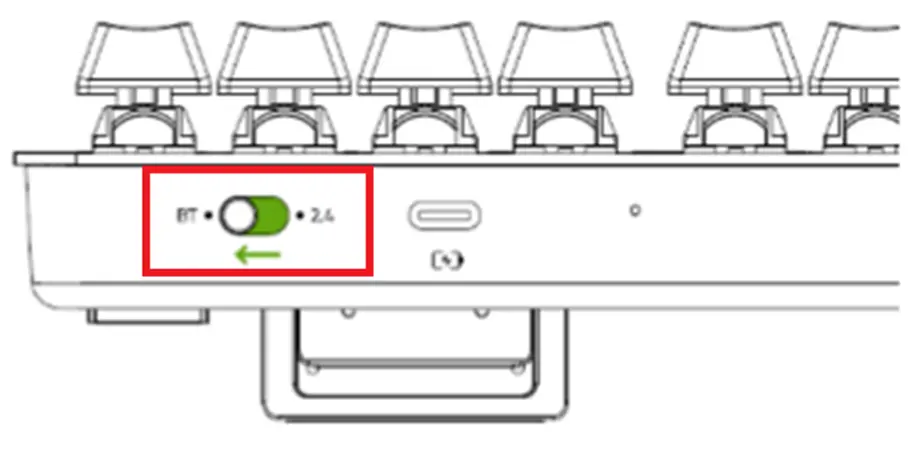
- Up to 3 Bluetooth devices can be paired and registered to your keyboard (one for each profile). To activate the pairing mode of your preferred profile, press and hold its corresponding shortcut for 5 seconds. The LED indicators will then display which Profile has been activated.
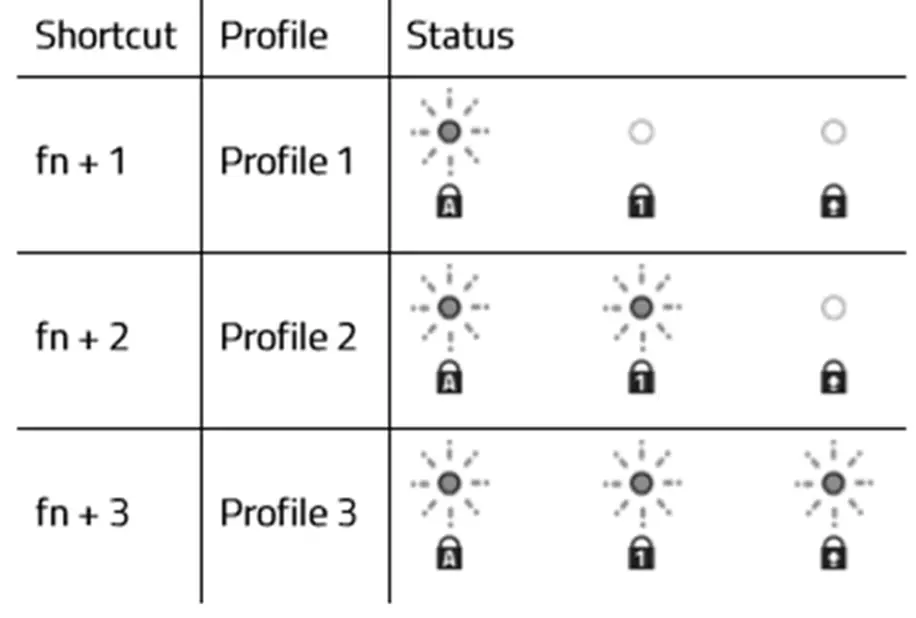
- Enable Bluetooth on the host device and select Razer Pro Type from the list of devices found. The device will pair with your keyboard and the connection will be registered on the active profile.
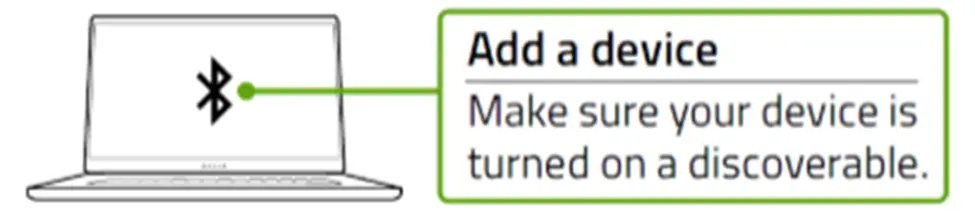
How do I switch between profiles?
To switch between any of the Bluetooth profiles available on your keyboard, simply press the corresponding shortcut of the profile your device is registered to.
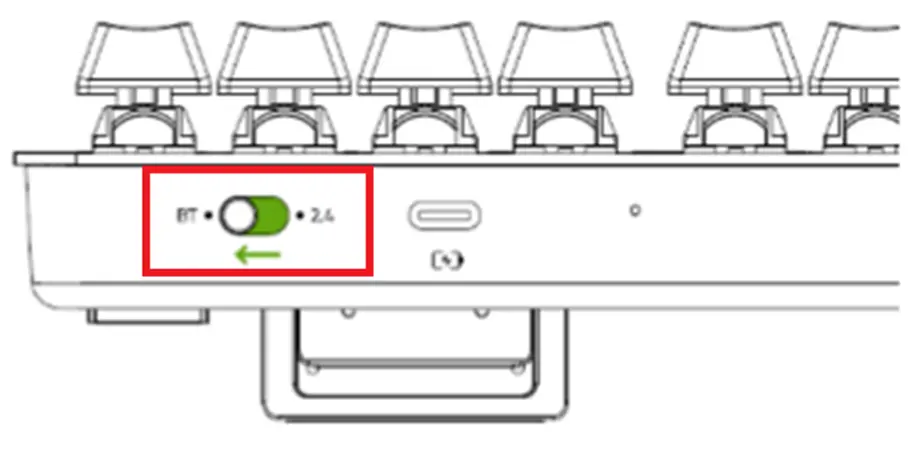
How do I know which profile is active?
The LED indicators will display which profile is currently active while the fn key is pressed
What do the battery LED indicator colors mean?
Below are the Power Indicators status based on the Razer Pro Type | RZ03-03070 battery.
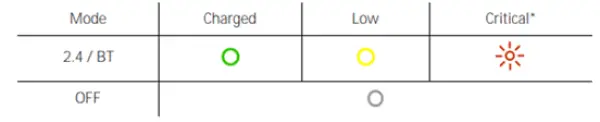
*Critical status indicates that the keyboard’s battery is less than 3%. The lighting sequence will repeat until the battery has been drained or the keyboard is being charged.
How to switch connectivity mode of the Razer Pro Type?
You can switch the connectivity mode of the Razer Pro Type | RZ03-03070 between 2.4GHz and Bluetooth by switching the toggle as shown below.
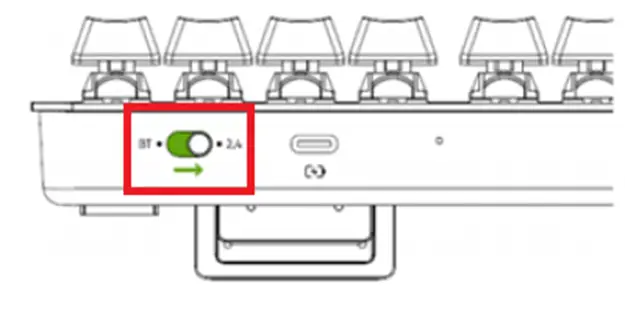
Troubleshooting
When the keyboard is paired to my laptop via Bluetooth, the connection intermittently cuts in and out. How do I fix this?
Try updating your Intel drivers by visiting: https://www.intel.com/content/www/us/en/support/intel-driver-support-assistant.html
My Pro Type keyboard has suddenly stopped responding
Please try to recover the keyboard by pressing the reset button using a paper clip for at least 1 second. The reset button is the small hole beside the USB-C port. Pressing the reset button will not erase any of the Synapse 3-configured settings.
Software and Downloads
Do I need to install additional software or drivers to use the Razer Pro Type?
You may use the standard keyboard functions by simply connecting the Razer Pro Type | RZ03-03070 to your computer through either wired, 2.4GHz, or Bluetooth connecting.

Other advanced features can be configured by installing Razer Synapse 3 on your computer or laptop.



