
SAMSUNG SM-A037UZKZAIO Galaxy A03s Smartphone User Guide
Getting to know your Galaxy A03s
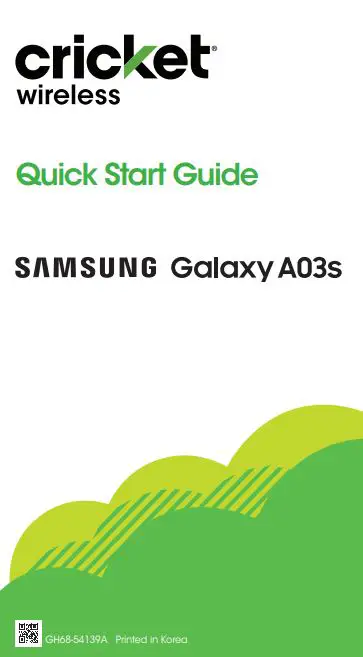
Phone setup
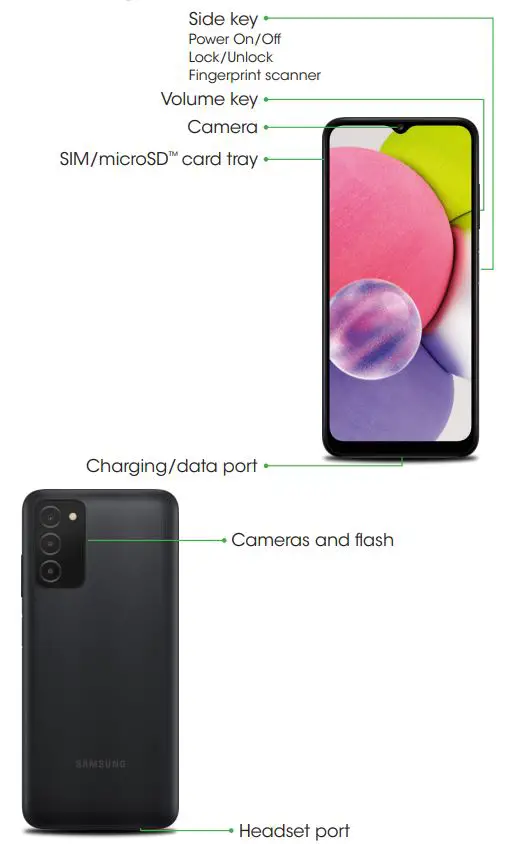
Use only Samsung-approved chargers and cables. Damage caused by use of accessories not approved by Samsung is not covered by warranty.
microSD™ card sold separately.
Use the SIM card provided by the carrier.
Smart Switch
A sure and secure way to move your data to your Galaxy.
Whether you’re coming from an iOS or Android platform, you can easily transfer your data with Smart Switch.
From your new Galaxy device swipe up and, tap Settings ![]() > Accounts and backup
> Accounts and backup ![]() > Bring data from old device and follow the prompts.
> Bring data from old device and follow the prompts.
Scan the QR code using your old device for more information on how to switch.

Visit kaywa.me/switchtogalaxy for detail information on switching.
Touch screen
Navigating your phone
- From the home screen, swipe up to access Apps.
- Tap Recent ||| to view recently viewed apps.
- Tap Back < to return to the previous screen.
- Tap Home □ at any time to return to the main Home screen. – Press and hold to launch Google Assistant.
Notification panel Swipe down from the top of the display to get quick access to alerts including new messages, emails, and software updates.
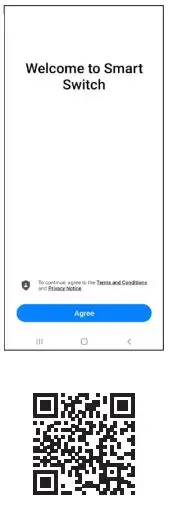
Personalize
Touch and hold a blank space on a home screen to personalize:
- Wallpapers: Change the look of the home and lock screens with a variety of wallpapers.
- Themes: Change the look for system screens and icons.
- Widgets: Quickly drag a widget to an empty space on a home screen for quick access to applications.
– To move a widget, hold and drag it to a new location.
– To delete a widget, touch and hold it, and then tap Remove. - Settings: Customize the look of the home screen.
– To add a home screen, scroll to the right (a screen is displayed with a plus sign) and tap +.
– To delete a home screen, touch and hold the screen, and then tap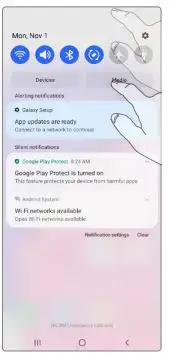 .
.
– From the app panel, to add an app to the Home screen, press and hold the app and then tap Add to Home.

Calls and voicemail
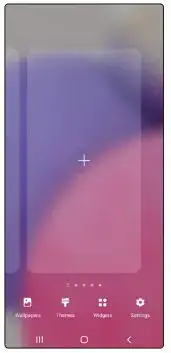
To experience Cricket HD Voice, both callers must have a compatible HD Voice capable smartphone and make the call over Cricket’s LTE Network or a compatible network. Cricket’s LTE coverage is not equivalent to its overall network coverage. HD Voice calls made on a compatible device and on the LTE network may not experience an HD Voice connection at times of network congestion. Other carriers’ networks may interoperate with Cricket’s LTE network to support an HD Voice call.
Messages
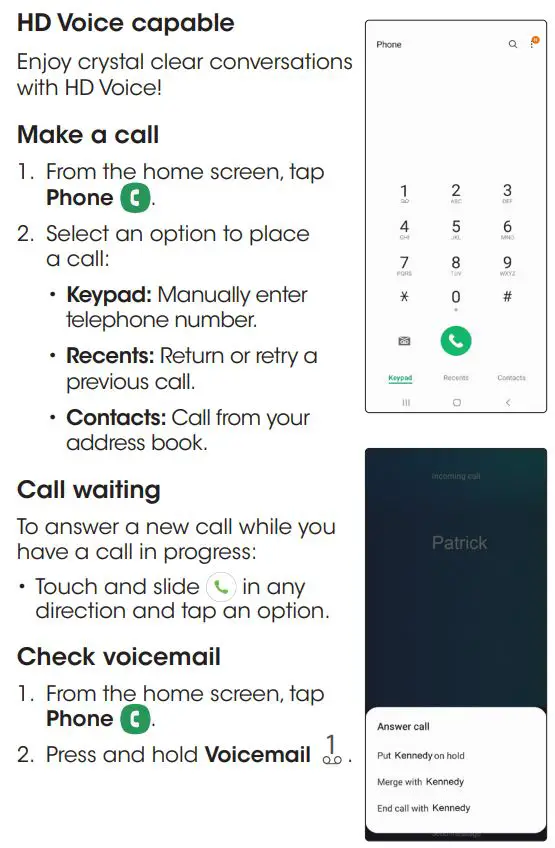
Please don’t text and drive.
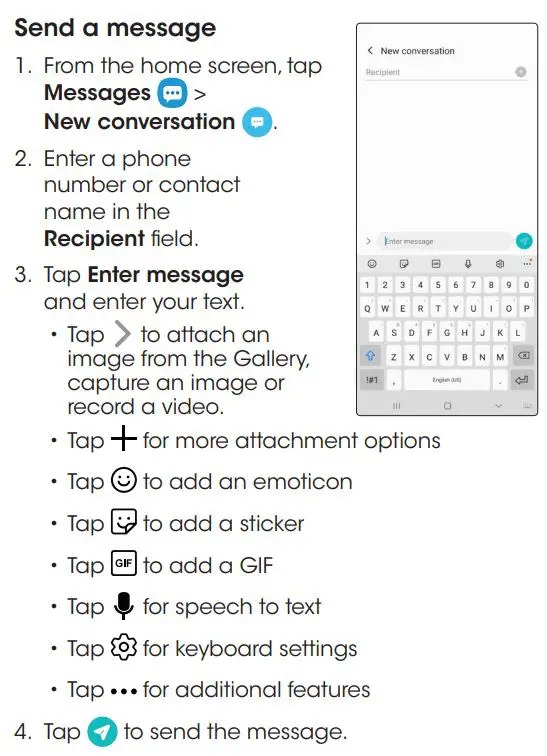
Note: To set up your corporate email, contact your IT administrator.
Useful apps
These services make using Cricket even better and easier!
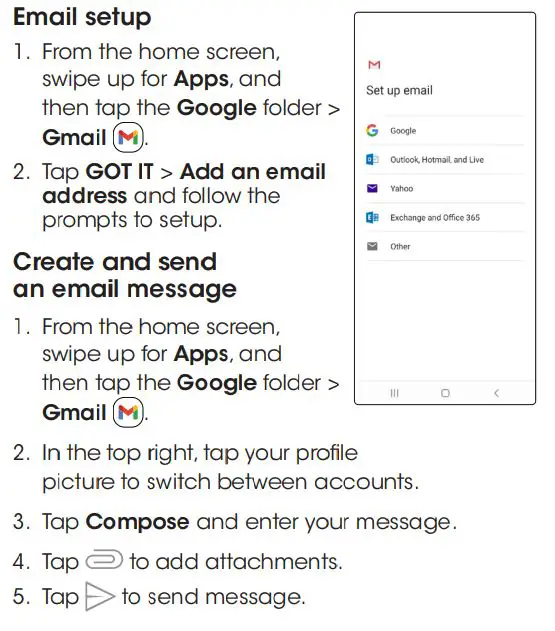
samsung.com/us/support/owners/app/samsung-members
Camera and video
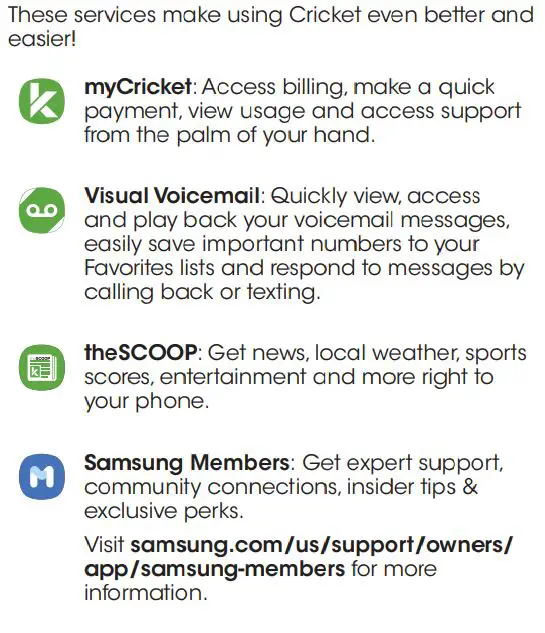
Note: Press the Side key twice to quickly launch the camera app.
More information
On the web Detailed support information, including device specifications and full user manual, are available at cricketwireless.com/support/devices.
On the phone
- Call Customer Care at 1-855-246-2461 or
- Dial 611 from your phone
Accessories Cricket offers a full line of accessories.
Visit cricketwireless.com/shop/accessories or your local Cricket retailer.
© 2022 Samsung Electronics America, Inc. Samsung & Samsung Galaxy are registered trademarks of Samsung Electronics Co., Ltd. Other company and product names mentioned herein may be trademarks of their respective owners. Screen images simulated. Appearance of device may vary. Images shown are for reference only. If you use a screen protector, make sure it allows for use of touch-screen features.
© 2022 Cricket Wireless LLC. All rights reserved. Cricket and the Cricket logo are trademarks under license to Cricket Wireless LLC.



