
SYLVANIA SLTDVD1024-B Tablet DVD Combo Instructions
If you want to close recent apps, touch  to show recent app list, press X to close the corresponding APP. If you want to close all recent used apps, please slide down, “CLEAR ALL” will show up at the bottom, then touch it, the system will close all apps.
to show recent app list, press X to close the corresponding APP. If you want to close all recent used apps, please slide down, “CLEAR ALL” will show up at the bottom, then touch it, the system will close all apps.

Important Notes:
A lot of apps will take up memory space and slow down the speed, worsen your experiences. To clear app trash and junk files frequently will help to keep your device agile and running smoothly.
DVD playback
You can playback movies with this device, but please note, Blu-ray disc is not compatible.
- Touch DVD icon
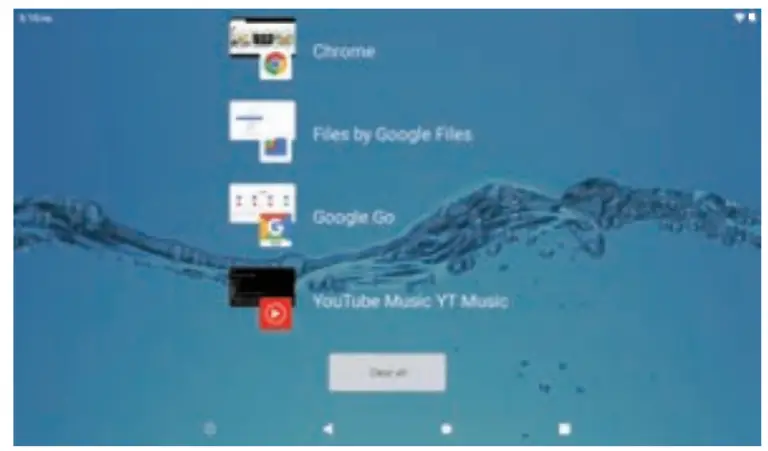 on the main page or choose it from the app list.
on the main page or choose it from the app list.

- Press Open button (
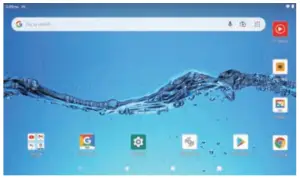 )on the top of the unit open the device and load a disc.
)on the top of the unit open the device and load a disc.

| Exit | Exit DVD mode |
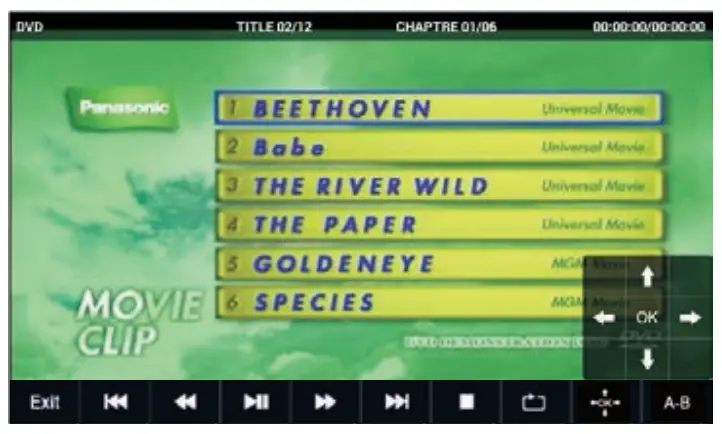 |
Select to go to previous chapter or track during playing. |
 |
Select to playback fast backward at 2,4A 16 or 32 times |
 |
Select to Play/Pause |
 |
Select to playback fast forward at 2,4,8,16 or 32 times |
 |
Select to go to next chapter or track during playing. |
 |
Select once to stop playback, then press  to resume playback from the point where you stopped; press ■ twice to stop playback completely. to resume playback from the point where you stopped; press ■ twice to stop playback completely. |
 |
Select to repeat the current title, chapter, or all. |
 |
Select ARROWS to move cursors to different Item; select ‘or to confirm |
| A-B | Select to repeat a specific portion from point A to B. press It again to cancel repeat paying. |
| MENU | Select once to open the DVD menu. This option works only if the DVD has a menu. |
| Title | Select to display the DVD title information. |
 |
Select to turn subtitles on and off, or select to choose the subtitle language. This option works only If the DUD has subtitles. |
 |
Select to choose the DVD audio languages. This option works only if the DVD has multiple audio languages |
Camera Function
This device has a front camera, located at the bottom of the screen. The camera is 0.3Million pixels, for basic use only.
- Touch
 on the app page to activate camera function.
on the app page to activate camera function. - Select “Picture” to take pictures and select “Video” to take videos

- Select
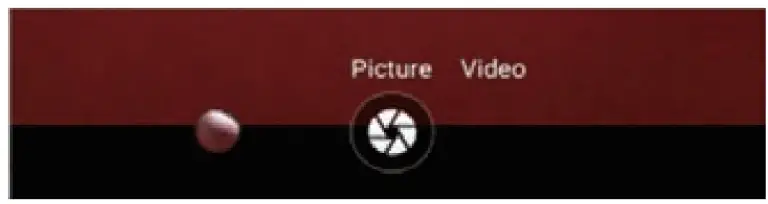 at the lower left corner to enter the parameter settings.
at the lower left corner to enter the parameter settings. - Press
 to take pictures, and press
to take pictures, and press  to record a video, press to pause, press □ to stop and save.
to record a video, press to pause, press □ to stop and save. - Also, you can easily find and manage your photos on your device with the Gallery Go app.

WIFI Connection
- Touch Settings icon
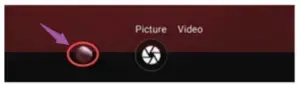 on the app list page, select Network & internet , slide the switch to the right to activate Wi-Fi connection.
on the app list page, select Network & internet , slide the switch to the right to activate Wi-Fi connection.

- Press Wi-Fi to enter the Wi-Fi page, the tablet will scan for available Wi-Fi networks within range.
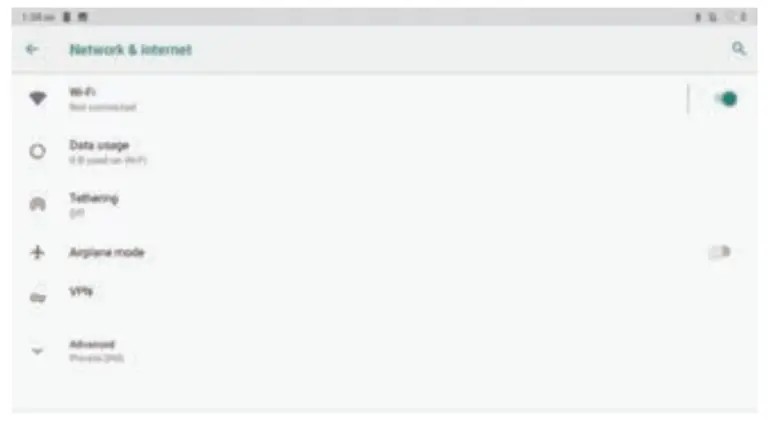
- Select the Wi-Fi you want to connect, enter the password, once you have successfully entered your information, the tablet will remember your settings.
Mirror cast connection
- Only to output signal to external device under this feature.
- Make sure both the unit and the external device to be connected by same Wi-Fi or same hotspot.
- Then turn on Mirror Cast connection from the external device.
- Mirror Cast connection setting unit is as below:
Settings –>Connected devices–> Connection preferences–>Cast –>Tap the icon (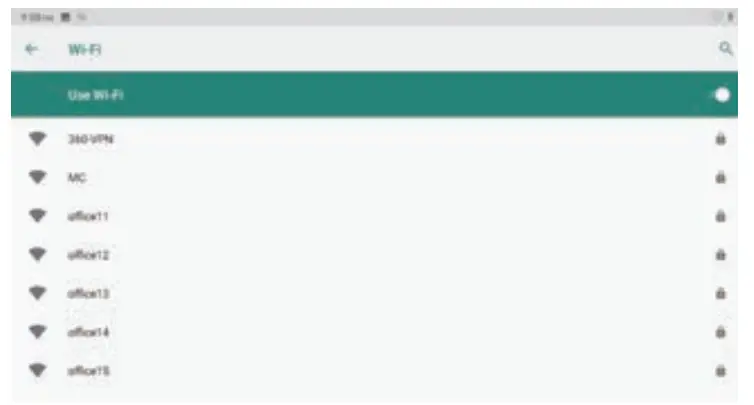 ) on right corner to Enable wireless display–> You can find the external device name–>Click the external device name–> The external device will show connection info “DECLINE” or “ACCEPT”–>Click “ACCEPT” to connect.
) on right corner to Enable wireless display–> You can find the external device name–>Click the external device name–> The external device will show connection info “DECLINE” or “ACCEPT”–>Click “ACCEPT” to connect.

Text Input
When use the tablet, you can use the virtual keyboard to enter text, number, symbols directly by touching screen. After selecting the Android input method, the default keyboard show as below:
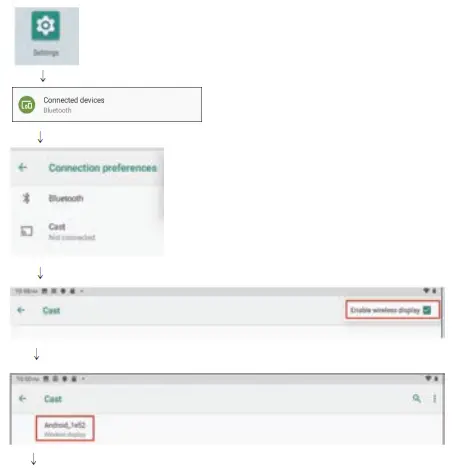
Press 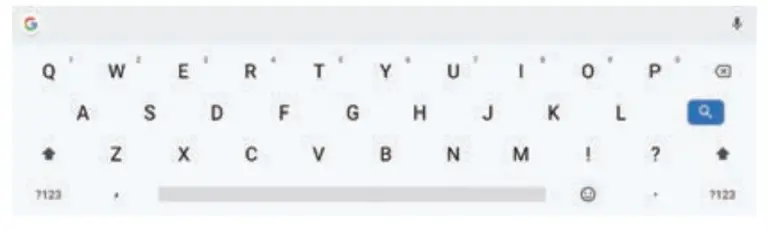 to input numbers and letters and change letters in capital or small type by pressing
to input numbers and letters and change letters in capital or small type by pressing
Transfer files between a tablet and PC
- Connect the tablet with a PC by the USB cable supplied.
- Select Setting —>Connected devices …>USB…>use USB for file transfer

Battery Use
This device utilizes long-life Lithium-ion battery for portable power supply. The battery has no memory effect and thus can be recharged safely regardless Whether it’s fully or partially discharged. It’s enough to recharge no longer than 5 hours each time. Fully recharged battery can last up to 3 hours for dvd play and up to 6hour for will surfing (when system brightness and volume set at medium). When press (power button), there will be charging status shown on the screen while the device is charging in shutdown state.
Note:
- As soon as low power indicated on screen while operating, please recharge the battery immediately to avoid inconvenience of sudden shutdown.
- Please regularly charge battery should the device not use for long to keep battery in good condition.
- Using and Maintaining rechargeable battery .The normal working temperature is: 0C— 40C . Always unplug AC/DC adapter from the device when not in use. It’ll get warm and hot when continue to play, it’s normal, while avoid long time playing unattended.
- Avoid colliding with other objects, and place away from possible heat source and humidity environment.
Removal Of Waste Battery
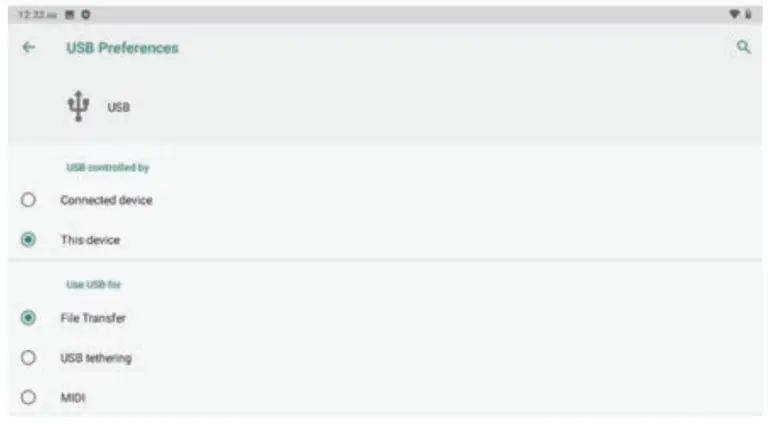
Before to discard EOL unit, please remove the waste battery by below steps:
- Pull out the screws on the bottom cover by the screwdriver to unpack the cover.
Specification
| Dimensions | 9.9″x7″x1.4′ (25.15•17.8″3.52cm) |
| Net Weight | 1.921b (0.87kg) |
| LCD | 10.1 ” 1024 x 600 |
| OS | Android 10 (Go edition) |
| Processor | 1.3G Hz Quad-Core |
| Memory | 1GB DDR RAM,16GB internal |
| Wi-Fi | 802.11b/g/n |
| Disc support | DVDNCD/CD/MP3(no blue-ray disc) |
| Connections | Micro-USB, Micro-SD (up to 32GB), Earphone Jack |
| Battery | 3.7V4400 mAh Li-ion battery |
| Battery playback | Up to 3h with DVD(default setting
and test with earbud on) U p to 6h with wifi(default setting and test with earbud on) |
| Operating temperature | Between 0°C and 40°C |
Troubleshooting
| PROBLEM | SOLUTION |
| No sound or distorted sound | Make sure the machine is connected properly. Make sure all cables are securely inserted into the appropriate jacks. |
| Can’t advance through a movie | You can’t advance through the opening credits and warning information that appears at the beginning df movies because the disc is programmed to prohibit that action. |
| The icon appears on screen | The feature or action cannot be completed at this time because:
|
| No forward or reverse scan | Some discs have sections that prohibit rapid scanning or chapter skip;
If you try to skip through the warning information and credits at the beginning of a movie, you won’t be able to. This part of the movie is often programmed to prohibit skipping through it. |
| Display shows- “No disc” after Inserting DVD |
|
| Not reading disc |
|
| Wi-F cannot be connected | Make sure Wi-Fi is set on; Make sure the wireless router support Wi-Fi 802.11 b/g/n connections. |
| Safe Mode” appears at left bottom side | Keep  pressing , press “Restart° to restart the unit, it will get back to normal. pressing , press “Restart° to restart the unit, it will get back to normal. |
| Cannot turn on | Charge the device until battery is full for first time use; For device not used for long, please charge about 5-10 minutes first, charging icon will appear. |
| Chinese characters displayed when | It’s caused by misoperation. Please keep pressing  , until system auto re-start. , until system auto re-start. |
If at any time in the future you should need to dispose of this product please note that waste electrical products should not be disposed of with household.
LIMITED PRODUCT WARRANTY
To make a warranty claim, do not return this product to the store. Please email [email protected] or call 1-800-968-9853.
90 days Warranty
This product is warranted to be free from defects in material and workmanship for a period of ninety (90) days from the date of original purchase. During this period, your exclusive remedy is repair or replacement of this product or component found to be defective, at our option; however, you are responsible for all costs associated with returning the product to us. If the product or component is no longer available, we will replace with a similar one of equal or greater value. Prior to a replacement being sent, the product must be rendered inoperable or returned to us.
This warranty does not cover glass, filters, wear from normal use, use not in conformity with the printed directions., or damage to the product resulting from accident, alteration, abuse, or misuse. This warranty extends only to the original consumer purchaser or gift recipient. Keep the original sales receipt, as proof of purchase is required to make a warranty claim. This warranty is void if the product is used for other than single family household use or subjected to any voltage and waveform other than as on the specified rating on the label (e.g., 120V~60Hz).We exclude all claims for special, incidental, and consequential damages caused by breach of express or implied warranty. All liability is limited to the amount of the purchase price. Every implied warranty, including any statutory warranty or condition of merchantability or fitness for a particular purpose, is disclaimed except to the extent prohibited by law, in which case such warranty or condition is limited to the duration of this written warranty. This warranty gives you specific legal rights. You may have other legal rights that vary depending on where you live. Some states or provinces do not allow limitations on implied warranties or special, incidental, or consequential damages, so the foregoing limitations may not apply to you. For faster service, locate the model, type, and serial numbers on your appliance.
For service assistance and product information
please call: 1-800-968-9853.
Curtis International Ltd.
7045 BECKETT DRIVE, UNIT 15, MISSISSAUGA, ON, L5S 2A3 www.curtisint.com
Walmart Inc.BentonWle. AR 72716 Walmart.com

