
TP-Link TC-7610 Setup and Admin Login Guide

Connecting the Hardware
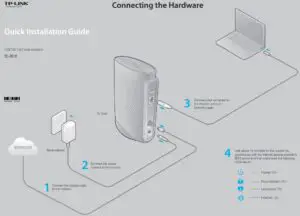
Activating the Cable Modem
- Make sure the computer connected to the modem is set to dynamically obtain an IP
address. - Contact your ISP (Comcast, Time Warner Cable, COX, Charter, Cablevision) to activate the
modem. During activation, you will need your account information, the serial number and
MAC address which can be found on the product label of the modem.

Note: If your ISP is Comcast or TIme Warner Cable (TWC), you can activate as follows:
- Open a web browser. You should be automatically redirected to your service provider’s self-activation page. If not, go to www.comcast.com/activate for Comcast Xfinity or www.timewarnercable.com for TWC.
- Follow the on-screen instructions to activate the modem. Make sure that you have your account information ready.
If you are unable to activate your modem, call your ISP’s customer service:
Comcast Xfinity: 1-800-934-6489
Time Warner Cable: 1-855-704-4503
- Test your Internet connection using a web browser and type in a valid URL
(for example, http://www.tp-link.com).

Note: If the Internet is not accessible, contact your ISP and make sure that the modem is activated. For advanced configuration, log into the modem’s web interface at http://192.168.100.1, and enter admin (all lowercase) for both username and password when prompted.
LED Indicators
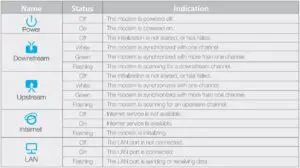
Frequently Asked Questions (FAQ)
Q1. What can I do if I cannot access the Internet?
A1. Make sure that all cables are connected properly and securely to the modem.
A2. Contact your ISP to verify the modem is activated. If the modem is not activated, your ISP will activate it for you.
A3. Check the device that is connected to the modem and make sure that the device is set to obtain an IP address automatically.
A4. Power cycle the cable modem by unplugging the power adapter from the electrical outlet and plugging it back in.
A5. Reset the cable modem. Please refer to FAQ > Q3 for instruction.
A6. Contact our Technical Support if the problem persists.
Q2. How do I access the cable modem’s web interface?
A. To access the cable modem’s web interface, follow these steps:
- Connect your computer to the cable modem using an Ethernet cable.
- Open a web browser, enter http://192.168.100.1 in the address bar, and then press Enter. Log in using admin (all lowercase) for both username and password.
If the login page does not appear, try the following:
- Check if the computer is set to a static for fixed IP address. If so, change the setting to obtain an IP address automatically.
- Use another web browser.
- Unplug and reconnect both ends of the Ethernet cable.
Q3. How do I restore the modem to its factory default settings?
A. With the modem powered on, press and hold the Reset button on the rear panel of the modem until all LEDs turn on momentarily, then release the button.
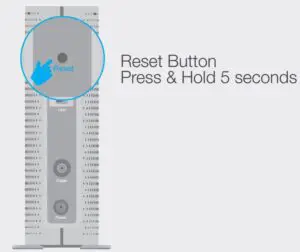
Q4. How can I reset the password to the cable modem’s web interface?
A. If you have changed the password and have forgotten it, you must restore the cable modem to the factory defaults. This will reset the password back to admin.
Safety Information
The product should be connected to cable distribution system that grounded (earthed) in accordance with ANSI/NFPA 70, the National Electrical Code (NEC), in particular Section 820.93 – Grounding of Outer Conductive Shield of a Coaxial Cable.



