
User Manual


Tzumi MagicTV Digital TV Tuner for Smartphones and Tablets
Introduction
Watch LIVE FREE HDTV on your smartphone or tablet! MAGIC TV receives terrestrial digital TV broadcast signals as well as a portable power bank for your mobile devices. MAGIC TV receives digital TV programs forwarded through WIFI to smart phones and tablets.
Features
- Watch TV programs outdoor or on the go
- Watching TV for 5 hours when the battery is full
- Internet-free viewing, no broadband or mobile data network required
- Real-time watching, low latency, no network congestion
- High sensitivity of signal receiving
- Support full HD decoding & playback
Specifications
- Tuner Module: ATSC | Battery: 3000mAh
- Input Power: DC 5V/2A | Output Power: DC 5V/1.5A
- Working Temperature: 0~40 | WIFI: IEEE802.11 b/g/n | Frequency: 2.4GHz
Product Features
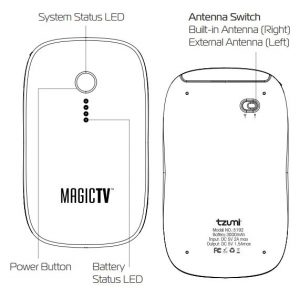
Connectors and Antenna
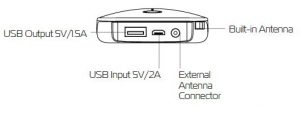
How to Use Magic TV
Step 1:

Step 2:
Charge your MagicTV fully before Use. Charge the battery from the USB Input 5V/2A port.
Step 3:
Press the Power button for 3 seconds to turn on the MagicTV. System Status LED lights will flash for about 20 seconds until the system boots on and is ready.
Step 4:
Pull out and extend the built-in Antenna. Make sure the antenna switch on the right side.

Note:The external antenna is suitable for weak signal areas. Connect the RF cable of the external antenna to the External Antenna Connector. Connect the USB port of the external antenna to the USB Output 5V/1.5A. Slide the antenna switch onto the left side.

Step 5:
Go to Settings → WIFI and connect to “Tzumi TV”.
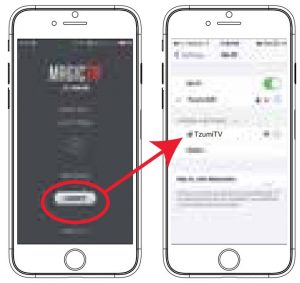
Step 6:
Launch the MagicTV App and press connect to connect to the MagicTV.
Step 7:
On your first launch, scan for available channels in the area.
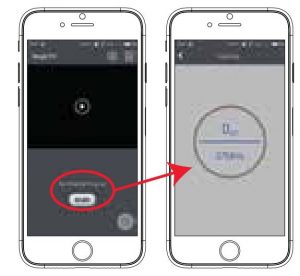
Specific Frequency Scan.
Advanced users can enter specific frequencies for scanning.
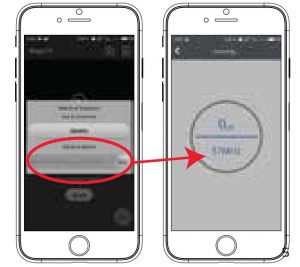
Re-scan
Changing locations may cause some channels to stop working. Re-scan channels when moving to a new location.
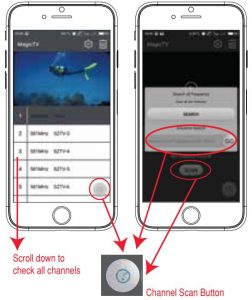
Vertical View and UI Control
Vertical and Horizontal view mode may change automatically according to the direction of phone placed, however view mode locked function is available on the UI.
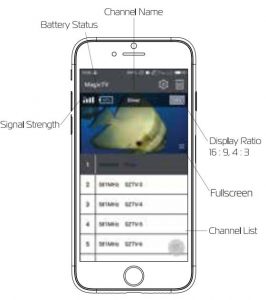
Horizontal View and UI Control

Power Bank Function
Connect charge cable (not included) to USB Output port to charge your smart phone or tablet.

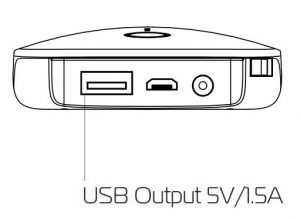
Troubleshooting
- How to check if the battery has power?
Press the Power button. If the Battery Status LED lights are flashing, then the unit needs to be recharged. Make sure you fully charge your unit prior to its first use. - Where can receive the TV programs?
The Magic TV can receive the TV programs when the TV Broadcasting signal is strong enough. Outdoors is a better place than indoors. When you want use the Magic TV indoor, being closer to a window will help your signal. - When to use the external antenna?
If the signal is not strong enough, it is recommended you can use the external antenna. Make sure the antenna switch is on the correct side. (left = external antenna) - How long can the unit be used for watching TV?
When the battery is full, it can be used for 5 hours for watching TV. When the battery is exhausted, charge your unit fully before the next use. - How to use the antenna switch?
The antenna switch should be set to the correct side, otherwise the antenna can’t work.
Built-in Antenna
Switch must be on the right side. The built-in antenna is suitable for strong signal areas.
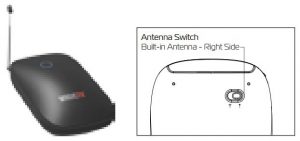
External Antenna
Connect external antenna and turn the switch onto the left side. The external antenna is suitable for weak signal area. Place the antenna on a metal object to increase the external antenna receiving capacity.
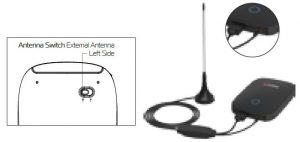

Distributed by tzumi® Inc. NY, NY, 10016. ©Copyright 2017 tzumi Inc. All Rights Reserved. Made In China. iPhone® is a trademark of Apple Inc., registered in the U.S. and other countries. Samsung and Galaxy S are both registered trademarks of Samsung Electronics Co., Ltd. Other trademarks and trade names are those of their respective owners. Subject to change without prior notice.



