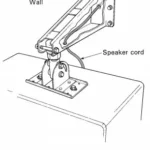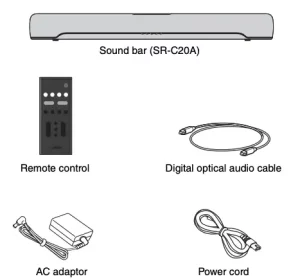
Sound Bar SR-C20A
Supplied accessories
Make sure you have received all of the following accessories:
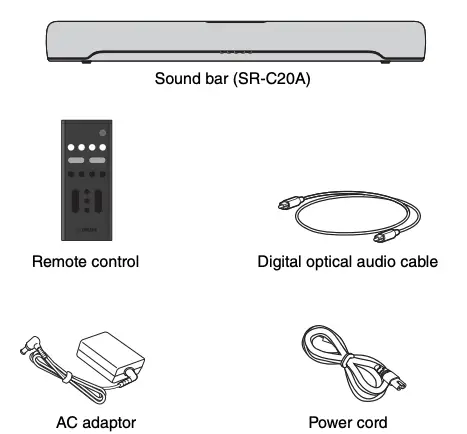
(model number: ANAD-420FIOT-B or ANAD-420FIOT-W)
- Quick Start Guide (this booklet)
- Safety Brochure
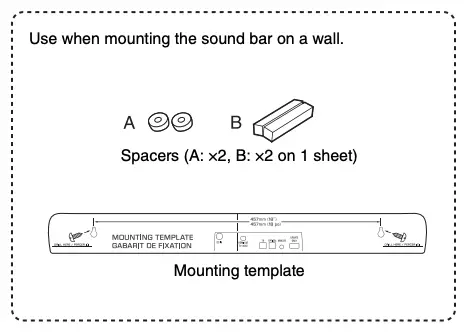
NOTE
An HDMI cable is not included with this sound bar. Please consider length when purchasing this cable separately.
Preparing the remote control
Remove the battery insulating strip before attempting to use the remote control.
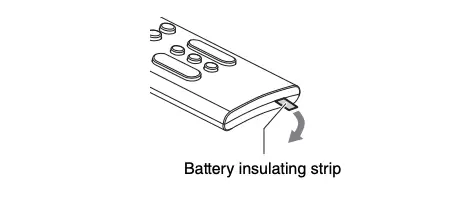
NOTE
A Lithium battery (CR2025) has already been inserted into the remote control.
Operating range of the remote control
Use the remote control within the range shown in the following illustration:
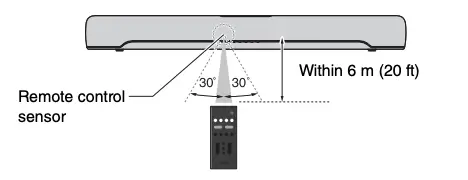
Installing the sound bar
Installed on a TV stand
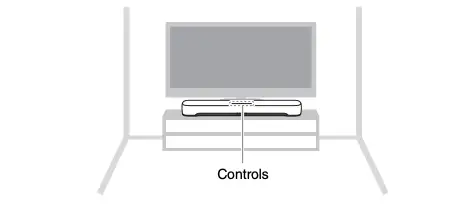
Wall-mounted
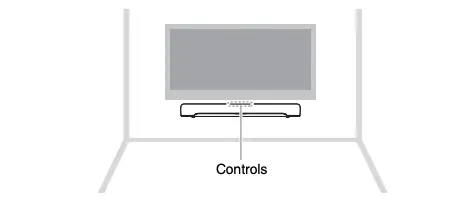
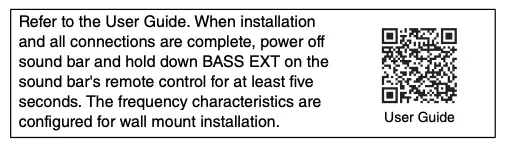
Connecting a TV
Depending on the type of TV, connect the TV to the sound bar as follows:
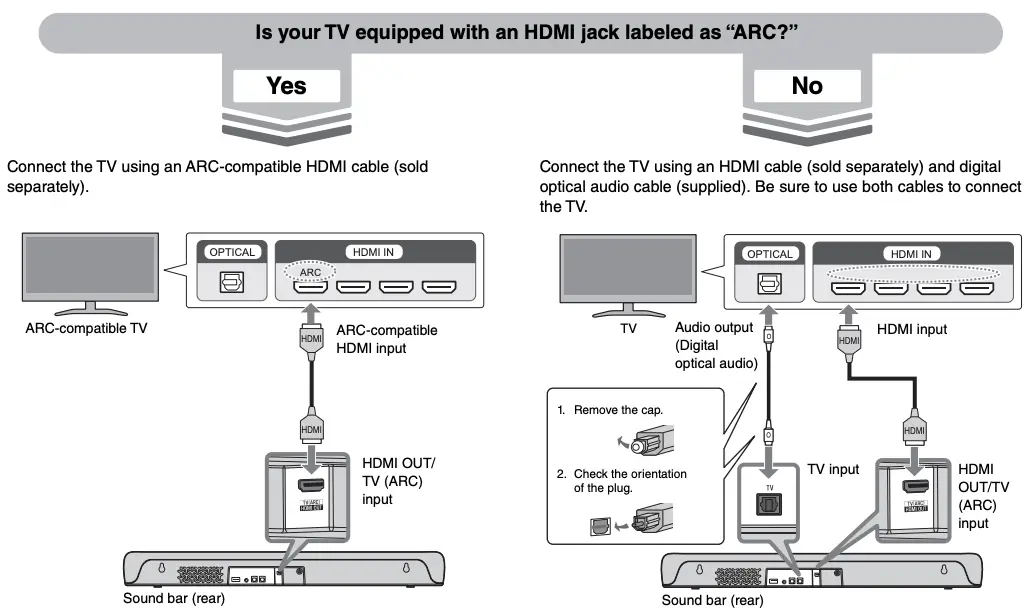
NOTE
- When the sound bar is connected to a TV via HDMI cable, confirm that the TV’s settings are properly configured as follows:
- The TV’s HDMI Control function is enabled.
- The TV’s audio output is set to ARC. (When an ARC-compatible TV is used.)
- The TV’s HDMI Control function allows for controlling the following functions using the TV’s remote control:
- Turn the power on and off Both the TV and the sound bar turn on/off at the same time.
- Volume adjustment The sound bar’s volume can be adjusted when the TV’s audio output is set to the sound bar.
Connecting the TV using only the digital optical audio cable (supplied)
When the HDMI Control function is not used or the TV is not equipped with an HDMI input jack, connect the TV as follows:
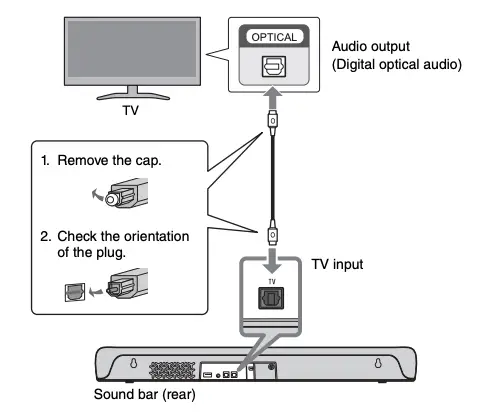
Connecting to power
After all connections are complete, connect the sound bar to power as follows:
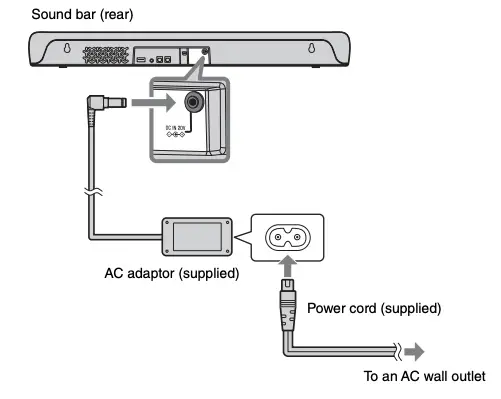
Playing TV sound through the sound bar
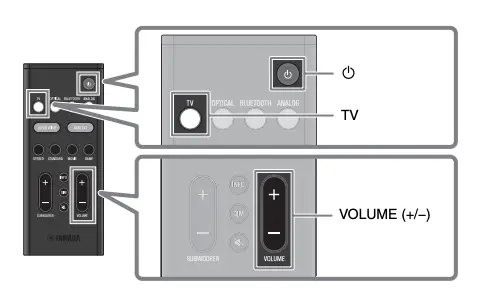
1. Turn on the TV.
When the TV is connected to the sound bar using an HDMI cable and the HDMI Control function of the TV is enabled, the sound bar will also turn on. In this case, go to Step 4.
2. Turn on the sound bar.
Press the  button on the remote control, or touch
button on the remote control, or touch  on the sound bar.
on the sound bar.
3. Press TV.
4. Press VOLUME (+/−) to adjust the volume.
Adjusting the sound to your preference
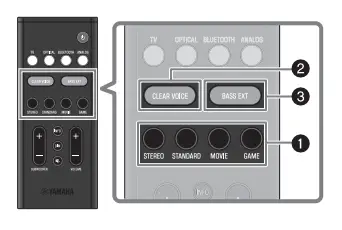
1. Listening modes based on video or audio content (Sound mode)
The following sound modes allow you to further enhance audio performance. Select the sound mode according to your content and individual preference:
STANDARD
This sound mode is the best suited for general content, such as sports, sitcoms, and reality shows. Surround playback is performed.
MOVIE
This sound mode is the best suited for movies. Surround playback is performed.
GAME
This sound mode is the best suited for video games. Surround playback is performed.
STEREO
2-channel stereo playback.
2. Enhance human voices (Clear Voice)
Human voices can be easier to hear when Clear Voice is enabled.
The function is recommended for movies or dramas that use a lot of background music and sound effects.
Press CLEAR VOICE to enable or disable this feature.
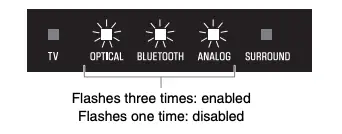
3. Enjoying enhanced bass sound (Bass Extension)
Bass sound is enhanced and becomes more powerful when the Bass Extension feature is enabled.
Press BASS EXT to enable or disable this feature.
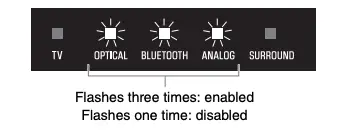
NOTE
The default settings are as follows:
Sound mode: STANDARD
Clear Voice: Disabled
Bass Extension: Enabled
Listening to audio from a Bluetooth® device
Audio content from a Bluetooth device (such as a smartphone) can be played through the sound bar.
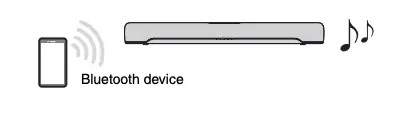
1. Press BLUETOOTH to switch the input source to Bluetooth.
2. On the Bluetooth device, enable the Bluetooth function.
3. Select your product displayed within the list.
“Yamaha SR-C20A” or “YamahaAV” is displayed within the list.
4. Play audio content on the Bluetooth device.
The sound bar will begin playing audio from the Bluetooth device.
NOTE
- The sound bar can be connected to two Bluetooth devices simultaneously (multipoint connection).
- Two Bluetooth devices cannot be played simultaneously. You will need to stop playback on the Bluetooth device and then start playback on the other Bluetooth device.
Controlling the sound bar with the app
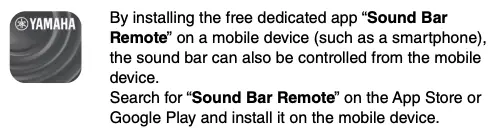
The main app functions are as follows:
- Turn the power on/off, select an input source, adjust the volume, and adjust subwoofer volume
- Switch between sound modes
- Enable or disable the Bass Extension and Clear Voice features
- Change the brightness of the indicators on the front of the sound bar (Dimmer)
NOTE
- To control the sound bar using the app, configure the settings on your mobile device as follows:
- Enable the Bluetooth function.
- For Android devices, configure the settings to allow location information to be obtained.
The Sound Bar Remote app only uses location information from the Android device to detect the sound bar. Your personal information will not be collected.
- This sound bar is only compatible with the Sound Bar Remote app. The sound bar cannot be controlled using other apps (such as Sound Bar Controller).