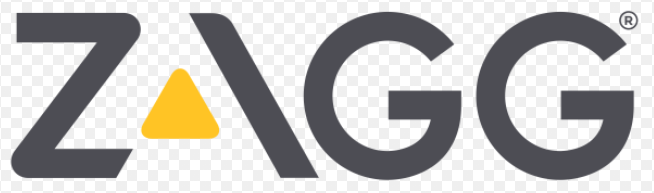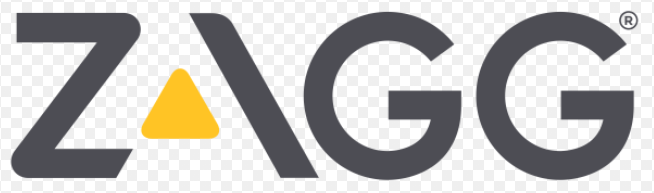
ZAGG Messenger Folio Apple Keyboard

See the important Health and Safety information on page 6 before using this product.
WARRANTY REGISTRATION
Your ZAGG Messenger Folio™ comes with a one-year manufacturer’s warranty. In order to activate the warranty, you must register your Messenger Folio as well as keep your purchase receipt. If you purchased your Zagg Messenger Folio from Zagg.com, Zagg has already registered it and has a copy of your proof of purchase. To register your product, please go to www.Zagg.com/faq.
INSERTING/REMOVING YOUR DEVICE
To insert your iPad into the Messenger Folio™, align the edge of your tablet so it corresponds with the corner clips located on the inside of the cover. Gently slide the corners of your iPad into the guides. Secure your tablet by aligning its opposite edge with the corresponding lower guide. To remove, simply lift up from the lower guide and slide your iPad out.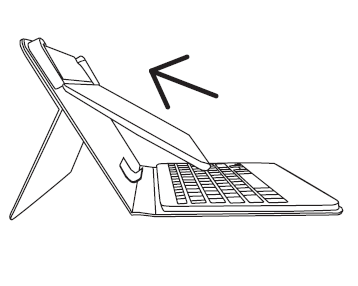
POWERING ON AND OFF
To turn on your Messenger Folio, press the power key. A green LED on the battery key will briefly illuminate while the keyboard powers up. To turn your Messenger Folio off, press and hold the power key for three seconds. A red LED will flash, indicating your Messenger Folio has turned off.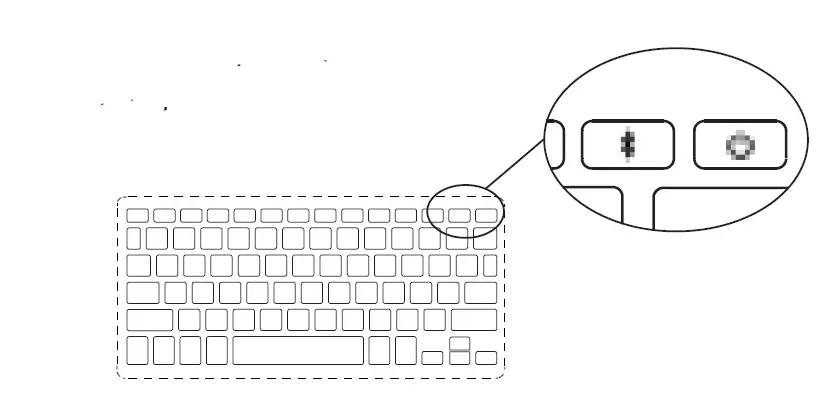
PAIRING YOUR MESSENGER FOLIO
Pairing your Messenger Folio with your iPad is easy. It should only need to be paired once, using the following directions. If the connection between your tablet and Messenger Folio is ever lost, repeat these steps.
- Access your iPad’s Bluetooth® settings.
- Press and hold the Bluetooth key on the Messenger Folio for three seconds. A blue LED under the power key will flash until your Messenger Folio and iPad are paired.
- Your iPad will display “ZAGG Messenger Folio” as an available device. Select this option to complete pairing.
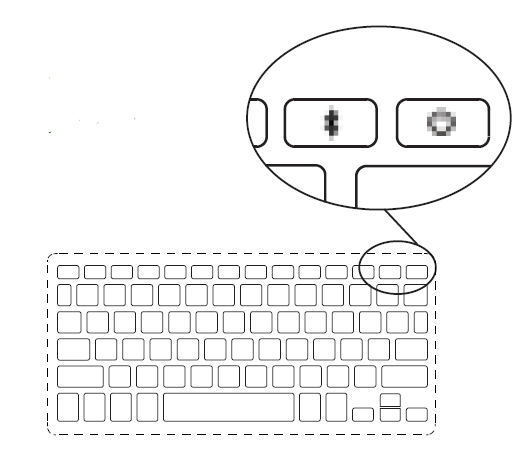
CHARGING
Your Messenger Folio features a powerful lithium polymer battery that lasts for up to three months between charges*. It comes with a charging cable you can use to charge your keyboard quickly and conveniently. To charge your Messenger Folio, follow these steps:
- Plug the micro USB connector into the charging port, located at the lower right corner.
- Plug the regular USB connector into any USB outlet.
- A red LED under the power key will illuminate to indicate your Messenger Folio is charging. Wait until this light turns off, indicating a full charge.
- Remove the micro USB connector and enjoy your Messenger Folio for up to three months before you need to charge it again.
- Normal use is approximately one hour of use per day.
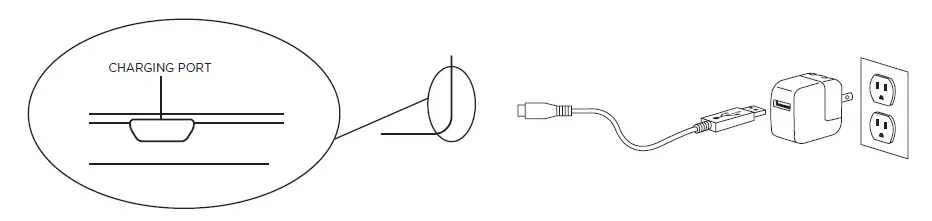
BATTERY LIFE
As mentioned, the Messenger Folio features a powerful, rechargeable battery that lasts up to three months between charges. To check your Messenger Folio’s remaining battery power, press + (battery key). The LED indicator will flash one of three ways:
- Three green flashes = full battery.
- Three yellow flashes = approximately half battery.
- Three red flashes = low battery. When your Messenger Folio reaches critical battery level, the LED will flash red once every five minutes.
- To help preserve battery life, your Messenger Folio will enter sleep mode if left on and not used. To awaken your Messenger Folio, press any key. The Messenger Folio’s battery has no memory and may be charged whenever you wish.
SPECIAL FUNCTION KEYS
Your Messenger Folio Keyboard has been designed with the following special function keys to give you more control of your iPad:
Home – Displays your iPad’s home screen.
Lock – Activates and deactivates your iPad’s sleep mode.
Search – Opens your iPad’s search function.
Reverse – Track back.
Play/Pause – Starts or pauses your current playlist.
Forward – Track forward.
Lower Volume – Decreases your iPad’s volume.
Higher Volume – Increases your iPad’s volume.
Pairing – Activates your iPad’s pairing mode.
Power – Turns your Messenger Folio Keyboard on and off.
Battery Level – Indicates remaining battery life.
Multiple Language – Toggles between keyboard languages (if different keyboard language layouts have been selected in your iPad) also, pressing + Spacebar will do the same.
TROUBLESHOOTING
If your iPad does not respond to your Messenger Folio, there may be a simple explanation such as a dead battery or an unsuccessful pairing. Please use the following to help troubleshoot your situation. If none of the following solve your issue, then please contact Zagg Customer Service and one of our trained professionals will be happy to assist you.
- Restart your iPad.
- Turn your Messenger Folio off and back on. You should see the LED illuminate briefly — if not, charge your Messenger Folio.
- After charging, turn your Messenger Folio on. If the LED does not illuminate, and your keyboard doesn’t operate correctly, please contact Zagg’s customer service.
- If your Messenger Folio cannot establish or maintain a Bluetooth connection, reset the Bluetooth module by charging your keyboard.
- Forget and re-pair your Messenger Folio.
- Press the Bluetooth key on your Messenger Folio to activate the Bluetooth signal and watch for the LED to flash blue.
- Your iPad should display “ZAGG Messenger Folio” as an available device. Select it.
- If your iPad gives you an error message, repeat the pairing process.
- For more help please see our FAQ section at: www.zagg.com/faq
To reach a trained customer service representative, please use one of the following:
Zagg.com/support/contact.php | [email protected]
1-800-700-ZAGG [9244] | 00-1-801-839-3906 for international customers
For unparalleled screen and impact protection for your device, we recommend Zagg InvisibleShield® HDX – extreme impact screen protection.
©2015 Zagg Inc All Rights Reserved.
NASDAQ: ZAGG | MADE IN CHINA
Bluetooth® is a trademark of Bluetooth SIG, Inc.
Zagg®, InvisibleShield®, and Messenger Folio™ are trademarks of Zagg Inc. iPad is a trademark of Apple Inc., registered in the U.S. & other countries.
Changes or modifications not expressly approved by the party responsible for compliance could void the user’s authority to operate the equipment.
This equipment has been tested and found to comply with the limits for a Class B digital device, pursuant to Part 15 of the FCC Rules. These limits are designed to provide reasonable protection against harmful interference in a residential installation. This equipment generates, uses and can radiate radio frequency energy and, if not installed and used in accordance with the instructions, may cause harmful interference to radio communications. However, there is no guarantee that interference will not occur in a particular installation.
If this equipment does cause harmful interference to radio or television reception, which can be determined by turning the equipment off and on, the user is encouraged to try to correct the interference by one or more of the following measures:
- Reorient or relocate the receiving antenna.
- Increase the separation between the equipment and receiver.
- Connect the equipment into an outlet on a circuit different from that to which the receiver is connected.
- Consult the dealer or an experienced radio/TV technician for help.
WARNING:
Please read the precautions and operation information before using your keyboard or any accessories that accompany it. Retain this information for future use.
- Health warning: Take frequent breaks when using your keyboard. If you experience any discomfort, pain, tingling, numbness, or burning in your neck, shoulders, arms, wrists, hands, or any other part of the body, stop using your keyboard and consult a physician.
- Use only micro USB chargers in connection with your keyboard.
- Do not attempt to service your keyboard.
- Do not disassemble or attempt to disassemble your keyboard.
- Do not crush or puncture the keyboard.
- Do not immerse your keyboard in water.
- Do not put your keyboard in contact with water or other liquids as they could cause a short circuit, fire, or electric shock which could result in serious injury, death, or property damage.
- Do not use liquid, or aerosol cleaners, or solvents on or near your keyboard. Clean only with a soft, dry cloth. Disconnect any cords before cleaning the keyboard.
- Do not use your keyboard while operating a motorized vehicle, including automobile, boat, or airplane. Doing so could put you and others at risk of serious injury, death, or property damage.
- Do not use or place your keyboard near any heat sources including, but not limited to, radiators, heat registers, stoves, other appliances, campfires, or barbeque grills.
- To reduce the risk of fire or electric shock, wire or connect your keyboard to products only in the manner instructed in the documentation supplied herewith. Do not attempt to modify or adjust any ports. Any improper connections or adjustments may cause damage.
- When you are ready to discard your keyboard, recycle your keyboard in a manner consistent with electronic recycling requirements or recommendations in your geographic area.