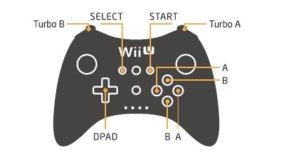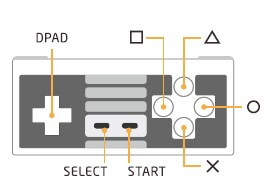
Retro Receiver for NES Classic Edition
Instruction Manual
Supported Controllers
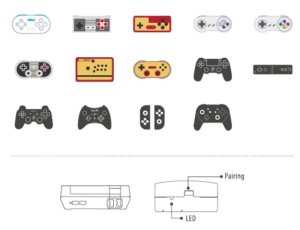
For Nintendo Switch Joy-con
1-insert Retro Receiver into console and then press button
(the LED will rapidly blink)
2-Press your joy-con’s sync button.
3-Wait untill your Retro Receiver’s LED is solid blue and the controller’s #1 LED stay on
4-For next connection only need to press A button
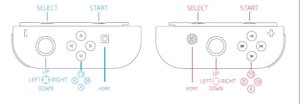
For Nintendo Switch Pro Controller
1-insert Retro Receiver into console and then press pairing button (the LED will rapidly blink)
2-press your switch pro controller’s sync button
3-Wait untill your Retro Receiver’s LED is solid blue anfd the controller’s #1 LED stay on
4-For next connection only need to press A button

For 8Bitdo controllers
1-Power on 8Bitdo controller (Mode 1) to enter pairing mode.
2-insert Retro Receiver into console and then press the pairing button(the LED will rapidly blink)
3-Wait intill your Retro Receiver and your 8Bitdo controller’s LEDs are both solid blue
4-Your controller is now paired
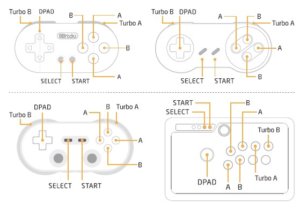
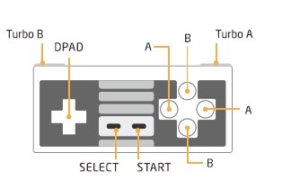
For Wii Rmote/Wii Motionplus controller
1-insert Retro Receiver into console and then press the pairing button (the LED will rapidly blink)
2-Press the Wii Remote/Wii MotionPlus controller’s sync button.
3-wait untill your Retro Receiver’s LED is solid blue and the controller’s #1 LED stay on.
4-To re-sync after powering your console down.
For Wii Remote : press 1 and 2 buttons.
For Wii MotionPlus : Press A button

For Wii U pro controller
1-insert Retro Receiver into console and then press the pairing button(the LED will rapidly blik)
2-Press your Wii U Pro controller’s sync button.
3-Wait untill your Retro Receiver’s is solid blue and the controller’s #1LED stay on
4-For next connection only need to press A button
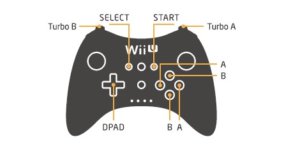
For PS3 controller
1-Download and Run 8Bitdo Retro Receiver Tools in your PC available for Mac and PC.
2-On your Retro Receiver,hold down the pairing button and connect it to your MAC/PC via USB
3-Connect your PS3 controller to MAC/PC via USB.
4-Once your Retro Receiver and PS3 controller are both connected via USB
click the “Pair” button in the software
5-Once pairing is complete ,you can insert Retro Receiver into your console
6-Now press the PS button on your PS3 controller.
7-Wait until your Retro Receiver’s LED is solid blue and the controller’s #1LED stay on.
8-To re-sync after powering your console down,begin from step6.
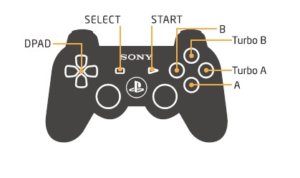
For PS4 controller
1-insert Retro Receiver into console and then press pairing button(the LED will rapidly blink)
2-Press and hold the PS and share buttons until the lightbar begins to strobe quickly in double.
3-Wait until your Retro Receiver’s LED is solid blue and the controller’s lightbar stay on.
4-For next Connection only need to press PS button and wait until receiver’s LED is solid blue.
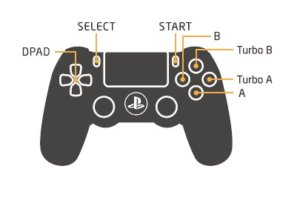
instruction Manual For X-Input
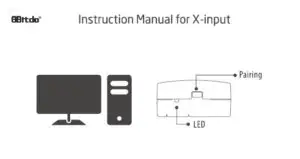
For 8Bitdo controllers
1-Power on 8bitdo controller(Mode 1) to enter pairing mode.
2-insert Retro Receiver into console and then press the pairing button (the LED will rapidly blink).
3-Wait until your Retro receiver and your 8bitdo controller’s LEDs are both solid blue.
4-Your controller is now paired.
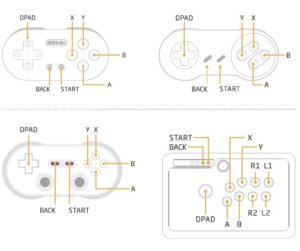
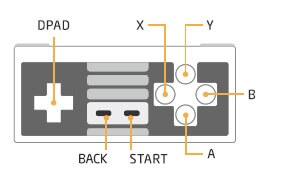
For Wii Remote/Wii MotionPlus controller
1-insert Retro Receiver into console and then press the pairing button (the LED will rapidly blink)
2-Press the Wii Remote/Wii MotionPlus controller’s sync button.
3-Wait until your Receiver’s LED is solid blue and the controller’s #1 LED stay on.
4-To re-sync after powering your console down.
For Wii Remote:Press 1 and 2 buttons.
For Wii MotionPlus :press A button
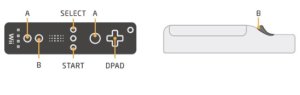
For Wii U Pro controller
1-insert Retro Receiver console and then the pairing button (the LED will rapidly blink)
2-press your Wii U pro controller’s sync button
3-Wait until your Retro Receiver’s LED is solid blue and the controller’s #1LED stay on
4-For next connection only need to press A button.
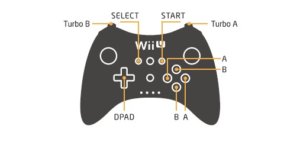
For PS3 controller
1-Download and Run 8Bitdo Retro Receiver Tools in your PC available for Mac and PC.
2-On your Retro Receiver,hold down the pairing button and connect it to your MAC/PC via USB.
3-Connect your PS3 controller to MAC/PC via USB.
4-Once your Retro Receiver and PS3 controller are both connected via USB
click the “Pair” button in the software.
5-Once pairing is complete ,you can insert Retro Receiver into your console.
6-Now press the PS button on your PS3 controller.
7-Wait until your Retro Receiver’s LED is solid blue and the controller’s #1LED stay on.
8-To re-sync after powering your console down,begin from step6.
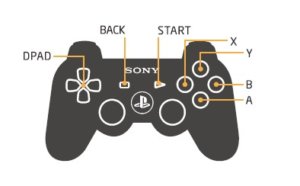
For PS4 controller
1-insert Retro Receiver into console and then press pairing button(the LED will rapidly blink).
2-Press and hold the PS and share buttons until the lightbar begins to strobe quickly in double.
3-Wait until your Retro Receiver’s LED is solid blue and the controller’s lightbar stay on.
4-For next Connection only need to press PS button and wait until receiver’s LED is solid blue.
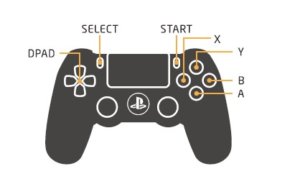
Instruction Manual for PS 3
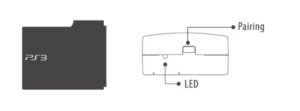
For 8Bitdo controllers
1-Power on 8bitdo controller(Mode 1) to enter pairing mode.
2-insert Retro Receiver into console and then press the pairing button (the LED will rapidly blink).
3-Wait until your Retro receiver and your 8bitdo controller’s LEDs are both solid blue.
4-Your controller is now paired.
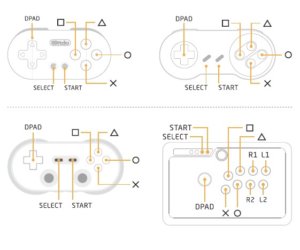
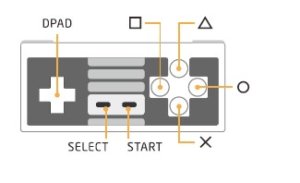
For Wii Remote/Wii MotionPlus controller
1-insert Retro Receiver into console and then press the pairing button (the LED will rapidly blink)
2-Press the Wii Remote/Wii MotionPlus controller’s sync button.
3-Wait until your Receiver’s LED is solid blue and the controller’s #1 LED stay on.
4-To re-sync after powering your console down.
For Wii Remote:Press 1 and 2 buttons.
For Wii MotionPlus :press A button
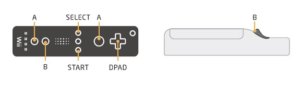
For Wii U Pro controller
1-insert Retro Receiver console and then the pairing button (the LED will rapidly blink)
2-press your Wii U pro controller’s sync button
3-Wait until your Retro Receiver’s LED is solid blue and the controller’s #1LED stay on
4-For next connection only need to press A button.