
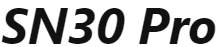
SN30 Pro+ Bluetooth Gamepad

SN30 Pro+ Bluetooth Gamepad
OVERVIEW

- Press start to turn on the controller.
- Press & hold start for 3 seconds to turn off the controller.
Switch
- press & hold Y & start to turn on the controller then press pair button for 3 seconds to enter its pairing mode. LED starts to rotate from left to right.
- go to your Switch Home Page to click on Controllers, then click on Change Grip/Order. LED becomes solid when connection is successful.
- controller will auto reconnect to your Switch with the press of start once it has been paired.
- when connected to your Switch, star button= Switch Screenshot button, home button= Switch HOME button.
Android CD – input)
- press & hold B & start to turn on the controller then press pair button for 3 seconds to enter its pairing mode. LED starts to rotate from left to right.
- go to your Android device’s Bluetooth setting, pair with [BBitDo SN30 Pro+]. LED becomes solid when connection is successful.
- controller will auto reconnect to your Android device with the press of start once it has been paired.
- USB connection: connect your SB it Do controller to your Android device via USB Cable after step 1.
Windows (X – input)
- press & hold X & start to turn on the controller then press pair button for 3 seconds to enter its pairing mode. LED starts to rotate from left to right.
- go to your Windows device’s Bluetooth setting, pair with [BBitDo SN30 Pro+]. LED will become solid when connection is successful.
- controller will auto reconnect to your Windows device with the press of start once it has been paired.
- USB Connection: connect your 8BitDo controller to your Windows device via USB Cable after step 1.
macOS
- press & hold A & start to turn on the controller then press pair button for 3 seconds to enter its pairing mode. LED starts to rotate from left to right.
- go to your macOS device’s Bluetooth setting, pair with [Wireless Controller]. LED becomes solid when connection is successful.
- controller will auto reconnect to your macOS device with the press of start once it has been paired.
- USB connection: connect the controller to your macOS device via USB cable after step 1.
Turbo function
- hold the button you would like to set turbo functionality to and then press the star button to activate/deactivate its turbo functionality.
- d-pad and analogue sticks are not included.
- this does not apply to Switch mode.
Battery
status →→→→→→→→→→→→→ LED indicator
low battery mode →→→→→→→→ Red LED blinks
battery charging →→→→→→→ Red LED stays solid
battery fully charged→→→→→→→→LED turns off
- two double A batteries with 20 hours of play time.
- 20 hours of play time with a rechargeable battery pack.
- rechargeable with 4 hour charging time.
Power Saving
- 1 minute with no Bluetooth connection, will power off.
- 15 minutes with Bluetooth connection but no use, will power off.
Support
Please visit support.8bitdo.com for further information & additional support.
How do I pair my SN30 Pro+ Bluetooth?
press & hold B & start to turn on the controller then press pair button for 3 seconds to enter its pairing mode. LED starts to rotate from left to right. go to your Android device’s Bluetooth setting, pair with [BBitDo SN30 Pro+]. LED becomes solid when connection is successful.
How to connect controller to my PC?
Please press and hold X + Start button for 3 seconds to enter the pairing mode.
How to connect controller to my Android device?
Please press and hold X + Start button for 3 seconds to enter the pairing mode.
How to connect controller to my Switch?
Please press and hold X + Start button for 3 seconds to enter the pairing mode. Then go to your Switch Home Page to click on Controllers, then click on Change Grip/Order. LED becomes solid when connection is successful. Controller will auto reconnect to your Switch with the press of start once it has been paired. When connected to your Switch, star button= Switch Screenshot button, home button= Switch HOME button.
How long can I play with one charge?
You can play up to 20 hours with one charge. The actual time may vary depending on the usage conditions and environment.
How do I connect my SN30 Pro+ Pro to my Iphone?
On your device, go to Settings > Accessibility > Switch Control > Switches > Bluetooth Device.
On your SN30 or SN30 Pro, hold Start + A to turn it on in MacOS mode.
The controller will show up as “Wireless Controller” or “DUALSHOCK 4” depending on your iOS version, tap it, and you’re all set!
Do 8BitDo controllers work with iPhone?
Prices taken at time of publishing. This Bluetooth controller can control your Nintendo Switch, PC, Mac, Android, and iOS devices.
How do I reset my SN30 Pro+ controller?
Power On by pressing START (and optionally a button combination) for 1 second. Power Off by pressing START for 3 seconds. Enter Bluetooth pairing mode by pressing SELECT for 3 seconds. To restore to factory settings (or force power off) hold down the START button for 8 seconds.
How do you know when SN30 Pro+ is charged?
A. LED blinks once: connecting to Android, Windows 10, Raspberry Pi, macOS.
B. LED blinks 3 times: connecting to iOS.
C. LED blinks 5 times: camera selfie mode.
D. Red LED: low battary.
E. Green LED: battery charging (LED turns off when battery is fully charged)
How do I update my SN30 Pro+ controller FIRMWARE?
Controller you’re going to plug it into your usb port on your computer plug the other end into the controller. Once you do you’ll come to the screen that you see here which says firmware update.
Does SN30 Pro+ on PC?
And it’s compatible with a wide variety of systems. The SN30 Pro+ (opens in new tab) is a wireless and widely compatible gamepad. It works with the Nintendo Switch/Switch OLED, PC, macOS, Android, Steam and even the Raspberry Pi
How many wireless controllers can connect to PC?
four controllers
So the final answer is yes, you can connect four controllers (clients) to one adapter (host) at a time.
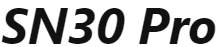
SN30 Pro+ Bluetooth Gamepad
www://8bitdo.com/sn30-pro-plus/