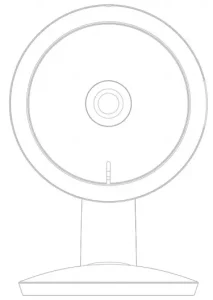

![]()
SECURITY CAMERA
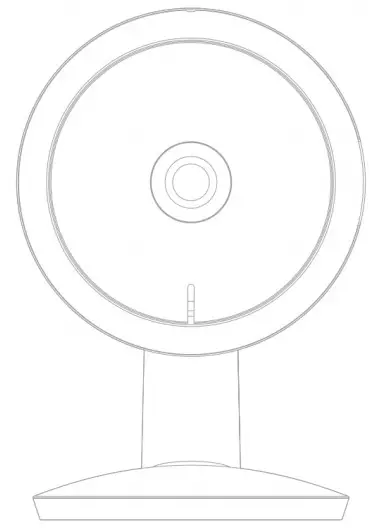
USER MANUAL
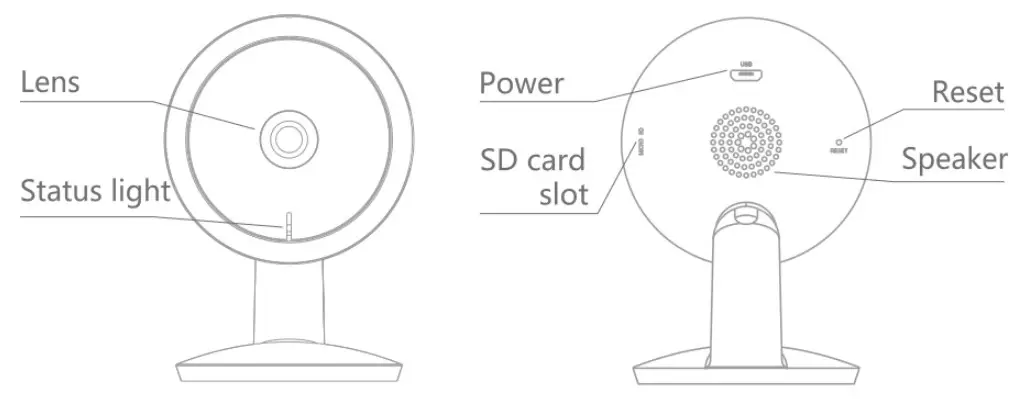
| Power | DC 5V± 10% |
| Status light |
|
| Microphone | Capture sound for your video |
| SD card slot | Support local SD Card storage ( Max.128G ) |
| Reset | Press and hold the ‘RESET’ for 5 seconds with pin to reset the device(Camera will return to factory default settings) |
WHAT’S IN THE BOX
- PLEASE CONSULT THIS CHECKLIST FOR ALL PARTS
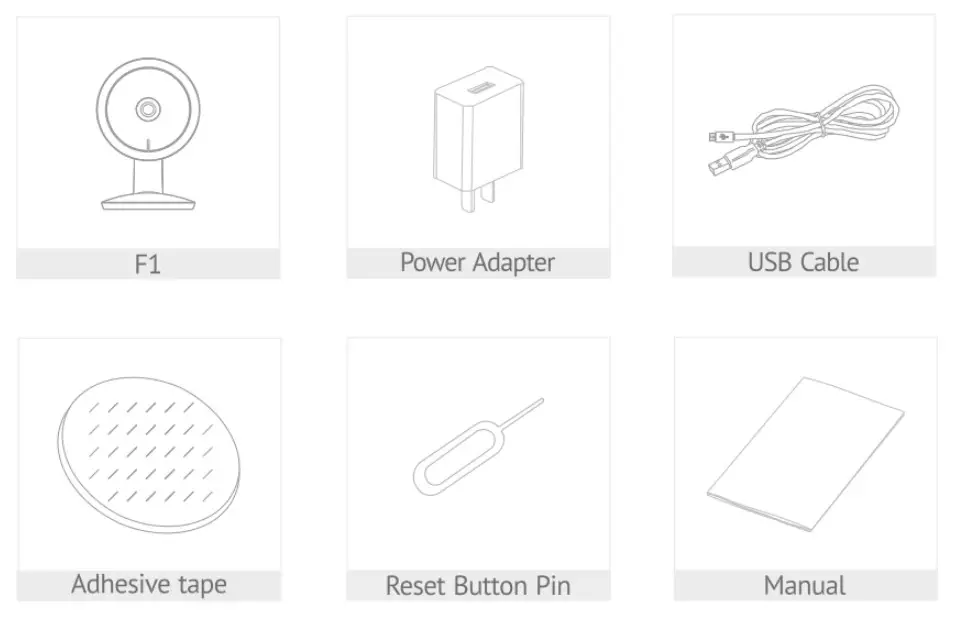
APP SET UP
For step-by-step Mobile APP set up instructions, please read the Quick Start Guide included in the package or check out our Youtube tutorials
- DOWNLOAD AND INSTALL APP
• LaView App is available for both iOS and Android OS. Search the name ILaViewl, in App Store or Google Play. ( The other LaView apps, such as LaView Connect, LaView ONE, LaView Life do NOT support Fl camera )
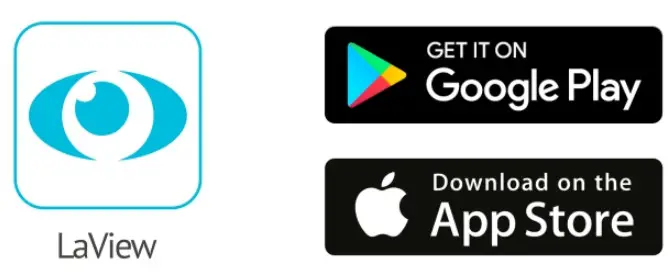
• Please download the LaView App from the App Store or Scan the QR Code below
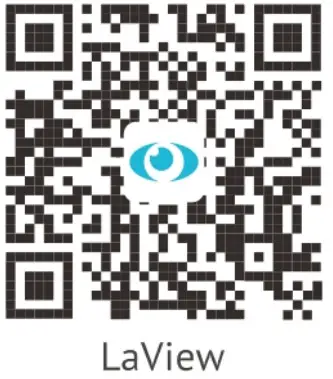 http://app.appurl.me/79818229623
http://app.appurl.me/79818229623 - MAKE SURE YOUR PHONE IS CONNECTED TO A 2.4GHZ WIFI NETWORK
- COMPLETE THE APP REGISTRATION PROCESS
- FOLLOW THE IN-APP INSTRUCTION TO PAIR THE CAMERA
• Click on the ‘+’ sign to add the camera. Continue to click “Video Surveillance” » “Smart Camera”
• Connect the camera to power via included USB charge( If you are not setting up the camera for the very first time, press the Reset button instead for 5 seconds until you hear a beep.)
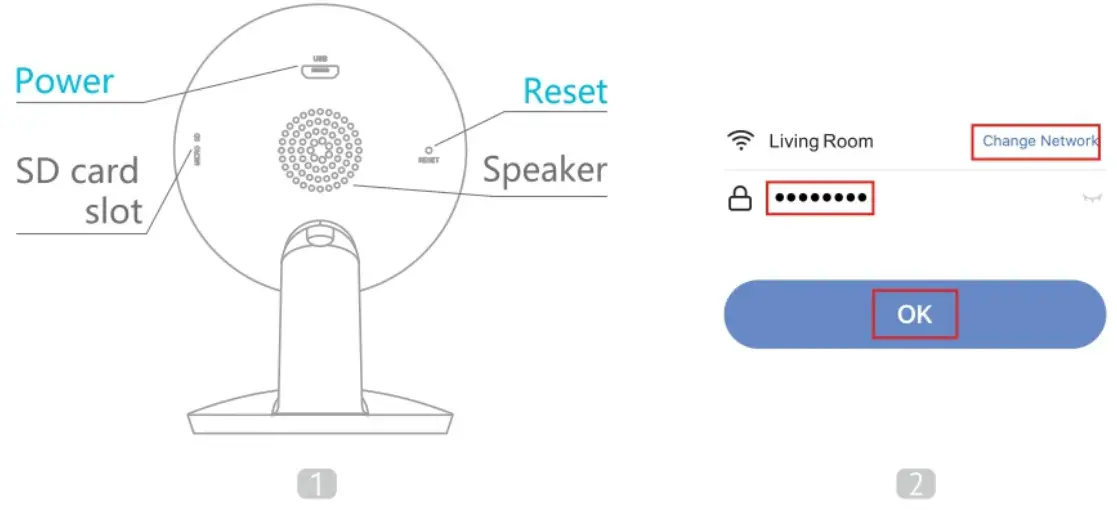
- Wait until the LED indicator is flashing rapidly, which means the camera is ready for pairing
- Enter the WiFi Password to generate a QR code that carries your WiFi information’
- Use the camera to scan the QR code on the phone ( keep the camera 6-8 inches away from the phone)
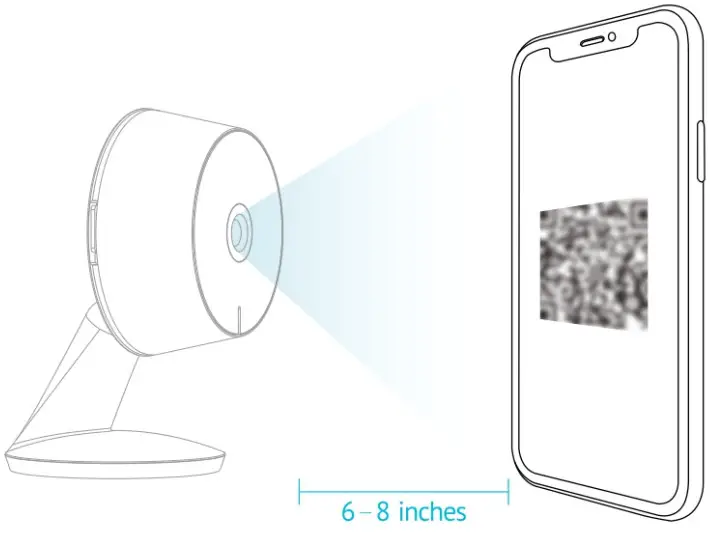
- Press ‘I Heard a Prompt’ after the camera receives the QR code and beeps.The camera will start pairing
- When connecting, you should make sure your router, mobile phone, and camera are as close as possible
- Wait until the camera is connected online
- Customize the camera name to differentiate cameras in different locations and finish and paring process
- If the pairing is not successful, press the Reset button for 5 seconds until you hear a beep and start again. Or check the FAQ section for more troubleshooting steps
INSTALLATION
FIND A GOOD MOUNTING SPOT
- Use the WiFi Signal Indicator
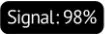 in the APP live view screen to test the WiFi signal strength. Move the camera as close to the router as possible if the WiFi signal is poor
in the APP live view screen to test the WiFi signal strength. Move the camera as close to the router as possible if the WiFi signal is poor - IF YOU CANNOT CONNECT THE CAMERA TO THE INTERNET, CHECK THE FOLLOWING STEPS
Ensure you are connecting to a 2.4GHz WIFI not 5GHz
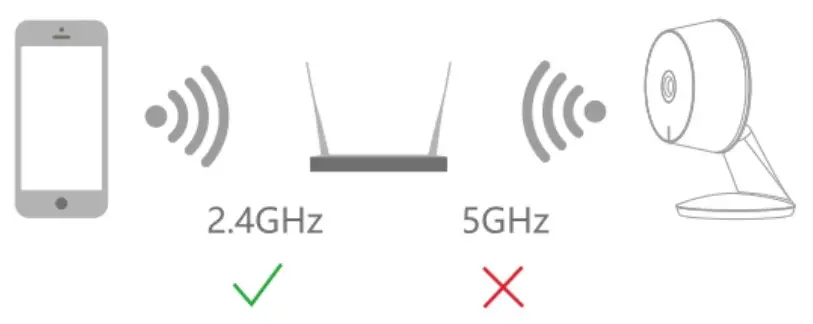
- Ensure WiFi password or SSID is correct
- Ensure the camera is placed as close to the router as possbile
- Ensure camera is powered on and the indicator is blinking rapidly before scanning the QR code
- Ensure you are using the correct APP ( LaView)
- Ensure the camera is scanning the QR code on the phone in the correct way
- If the above steps doesn’t help, reset the camera and start pairing again
WHAT CAN I DO IF THE CAMERA STOPPED WORKING?
- Close the APP and Restart the APP again
- Check if WIFI password or router is changed. If so please reset the camera
- Ensure router in powered on and online
- Ensure camera has power
- Ensure the phone has decent network bandwidth
- Check the app is on latest version
HUMAN AND MOTION DETECTION
HOW TO TURN ON AND OFF MOTION DETECTION?
- To turn on or off motion detection and Human detection setting, go to the camera menu and click on Detection Alarm Settings
WHAT CAN I DO IF I CANNOT RECEIVE NOTIFICATIONS?
- LaView camera uses the advance 3D Al Humanoid Analysis technogy that only send notifications when a human is detected
- Ensure your phone notification setting is enabled for LaView APP
- Ensure the phone has decent network bandwidth
- Ensure the camera is online
WHAT CAN I DO IF I RECEIVE TOO MANY NOTIFICATIONS?
- Ensure the Human Al detection filter is enabled
- If the camera is placed at a location with large traffic, we recommand to relocate it to a place with less traffic to receive less alerts
- Objects with human body shape such as stuffed toys may be detected as human and trigger the alerts, remove those if they constantly show up in the camera
OTHERS
WHAT CAN I DO IF THE IMAGE IS NOT CLEAR?
- The camera is equipped with 1080p Full HD lens and sensor to produce superior image, however the image quality may be affected by the lighting condition
- Ensure the camera is NOT facing to envirinmoent with poor Lighting condition or with extremae high contrast. Ensure it is NOT facing directly to bright lighting sourcess such as sun light
- Ensure your phone and your router has enough bandwidth to stream HD video. A minimum of 2MBps is required to stream each 1080p camera. If the network does not meet this requirement, the Live view stream will be downgraded to SD automatically
NIGHT VISION
- The camera is equiped with Infred LED technology to capture black and white night vision image in detail at night However, the night vision image quality may be affected by the following factor:
- There are high contrast light sources such as car headlight pointing to the camera
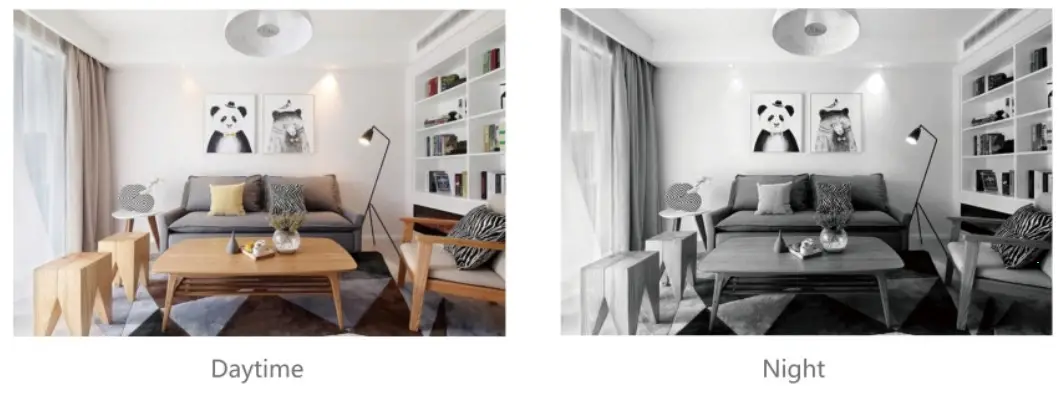
FCC COMPLIANCE
This device complies with Part 15 of the FCC Rules. Operation is subject to the following two conditions:
- this device may not cause harmful interference,
- this device must accept any interference received, including interference that may cause undesired operation.
The manufacturer is not responsible for any radio or tv interference caused by unauthorized modifications or change to this equipment. Such modifications or change could void the urser’s authority to operate the equipment.
This equipment has been tested and found to comply with the limits for a Class B digital device, pursuant to part 15 of the FCC Rules. These limits are designed to provide reasonable protection against harmful interference in a residential installation.
This equipment generates, uses and can radiate radio frequency energy and, if not installed and used in accordance with the instructions, may cause harmful interference to radio communications. However, there is no guarantee that interference will not occur in a particular installation If this equipment does cause harmful interference to radio or television reception, which can be determined by tuming the equipment off and on, the user is encouraged to try to correct the interference by one or more of the following measures:
– Reorient or relocate the receiving antenna.
– Increase the separation between the equipment and receiver.
– Connect the equipment into an outlet on a circuit different from that to. which the receiver is connected.
– Consult the dealer or an experienced radio/TV technician for help.
RF warning statement:
To maintain compliance with FCC’s RF exposure guidelines, this equipment should be installed and operated with a minimum distance of 20 cm between the radiator and your body.
which can be dewmiined by tuning the equipment off and art the user is encouraged to by to correct the if liefutlitt by one or more of the following measures:
– Reonent or relocate the recSing antenna
– Increase the separation between the equipment and receiver.
– Connect the equipment into an outlet on a circuit different from that to which the receiver is corrected
– Consult the dealer or an experienced afro✓R, technician for helix
RF warning statement
To maintain opmplianoe with KCs RF exposure guidelines,this equipment should be installed and operated with a minimtrn distance of 20 on between the radiator and your body
CUSTOMER SERVICE
 TEL: 626-566-7550 Monday-Friday Hours: 9:00AM-6:00PM PST
TEL: 626-566-7550 Monday-Friday Hours: 9:00AM-6:00PM PST
 Email: [email protected]
Email: [email protected]
Our professional techinicians are commited to reply all your requests within 24 hours
 If you purchased from Amazon, you can also contact our professional customer service team in your Amazon account
If you purchased from Amazon, you can also contact our professional customer service team in your Amazon account
PARAMETER
| Camera | |
| Image sensor | 1/2.9″Pflocessive Scan CMOS |
| IR Distance | 33ft |
| Lens | 3.6mm FOV 105° |
| Da & night | IR Cut Filter with auto switch |
| System | |
| Processor | High-Performance Embedded SOC Processor |
| Wireless | Built-in 2.46 Wi-Fi |
| Audio | |
| Input | Built-in Omni-direction microphone |
| Output | Built-in loudspeaker |
| Video | |
| Compression Standard | H.264 |
| Max. Resolution | 1920 x 1080 |
| Frame Rate | 1-25fps adaptive frame rate of network transmission |
| WDR | DWDR |
| Interface | |
| Cloud Storange | Laview Cloud Storage |
| Interface | |
| Local Storage | Micro SD Card (Max.128G) |
| Genaral | |
| Operating conditions | -4 F – 131 °F (-20°C – 55°C ) humidity 90% or less (non-condensing) |
| Power Supply | 5V DC.1A |
| Power Consumption | Max.2.5W |
| Dimensions | 2.44° x 2.36″x 3.5″(62 x 60 x 89mm) |
| Weight | 0.12 lbs (56g) |

PRODUCT WARRANTY CARD
Your LaView product is by a 1-year warranty from the purchase date. For more information on repairs, exchanges, and other policies, please visit wwwlaviewsecurity.com.
Please send all inquiries through the Contact Form on our website, or email us at [email protected]. And our technicians would be glad to assist you.