

Volcano Technology Smart Life App

Hi, welcome to use Simatop Smart Outdoor Garden Light
Download “SMART LIFE” APP
Scan the QR code for installation. Or Search free App“SMART LIFE” from App Store for iOS version or Google play store for Android version.

Follow below wiring instruction to connect the device.

Parameter
Input voltage:DC 9V~12V
Maximum power:144W
WiFi standard:Wi-Fi 2.4GHz 802.1.1b/g/n
Security type:WEP/WPA-PSK/WPA2-PSK
Operating Environment:0℃~70℃,≤80%RH
Shell Material:PC
Add device to your APP
Please make sure the WiFi RGBWoutdoor light and your smart phone covered by same Wifi router.
A. Easy mode
- Power up the light after complete installation . Make sure the Red light rapidly blink. If not, hold the power button of RGBW switch controller for 5 seconds until the red light rapidly blink ( 2 times per second).
- Open the APP and click “Add Device” or “+” to add device, select “ Lighting devices ”in the list of devices.
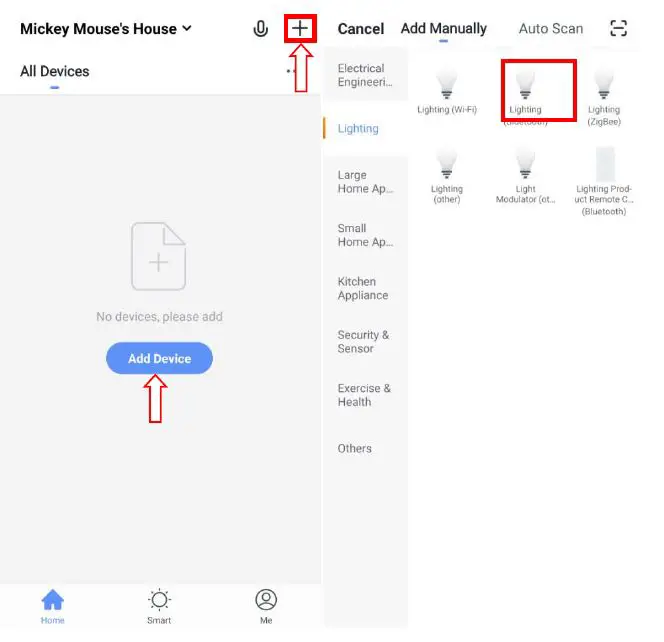
- Click the “Confirm indicator rapidly Blink” , search WiFi router and type in password and click“Confirm” .
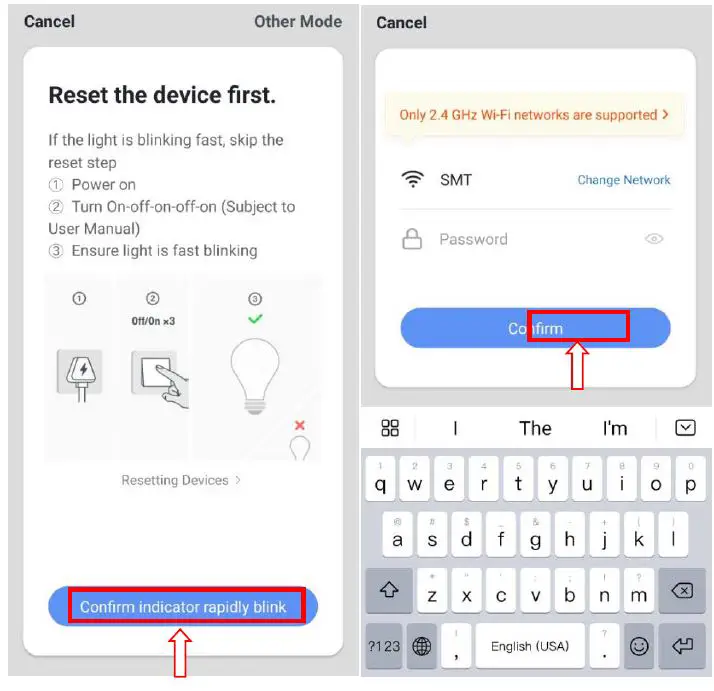
Once the configuration is completed, the white light will stop flickering.
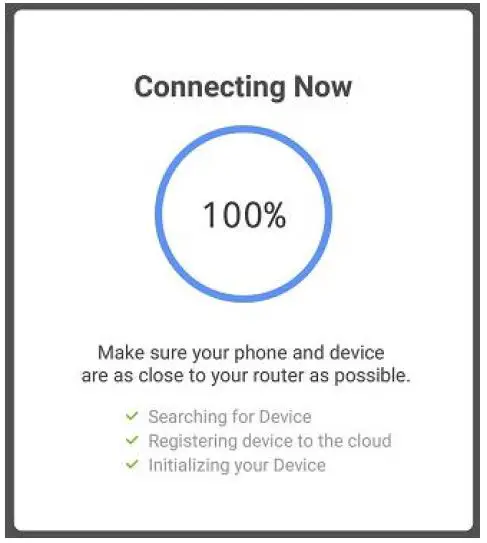
B. AP mode
- Hold the power button of RGBW switch controller for 5 seconds when the light rapidly blink, until the light is flashing slowly, now the device enters hot spot configuration mode(AP mode).
- Click the“AP mode”, then click the“Confirm indicator slowly Blink”, Search WiFi router and type in password and click confirm”
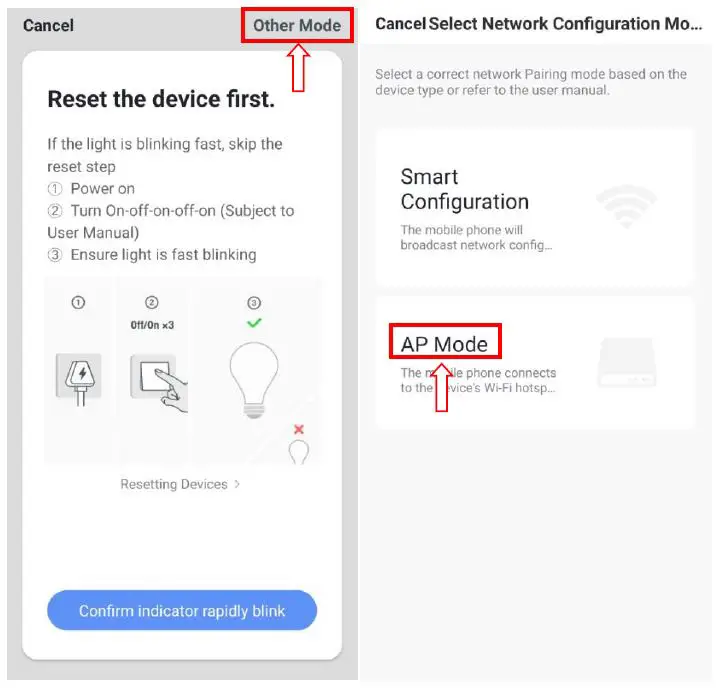
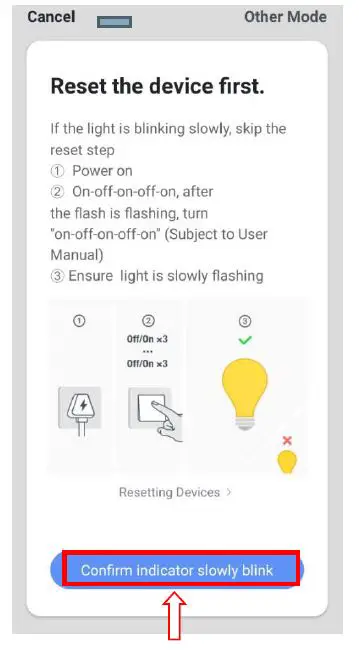
- Click “Connect now”, connect to the WiFi “SmartLife-xxxx”. Then, back to the APP.
Once the configuration is completed, the white light will stop flickering.
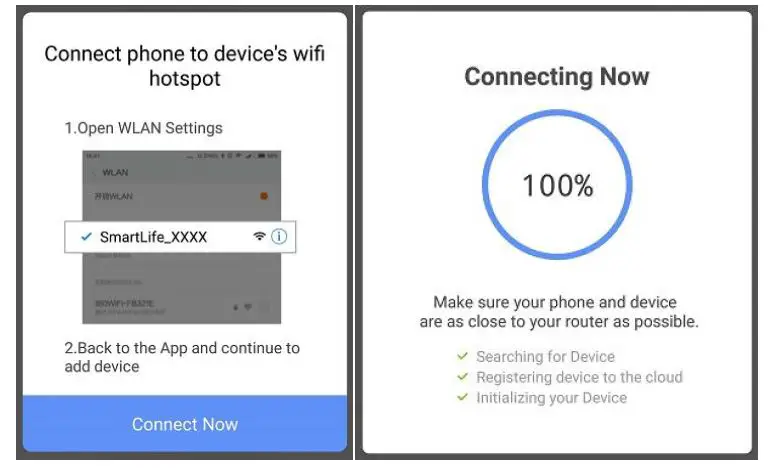
Connect to Alexa
- Sign in Alexa in “Smart Life” App.
- Enable Smart Life Skills in your Alexa App ‐‐ Search “Smart Life”.
- Enable the Smart Life Skills.
- Input the user name and password you previously used to register in the App.
- Confirmation page will be shown when your Alexa account is linked with your Smart Life account.
- After the above operation has been completed . ‐‐Click on “Smart Home” in your Alexa App and subsequently click on “discover devices”.
Pro Tip: you can also ask Alexa to discover your devices. Simply say: “Alexa, discover my devices”.
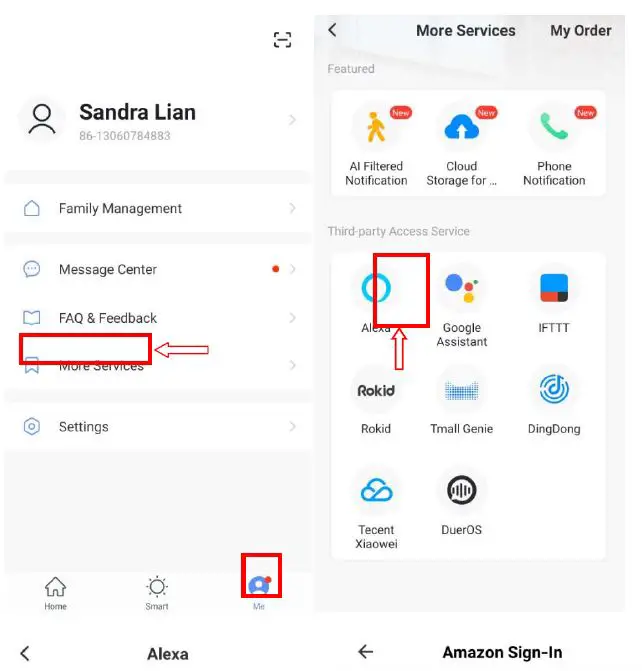
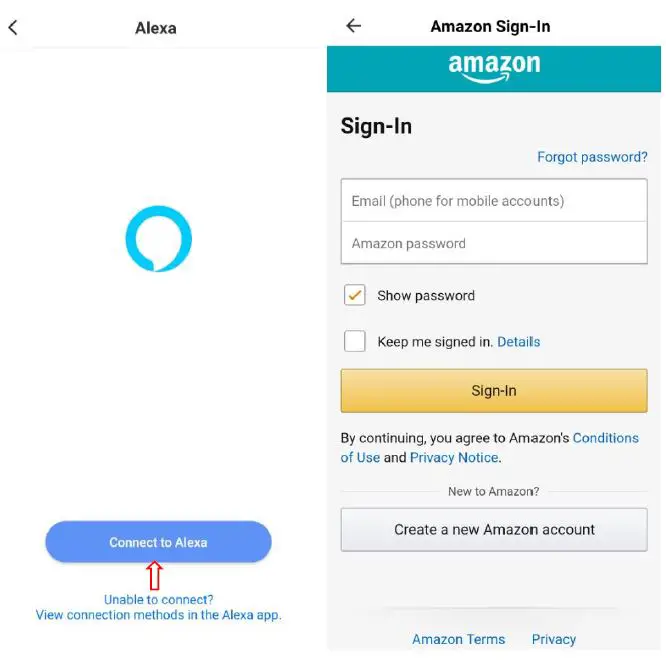
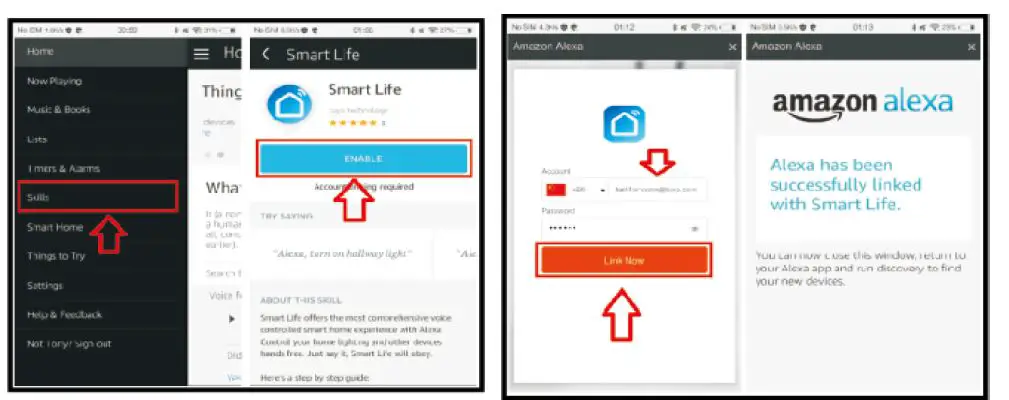
Control the Smart socket through Alexa
- You can control the RGB WiFi light strips with a simple voice command like: ”Alexa, turn on the light” or “Alexa, turn off the light”.
- The name of the device should be the same as you set up in Smart Life App.
Quick Guide of Using Google Home to Control Smart Devices.
What you need to get started
Before using Google Home to control your devices, make sure you meet the following conditions.
- A Google Home device, or Android phone with Google Assistant.
- Latest Google Home app.
- Latest Google app (Android only)
- A Google account.
- The device display language must be set to English US.
- “Smart Life” app and a related account.
- Smart devices.
Add devices in Smart Life app (Refer to App Instruction)
You can skip this part if you’ve already add some devices to your Smart Life account, and in the meantime the devices’ name are easily recognized.
- Download Smart Life app (Refer to App Instruction)
You can scan the QR code below to download the Smart Life app:
You can also search “Smart Life” in either App Store or Google Play to install the app. - Register a Smart Life account and sign in the app (Refer to App Instruction) Open the Smart Life app, tap “Register” to register an account, then sign in the app.
- Add device and change device’s name (Refer to App Instruction)
Sign in with the Smart Life account, add the device, then change device name to a easily recognized word or phrase, like “bedroom light”.
Link Smart Life account in Home Control
ATTENTION: Due to the Google Home app’ s known bug, you could only use one Google account to control “Home Control Action”. If you sign in Google Home app with several Google accounts, only the first Google account you signed in can be used for “Home Control”.
Tap “Home Control” in the hamburger menu on the Google Home app’ s home page, then tap “+”.
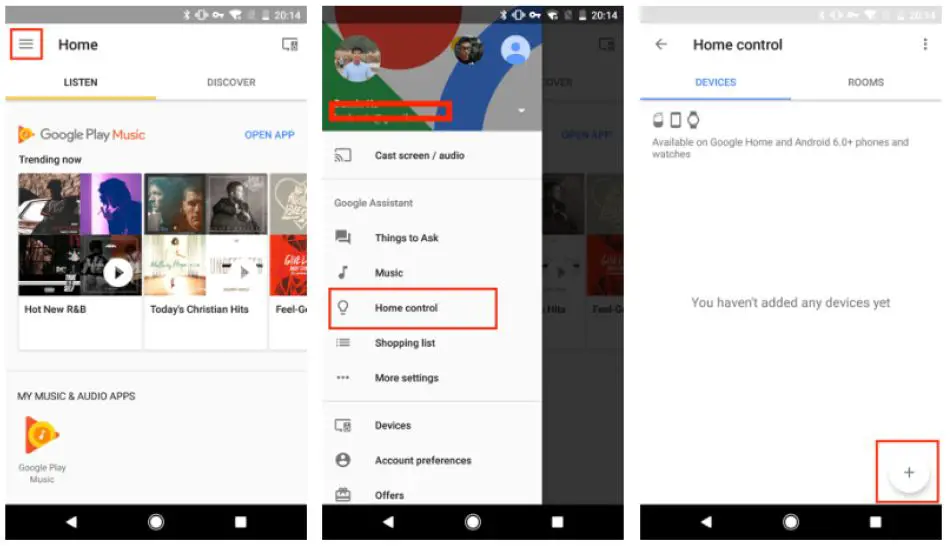
Find “Smart Life” in the list. In the new window, select your Smart Life account’s region, type your Smart Life account and password, then tap “Link Now”. After you assign rooms for devices, your devices will be listed in the Home Control page.
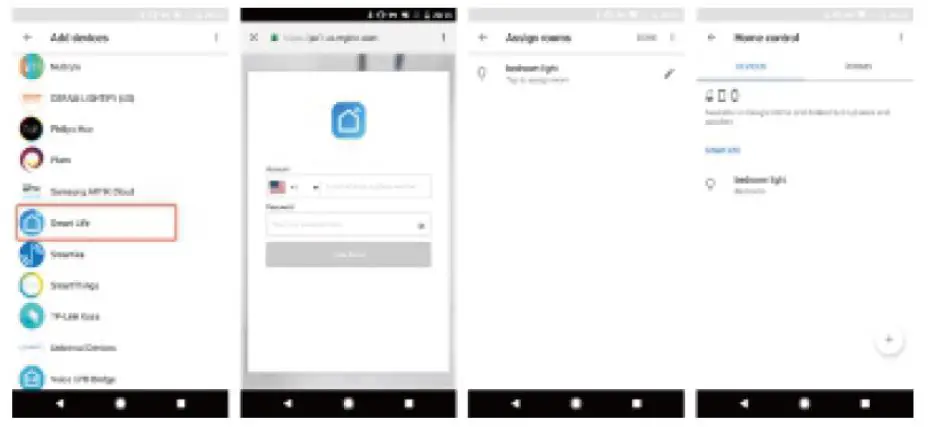
Control your smart devices through Google Home
Now you can control your smart devices through Google Home. Take bedroom light as the example, the supported voice commands are as below:
- Ok Google, turn on/off bedroom light.
- Ok Google, set bedroom light to 50 percent.
- Ok Google, brighten bedroom light.
- Ok Google, dim bedroom light.
- Ok Google, set bedroom light to red.
GandA
- How to remove devices from the App?
Click on device list and you will see menu button in top right corner, press to delete your device. Alternatively, you can also long press on your device while you are in your device list. - If you have problems in connecting the device with our App.
Unplug the device from the power supply. Plug it in again and hold the button for 5‐10 seconds until the indicator light is flashing rapidly. - If you have problems in sharing your device or connecting it with Alexa Skills.
Click the menu button in the top right corner of your device control page. Then click “reset to the factory setting” button. And try the installation again. - D. What devices can I control with the Smart socket?
You can control lights, fans, humidifiers, portable heaters, and any small home appliances.
Warning:
- Please check if there is damage caused by transportation, if yes, please contact supplier for replacement.
- Please follow the specification instruction and notice to keep products in a good and safe use condition.
- Put the power adapter in proper condition and out of reach of the children.
- Plugin fully to the power adapter and RGBW WiFi smart controller while using.
- The total power of being electric connected outdoor lights could not be bigger than the maximum power of the RGBW WiFi smart controller.
- Do not disassemble or install RGBW WiFi smart controller, otherwise there may cause security risks.
Caution: Risk of electric shock; Dry location use only.
This device complies with Part 15 of the FCC Rules. Operation is subject to the following two conditions: (1) this device may not cause harmful interference, and (2) this device must accept any interference received, including interference that may cause undesired operation.
Changes or modifications not expressly approved by the party responsible for compliance could void the user’s authority to operate the equipment.
NOTE: This equipment has been tested and found to comply with the limits for a Class B digital device, pursuant to Part 15 of the FCC Rules. These limits are designed to provide reasonable protection against harmful interference in a residential installation. This equipment generates uses and can radiate radio frequency energy and, if not installed and used in accordance with the instructions, may cause harmful interference to radio communications. However, there is no guarantee that interference will not occur in a particular installation. If this equipment does cause harmful interference to radio or television reception, which can be determined by turning the equipment off and on, the user is encouraged to try to correct the interference by one or more of the following measures:
- Reorient or relocate the receiving antenna.
- Increase the separation between the equipment and receiver.
- Connect the equipment into an outlet on a circuit different. from that to which the receiver is connected.
- Consult the dealer or an experienced radio/TV technician for help.
NOTE: This device and its antenna(s) must not be co‐located or operation in conjunction with any other antenna or transmitter
RF Exposure Statement
To maintain compliance with FCC’s RF Exposure guidelines, This equipment should be installed and operated with minimum distance of 20cm the radiator your body. This device and its antenna(s) must not be co‐located or operation in conjunction with any other antenna or transmitter