
GameSIR T4 pro
User Manual
SYSTEM REQUIREMENTS
Android 8.0 or above
iOS 13 or above
Windows 7/10 or above
Mac OS
DEVICE LAYOUT

| A. Left Joystick | B. D-Pad | C. Select Button |
| D. Home Button | E. Start Button | F. Right Joystick |
| G. ABXY Button | H. Turbo Button | I. Indicator |

| J. USB Receiver | K. LB Button | L. RB Button |
| M. LT Button | N. RT Button | O. Type-C Connector |
| P. Phial Helder Base | Q. Charging Indicator | R. Ml M3 Button |
| S. M2 M4 Button | ||
Power On: Press and hold the HOME button for 2 seconds to power on.
Power Off: Press and hold the HOME button for 5 seconds to power off.
Pairing Mode: According to the gamepad mode you want to apply, select a button-combination to power on to enter the corresponding mode, which is In enter The pairing mode.
Reconnect. The game controller will remember the last pairing record. The next time you turn it on, you don’t need the button combination. Just press and hold the HOME button and power on will automatically reconnect to the last paired device.
HOW TO USE THE PHONE HOLDER
Please riser, the phone holder from the too or the gamepad
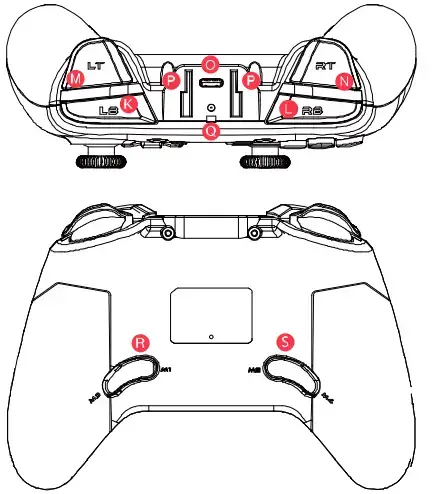
HOW TO CONNECT TO A COMPUTER OR ANDROID TV BOX VIA USB RECEIVER
- Plug the USB receiver into the USB port of your computer or Android TV box.
- Press the X + HOME button until the gamepad is turned on.
- The next time you connect to the computer, just press the HOME button to power an, and the garnepaci wit automatically connect
NOTE: If the gamepad has been switched to another mode, you need to use the key combination to restart.
| HOME button indicator | Description |
| Mode indicator | |
| Blue Slow Flash | Connecting |
| Blue Fast Flash | Pairing |
| Blue Slay On | Connected |

HOW TO CHARGE THE GAMEPAD
Use a charging cable to connect the Type-C interface on the top of the gamepad to the USB charging port
BATTERY STATUS
When the battery is below 1hVo. the current Charging Indicator ![]() will flash in RED quickly
will flash in RED quickly ![]()
| Charging indicator | Description |
| The red light stays on | Charging |
| The red light goes out | Fully charged |
 HOW TO CONNECT TO SWITCH OR SWITCH LITE VIA BLUETOOTH
HOW TO CONNECT TO SWITCH OR SWITCH LITE VIA BLUETOOTH
- Go to the main interface of the Switch, click: Joy-Con change the grip/order, and enter the pairing interface
- Press the Y + HOME button until the gamepad is turned on.
- Gamepad will automatically pair with Switch or Swileh Lite.
- The next time you connect to Switch or Switch Lite: as long as you press the HOME button to power on, the gamepad will automatically connect.
NOTE: If the gamepad has been switched to another mode, you need to use the key combination to restart.
| HOME button indicator | Description |
| Mode indicator | |
| Blue Slow Flash | Connecting |
| Blue Fast Flash | Pairing |
| Blue Stay On | Connected |

HOW TO CONNECT TO A PC VIA A USB CABLE
Plug the USB cable into the USB port of your computer
| HOME button indicator | Description |
| Mode indicator |
 HOW TO CONNECT TO A MOBILE PHONE VIA BLUETOOTH
HOW TO CONNECT TO A MOBILE PHONE VIA BLUETOOTH
PLAY ANDROID CONTROLLER-SUPPORTED GAMES
Refers .c moot games that su000rt using a gamepad
- Prcss the A + HOME button until the gamepad is turned on.
- Turn on the phone’s Bluetooth, search for GameSir-T4 pro gamepad, and click and pair.
- The next time you connect, as long as you press the HOME button In power on, the gamepad will diplomatically connect.
NOTE: If the gamepad has been switched to another mode, you need to use the key combination to restart.
| HOME button indicator | Description |
| Mode indicator | |
| Blue Slow Flash | Connecting |
| Blue Fast Flash | Pairing |
| Blue Slay On | Connected |
 In Switch or Switch Lite mode, the value of the A button and B button, X button, and Y button of the gamepad will be swapped.
In Switch or Switch Lite mode, the value of the A button and B button, X button, and Y button of the gamepad will be swapped.
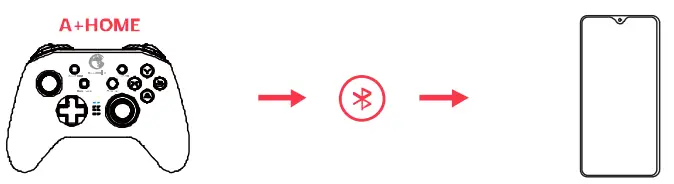
FLAY APPLE ARCADE AND MI-I GAMES
Refers to mobile games that support using a gamepad
- Press the B + HOME button until the gamepad Is turned on.
- Tum on The phone’s Bluetooth. search (or GameSir-T4 pro gained. auk and pair.
- The next time you connect, as long as you press the HOME button to power on, the gamepad will automatically connect.
NOTE: If the gamepad has been switched to another mode, you need to use the key combination to restart.
| HOME button indicator | Description |
| Mode Indicator | |
| Blue Slow Flash | Connecting |
| Blue Fast Flash | Pairing |
| Blue Stay On | Connected |
HOW TO CONNECT TO APPLE MAC VIA BLUETOOTH
- Press the SELECT + HOME button until the gamepad is turned on.
- Turn URI the Apple NIAC’s Eluetuuth, search our Galuepaa gamepad, dick and pair.
- The next time you connect, as brig as you press the HOME button to power on, the gamepad will automatically con.
NOTE: if the gamepad has been switched to another mode. you need to use the key combination in the restart. Acid back hut Ions programming is not supported in this [nude.
| HOME button indicator | Description |
| lAudc indicator | |
| Blue Slow Flash | Connecting |
| Blue Fast Flash | Pairing |
| Blue Stay On | Connected |
 To learn more about Android controller-supported games. Apple Arcade games. 141-i games and how to use GameSir 14 pro, please scan the folbwing QR code or refer to the online advanced user guide.
To learn more about Android controller-supported games. Apple Arcade games. 141-i games and how to use GameSir 14 pro, please scan the folbwing QR code or refer to the online advanced user guide.
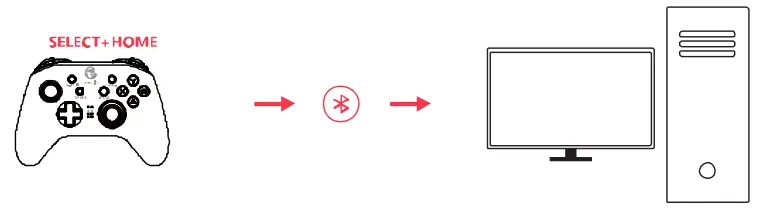
BACK BUTTONS FUNCTION
BACK BUTTONS LAYOUT
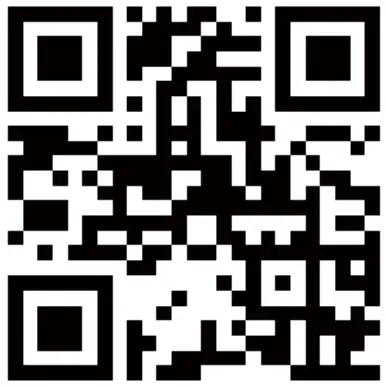
OTHER FUNCTIONS
| KoyLi•ios | Dewy plot- |
| Lit* 4- 1)-Pad’s Up & Durie | Adjust tho rihnsity lf:- l(vols el —or vibration, 1 level s the highest:, the detail: is 1 love,1 |
| Hold _2, R2, R3 1 D-Fad s LLP & Down | Adjust r k)vols ( f br &moss o’ ho back! get, 1 level it :he brigh:est. : he d.,121,0 is 1 level |
| Hold LB – RB for 5 Seconds | Open /Close bac<light |
TURBO COMBO FUNCTION
| CCm.:C function.n | SetUelete :74—bc | Light Indian | Programmable U.-Ors |
| hmiovo laid a: tacks in the game | P’111-‘4:1’1(: •1(4(1 the anon: hat 1E011, I / (I 1a com. and tie-1 yes, m -t.r.: ) but: in |
The r get joys[ CK back ght iashoi rut: • cans .•:[ wo; : ore. After ::okli g The uomuo. the ight jcysick bazidight “Anis to blue. |
A,R,X Y,1 R,RR I T,RT |
BACK BUTTONS PROGRAMMING SINGLE BUTTON OR MULTIPLE BUTTONS CAN BE SET
| The more | -low to stag | Deseloion | Ind catch tics |
| I diagrid at WI! .., fine limo | Ary It/or – an S=1 FCT 1.1n Switch Mr.le,=-billion keg pmgrerrin in is nu: supply e l, only single •tey pigeon in is y:wormel.) Ir Apple lac thAL, wick b jetons ot- ‘ mun Ma L; no. supported) | Lg:
|
I he ‘et ant” bie lifi s of Ih:. r gill logistic: cacki;h: circle. are stay om at no stain I inn, wiki means eating the pro•a-mg made. TIA19111, Null o’ ho r night Loyst CK bat slight circle Is sky 0.1. yowl. –OfillS:ne prcwa-m rg is completed. |
| Tiggnai in
sequence |
Any M h Mon START 1.1119A/1kt – Au. combination key prewarming is not supported it. only single key prewarmed is SW.pound.) In Apple Mac Mode, back b.ittols prcyarnirg is not appended) | t.g:
|
The red and blue lights cf the •igM.nysii:4; ”backlit circles are saying cm at the same ire. when rfl,, WIR al URI.iu Il-u programming rode. the bike’s light of the r gilt joys(bacArglii circle s stay or. which means tie::10gt aligning s completes. |
NOTICE
- Please read these Precautions carefully. Cc ‘NTAINS SMALL DARTS, Keen oil. o” reach of children under the age cf 3, Seek immed ate medical attention swallowed Or Khaled. pc NOT JS, .110 procuot roar fir,.
- D(‘ N( Yr expose to direr.. sunlight. or high tempera .tire::
- DC NOI lea e he product in a numeric or dusty er rormen:.
- DC NOT irriptA;..ho prc:;uo. or CLL.’S:, it to IA x; stung
- DC N( )T laugh JSB poet d recently nr i. might cause —Alfi, rei or,
- DC NOI strongly bends or pulls cable pals, Ls() a soft, cry with whit() color g.
- DC NOT .as E; (Them cats 3117’11 as gaErl re or .hinner,
- DC NOI cause—ble, repair or modify.
- DC NOT Js.,cr [Jurpos:.,s olFwr than *ft; or purooso. a-o
- NOT ruspcnsibl()f it acciden.s or damage Nber ..1Fer; for nrn-nriD ral piirpcF.es.
- DC NOI looks direct/ a: he optical light, It m qhat carnage your eyes. If you I Jo any quality Jvicutris or suggc; stations, or too. CarnoSir or your final dish tutor, SA/itch is registered: trademark cf Nimendo fro. All rights reserved:. All other trademarks are property o: he r respective of lees. Phots and Illust-actions no: Lincir q. Contents, ces qns inc specific aims are 8115‘oet to Flatic_;() with ml ard may vary from -gr, ()Duty 10) another. This product: is not cistioutec ulcer off cial license -CRM or approved, sponsored endorsed by N 1-‘1e-co Irc. His contact s not —artifact:urec for Nintendo Inc.
This device complies with part 15 of the FCC Rules. Operation is subject to the following two conditions:
- This device may not cause harmful interference, and
- this device must accept any interference received, including interference that may cause undesired operation.
Note: This equipment has been tested and found to comply with the limits for a Class B digital device, pursuant to part 15 of the FCC Rules. These limits are designed to provide reasonable protection against harmful interference in a residential installation. This equipment generates uses and can radiate radio
frequency energy and, if not installed and used in accordance with the instructions, may cause harmful interference to radio communications. However, there is no guarantee that interference will not occur in a particular installation. If this equipment does cause harmful interference to radio or television reception, which can be determined by turning the equipment off and on, the user is encouraged to try to correct the interference by one or more of the following measures:
- Reorient or relocate the receiving antenna.
- Increase the separation between the equipment and receiver.
- Connect the equipment into an outlet on a circuit different from that to which the receiver is connected.
- Consult the dealer or an experienced radio/TV technician for help.
