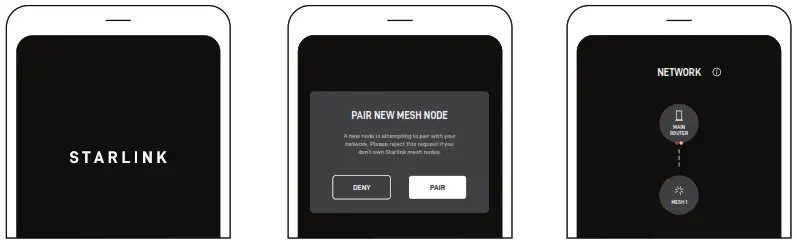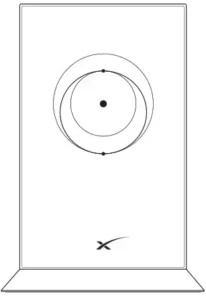
Nodes wifi router
STARLINK
Install Guide 
Set Up Your Starlink First
Before you begin setting up your Starlink Mesh WiFi Router, make sure your original Starlink is fully set up and connected per the instructions in the box or on support.starlink.com.

Find a Location for Mesh Nodes
To provide reliable WiFi coverage to every corner of your home, the connection between each Starlink Mesh Wifi Router, or mesh node, needs to be strong. Make sure your primary Starlink router (from your Starlink Kit) and mesh nodes are evenly spread out, but not too far from each other.
Mesh nodes work best when they’re no more than one to two rooms apart from each other.
For example, if a room in your house that is 3+ rooms away has a weak connection and you place it in that room, the mesh node will not be able to connect well to the primary router. Instead, place it in a closer location (about halfway) to the primary router.
The bigger your house, the more mesh nodes you will need to cover the whole area.
Place your router upright and in an open area and avoid placing it near other objects that will physically block your signal.
Try to place them in an elevated position like on a shelf rather than ground level.
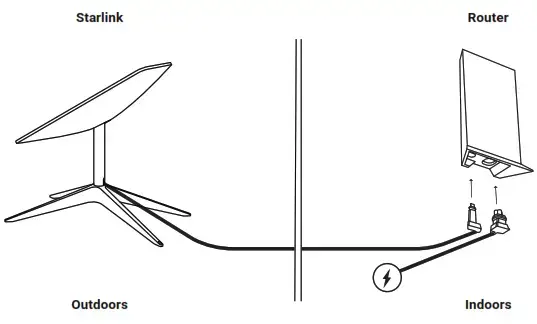
INSTALLATION
Set up a Mesh Node
- Make sure you are connected to your Starlink WiFi network.
- Plug in your Starlink mesh node to a power outlet.
- Open the Starlink App. Wait 1-2 minutes for a “PAIR NEW MESH NODE” notification to appear in the App.
- Click “PAIR”. This node will begin connecting on the NETWORK screen. The connection will take about 1-2 minutes.
- Upon connection, the node will appear on the NETWORK screen in the App.
- Repeat with additional nodes.
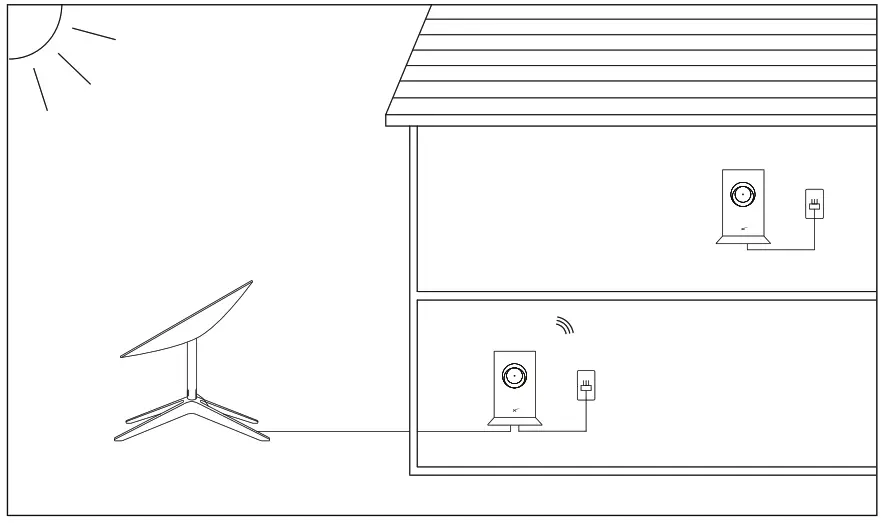
Troubleshooting
If you don’t see the “PAIR NEW MESH NODE” notification in your Starlink App within ~2 minutes of plugging in the new node:
- You may be too far away from your primary Starlink router.
A. Try finding a closer location to your primary router to complete the pairing process. - You may have connected directly to the mesh node’s “STARLINK” network instead of staying connected to your primary Starlink router’s network.
A. Try a factory reset to start the process over. Power cycle your mesh node at least 3 times, on roughly a 2-3 second interval (about as fast as you can probably manage to plug and unplug it), then let it boot.
B. Do not connect directly to your mesh node’s new “STARLINK” network after plugging it in.
Stay connected to your original Starlink network and open the app.
C. It may help to rename your original Starlink network something unique to verify that you stay connected to your original network throughout the process. - You may have a non-standard Starlink setup.
A. Starlink mesh nodes are only compatible with the rectangular Starlink model and corresponding WiFi router.
B. The circular Starlink model and corresponding WiFi router are not compatible with Starlink mesh nodes.
C. You cannot add a Starlink mesh router into an existing 3rd party mesh system. - You may be using an outdated version of the Starlink App.
A. Update your App if there is an update available.
B. Try uninstalling and reinstalling the Starlink App.
If you are unable to set up your mesh node(s) after following all of the above steps, contact Starlink Customer Support by logging into your account on Starlink.com.