
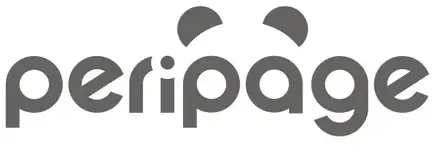
INSTRUCTION MANUAL
PeriPage Mini Printer
Product Sketch
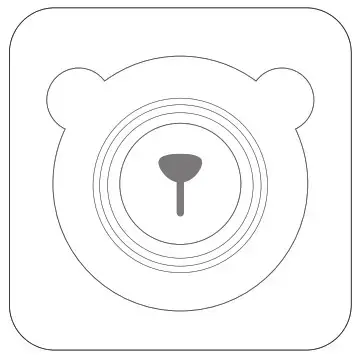
Power Indicator Status
- Green light on Fully charged / Normal use status.
- Red light on: Charging / Out of paper / Over-heat / Cover opened.
- Red light flash: Low power. It will cause the print to be light . Please charge in time.
- Orange light: Entered debug mode. Press and hold the power button to shut down and exit debug mode.
App / Computer Print Driver Download
• App download: Search for “PeriPage” on Google play or App Store, or scan the QR code to download APP.
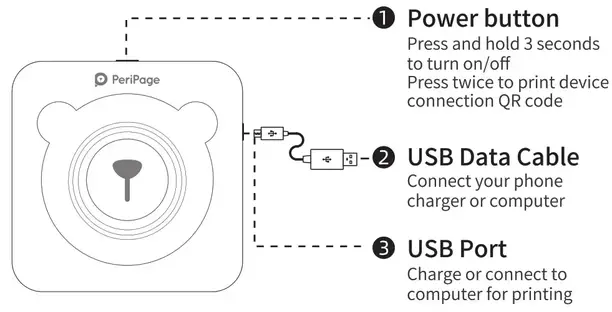 https://www.ileadtek.com/download/app/peripage.html
https://www.ileadtek.com/download/app/peripage.html
Download and install “PeriPage” App
• Windows driver download: Visit the official website www.ileadtek.com to download. es
Connect to print
- App printing: Turn on the device, following the “PeriPage” App prompts to search and connect printer. Or double-click the power button to print the QR code, then use the App to scan the code to connect printer.
(Note: Do not connect printer in the mobile phone Bluetooth settings) - Computer printing: Connect the printer and computer with the USB data cable. Install the driver and set it appropriately. It can be used as a normal printer or work with label software.
FCC ID : XXXABCDEFG
This device complies with part 15 of the FCC Rules.
Operation is subject to the following two conditions:
- This device may not cause harmful interference, and
- this device must accept any interference received, including interference that may cause undesired operation
Charging Instructions
- 5V= 2A input charging. Recommended to use mobile phone adapter for charging.
- Recommended to fully charge for the first time.
- If it is not used for a long time, please charge it every 3 months to avoid long-term natural loss of lithium battery.
Open/Close Cover and Change Paper
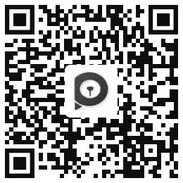
Clean the Printer Head
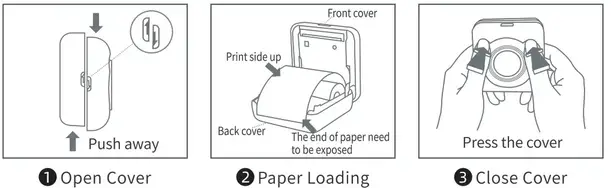
- Please turn off the printer and take out the paper inside.
- Dip a cotton cloth or cotton swab with medical alcohol and wipe it gently from the center to periphery of the print head.
- Do not use the printer immediately after cleaning the print head. Please wait 1- 2 minutes for the alcohol to completely evaporate.
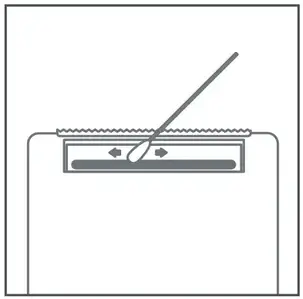 Do not touch the print head directly, especially after printing, to prevent overheating and burns.
Do not touch the print head directly, especially after printing, to prevent overheating and burns.
![]()
Xiamen iLead Tek Co., Ltd.
Room 01, Unit 2101, No.50 Chengyi North Street,
Software Park Phase Ill, Xiamen, Fujian, China
www.ileadtek.com [email protected] ![]() 4008-550-520
4008-550-520
FCC Statement
This device complies with part 15 of the FCC rules. Operation is subject to the following two conditions: (1) this device may not cause harmful interference, and (2) this device must accept any interference received, including interference that may cause undesired operation.
Changes or modifications not expressly approved by the party responsible for compliance could void the user’s authority to operate the equipment.
NOTE: This equipment has been tested and found to comply with the limits for a Class B digital device, pursuant to part 15 of the FCC Rules. These limits are designed to provide reasonable protection against harmful interference in a residential installation. This equipment generates uses and can radiate radio frequency energy and, if not installed and used in accordance with the instructions, may cause harmful interference to radio communications. However, there is no guarantee that interference will not occur in a particular installation. If this equipment does cause harmful interference to radio or television reception, which can be determined by turning the equipment off and on, the user is encouraged to try to correct the interference by one or more of the following measures:
- Reorient or relocate the receiving antenna.
- Increase the separation between the equipment and receiver.
- Connect the equipment into an outlet on a circuit different from that to which the receiver is connected.
- Consult the dealer or an experienced radio/TV technician for help.
The device has been evaluated to meet general RF exposure requirement. The device can be used in portable exposure condition without restriction.