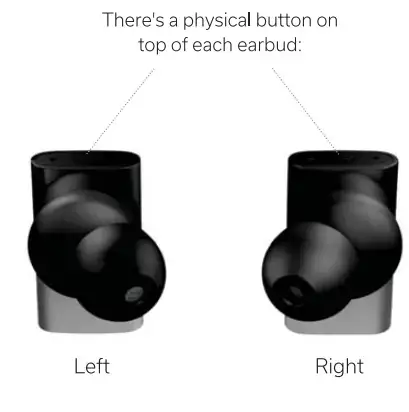Status
Status SAEE-3X Between Pro Wireless Earbuds with Built-in 4X Microphones User Guide
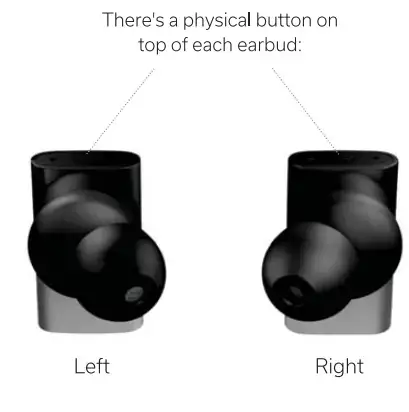
Status SAEE-3X Between Pro Wireless Earbuds with Built-in 4X Microphones User Guide
Your Between Pro Earbuds:
- Contain a 10mm Dynamic Driver + 2x Balanced Armature Drivers (in each earbud)
- Offer market-leading battery life (12hrs in the buds, another 36hrs in the case)
- Contain 4 microphones (2 in each earbud) for stellar wireless call quality
- Connect via Bluetooth 5.2. to virtually every modern phone, tablet, computer, and television
- Are backed by Status Audio’s 30-day performance guarantee + 1-year warranty
Charge
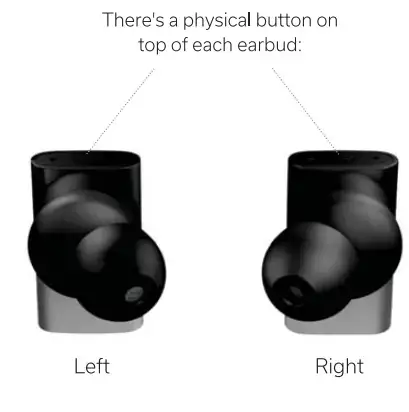
The Between Pro arrives with some juice, but we highly recommend you charge 100% before initial use.
First, place the earbuds in the charging case and shut it.
On the bottom of the charging case, there is a USB-C input. Using the provided cable, insert one end into the case, and the other end into a power source (wall charger, computer, USB input, etc).
Please use the USB-C cable we provided.
Why? Not all USB-C cables will work with the Between Pro Earbuds. There are different charging standards that are outside of our control.
If you need to use a third-party charger, it should originate in a USB-A connection.
Look at the LED light on the front. It will slowly pulse red when the battery is below 20%. Then it will pulse blue. Charging is finished when you see a SOLID blue color.
Operate
Open the case and remove the earbuds.
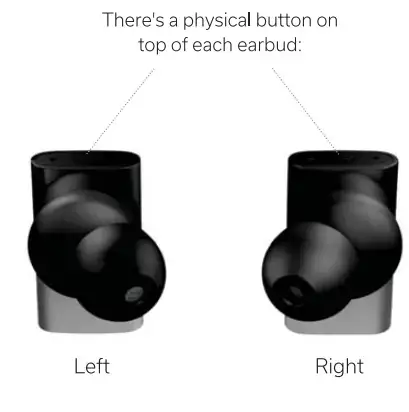
This will automatically put the buds in “pairing” mode, which means they are ready to connect to your device(s)!
You’ll also see a flashing red + and blue light on the top of the earbuds.
If you have already put the earbuds in your ears, no problem! You’ll be greeted with voice updates along the way – “Power On”, battery status (low, medium, high), and Bluetooth connection status.
Now go to the Bluetooth menu on your device.
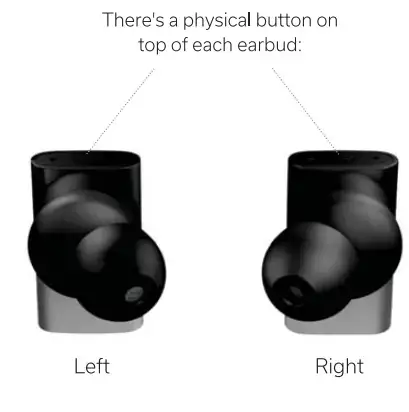
“Between Pro” should be listed in your Bluetooth Menu. If it isn’t, just give it 5-10 seconds to appear. Still nothing? Turn Bluetooth on and off on your device.
The image to the right shows a smartphone, but you can connect the Between Pro with any Bluetooth-enabled device: smartphones, tablets, computers, televisions, and more.
More on Bluetooth Pairing
Bluetooth pairing can be confusing and trip up even the most seasoned technophiles. So don’t get frustrated, we will work through this together.
The first thing to know:
Once you successfully pair the Between Pro to a given device (say your smartphone or computer). It will remember this device FOREVER. It will automatically pair when you open the case (provided the source device is turned on and in range).
Are you still having problems?
Pairing procedures can vary depending on your device. So if you are attempting to pair the Between Pro, to say, a Samsung Galaxy S20 – you should google: “Bluetooth Pairing Samsung Galaxy 520”.
And if you are still having problems, email us at [email protected]
Can I pair to multiple devices simultaneously (aka “multi-point” pairing)?
Yes! So pair the Between Pro to your first device following the above steps. Then, disconnect it (in the Bluetooth Menu of your first device). The Between Pro will go back into pairing mode. Pair it with the second device. Then go to the Bluetooth Menu of your FIRST device, and reconnect the Between Pro. Both devices should now be paired simultaneously.
Getting the right fit
The Between Pro is designed to fit snuggly in your ears. They should achieve an airtight seal, and stay in your ears even during high-intensity movement.
This is how they should look:
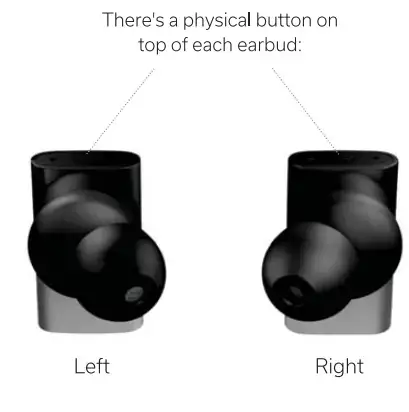 We include 3 different silicon “fit-wings”:
We include 3 different silicon “fit-wings”:
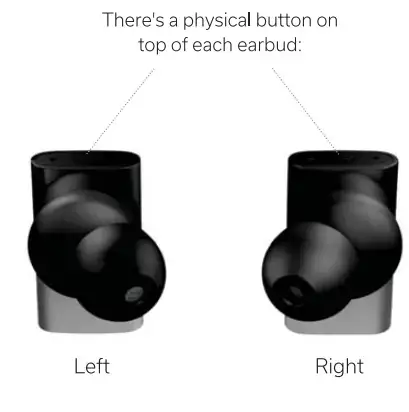
Size 1 comes pre-installed on the earbuds. If the fit is not secure enough, feel free to size up.
Controlling the Between Pro
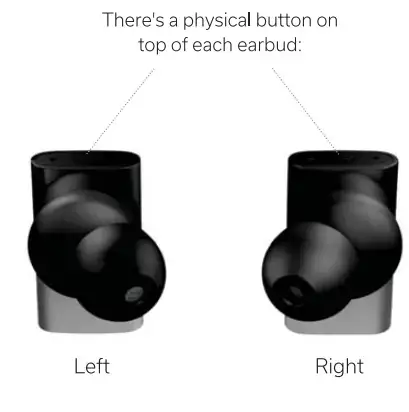
Music and Listening
| Function | Left Button | Right Button |
| Play | Short press (either side is OK) | |
| Pause | Short press (either side is OK) | |
| Volume + | Double-tap | |
| Volume – | Double-tap | |
| Previous Track | Press & hold | |
| Next Track | Press & hold | |
| Transparency Mode | Triple-tap | |
| Voice Assistant | Triple-tap | |
Communications:
| Function | Left Button | Right Button |
| Answer call | Short press (either side is OK) | |
| Reject call | Press & hold (either side is OK) | |
| End call | Short press (either side is OK) | |
| Switch between earbuds & device | Press & hold (either side is OK) | |
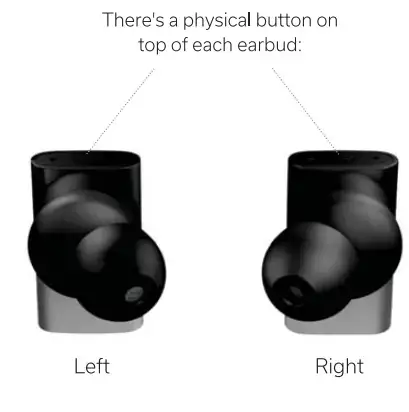
Powering on and off:
Removing the buds from the case automatically turns them on. Putting the buds back in the case automatically turns them off.
Manual Power On/Off + Reset
To manually power on and off the earbuds, hold both left and right buttons simultaneously.
To perform a full reset, hold the button on the underside of the charging case for 3 seconds while the case is open.
Safety Information
Warning!
Continued exposure to loud noise (more than 85 decibels)(85 dBA) may cause gradual but permanent damage to hearing.
Always turn the level of your source down to a low level before placing the headphones on your ears. Gradually turn up the volume until you achieve a comfortable level. Never listen at high volumes for long periods.
Do not tamper or disassemble the headphones, as doing so will void the warranty. Besides removable ear pads, there are no user-serviceable parts inside.
Be aware of your surroundings. Do not use headphones when it is unsafe to do so, for example when operating a vehicle, crossing the street, or any activity requiring you to pay attention to your surroundings.
For more information about safe listening and hearing health, please visit the Hearing Health Foundation at: hearinghealthfoundation.org
FCC Warning
NOTE:
This equipment has been tested and found to comply with the limits for a Class B digital device, pursuant to part 15 of the FCC Rules. These limits are designed to provide reasonable protection against harmful interference in a residential installation. This equipment generates uses and can radiate radio frequency energy and, if not installed and used in accordance with the instructions, may cause harmful interference to radio communications. However, there is no guarantee that interference will not occur in a particular installation. If this equipment does cause harmful interference to radio or television reception, which can be determined by turning the equipment off and on, the user is encouraged to try to correct the interference by one or more of the following measures:
– Reorient or relocate the receiving antenna.
– Increase the separation between the equipment and receiver.
– Connect the equipment into an outlet on a circuit different from that to which the receiver is connected.
– Consult the dealer or an experienced radio/TV technician for help
Changes or modifications not expressly approved by the party responsible for compliance could void the user’s authority to operate the equipment.
This device complies with Part 15 of the FCC Rules. Operation is subject to the following two conditions: (1) this device may not cause harmful interference, and (2) this device must accept any interference received, including interference that may cause undesired operation.
FCC ID: 2ASG4—SAEE
IC Warning
NOTE:
This device contains license-exempt transmitter(s)/receiver(s) that comply with Innovation, Science, and Economic Development Canada’s license-exempt RSS(s). Operation is subject to the following two conditions: (1) This device may not cause interference. (2) This device must accept any interference, including interference that may cause undesired operation of the device.
IC: 23534-SALE
FAQS
Do they also have a microphone?
There are 2 mics in each ear piece.
Very clear pickup with them too.
How is the mic isolation quality in noisy environments? Meaning how well can people I’m calling hear me when I’m in my loud car?
The pic’s work reasonably well! Background noise will be picked up, but it’s not overly annoying.
How good is the call quality?
The call quality is great.
Can they be worn individually or do they both need to be worn?
You can wear them individually. They don’t turn pause when you take one out like AirPods but if you put one back into the case, the other keeps working as normal. Alternatively, if you just take one out, it works fine solo.
What’s the best way to get the pods out of the case…and can you use them as external hearing?
It takes a few tries to figure out the best way to remove the buds from the case, but once you figure it out you will not even think about it.
Does it have a phone app?
No phone app
Can these ear buds be used with Android phones?
Yes as long as the phone has Bluetooth support.
Can the volume on these be adjusted? Silly question, but saw a review claiming the volume is fixed.
Yes, you can adjust the volume.
Where’s the user manual for these? Can’t find it anywhere online including the product website. Mine keep malfunctioning, only one bud works at a time.
Try un-pairing and repairing the buds
Do they stay in your ears?
They come with different ear pieces. Only thing that Sucks is getting them out of the case.
How is it on calls in loud place?
You can hear them just fine but they can’t hear you.
Touch controls?
Yes, it has a button on each bud.
Do these have the same touch control for skipping songs/volume etc.?
Yes
What USB connecter is used to charge?
Bewteen Pro’s have a USB-C port for charging.
Does it come with different ear pieces other than the tips?
Yes, there are several different tips.
Does it have the ability to “search for earbud?”
If you phone can it will work!
What all is included with these earbuds?
In the box are various sized extra ear tips, a charging case, a cable for the case and the ear buds themselves plus documentation.
VIDEO