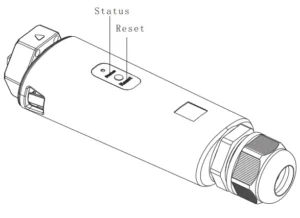
Growatt ShineLan-X
Quick Installation Guideline
Step1. Electrical connection
- Pass the network cable through the following components (1-2-3) from left to right;
- One side of the network cable is connected to the RJ45 port of the ShineLan-X (the connection is successful until hearing a click ), and the other side is linked to the router’s LAN port;
- Screw the components (3-2-1) tightly of the terminal to the inverter from right to left in sequence.
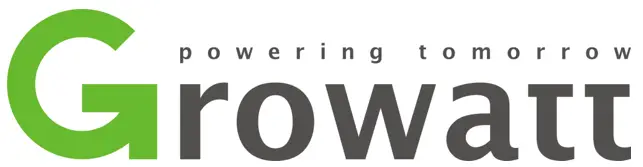
- Rotate the USB cover of the photovoltaic device counterclockwise
- Rotate the datalogger locker on the upper, make sure the triangle is on the front side and in the middle
- Connect the data logger to the inverter USB port, make sure the triangle is on the front side, press the locker, and rotate clockwise until it is tightened.
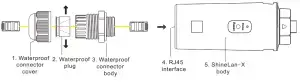
Step2. Turn on the inverter and configure the IP of the datalogger
After the installation of ShineLan-X is completed, turn on the inverter and configure the IP of the datalogger.
A. If the router’s DHCP function is turned on, use dynamic IP, no need to configure IP(the new router’s DHCP the function is turned on by default), skip Step 2;
B. When customers need to use static IP in some public places such as schools and enterprises, configure it as follows:
- Prepare a router whose DHCP function is turned on, link the ShineLan-X to the datalogger;
- Enter the router’s built-in interface and find the dynamic IP address of the datalogger ShineLan-X, shown as below.
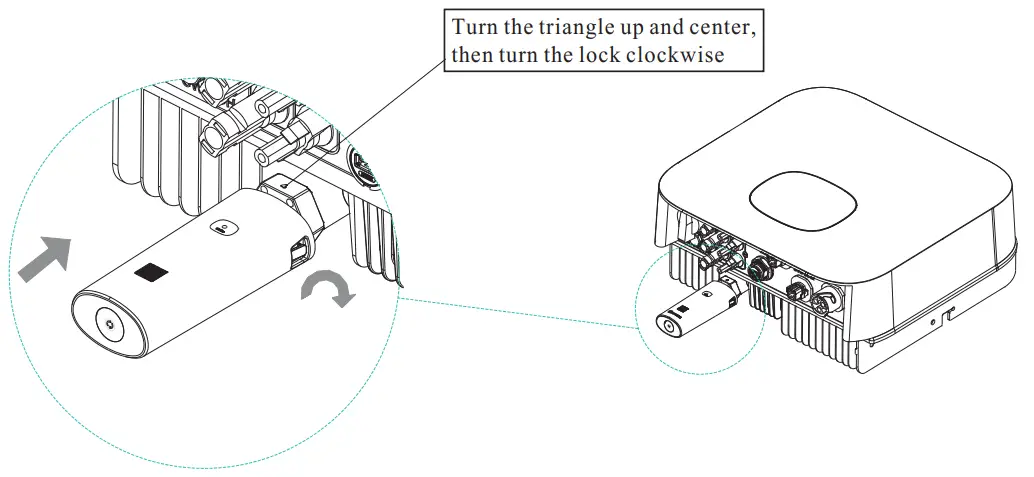
- Open the browser, enter the dynamic IP address of the datalogger ShineLan-X in the browser address bar, and enter the built-in interface of the datalogger (account: admin, password: admin).
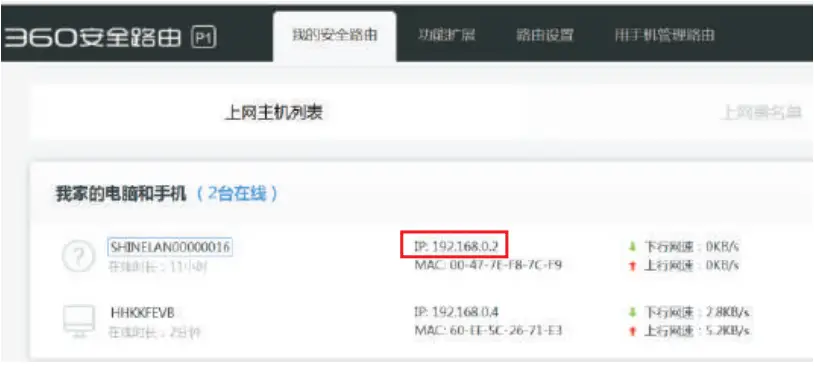
- Enter the network Setting’ page, turn off the DHCP enable of the datalogger, and enter the static IP, gateway, mask, DNS. Then click to save.
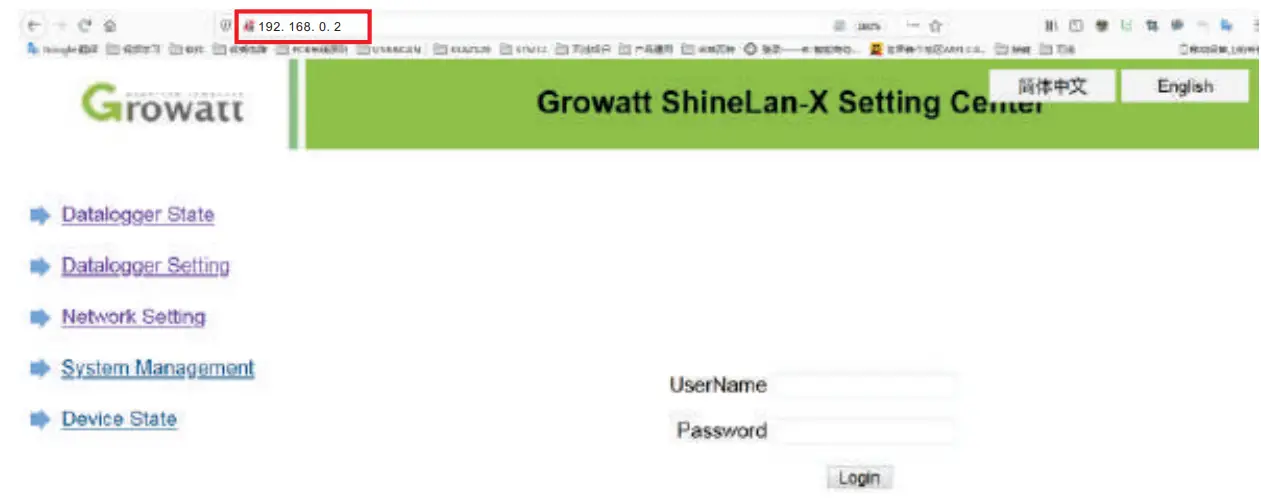
- Enter the ‘Datalogger Setting’ page, enable the reboot function, and click Save.
The static IP setting of the datalogger is successful.
Note: If you have forgotten the static IP you have set before, there are two ways to reset the static IP address:
a) Long press the reset button of the datalogger ShineLan-X until all the three LEDs are always on, then release the button. After restoring the factory settings, you can reset the static IP according to Step 2.
b) The computer and the datalogger ShineLan-X are directly connected through a network cable. Set the computer IP address to 192.168.0.2, the mask is 255.255.255.0, and the gateway is 192.168.0.1, Then open the computer browser and enter 192.168.0.254 in the browser address bar to enter the built-in interface settings of the datalogger.
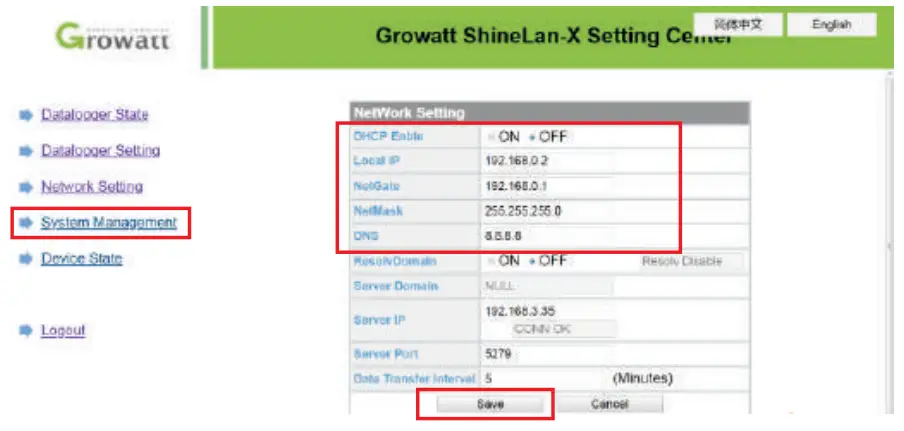
Step3. Check connection status
When installing the ShineLan-X for the first time, the blue LED flashes, indicating that ShineLan-X communicates normally with an inverter, routers, and servers.
| Flashing status | Status |
| All three LEDs are off | The USB connection with the inverter is an error |
| Only the red LED flashes | The communication between ShineLan-X and the inverter is normal |
| Only the green LED flashes |
The communication between ShineLan-X and the inverter and router is normal |
| Only the blue LED flashes | The communication between ShineLan-X and the inverter, router, and server is normal |
Step4. Register to add a device
Scan the QR code below, or search for “ShinePhone” in Google Store or Apple Store to download and install the APP.
Note: 1. Make sure you have the latest software; 2. Please refer to http://server.growatt.com for details.
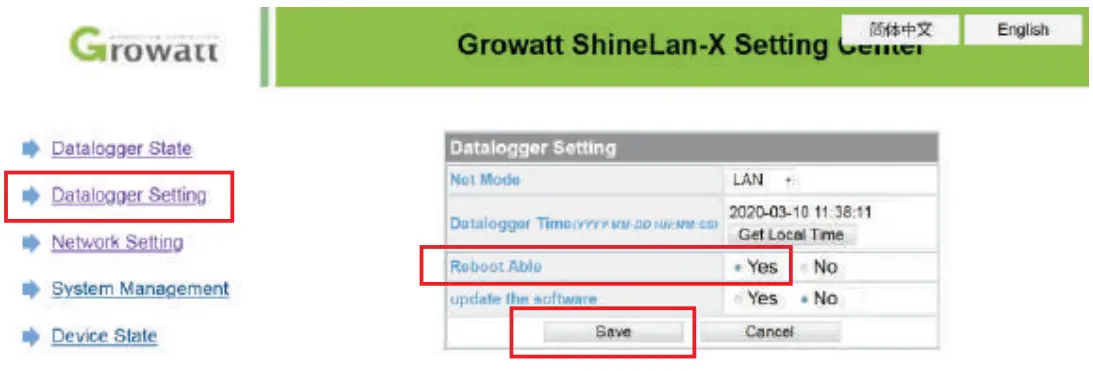 http://server.growatt.com/app/xml/download_growatt.png.jsp
http://server.growatt.com/app/xml/download_growatt.png.jsp
- Run ShinePhone, enter the login page and click “register” to enter the user account registration interface.
Note: The mobile phone is a voucher to retrieve the password and other important functions. Please fill in the real mobile phone number.
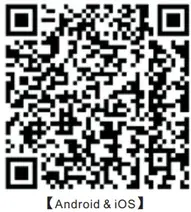
- After the user account registration is completed, continue to create the plant and add the corresponding data logger to the corresponding plant.
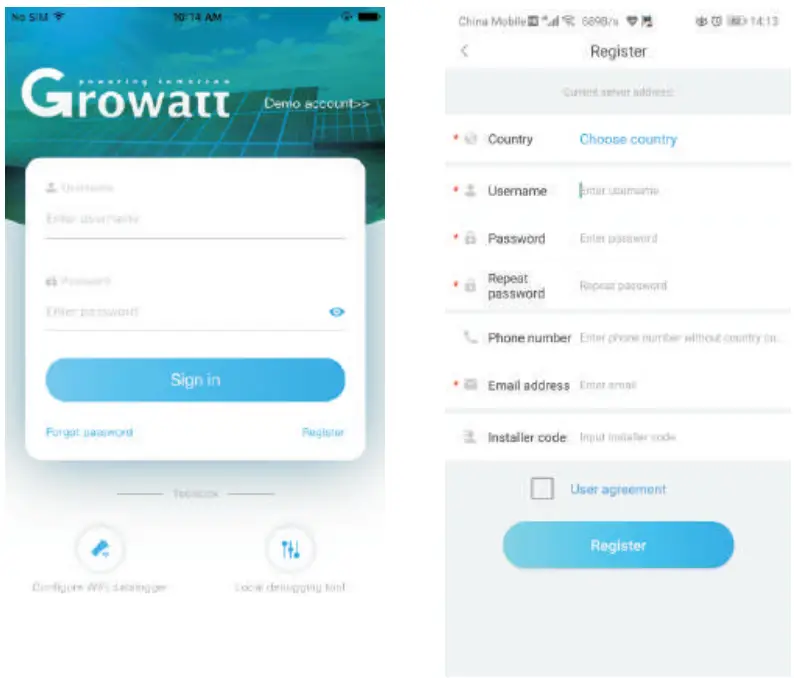
- After successful registration as prompted, it will automatically jump to the main interface of the APP.
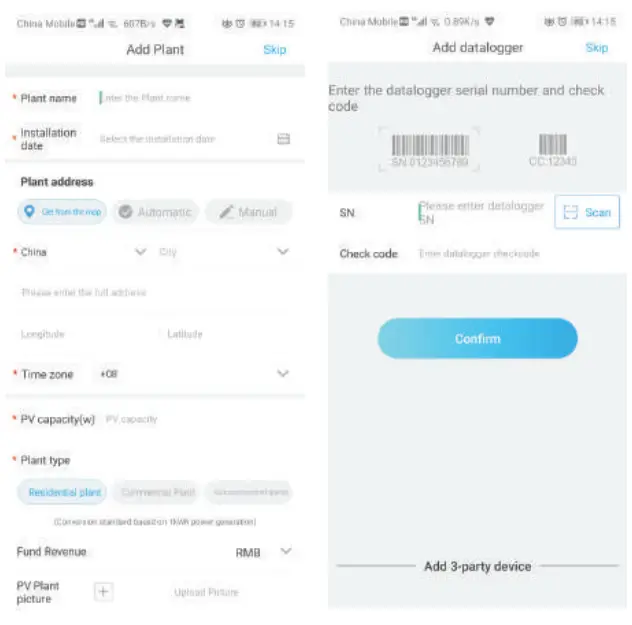
- Click “Plant” in the lower tab bar to jump to the plant list interface, and click the corresponding plant to view the generation, power, and the other parameters of each inverter under each plant.
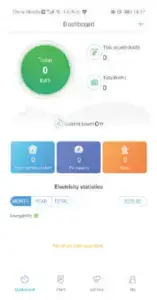
- If you need to add, view, delete the datalogger or add a plant, please click the “+” in the upper right corner.
Note: If the datalogger needs to change the account monitoring, you need to delete the datalogger under the original account, then add the datalogger under the new account.
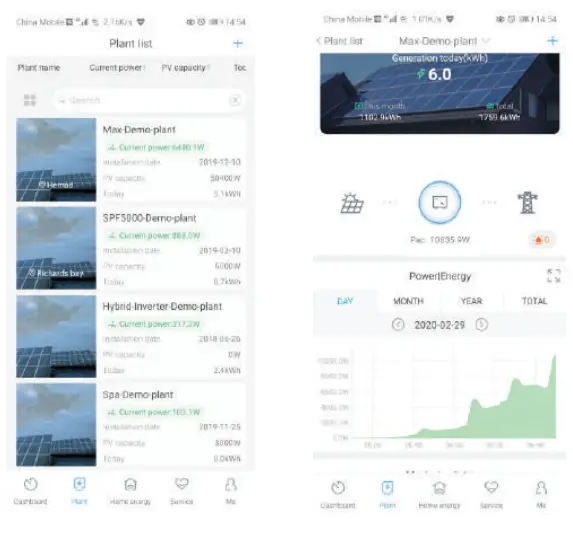
Step5. The picture of the product
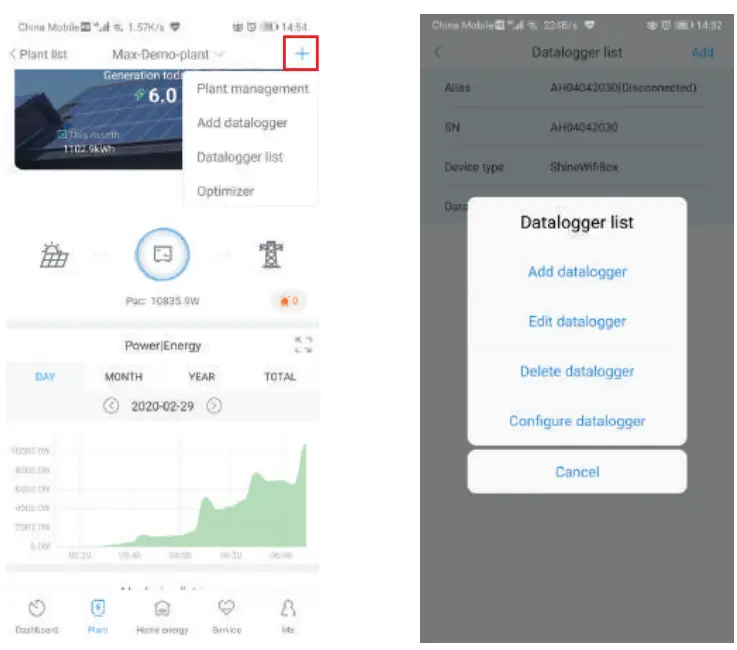
Appendix: Quick troubleshooting
| The status of the LED | Working condition | Quick troubleshooting |
| All three LEDs off | The USB connection with the inverter is an error | Replug the datalogger |
| Green LED flashes | The communication between ShineLan-X, the inverter, and the router is normal, but the communication with the server fails. |
Check if the router can access the Internet |
| Blue LED flashes | The communication between ShineLan-X, the inverter, router, and the server is normal | Normal operating conditions |
| Green LED light is always on | ShineLan-X failed to communicate with the router | 1. Network cable is not connected; 2. Restart the router and confirm that the router’s automatic IP allocation function is available; 3. If using the static IP address, please check whether the IP address is consistent with the network segment set by the router. |
ShineLan-X button description
| Button operation | Description |
| Long press the button until the three LEDs always on, then release it |
Reset the collector and restore the factory settings (factory default is dynamic IP) |
For more info, please download from http://server.growatt.com
+86 755 2747 1942 F +86 755 2747 2131
E [email protected] W www.growatt.com