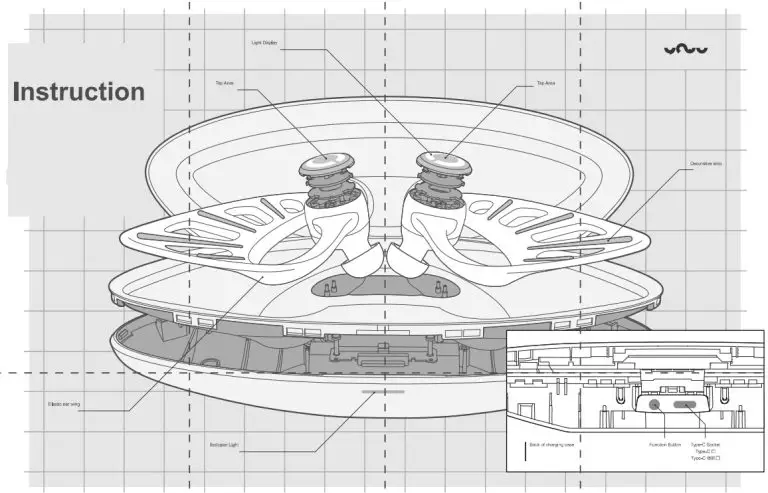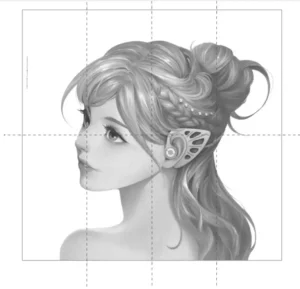
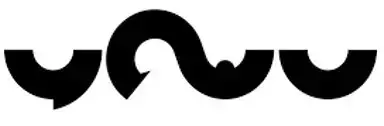
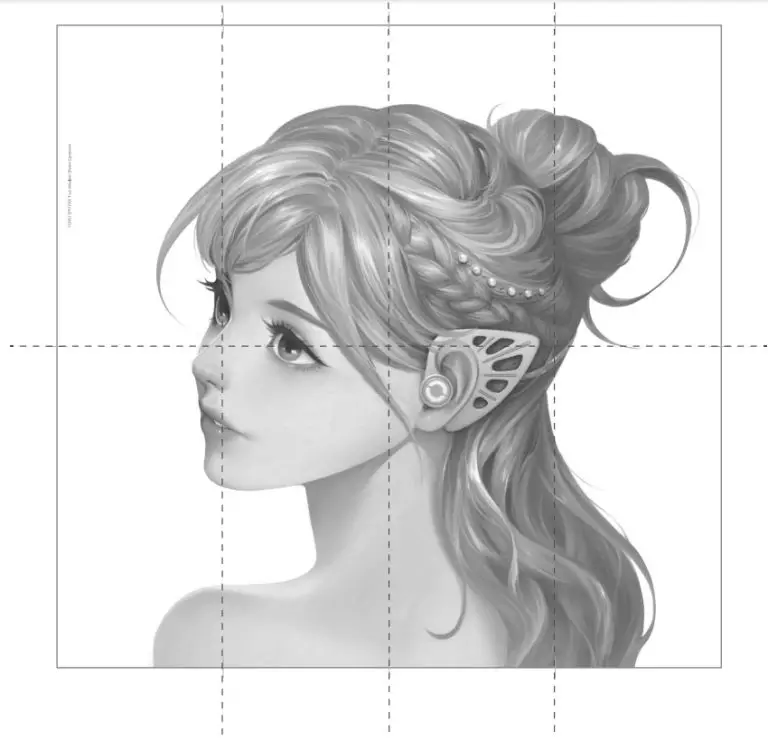
Bluetooth pairing will start automatically after the earphones are taken out of the charging case. At this time, the headset light is in a breathing state.
Open the Bluetooth setting on your mobile phone and find ‘YOWU-SPHYNX’ to connect. When the connection is successful, the headset light is permanently on.
Answer I Hang up When wearing both earphones, double-click any headset to answer the call or end the current call.
When wearing one earphone, double-click the headset you are wearing to answer the call or hang up the current call.
Reset Bluetooth If you need to connect the headset to another mobile phone, place the headset back into the charging compartment, close the charging box press and hold the function button of the charging box for 5 seconds until the red and blue lights flash, and then release the button to reset the Bluetooth pairing information. Then follow the above Bluetooth pairing steps.
Lighting control
After wearing two earphones, double-click the left ear to switch between ten light colors while not answering any phone call.
Charging of earphones
Place the earphones into the charging case to recharge. At the beginning of charging, the headset light turns into blue and is permanently on.
Play/ Pause/Switch the music
When wearing both earphones, tap twice on the right earphone to pause/play the music; tap three times on the right ear one to play the next song. When wearing one earphone on any ear, tap twice on the earphone to pause/play music; tap three times to play the next song.
Charge the charging chamber
Charge the charging chamber with a charging cable. The prompt light of the charging chamber is in a blue flashing state when charging, and it will automatically turn off after fully charged. The input demand of the power supply of the charging chamber is USB 5v=1000mA. After the charging chamber is full, the headset can be fully charged for more than three times.
Voice assistant
While not answering any phone call, three clicks on the left headset will arouse the voice assistant (or Siri).
Scan the QR code or search “YOWU” in the APP store for further custom settings.
FCC STATEMENT
This equipment has been tested and found to comply with the I’m it’s for a Class 13 digital device autumn( to Reel 15 of the FCC Rites. These limits are designed to provide reasonable protection against harmful interference in a residential installation. This equipment generates uses and can radiate radio frequency energy. it nuts installed and used in accordance with the instructions. may cause harmful interference to radio communications, However. there is) a guarantee that interference MI does not occur in a particular installation. If this equipment does cause harmful interference to radio or television reception tenth can be determined by turning the equipment off and on. the user is encouraged to try to correct the interference by one or more of the following measures
— Reorient or relocate the receiving antenna.
— ttCreLse the separation between the equipment and reereIVOG
— Connect the equipment into an outlet on a circuit different from that to which the receiver s connected.
— Consult the dealer or an experienced radioffV technician for help. Pis device complies with part 13 of the FCC Rides. Operation is subject to the folk/nine two conditions: (1) This donor: may not cause harmful intedemnne and (2) this dower: must accept any interference renewed, including inlarfeirmlon that Maly Clone iindosireal operation. Changes or modifications not expressly approved by the party responsible for compliance COUP void the user’s authority to operate the equipment.