

user manual
Specifications
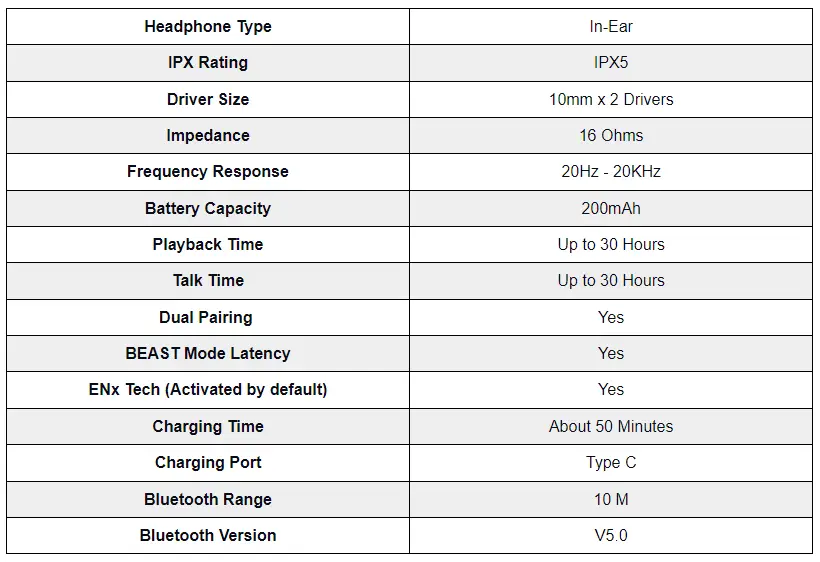
Troubleshooting FAQs
Charging
How to charge Rockerz 205 Pro?
Use a USB Type C charging cable to charge the earphone through either a laptop or an adaptor.
What are the battery indications?
Low Battery: When the remaining talk time is less than 10 minutes, there is a “Low Battery” prompt and the Red LED flashes quickly to indicate the same.
Charging: Solid Red LED indicates that the earphone is being charged. (Note that the earphone cannot be turned ON while charging).
Fully charged: Solid Blue LED indicates the same.
What to do if the earphones are not charging or if the battery life is low?
- Check to see if the charging wire being used is working – check to use another charging wire or try using the wire on another device.
- Check if the voltage of the charger is correct for the device, use only 5V 2A chargers.
- Check if the charging is done till the red light turns completely blue.
- Check if the battery was not tampered with or exposed to any electrical damage.
- Check if the charging port is not clogged with dirt. If so, please clean it with a cotton swab.
- Please check if the adapter and charging cable support fast charging.
Poor Sound Quality
What to do if the sound is distorted/low volume/low bass/low quality?
- Check if connected device does not have any equalizer settings applied.
- Check if the device has issues even after moving it closer to the connected device and removing any obstructions.
- Check if the distortion or quality lowers at all volumes or only at high volumes.
- Check using different media players and different devices and if the distortion happens on all devices or only on specific ones.
- Check to see if the earbuds have ear wax accumulated. If so, please clean it with cotton swab and alcohol, after doing so gently blow dry it from a distance.
What to do if the volume of the earphone automatically changes?
- Check if connected device does not have any equalizer settings applied.
- Check using different media players and different devices and if the volume change happens on all devices or only on specific ones.
The sound is not very clear/the caller cannot hear my voice clearly. What should I do?
Please adjust the volume on your phone and earphones. Make sure there is no source of interference nearby and the smartphone is within range.
Bluetooth Connectivity
How to pair Rockerz 205 Pro with other media devices?
- When switched off, press and hold the multifunction button (MFB) for 3 seconds to switch the earphones on. The earphones will automatically enter in pairing mode with a prompt; the blue and red LEDs will flash alternatively to indicate the same.
- Open Bluetooth on your device and search for ‘Rockerz 205 Pro’ in the list of available devices.
- Choose ‘Rockerz 205 Pro’ from the list and if asked, enter the pairing password ‘0000’ / ‘1234’ to establish Bluetooth connectivity.
- Once successfully connected, the blue LED flashes twice in every 4 seconds to indicate the same.
Note: The neckband automatically turns off after 5 minutes if no connection is established within this time.
What to do if the earphone is not connecting via Bluetooth?
- Check to see if the device is in pairing mode – Hold the Multifunction button for 5 seconds until the red and blue LED light ON the device starts flashing alternately.
- Check if the device is in the range of Bluetooth (usually 10m) and if there are any obstructions in between.
- Check if it works after clearing the pairing list on the device, Press and hold the volume “+” button and the volume “-” button for about 5 seconds in standby mode to clear paired list of devices.
- Check if the device being connected to supports Bluetooth connections.
- Check if it is a passcode issue and if so enter ‘0000’ or ‘1234’.
- Check to see if the device being connected to does not have any software issues – Check to forget the device on Bluetooth, update the mobile software.
How to establish dual pairing?
For connecting Rockerz 205 Pro to two devices simultaneously, first connect the earphones to one of the devices. Then switch OFF the earphones and the device both. Thereafter, connect the earphone to the second device and again switch ON the first device. The earphone will get connected to both the devices. If they don’t, connect the first device manually once again to activate dual pairing.
What to do if the earphone is not able to dual pair?
- Check to Pair the boAt Rockerz 205 Pro to first phone as per usual pairing procedure, then switch it off. Then switch on the earphone again and enter pairing mode, enable Bluetooth function in second phone, find earphone’s Pairing Name “boAt Rockerz 205 Pro” and pair to second phone per usual procedure. Switch off earphone one more time. Then simply switch ON earphone, without entering pairing mode (a short press until white light comes on). The earphone should automatically re-connect to the last connected phone (which is the second phone). Then find headset “boAt Rockerz 205 Pro” in first phone’s Bluetooth setting, select this to pair to first phone. Both phones should now be paired to the earphone.
- Check to try dual pairing with other devices to see if it works with them.
Why the connection is not stable and is breaking intermittently?
Please ensure that there are no objects between the earphones and your wireless device. Also, please ensure that there is no radio or Wi-Fi interference nearby.
How to reset/clear paired devices?
Long press both the volume buttons for 5 seconds at the same time. The red and blue lights flash thrice simultaneously. This will clear all the paired devices history from the device.
How is auto pairing status indicated?
Red and blue LEDs light up automatically and enter the pairing state after flashing thrice simultaneously.
Dysfunctional Voice Assistant
What to do if the voice assistant does not wake up?
- Check if the pairing device has the feature enabled. Google Assistant or Siri should be enabled to use this feature from your device.
- Please follow the steps carefully, long press for 2 seconds and release, this should allow Google Assistant or Siri to pop up on the media screen of the device. Though under some circumstance, this featuremay or may not work on some devices which may be restricted by default.
Other Functional Issues
What to do if the earphones do not turn ON or if one side earcup is not working?
- Check to see if the device has been properly charged first, till the red light turns blue.
- Check if the voltage of the charger is correct for the device, use only 5V 2A Chargers.
- Check if the device was not subject to any mishandling, broken wires or exposed to direct sunlight or hazards like fire.
What to do if the in-built controls of the device are not working?
- Check if the controls do not work while connected to another device
- Check to forget the device and re-pair it.
- Check if the media player being used supports such controls.
- Check if the controls do not function on call or other media players
- Check if the device was not subject to any mishandling, broken wires or exposed to direct sunlight or hazards like fire.
Microphone Functionality
Does Rockerz 205 Pro have a dedicated microphone?
Yes, Rockerz 205 Pro earphones has a dedicated mic perfect for calls and recording.
What to do if the microphone of the earphone is not working?
- Check to see the microphone is not being blocked by any particles.
- Check to see if the microphone is being held at the adequate distance for it to be able to pick up the voice.
- Check if the microphone was not exposed to any hazards like direct sunlight or fire.
- Check if the microphone was not exposed to water above the resistance or dipped in any liquid.
General FAQs
Technology
What is ASAP charge technology?
ASAP Charge is boAt’s very own patented technology. It lets your device charge at an incredible charging speed (may vary under some circumstance) where 10 mins of charging can give up to 10 hours of playback time.
How to activate BEAST Mode in Rockerz 205 Pro?
Single press the Beast Mode quick switch button to activate low latency BEAST Mode. To turn it off, single press the same.
What is ENx Tech? Does Rockerz 205 Pro support it?
ENx Tech algorithm cancels out the background noise so that you can hear a crystal clear sound via voice calls. One needs to activate ENx as the mic is equipped with the same and activated by default. Rockerz 205 pro does support ENx Tech.
Does the device support ENx Technology?
Yes. Rockerz 205 Pro supports ENx Technology.
Does Rockerz 205 Pro support low latency?
Yes. Rockerz 205 Pro does feature low latency for all the entertainment needs. While gaming is still subjective though because it all depends on the media device too. It is okay for casual gaming, but not professional gaming.
How to activate low latency?
This does not need any trigger for it to activate. Once connected with your device, the processors initiate internal run for low latency automatically.
Device Controls
How to Power ON/OFF Rockerz 205 Pro?
- When switched off, press and hold the Multifunction button for 3 seconds. A beep prompt will confirm the same.
- The Red & Blue LED flashes to indicate the same.
- In any mode, press and hold the Multifunction button for 5 seconds. A beep prompt will confirm the same.
- The Red & Blue LED flash for 1 second before the device turns OFF.
How to adjust volume?
Tap the volume (+) button in steps to increase the volume. A beep will indicate the maximum volume.
Tap the volume (-) button in steps to decrease the volume. A beep will indicate the minimum volume.
How to play/pause?
Single tap on the multifunction button to play/pause music.
How to answer/end calls?
Tap the Multifunction button once when answering or ending a call to complete the action.
How to change tracks?
Long press the (Volume +) button to skip forward to next track.
Long press the (Volume -) button to go back to previous track.
How to reject calls?
Press and hold the Multifunction button for 2 seconds during an incoming call to reject the call. A beep will indicate this.
How to redial?
Triple tap the Multifunction button for redialling the last contacted number.
How to activate Voice Assistant?
Long press the multifunction button for 2 seconds to activate Voice Assistant. (Make sure your phone’s Voice Assistant is enabled before use).
What can I do with the inline buttons?
You can change tracks, adjust volume, take and reject calls, redial, and access voice assistant with the inline buttons. For further information, please refer to the user manual.
How to switch between calls from multiple devices?
If the device is connected to multiple mobile phones and you are already taking a call on one of the devices when the second mobile phone begins to ring, press the MFB button to switch to the second call, placing the first one on hold. One can continuously switch between the two calls using the multifunction button.
How to transfer call between headset and the phone?
Press & hold the multifunction button to transfer the call from the earphone to the phone or vice versa.
Device Charging
How long does it take to charge? Does it support fast charging?
Yes, Rockerz 205 Pro supports ASAP Fast Charging Technology. One can get a full charge within 50 minutes.
How long does boAt Rockerz 205 Pro last on a single charge?
Rockerz 205 Pro wireless earbuds offer battery backup of up to 20 hours (at 100% volume) on a single charge.
Can I charge my earphones with a mobile charger?
Yes, Rockerz 205 Pro earphones can be charged with a mobile charger.
Water/Dust Protection
Is Rockerz 205 Pro Waterproof? Can I submerge my device in water?
Yes, Rockerz 205 Pro is IPX5 certified which means it can withstand up to low pressure water jet spray but it cannot withstand submerging it into the water. It is recommended not to use it during swimming sessions.

