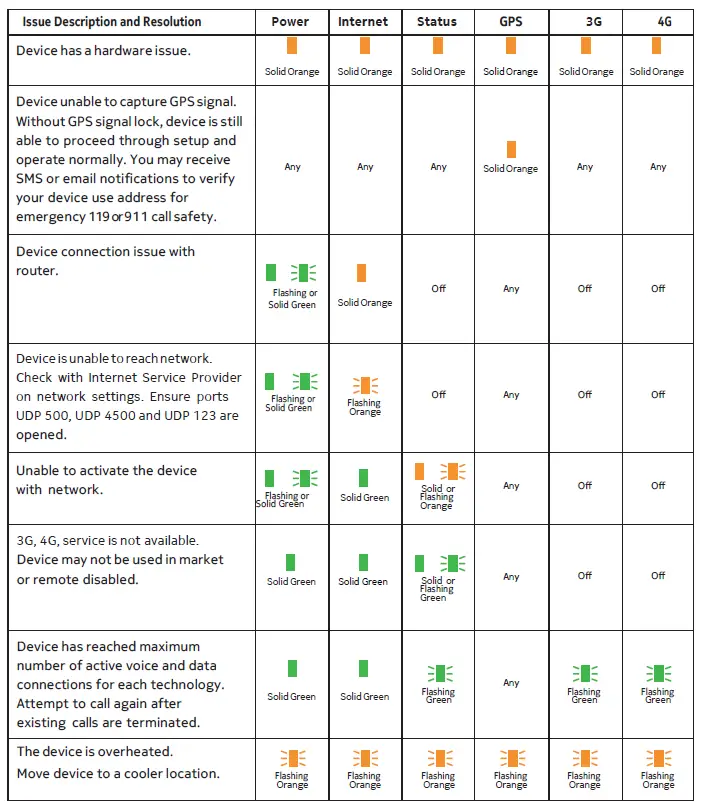NOKIA SS2FII Femtocell Multi-Band Soho User Guide

NOKIA SS2FII Femtocell Multi-Band Soho User Guide
Welcome
The Femtocell Multi-band SOHO (Small Office Home Office) provides enhanced mobile voice and data service within buildings. It delivers high quality voice calls and faster, more reliable mobile data service. The Femtocell Multi-band SOHO connects to your broadband Internet service to deliver extended indoor mobile network coverage. The in-building mobile phone connectivity, signal quality, and data bandwidth will greatly improve, especially if the building is in a remote area or out of adequate mobile phone tower range. Inside this package you will find the Femtocell Multi-band SOHO and its accessories necessary for the installation. The Femtocell Multi-band SOHO has a zero touch set-up process. Just install as detailed in this guide and it connects to your mobile phone automatically whenever your phone is within range. Before you begin you need to make sure you have the following:
- High speed internet service and an available Ethernet LAN port on your router.
- An available power socket or electrical outlet. This is not required if using Power-Over-Ethernet (PoE).
- A 3G or LTE phone registered for 3G or LTE service with your service provider.
Box Content

Connection Overview

Power
Power on when AC Adaptor is plugged in
Yellow WAN Port
Connect to internet router
Grey LAN Port
Connect to other devices, like PC, if needed
Reset
- Press and hold for 5 seconds for reboot
- Press and hold for 20 seconds for factory setting reset and software update
Quick Setup
- Connect your Femtocell Multi-band SOHO to the Internet
Connect the yellow Ethernet cable from the yellow “WAN” port on your Femtocell Multi-band SOHO to an available Ethernet port on your internet router. - Connect GPS antenna to your Femtocell Multi-band SOHO
Connect the GPS antenna cable to the GPS port on the Femtocell Multi-band SOHO. The GPS antenna helps reduce the device setup time and improves device location accuracy. Position the antenna as close to a window as possible.
- Power on your Femtocell Multi-band SOHO
Plug in your AC power adaptor into the power outlet and connect the power cable to the Femtocell Multi-band SOHO power port. - Let your Femtocell Multi-band SOHO set up
After you power on your Femtocell Multi-band SOHO, it will go through self-installation. It can take up to 45 minutes to complete the device setup. Your Femtocell Multi-band SOHO may download updates and restart during this time.

- Power (Solid Green)
Power on. Device self-testing and update complete. - Internet (Solid Green)
Successful internet connection. - Status (Solid Green)
Successful connection established with mobile operator network. - GPS (Solid Green Optional)
GPS position locked if GPS if signal is present. - 3G/4G (Solid Green)
Device is ready to provide 3G service. - 4G LTE (Solid Green)
Device is ready to provide LTE service.
Wall mount your Femtocell Multi-band SOHO if desired

Congratulations! Your Femtocell Multi-band SOHO setup is complete. You should see improved signal strength from your device. Make your first call to enjoy more dependable voice calls and a more reliable high speed data connection.
Common Troubleshooting Procedures

Safety Notes
GENERAL:
Please read this Quick Start Guide carefully before using the Femtocell Multi-band SOHO. The purpose of the Femtocell Multi-band SOHO is to provide improved mobile signal coverage inside a building. Do not use this device for any other purpose, as doing so may be dangerous.
PLACEMENT:
The Femtocell Multi-band SOHO and all its components (including cables and power adaptor) should be placed in a dry, indoor area, at elevated heights such as on top of shelves, cabinets, etc. It should be kept away from any wet or damp environments; such as kitchens, bathrooms, laundry rooms or any other areas with exposure to moisture, sprays, drips, or running water. For the safety of stored data, it should not be placed near magnetic devices such as audio or video tapes, diskettes or credit cards. While in service, the antenna should not be co-located with another antenna or transmitting device.
CONDITIONS OF USE:
Temperature rating: -5°C to 45°C. Relative Humidity rating: 5% to 95%. Maximum altitude: 3960m.
MEDICAL DEVICES
The Femtocell Multi-band SOHO contains a radio transmitter. Medical devices such as pacemakers and hearing aids may be affected, unless precautions are taken, when using this device. Please contact your healthcare provider for additional safety guidelines.
COMPLIANCE WITH APPLICABLE EXPOSURE LIMITS:
The Femtocell Multi-band SOHO is a multiband radio transmitter and receiver. When it’s turned on, it receives and transmits radio frequency (RF) signals. The system controls the transmitted power level within a range up to 0.5 W, cumulated over all transmitting bands.
EMERGENCY:
The Femtocell Multi-band SOHO does not operate during instances of power loss. To make emergency calls under this condition, please use a mobile or land line phone.
POWER SUPPLY:
Ensure that the voltage specified corresponds to the power socket to which you connect it. In case of power loss (and therefore loss of service), all mobile calls, including emergency calls, will be redirected automatically to the default mobile (carrier) network. If you have no mobile network coverage and need to make an emergency call, please use a land line. In case of a thunderstorm, please disconnect the device to avoid damage. For safety reasons, only authorized service technicians should open the device. The AC/DC adapter meets the following specifications: Input power: 100-240VAC, 50-60Hz, 1.0A Output power: 12VDC, 2A
INTERFACES:
All output ports are considered limited power sources (LPS).
DISPOSAL & RECYCLING:
To facilitate disposal and/or recycling, please respect the sorting rules of your country or region for this kind of device. European regulations require the disposal of this device at sales points or at designated collection points such as drop-off centers, etc.
Federal Communications Commission Interference Statement
This equipment complies with Part 15 of the FCC Rules. Operation is subject to the following two conditions: (1) This device does not cause harmful interference, and (2) this device must accept any interference received, including interference that may cause undesired operation. This equipment has been tested and complies with the Class B digital device limits, pursuant to Part 15 of the FCC Rules. These limits are designed to provide reasonable protection against harmful interference in a residential installation. This equipment generates, uses and can radiate radio frequency energy and, if not installed and used according to the instructions, may cause harmful interference to radio communications. However, there is no guarantee that interference cannot occur in a particular installation. If this equipment does cause harmful interference to radio or television reception, which can be determined by turning the equipment off and on, the user is encouraged to try to correct the interference by taking one of the following actions:
- Reorient or relocate the receiving antenna.
- Increase the separation between the equipment and the receiver.
- Connect the equipment into an outlet on a circuit different from that to which the receiver is connected.
- Consult the dealer or an experienced radio/TV technician for help.
FCC Caution
Any changes or modifications not expressly approved by the party responsible for compliance could void the user’s authority to operate this equipment. This transmitter must not be co-located or operated in conjunction with any other antenna or transmitter.
Radiofrequency Radiation Exposure Statement
When using FCC OET Bulletin 65 and its supplements, this equipment complies with FCC 47 CFR 1.1307(b) for radiofrequency radiation exposure in uncontrolled (general public) environments. This equipment shall be installed and operated with a minimum distance of 20cm between the radiator and your body.
Copyright © 2017 Nokia. All rights reserved. The information presented is subject to change without notice. Nokia assumes no responsibility for inaccuracies contained herein.
NOTICE OF LIABILITY:
Every effort has been made to ensure that this guide contains accurate and current information. However Nokia and the author shall not be liable for any loss or damage suffered by readers as a result of any information contained herein.
TRADEMARKS:
Nokia and the Nokia logo are registered trademarks of Nokia. All other trademarks are the property of their respective owners. 20170501
FAQs
How do I know that I am using my Femtocell Multi-band SOHO service? Your mobile phone display will automatically indicate if you are within small cell signal range. If registered and configured properly, your mobile phone should display a small cell service message and an associated signal indicator.
Will my call drop if I leave the building in the middle of a call?
If you move out of range of the Femtocell Multi-band SOHO, your call will be automatically transferred to the next available network service offered by your mobile service provider, without disconnecting your call. If no other mobile network is available your call will be disconnected.
What happens if my broadband connection fails?
If you lose your broadband connection in cases of IP connectivity set up failure, the Internet light will light solid orange and your Femtocell Multi-band SOHO coverage will stop. The Femtocell Multi-band SOHO service will return when the broadband connection is recovered.
What happens if my Femtocell Multi-band SOHO stops operating – can I still place a call?
If your Femtocell Multi-band SOHO stops operating (e.g. if you have lost your broadband connection) then you will no longer be able to place calls through the Femtocell Multi-band SOHO. However, if you have coverage from the mobile network of your mobile service provider you can still place calls normally.
How do I connect the Femtocell Multi-band SOHO to my router?
Connect one end of the Ethernet cable to the yellow WAN port on the Femtocell Multi-band SOHO. Connect the other end of the Ethernet cable to one of the available LAN ports on your router.
How do I connect my mobile phone to the Femtocell Multi-band SOHO?
You need to install the software on your mobile phone and then follow these steps:
- Go to Menu > Settings > Wireless & Networks > Mobile Networks > Access Point Names and add a new APN.
- In APN name enter femto, in APN type enter femto, in user name enter , in password enter . Click Save.
- Go to Menu > Settings > Wireless & Networks > Mobile Networks > Network Operators and select “Access Point Names”. Select femto from the list and click on “Properties”. Select “Access Point Names” tab and in “APN Protocol” select “IPv4/IPv6”. In “Proxy” enter . Click “OK”.
- Go back to Menu > Settings > Wireless & Networks > Mobile Networks > Access Point Names, select femto from the list, click on “Properties”, select “General” tab, click on “Roaming Aggregation” and make sure that it is set to enabled. Click OK.
- Go back to Menu > Settings > Wireless & Networks > Mobile Networks > Access Point Names, select femto from the list, click on Properties, select General tab, click on Roaming Aggregation and make sure that it is set to enabled. Click OK.
- Go back to Menu > Settings > Wireless & Networks> Mobile networks> Access Point Names, select femto from the list, click on Properties, select General tab, click on Roaming Aggregation and make sure that it is set to enabled. Click OK.
- Go back to Menu> Settings> Wireless & networks> Mobile networks> Access Point Names, select femto from the list, click Properties> General tab> Authentication type> PAP> Encryption type> None> Proxy server address/port> . Click OK twice and wait for
What are femtocells in 4g networks?
A femtocell is typically the size of a residential gateway or smaller, and connects to the user’s broadband line. Integrated femtocells (which include both a DSL router and femtocell) also exist. Once plugged in, the femtocell connects to the MNO’s mobile network, and provides extra coverage.
Is a femtocell the same as a router?
They look similar to wireless access points (routers), but they work very differently. Routers create a local wireless network and femtocells create a local cellular network. Unlike routers, femtocells use your internet connection and convert it into a reliable cellular signal.
What is the range of a femtocell?
Femtocells are low-power, low-range cellular base stations (from 10 m to 1 km), that can operate in licensed and unlicensed spectrums. They can be used indoors and outdoors to provide better cellular coverage and capacity for homes, enterprises and public spaces.
What is femtocell in 5g?
A femtocell is a wireless access point used to enhance indoor cellular connectivity. Unlike other cellular connectivity options, femtocells connect back through the internet to provide in-home or office cellular connectivity.
How does a femtocell work?
A femtocell, sometimes called a microcell, is a low-power base station that works with your broadband Internet connection to enhance cell phone coverage by creating a signal source, a “micro” cell site, inside your home. For consumer use, the coverage area is typically a single room.
What is Nokia smart node?
Nokia Smart Node is available from Q4 2021. Stylish, durable and smart, Nokia Smart Node is a dedicated indoor mobile solution with superior coverage and capacity and can be easily scaled from single to multiple units to meet total indoor coverage requirements.
What is the difference between femtocells and picocells?
Picocells are best used where larger coverage footprints are needed. Femtocells, which are designed to be the smallest cells, are best suited to these types of situations. An indoor deployment with a large number of picocells with attenuators will cost much more than with the same number of femtocells.
How many users can a base station support?
Each basestation has 3 sectors which results in 250 devices per sector. As each device is ‘only’ active one fourth of the time that would be around 63 devices that are in RRC-Connected state at the same time.
What is a 5G small cell antenna?
Small Cells and 5G: 5G small cells are base stations that cater to a small segment of a macro site. They are usually deployed in dense urban areas such as downtown, stadiums, train stations, malls, and areas with high data capacity requirements and coverage.
What is a picocell device?
A picocell is a small base station meant to be installed within buildings to allow cellular coverage to be provided by radios located within the building. The picocell devices are owned and managed by the cellular carrier, who connects the devices back to their network using Ethernet cables or similar.
How do you spot a 5G tower?
One of the most accurate sources of cell tower locations is CellMapper.net, which uses a crowdsourced database of 4G and 5G tower locations.
Will old phones work on 5G?
The nation’s three major wireless carriers – AT&T, Verizon and T-Mobile – have announced plans to shut down their 3G networks to accommodate more advanced services, including 5G, as early as February. As a result, many older phones will be unable to make or receive calls and text messages, or use data services.
VIDEO