


USER MANUAL
Smartwatch JW-100
(long version)
Thank you for buying the Forever brand product. Before use, read this instruction manual and keep it for future reference. Do not open the device on your own – any repairs should be carried out a serviceman. Only use original parts and accessories supplied by the manufacturer. We hope that Forever will meet your expectations.
Description
1. Touch button
2. Display
Basic specification
Waterproofness: IP68
Battery capacity: 160 mAh
Bluetooth: 4.0
Charging time: 2 hours
Operating temperature: -10˚C to 50˚C
SAFETY NOTES:
- Avoid impacts between the device and hard objects since this may damage the device
- Avoid contact of the device with solvents or other chemicals
- Keep away from strong magnetic fields
- Avoid contact of the smartwatch with water if the water temperature exceeds 35˚C
- Do not repair the device on your own
- Do not throw it into the fire, there is a risk of explosion
First launching
When using the device for the first time, take it out of the package and charge it using the supplied charging cable. The device will turn on automatically after charging is completed. The date and time of the device will be automatically synchronized and set after establishing a connection with a dedicated application via Bluetooth. The language of the device ll e automatically adapted to the one set in the phone.
To activate the smartwatch without connecting it to the charger, press and hold the touch button located below the display for 3 seconds.
Charging
Place the smartwatch in the special bracket in a way to connect charging connectors together, and then connect USB cable to a power source. After charging is completed, take the smartwatch out of the bracket and disconnect it from the power source.
Turning the smartwatch on/off
Turning on: Press and hold the “Touch button” until the smartwatch turns on.
Turning off: Go to the tab marked with a symbol in the smartwatch menu, and then hold the touch button to turn the device off.
„Forever GoFit” application installation
Find an application called “Forever GoFit” in Google Play or App Store and install it.
NOTE: The operating system of the phone must have the following minimum specifications to run the application and support the smartwatch:
Android 5.0 or higher / iOS 10.0 or higher
Connect the smartwatch with the phone
1. Activate Bluetooth in your phone.
NOTE: To be able to use all functions of the application and the smartwatch, during the first launching, allow the application to access all required functions, and then also activate access to notifications.
2. Activate “Forever GoFit” in the phone. Start using the application as a “Guest” by clicking the upper right part of the screen or select “Register” and follow the steps below:
– enter the email address you want to use to create an account
– press the button (obtain verification)
– a verification code, which must be entered in the indicated field, will be sent to your email
– enter and remember your user password
3. After logging into the application, you will see the main screen, in which you should click the button or select the menu in the upper left corner.
4. Select the smartwatch model you want to connect with by clicking its picture:

5. Confirm the selected model by clicking “YES”. If a wrong model has been selected, click “NO” and select the correct one.
6. Select the “JW-100” model from the list of devices and confirm the connection by pressing “YES”.The connection will is reestablished within several seconds and all data will be automatically synchronized. If the automatic synchronization won’t start, select the button in the lower right corner of the screen to perform a manual synchronization.
Description of the application
User’s profile information
After correct logging in and carrying out synchronization, press the menu button in the upper left corner, and then click the user name to enter the profile setting. Here, check whether all the data is correct. Providing actual data is necessary for the correct operation of the algorithm that calculates your steps, calories, and covered distance with the highest ossible accuracy.
Description of the main panel
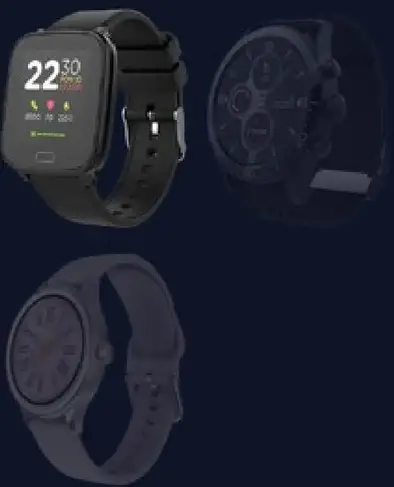
1. Menu button
Expands the user’s panel that allows to carry out settings described in subsection
1.1 Settings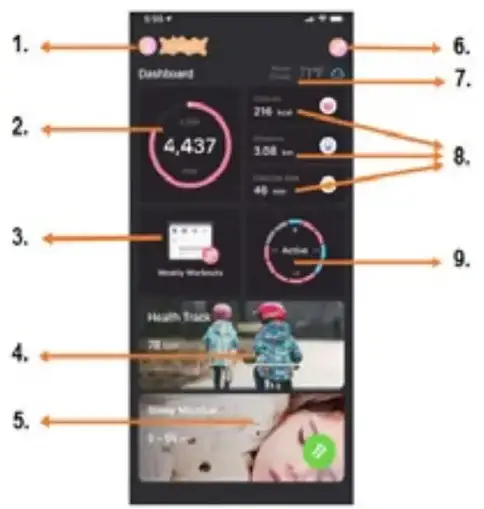
1.1.1. User’s information
Click it to change settings, such as profile photo, user name, sex, date of birth, height, weight, change password
1.1.2. Settings and functions of the device
Access to extended information, settings, and functions of the smartwatch, such as: information regarding the date of the last synchronization, information regarding the current version of the software, information regarding MAC number of the device, remote camera, alarm clock, schedule, notification regarding lack of exercise, do not disturb mode, the automatic backlight of the screen via wrist movement, daily heart rate monitoring, time display system, notifications from the application, settings reset, disconnection of the smartwatch and the application
1.1.3. Measurement units
Select the units of measurements you want to receive
1.1.4. Temperature
Select the temperature units used to show the current weather on the main screen
1.1.5. Find the smartwatch
Click to call the smartwatch, which will start to vibrate in order to notify you about its current location
1.1.6. Connection with Google and Facebook accounts
Connect the application with Google or Facebook account to enable sharing data gathered in the application
1.1.7. Logout
Click to logout from the currently used application account
1.1.8.Strava
It allows to connect with an account in the Strava application and send information to the account from the smartwatch
1.1.9. Privacy policy
Read the privacy policy and accept it in order to protect your data
1.1.10. Update
Check if the smartwatch has the latest version of the software. If not, update your smartwatch to fully use all available functions.
1.1.11. FAQ
Most frequently asked questions and answers
1.1.12. Application information
Shows the current application version.
2. Number of steps
Shows the number of steps taken in a given day and the degree of completion of an assumed goal. Click to go to more detailed data or check its history.
3. Weekly training
Shows detailed data regarding pieces of training, broken down into particular weeks.
4. Heart rate monitor
Readout of daily heart rate measurement and the dynamic heart rate. The daily heart rate section is responsible for periodic measurements of the heart rate during the whole day. The smartwatch carries out automatic measurements after the user activates the function in the device settings.
5. Sleep monitoring
To carry out a measurement or sleep analysis, wear the smartwatch for the entire night. The device will prepare a sleep schedule based on the user’s motions during sleep.
6. GPS sport mode
Measurement of the selected sports discipline, including recording of the outer using the smartphone’s built-in GPS module. Click the icon to go to the map, select the sport, and then press start to begin measurements.
7. Weather Current weather in a given town
8. Calories, Distance, Exercise Time
Data was collected from particular measurements from a given day. After clicking the requested measurement, we go to its history.
Shows activity during a given day, broken down into hours.
The smartwatch interface description
NOTE: Press the touch button one time to move between particular screens of the interface. In order to select a given function r confirm, press and hold the touch button for 3 seconds.
| Smartwatch faces | Select one of four available smartwatch faces. Press and hold the touch button for 3 seconds to change the face. 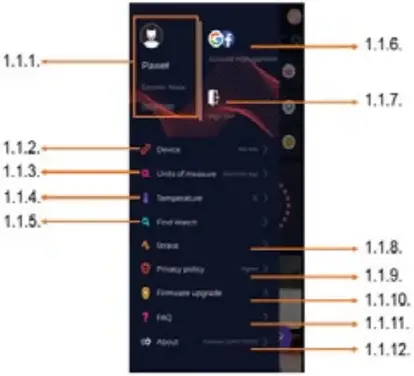 |
Activity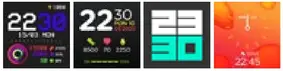 |
The number of steps, burnt calories and the covered distance in a given day. |
Heart rate monitor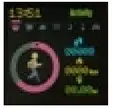 |
Real-time heart rate measurement. Press and hold the touch button to start the measurement. The smartwatch must be placed on the user’s wrist and fitted well using the adjustable strap. |
Weather  |
Weather forecast for today and tomorrow. To correctly display the weather information, connect with the application nd carry out data synchronization. The application must have access to the smartphone location. |
Messages |
Readout of received messages. To allow correct operation of the function, synchronize the smartwatch with the application. The application must have access to notifications, and notifications from applications, from which we want to receive messages, must be activated |
Sleep |
Shows the sleep time from last night. Synchronization of data allows access to more detailed data in the application. |
Music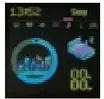 |
Control of music played in the smartphone using the smartwatch. Press and hold the touch button to activate the control panel. Next, by pressing the touch button once, select the back, play/stop, next or exit button. To confirm, press and hold the touch button again. To ensure the correct operation of the function, the application must have access to multimedia. |
Game |
The basketball game is a simple arcade game. Its purpose is to achieve the highest possible score. To activate the game, press and hold the touch button for 3 seconds. The game will be automatically launched. Throws accuracy bar and a moving indicator will be visible in the bottom of the screen. To perform a successful throw, press the button once when the indicator is located within the red field of the accuracy bar. If you stop the indicator in the yellow field, you will miss the target. To exit the game, press and hold the touch button for 3 seconds, and do that again when the “turn off?” message appears. If you press the button once after the message appears, you will return to the game. |
Sports mode |
The sports mode allows one to carry out measurements of one of the available sports. Press nd hold the touch button for 3 seconds, and then select one of the follo- wing sports by pressing the button once: Walking, Jogging, Climbing, Bicycle, Swimming. Confirm the selection by holding the button again. The smartwatch will indicate the start of the measurement via short vibration and start a countdown. To top the measurement, press and hold the touch button again. |
Stopwatch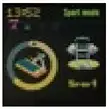 |
This function allows performing time measurements. Press and hold the touch button to confirm the selection of this function. Pressing the button once will start or stop the countdown. To reset and turn the stopwatch off, press and hold the touch button. |
Brightness |
Display brightness adjustment. Note: the degree of the brightness of the display has a large impact on the working time of the smartwatch on a single battery charge cycle |
| Turn off |
Holding the touch button on this screen with turn the smartwatch off. |
Proper disposal of used equipment
 This device is marked with a crossed-out garbage container symbol, in accordance with the European Directive 2012/19/EU on Waste Electrical and Electronic Equipment (WEEE). Products marked with this symbol should not be disposed of or discarded with other household waste at the end of their service life. The user is obliged to dispose of waste electrical and electronic equipment by delivering it to a designated point, where such hazardous waste is recycled. The collection of this type of waste in separate locations and the proper recovery process contribute to the conservation of natural resources. Proper recycling of waste electrical and electronic equipment is beneficial to human health and the environment. For information on where and how to dispose of used electronic equipment in an environmentally safe manner, the user should contact the relevant local authority, the collection point or the point of sale where the equipment was purchased.
This device is marked with a crossed-out garbage container symbol, in accordance with the European Directive 2012/19/EU on Waste Electrical and Electronic Equipment (WEEE). Products marked with this symbol should not be disposed of or discarded with other household waste at the end of their service life. The user is obliged to dispose of waste electrical and electronic equipment by delivering it to a designated point, where such hazardous waste is recycled. The collection of this type of waste in separate locations and the proper recovery process contribute to the conservation of natural resources. Proper recycling of waste electrical and electronic equipment is beneficial to human health and the environment. For information on where and how to dispose of used electronic equipment in an environmentally safe manner, the user should contact the relevant local authority, the collection point or the point of sale where the equipment was purchased.
Proper disposal of used battery
 In accordance with EU Directive 2006/66/EC, as amended by Directive 2013/56/EU on the disposal of batteries, this product is marked with a crossed-out garbage container symbol. This symbol means that the batteries used in this product should not be disposed of with ordinary household waste, but handled in accordance with the directive and local regulations. Do not dispose of batteries with unsorted municipal waste. Battery users must use the available collection network for these items, which allows for their return, recycling, and disposal. Within the EU, the collection and recycling of batteries is governed by separate procedures. To learn more about existing battery re-cycling procedures in your area, contact your city hall, waste management agency, or landfill.
In accordance with EU Directive 2006/66/EC, as amended by Directive 2013/56/EU on the disposal of batteries, this product is marked with a crossed-out garbage container symbol. This symbol means that the batteries used in this product should not be disposed of with ordinary household waste, but handled in accordance with the directive and local regulations. Do not dispose of batteries with unsorted municipal waste. Battery users must use the available collection network for these items, which allows for their return, recycling, and disposal. Within the EU, the collection and recycling of batteries is governed by separate procedures. To learn more about existing battery re-cycling procedures in your area, contact your city hall, waste management agency, or landfill.
Declaration of Conformity with European Union Directives
![]() TelForceOne Sp. z o.o. hereby declares that the device Kid-swatch iGO JW-100 is in compliance with Directive 2014/53/EU. The full text of the EU Declaration of Conformity is available at the following web address: https://www.manual.forever.eu/W100
TelForceOne Sp. z o.o. hereby declares that the device Kid-swatch iGO JW-100 is in compliance with Directive 2014/53/EU. The full text of the EU Declaration of Conformity is available at the following web address: https://www.manual.forever.eu/W100 