
Targus THZ621US VersaType 4-in-1 Keyboard Case

Introduction
Thank you for purchasing the VersaType” 4-in-1 Keyboard Case iPad Pro (12.9-inch) 3rd/ 4th Gen. The keyboard uses Bluetooth technology which provides a seamless connection. It’s pivoting screen allows you to convert the case between four different function modes. The maximum working angle on the keyboard is 120 degrees.
Contents
- VersaType” 4-in-1 Keyboard Case
- USB Charging Cable (for keyboard charging)
- User Guide
System Requirements
iPad Pro (12.9-inch) 3rd/ 4th Gen
Establishing Connection with iPad
- Switch on the Bluetooth keyboard. (Turn on the power by sliding the On/Off Switch to the right). The Blue LED and Red LED will remain lit for 3 seconds.
- While the Blue LED is flashing, go to your iPad’s Bluetooth settings and select “Targus THZ862 Keyboard”.
- The Bluetooth keyboard is now connected to your iPad.
- If the pairing process takes longer than 3 seconds and the Blue LED turns off, reset the power switch (“OFF” and back “ON”) and follow step 2. Or manually press “fn” + “C”, wait for the Blue LED to flash
- Please ensure to configure your iPad to US language.
Remove the Device from the Case
Touchpad Gesture Description
ONE FINGER
- Left-click (customizable):Tap with one finger to click
- Slide the pointer: Move with one finger
- Drag items: Tap twice with one finger, then hold and drag around
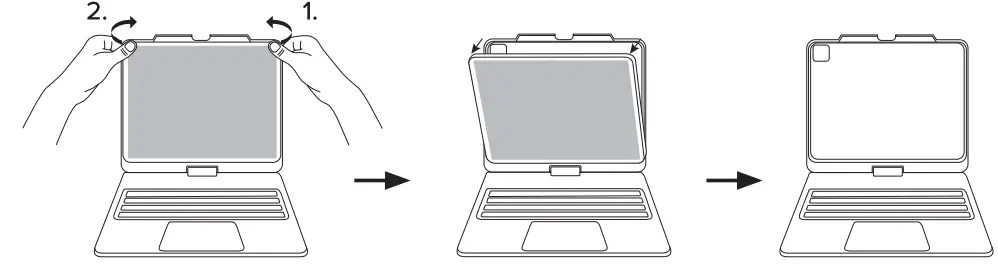
- Slide over switcher: Slide one finger down from the top edge of the screen to see all activer apps
- To see the dock while you’re using an app: Slide one finger up from the bottom edge of the screen until the dock appears, then release
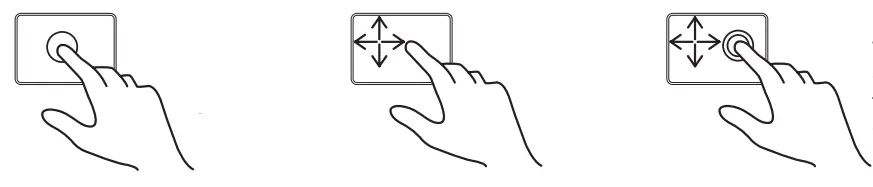
Two fingers
- Pay attention to: Slide your fingers from right to left
- Switch window to left Swipe from left to right with both fingers
- Right-click (customizable): Tap with two fingers to right-click
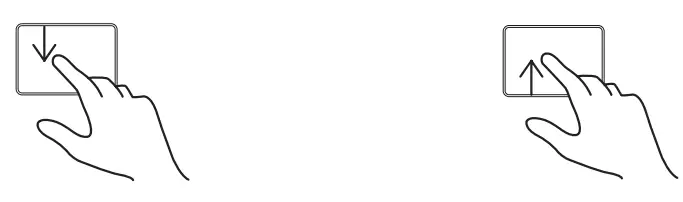
- Roller scroll:Swipe with two fingers to the left/ right or scoll up/ down
- Zoom in out
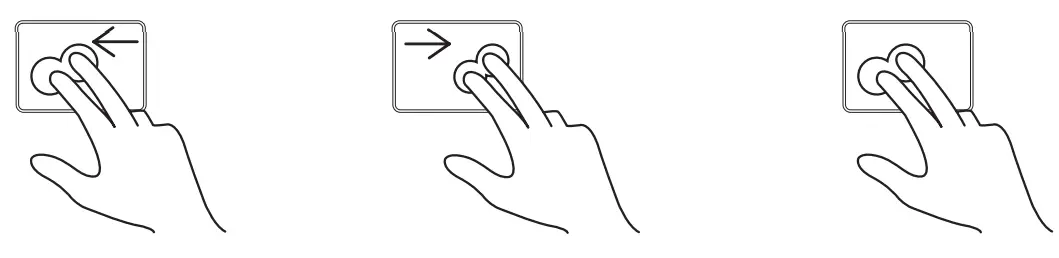
Three fingers
- Open the recently used window (Switch back to the previous application window): Three fingers moving down at the same time
- Return to the main interface: All three fingers moving up at the same time
- Active window (left/ right slide Switch): Slide three fingers simultaneously left and right
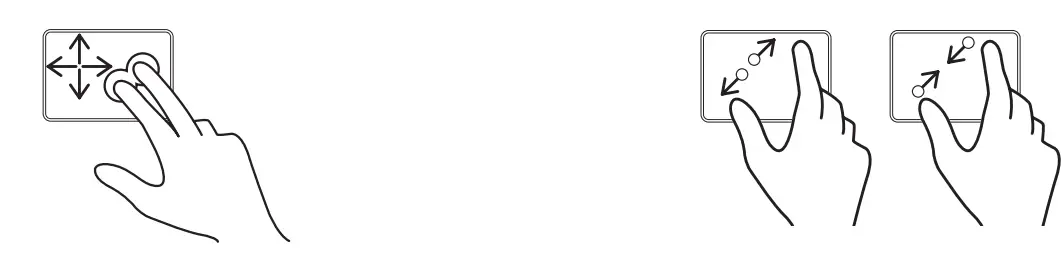
Four fingers
Screenshot: Tap with four fingers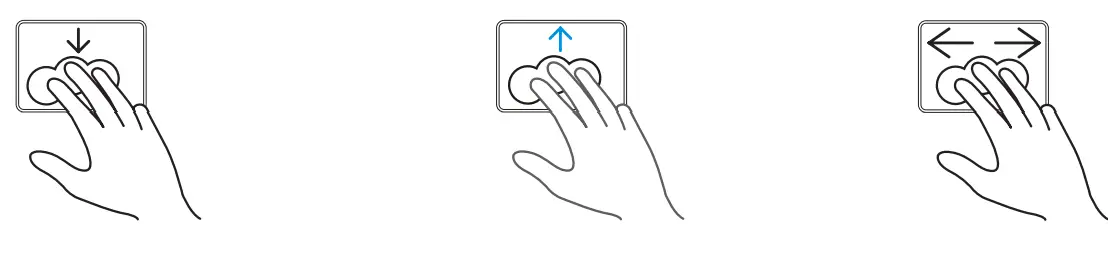
Notice:
- Operating system: i0S 13.4 and above (equipment must support touch)
- Custom settings (when wireless pairing is successful): Setting AccessibilityTouch-Assistive Touch-Devices Connected devices Customize additional buttons-Set the action on the touchpad Select instruction
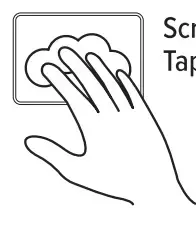 Turn on / off touchpad function
Turn on / off touchpad function