
solis SOL-DLS-W Data Logger Wifi Stick

Introduction
Data Logger Wifi Stick Is mainly used: 10 inverters 10 realize simple and Quick access to Internet. Users can easily check device lnformatlon by logging In the monitoring center. The communication topology is as shown below:
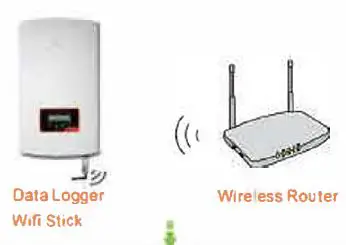
Description of Symbols
- To those use or the data logger, before using the datalogger. be sure that
- The connected wireless route, can normally access to the Internet:
- The communication address of the Inverter MUST BE ·or, which is default value.
- A Wifi-enabled mobile phone is connected to this device’°’ parameter setting.
Electrical Connection
Connect WIFI to the corresponding interface on the inverter. Solis-1 P5K-4G is used as an example in this manual. Please perform relevant opera lions as
indicated below: 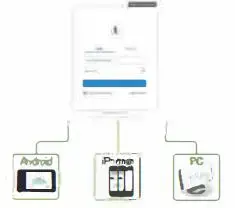
Data logger WiFi Sbck Installation
- lnsen Wifi stick to COM port.
- Fasten the Wifi Slick.

Notes:
- The <latalogger must be keep away from large metal objects and electrical devices with strong magne1ic fields, such as microwave oven, refrigerator. cordless phone, concrete wall, PV panel and metal wall, to ensure the communication quality. Communication quality may be affected in lightning storms.
Create Solis monitoring account
Step 1: Mobile phone scan the OR code to download the APP. or in the APP Store or Google Play search Glnlong Home or Gin long Pro
Step 2: Click on the “Register”.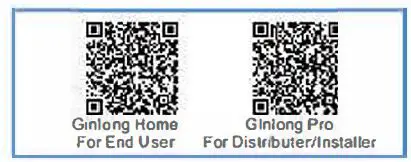
Step 3: Fill In th& torm as required and click the Register”.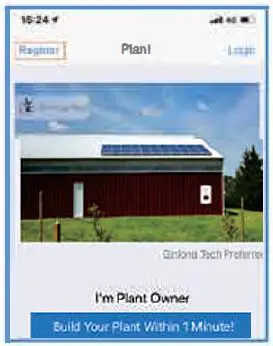
Create plant
Step 1: In the APP homepage and click “Build Your Plant Within t Minute!” in the middle of the screen Or click the “+’ in the upper, right corner.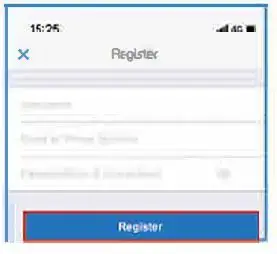
Step 2: Enter the SN of thedatalogger.
The data logger SN can be automatically scanned by placing th& purchased device bar code 1n the scan box. If you can’t scan, you can also manually enter the datalogger SN (just enter the digital serial number).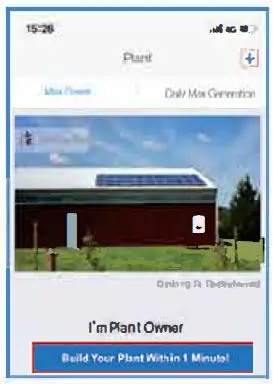 Note: Please scan the SN number of the datalogger, not the SN number on the inverter.
Note: Please scan the SN number of the datalogger, not the SN number on the inverter.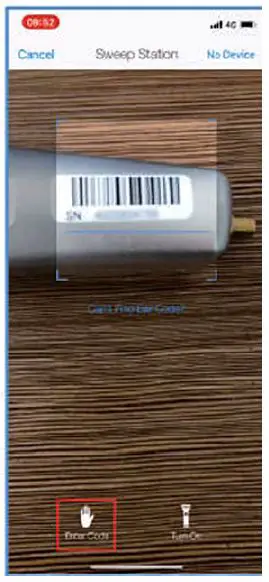
Step 3: Enter the plant information. Then click the “Next”.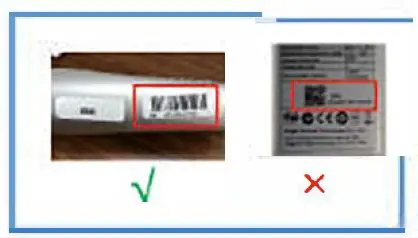
Step 4: Enter the plant name and contact information of the plant owner Then click the ·Done·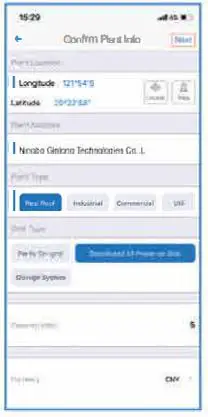
Configure WiFi
Step 1: Click the ·connect’ on the Device interface.
Step 2: Make sure phone connected to yourself router Wifi network, Then click the ”Next”.
Step 3: Enter WiFi Password and click the Ensure.
Step 4: Switch to the WLAN lntotfae&, connect your phone to ·AP xxxxxxxxx·. and switch to the APP interface.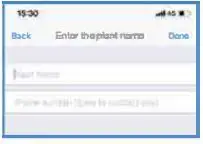
Step 5: Wait 1-3 minutes, until the configuration is successful.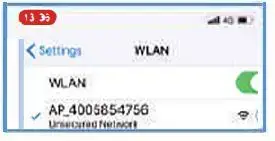
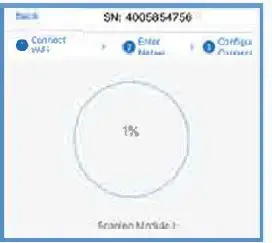
Step 6: Plant registration finished.
Tip: If configuration failure, there may be the following reasons:
distributor/installer
Step 1: In order to easy manage to your plant. Select the plant and enter Intro. Click the “installer” or “distributor.
Stop 2: Enter the company name of the insIaHer or distributor. Then click the ·search.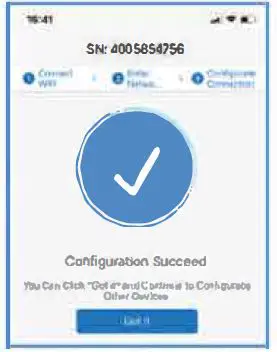
Step 3: Click m& (Bind Ois11’ibutor11ns1a11erJ and the plant will appear in your installer/distributor monitoring interface.
(Note: your installer/distributor must have a Ginlong Pro account to appear in the search list)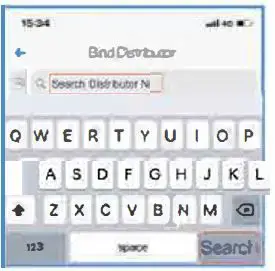
Contact
If you have any technical questions about our products, please contact us. Before contacting us, please confirm the following items;
- Equipment model
- Serial number of the datalogger
- Problem description
- Screenshot of the Status page in the configuration interface.
Ningbo G1nlong Technologies Co., Ltd.
No. 57 Jintong Road, Blnhal Industrial Park, Xlangshan, Ningbo, Zhejiang, 315712. P.R.China.
Tel: +86 t0)574 6578 1806
Fax: +86(0)57465781606
Email : [email protected]
Web: www.ginlong.com