
BETA IOT B08SQR93Y9 Dual Band Wi-Fi Extension Instruction Manual

| NO. | Indicator | Features | Status | Description |
| 1 |  |
System LEO | Flashing | When the repeater is powered on and the system is working normally. the ighl will flash slowly |
| Off | System failure or power failure | |||
| 2 |  |
LAN Port LED | Flashing | LAN port connected |
| of | LAN port not connected | |||
| 3 |  |
WAN Port LED | Flashing | WAN pal connected |
| Off | WAN port not connected | |||
| 4 |  |
2.46 Win LED | Flashing | 2.4G WIFI enabled |
| Off | 2.4G WiFI off | |||
| 5 |  |
III 5G WiFi LED |
Flashing | 5g WWI enabled |
| of | 5g 1MFi failure | |||
| 6 |  |
WPS Button | Not enabled | Signal indicator is not on |
| Enabled | Signal indicator flashes | |||
| 7 |  |
Signal stfength LED |
Off | Not connected to front end device |
| Flashing | WPS connecting | |||
| I light on | Weak signal | |||
| 2 light on | Medium Signal | |||
| 3 light on | Strong Signal | |||
| 8 | Reset button | Factory reset device | ||
| 9 | LAN Port | Connect to the terminal device | ||
| 10 | WAN Port | Conned to the front end device | ||
| 11 |  |
Brand | A professional manufacturer |
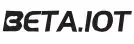
Main Features
- Comply with IEEE802.11B/G/N/AC standards;
- Supports Repeater Mode, Router Mode;
- Compact and portable, provide powerful wireless signal;
- Travel size design, ideal for home and travel use.
Working Modes
Repeater Mode & Router Mode, you just need to select one mode.
Repeater Mode is used to extend Wi-Fi range; Router Mode is used to create available network. If you are not sure which mode to select, please view details on Q&A part or contact with our professional engineers for help.
Default Parameters
- Default 2.4G SSID:BETA.IOT – XXXX
- Default 5G SSID:BETA.IOT – XXXX _ 5G
- Default IP Address: 192.168.188.1
- Login Password: admin
Package Contains
1”WiFi Range Extender
1*Quick Installation Guide
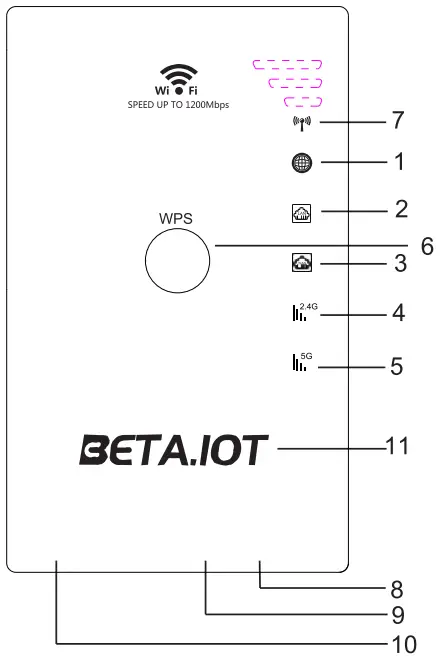
Connection and Configure
Let’s Start the Configuration:
S1: Connect to WiFi: On your phone or computer, connect to the wifi named
BETA.IOT – XXXX or BETA.IOT- XXXX_5G
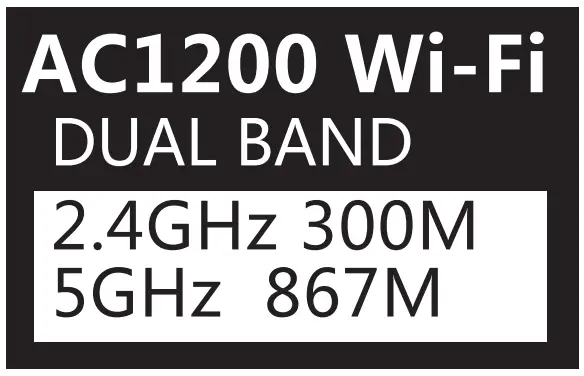
NOTE:
- Plug it into power socket, wait for SYS LED flashing.
- Before setup, WiFi -xxxx and WiFi -xxxx 5G are unsecured network and show No internet connection, that’s normal and correct, please proceed the setup.
- xxxx is the last four digits of MAC address on the device.
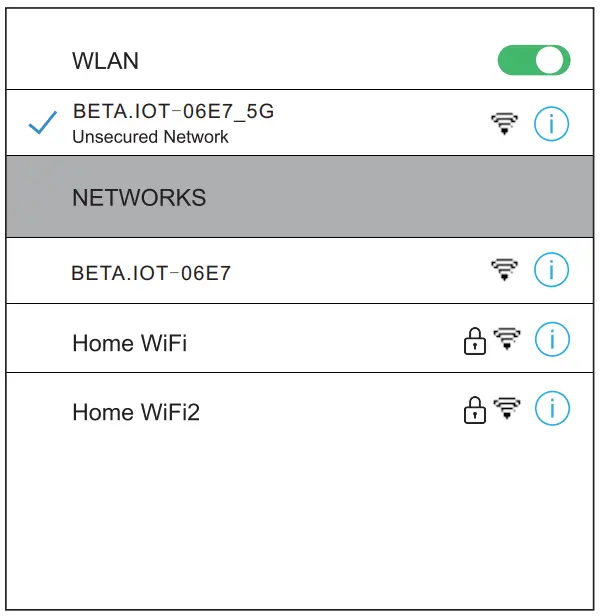
Repeater Mode
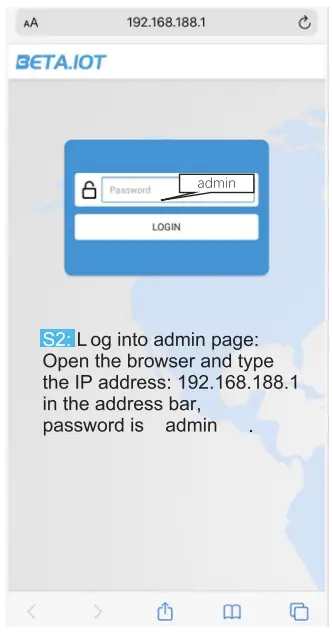
S31: Click < SCAN
S32: Click < connect to» on the drop down list, select your home Wi-Fi to be extended.
S33: Type your home Wi-Fi password in « Wi-Fi Password » column.
S34: (Optional): You can set new SSID and new password for this Wi-Fi repeater. If you select “sync With Remote Network”, the repeater will combine with your home Wi-Fi and share the same SSID and same password ( it will still create a new 5G signal)
S35: Click < SAVE & APPLY ». Then please wait for about 30 seconds, the configuration will finish. Then please re -connect to the new wifi signal on your devices for use.
Remind:
If after setup but showing no internet connection, please enter into 192.168.188.1 to check whether you have typed a wrong password. Please make sure the password is correct.
PS:
If you want wired connection, please directly connect this Wi-Fi repeater via its LAN port with your computer/TV through an Ethernet cable.
Router Mode
If you want to set it as a Wi-Fi Router, after finished S1 and S2 and enter into the main interface, please connect this Wi-Fi repeater via its WAN Port to your main modem/router through an Ethernet cable, then follow below steps:
Select Network Connection Type: Click Button < Network » then click « Router », you will enter into Router page. Click Protocol, please select PPPoE.
User Name: Your broadband account, provided by your ISP provider
Password: Broad account password, provided by your ISP provider.
Click < SAVE & APPLY » and wait for the configuration.
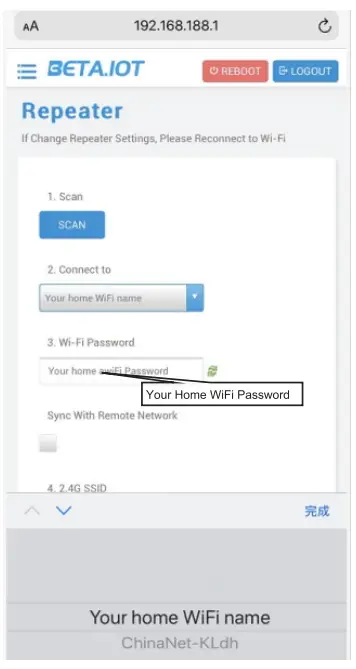
Wireless Network Setup
S4: On the main interface, select « Wireless > to set wifi SSID and password. Click ” Save & Apply ” .After done, you can connect with new wifi.
NOTE: If forget wifi password, please reset the device.
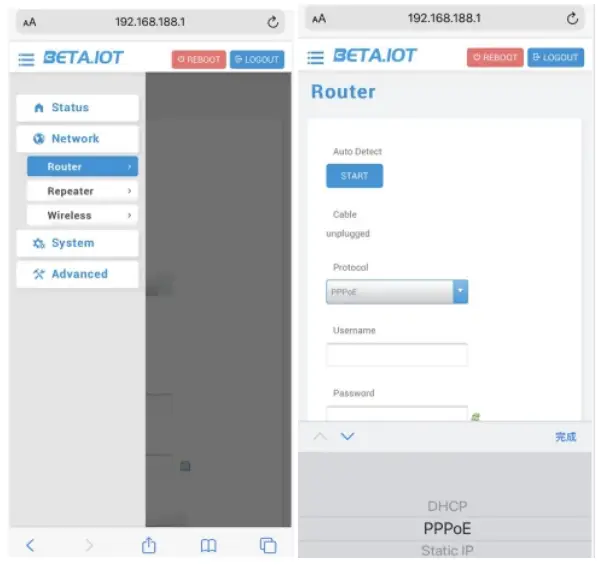
QandA
- Why can not open website IP 192.168.188.1?
A: a. Not connect with network Wi-Fi -xxxx or wifi -xxxx -5G.
b. Typed the IP address in the search bar to search it. - Before setup, why showing No internet connection?
A: It’s correct and normal, because you haven’t set it up. Please keep it connected and proceed the setup steps. - When finish setup, why no internet connection’7
A: Please check step S3.3, you may enter wrong wifi password. - Why WiFi Speed gets slower after several months use?
A:Please make a reboot to clean cache data, unplug it for 3 minutes and plug it back. - What is the best location to place repeater?
A: a. Put it in a signal strong area between your router and target room need Wi-Fi.
b. Keep it away from Bluetooth, microwave, fridge and heavy body, walls etc. - How to make reset?
A: a. Get back into setup page and click Reboot? or b. Use the pin, stick to the reset button for 10 -15 seconds. - If you meet below issues, please reset or reboot the device:
- Unable to find its default SSID
- Unable to operate in setup page
- Want to change the setting
- Other unable to solve issues.
- How to select a right mode?
A: 1. When you have an existing wifi but the wifi range is not long enough, please select Repeater Mode to cover longer range and eliminate wifi dead zones. ( Repeater Mode doesn’t need Ethernet cable to connect with your home router/modem).
2. When you have a broadband user name and password and you need a wifi router, please select Router Mode to create network for use.( Router Mode needs to connect an Ethernet cable to your home modem) - All electronic devices will have different degrees of normal heating during use. The temperature of this device during operation is within a reasonable range, please rest assured to use.
- The firmware is the latest one, we will update it every year. If you need, based on the purchased brand, please contact with our after -sales team. To get further supports, you can search our brand on Google or YouTube.
FCC WARNING
his device complies with part 15 of the FCC Rules. Operation is subject to the following two conditions:
- this device may not cause harmful interference, and
- this device must accept any interference received, including interference that may cause undesired operation.
Any changes or modifications not expressly approved by the party responsible for compliance could void the user’s authority to operate the equipment.
NOTE: This equipment has been tested and found to comply with the limits for a Class B digital device, pursuant to Part 15 of the FCC Rules. These limits are designed to provide reasonable protection against harmful interference in a residential installation. This equipment generates, uses and can radiate radio frequency energy and, if not installed and used in accordance with the instructions, may cause harmful interference to radio communications. However, there is no guarantee that interference will not occur in a particular installation. If this equipment does cause harmful interference to radio or television reception, which can be determined by turning the equipment off and on, the user is encouraged to try to correct the interference by one or more of the following measures:
- Reorient or relocate the receiving antenna.
- Increase the separation between the equipment and receiver.
- Connect the equipment into an outlet on a circuit different from that to which the receiver is connected.
- Consult the dealer or an experienced radio/TV technician for help
To maintain compliance with FCC’s RF Exposure guidelines, This equipment should be installed and operated with minimum distance between 20cm the radiator your body: Use only the supplied antenna. The use of the 5150 – 5250 MHz band is restricted to indoor use only. This restriction will be applied in all member states.
Warranty Card
We offer 12 -months warranty for all products against defects in materials and quality resulting in failures during normal use.
30 day money back guarantee for any reason. For RETURN, please pack up item, warranty card, manual, box and other accessories intact, return them together and you will receive a TOTAL refund for ANY reason.
At last, if you like our product, welcome to share your experience by writing a review on amazon.
TEGHNOLOGYSUPPORT CONTACT :
Email: [email protected]