The Air 4920 Smart Mesh is a wireless router that provides powerful, long-range Wi-Fi coverage for your home. It can be set up in minutes and has an intuitive web interface to make configuration easier. This is the user manual for this router.
Manufactured by AirTies
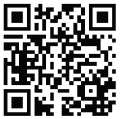
For more information:
http://www.airties.com/products
Quick Installation Guide
1600 Mbps Smart Mesh Access Point Air 4920
EASY SETUP: ACCESS POINT
- Position one Air 4920 next to your router and connect the two using the enclosed Ethernet
cable (yellow plug). - Connect the Air 4920 device to the mains and press the power switch.
- Wait until both 5 GHz and 2.4 GHz LEDs are solid green

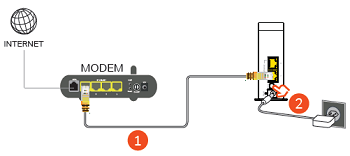
- Now, you can connect mobile devices to your new wireless network. Factory default network name and password are labeled on the bottom of the device.
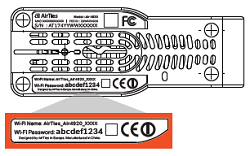
- (Optional) You can change the network name (SSID) and password of your network.
Connect to your network, open the web browser and type “http://air4920.local” to the address bar. Log in and navigate to QUICK SETUP from the left pane. (Default login password is blank.)
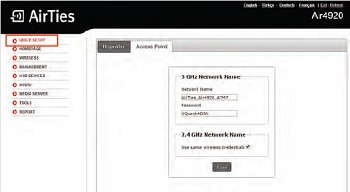
EXTEND YOUR WiFi COVERAGE (MESH)
Preparation: Connecting the new Air 4920
- In the room in which the router is located, position the new Air 4920 at a distance of around three meters from the existing Air 4920 device, connect it into the mains and wait until both 5 GHz and 2.4 GHz LEDs are flashing green ( 4 seconds ON, 4 seconds OFF ). This may take up to 3 minutes.

- a Press the WPS button

The 5 GHz and 2.4 GHz LEDs 

Congratulations, you have successfully configured your new device. Your existing Air 4920 network credentials are automatically configured to your new Air 4920.
Note: If the 5GHz LED on the new device does not light up green within five minutes, please repeat step 2.
Setting up the Air 4920 in the room of your choice
The new Air 4920 can now be unplugged and placed in the room of your choice.
The connection will be established automatically. This process will take up to three minutes.
Note: If 5 GHz LED does not light up green (The 5 GHz LED will turn OFF briefly once in every 5 seconds) within three minutes, please consult the chapter «Troubleshooting» (page 5).
(Optional) Now, you can connect wired devices (in this example, the Set-Top Box) to the Air 4920 using the ethernet cable (yellow plug).
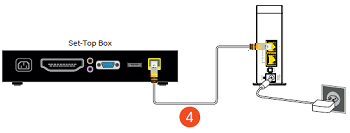
5. (Optional) You can add additional Air 4920s to your network by repeating steps from 1.
Improving wireless coverage
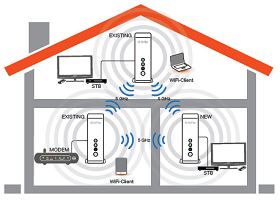
Improving range
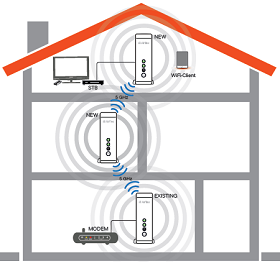
If the location you want to cover is too far away from your existing Air 4920, you can install additional Air 4920s to reach there.
TIPS FOR BEST PERFORMANCE:
- Turn off wireless service on your modem.
- Keep units away from:
- Potential sources of electrical interference. Equipment that potentially cause interference include ceiling fans, home security systems, microwaves, PCs, and cordless phones (handset and base).
- Large metal surfaces and objects. Large objects and wide surfaces such as glass, insulated walls, fish tanks, mirrors, brick, and concrete walls can also weaken wireless signals.
- Sources and areas of heat such as ovens and sun rooms as well as direct sun light even if there is good air conditioning.
Also, it is highly recommended that uninterruptable power supplies (UPSes) (or, at least, surge protectors) are used to protect Air 4920s and other electrical devices (VDSL modems, routers/gateways, set-top boxes, TVs, etc.) from electrical dangers. Electrical storms, voltage surges and other risks associated with the electrical power grid can cause significant damage to electrical devices. In additional, even a 1-second disruption in electrical power is likely to cause all modems, wireless clients, TVs, set-top boxes, etc. to be powered off or to be reset. Even if the equipment starts up automatically, it will be several minutes before all systems come back online and allow you to enjoy your Internet-based services.
TROUBLESHOOTING
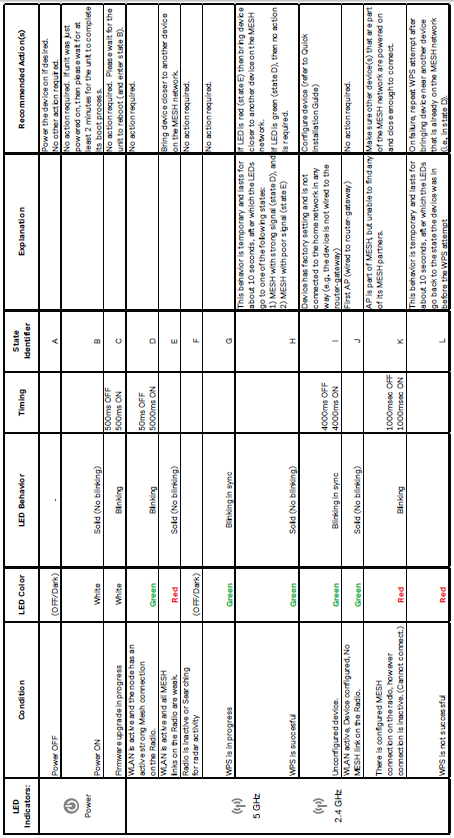
NOTES
– Returning to factory settings:
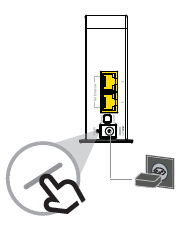
To return the unit to factory settings, press down on the reset button (in a small opening on the back) for 10 seconds. A metal paperclip (with an extended tip) or strong toothpick are typically good choices for this task. When the reset process is triggered, the LEDs in the front will temporarily “shimmer” and the unit will reboot (in about 3 minutes) to factory settings.
This product makes use of software developed by the open-source community. Any such software is licensed under the specific license terms applicable to that particular software (like GPL, LGPL etc). Detailed information on the applicable licenses and license terms can be found on the device’s user interface. By using this product, you acknowledge that you have reviewed such license terms and that you agree to be bound by them. Where such terms entitle you to the source code of said software, that source code will be made available at cost upon request from AirTies. To obtain a copy of said source code, please send your request in writing via email to or via snail mail to: AirTies Wireless Communications Gulbahar Mah. Avni Dilligil Sok. No:5 Celik Is Merkezi, Mecidiyeköy, 34394 ISTANBUL/Turkey AirTies will mail to you a CD with the requested source code for $9,99 plus the cost of shipping.


