
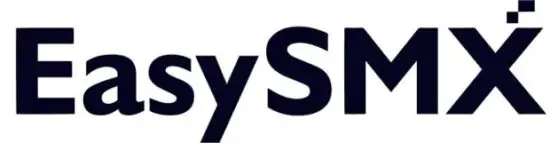
EasySMX 9124 Game Controller
Product Description
Multifunctional Bluetooth game controller supports for PC SWITCH console, Android smartphone, IOS (13.0 above version MFI games)
Product Diagram
- Left 3D
- Right 3D +
- Back
- Start
- Turbo/snapshot
- HOME
- A /B/X/Y
- Direction Keys
- Channel and Charging Indicator Light
- OTYPE-C Charging Port
- Left Trigger L
- Right Trigger R
- Linear Pressure Sensing ZL®
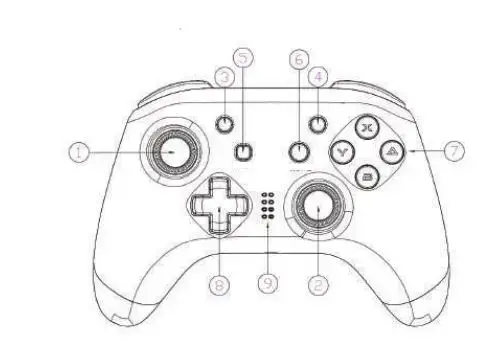
- Linear Pressure Sensing ZR
- Reset Hole
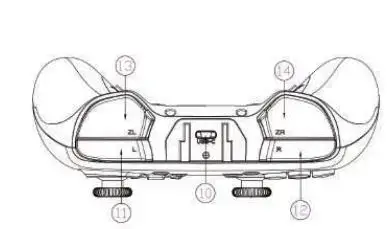
- Programming Key M1, M3
- Programming Key M2, M4
- Product Back Stick Area
Product Details
Mode and Connection
Connect Switch
- For the first connection, press X + HOME while in Power-off state; If not the first connection, in Power-on state, shortly press HOME to connect automatically; Switch Bluetooth connection supports Home key to wake up the host.
- Turn on Switch, select “controller” and then select “Change Grip/Order”, the controller will automatically identify and pair the Switch host, after it’s successfuly connected, the corresponding LED light will keep on.
Connect your phone
- Android mode: If for first connection, B+ HOME; if not the first connection, just short press the HOME key to start up. In Bluetooth pairing mode, LED1 flashes, means itť’s successfully connected. LED1 keep on; the device name is Gamepad.
- 1OS mode: If for first connection, A + HOME; if not the first connection, just short press HOME to turn on. Enter Bluetooth pairing mode, LED2 lights flash, after it’s successfully connected, the corresponding LED light will keep on.
Connect to PC
Connect the controler to PC through USB data cable. After successfully connected, the indicator lights on, default Xinput mode, Led1 + Led4 light is on, long press Turbo to switch to Dinput mode, with a vibration, the indicator lights LED2 and LED3 keep solid on, then it means switch mode successfully.
Light management
- The A/B/X/Y backlight will be automatically turned off if the wireless connection has no any button pressing within 5 minutes, and the controller will be automatically turned off.
- The A/ B/X/Y backlight will be adjusted by pressing the ZL +ZR + R3 + UP/ DOWN buttons each time. It has Level 0 to Level 4,5 for the brightness, all backlights will be off if at level 0.
- Long press LB + RB for 5 seconds to turn off or turn on the AIB/XIY backlight
TURBO Key Settings
- Long press the key set to TURB0 function and press TURBO again. If the light flashes quickly, it means it’s set successfully. For example, press and hold TURBO key in the game, press and it can be the quick hit function and the light quickly flashes.
- Long press the TURBO function button again, and press the TURBO button again, then you can cancel the TURBO function.
Note: Keys A, B, X, Y, LB, RB, LT, RT can be set to TURBO keys - If for Switch, you need to set the screen-shot button as the TURBO button.
Setting steps:
- Press both the right stick and screen-shot button simultaneously, then the screen-shot button will be set as the TURBO button
- Set or cancel the burst function as the operations mentioned in the step 1 and step 2.
Dual vibration adjustment
5 level adjustment: level 1-5 are 100%, 75%, 50%, 25%, 0 Adjustment method: hold Turbo + UP/ DOWN to enhance or weaken the vibration intensity in level range 1-5, the indicator indicates the current vibration intensity.
Key programming settings
Mode 1:
- Press M1 and then press the BACK button, all the lights keep long on, the macro programming entry start mode.
- Press and hold down the keys that you want to combine.(Like L1, R3)
- Press M1 again to confirm the combination key, set OK, light recovery mode indication is on, at this time, the combination setting is successful.When pressing M1, L1 and R3 have both function (trigger triggered)
- Programmable keys are: A, B, X, Y, L1, L2, L3, R1, R2, R3, direction keys (up and down), can be combined with multiple key and also can be set as one key, or can be set to null value no function.
Mode 2:
- Press down the M1 and then hold down the START button, when the four lights long light on, and start the macroprogramming entry mode
- Press and hold down the keys that you want to combine. (Like L1, R3)
- Press M1 again to confirm the combination key, set OK, light recovery mode indication is on, at this time, the combination setting is successful.When pressing M1, L1 and R3 trigger the function successively.(Note: The L1 and R3 spacing time will be mapped to the M key)
- Programmable keys are:A, B, X, Y, L1, L2, L3, R1, R2,R3, direction keys (up and down,left and right), can be combined with any multiple key and also can be set as one key, or can be set to null value no function
- M1, M2, M3, and M4 are set in the same way.
- Macro button mode 2 saves the sequence of keys, and saves the time and interval of each button press, to ensure that the various actions are correct.
- Default key value: factory set M1-B M2-A M3-Y M4-X.
- Macro-key data sharing universally for Xinput. Dinput. Switch
- Long press M1/M3 +M2/ M4 until the motor shortly vibrates, to clear the programming setting, restore the initial programming setting.
Reset the Controller
You can reset the controller if it is abnormally inoperable during use. Only need to click the RESET hole at the bottom of the controller with something like a crankpin or toothpick, until you hear the sound of “tap” of the resetting switches, the controller power is turned off and the reset is successful.
Charging
- When charging, the 4 indicators flash slowly at the same time;
- The last 4 indicator lights are keep long on while it’s full charged.
- A wired connection can be used while charging spontaneously, the corresponding indicator light flashes, and will keep long on while it’s full charged.
- When the controller’s battery power is below 20%, the indicator will flash to remind a low power status under the current mode.
FCC Caution
(1)S 15.19 Labelling requirements. This device complies with part 15 of the FCC Rules. Operation is subject to the following two conditions: (1) This device may not cause harmful interference and (2) this device must accept any interference received, including interference that may cause undesired operation. S 15.21 Changes or modification warning Any Changes or modifications not expressly approved by the party responsible for compliance could void the user’s authority to operate the equipment. S 15.105 Information to the user.
Note: This equipment has been tested and found to comply with the limits for a Class B digital device, pursuant to part 15 of the FCC Rules. These limits are
designed to provide reasonable protection against harmful interference in a residential installation. This equipment generates uses and can radiate radio frequency energy and, if not installed and used in accordance with the instructions, may cause harmful interference to radio communications. However, there is no guarantee that interference will not occur in a particular installation. If this equipment does cause harmful interference to radio or television reception, which can be determined by turning the equipment off and on, the user is encouraged to try to correct the interference by one or more of the following measures:
- Reorient or relocate the receiving antenna.
- increase the separation between the equipment and receiver
- Connect the equipment into an outlet on a circuit different from that to which the receiver is connected.
- consult the dealer or an experienced radio/TV technician for help.