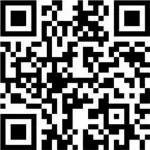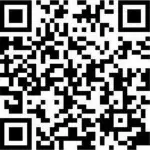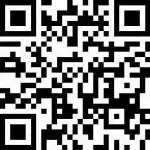CCTR-628 Long Standby Time GPS Tracker-201811
Welcome to use this Long standby time GPS tracker CCTR-628. Customers are free to track their belongings anytime anywhere. It’s built in rechargeable polymer battery 5500mAH for power down alarm (tracker removed alarm), shock alarm, move alarm, over speed alarm, etc. The installation of this tracker is very convenient, just simply attach it anywhere in the car.
Tracker will start serving once it’s been turned on. The account and password are both the last 6 digits of the ID number. (If the ID is 1668002988, then the Account would be : 002988, default password: 002988 or 123456.) Customers are able to change their password, but if they would like to change the Account, they will need to contact the retailers or our company.
With GPS and GSM, the tracker sends the present location information through GPRS to internet server, so that user visit the website www.999gps.net with the applied user’s name and password (Given by us) through any computer with available internet, and without downloaded any software. And it can help to arrange the whole fleet or the vehicles of company or group or personal vehicles with the anti-hijack function.
And also user can download Android & iPhone app software to mobile phone, login with user name and password, you can locate current location & display history tracking, the user name and password is same with the website login.
This GPS tracker can be used as car alarm, fleet management, driver management etc, it can be used for tracking cars, persons, company vehicles, buses, taxis, trucks, moving equipment, transportation, etc.
Manual(Word) Download QR Code cctr-628-gpstracker-en-v1 QR Code [PDF]
iPhone App Download QR Code Android App Download QR Code
-1-
1. Product Picture:
CCTR-628
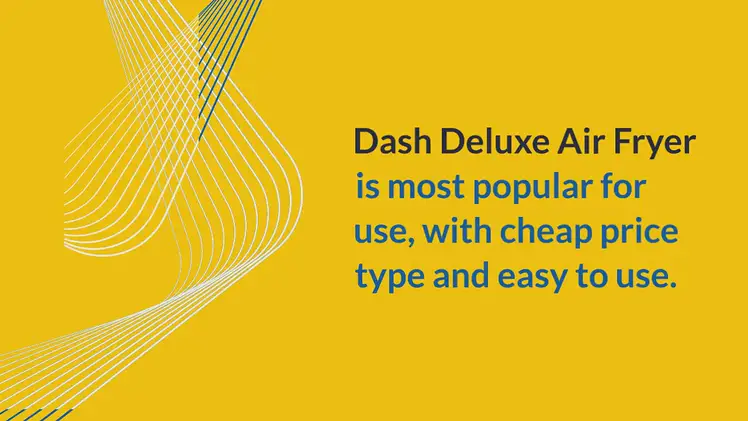
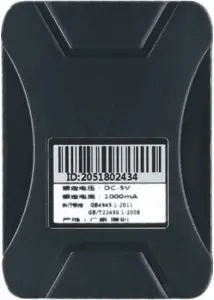
2. Features
- Easy to use. No installation. Not settings need to be done;
- Waterproof;
- 5500mAH Big battery inbuilt;
- Long standby time up to 100days, Working time 20 days (1-2 hours/day);
- Built in magnet, able to be attached on the metal case;
- Light sensor, give an alarm when tracker been moved.
- Voice monitoring;
- Low voltage alarm;
- Various working modes;
- Use Universal 2G GSM full bands module;
- Auto match APN;
- Web/ App tracking;
- Built in shock sensor, help save the battery life;
- Suitable for tracking person/devices/vehicles etc;
3. LED Indicators:
-2-
| Yellow LED | Status |
| On | Normal working |
| Flash Slow(every 2 seconds) | Searching for GSM signal |
| OFF | No GSM |
| Blue LED | Status |
| On | Normal working |
| Flash Slow(every 2 seconds) | Searching for GPS signal |
| OFF | No GPS |
| Red LED | Status |
| On | Charging |
| Light Red | Charged |
| OFF | Not charging |
4. Installation
4.1 ON / OFF
Turn on the tracker it will power on and search for GPS and GSM signal automatically. Yellow Blue LED lights on, yellow LED light blinks every two seconds means tracker works well. Pull out the sim card tracker will stop working
4.2 SIM card installation (This tracker uses Micro size card):
Tracker needs a 2G GSM sim card to start working (Need to have a 30M data plan. Normally it costs you 20-30M data every month. You can also use the internet card (Can only be used for surfing the internet). Installation details as follows:

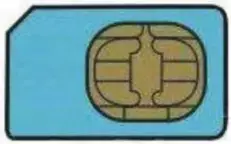
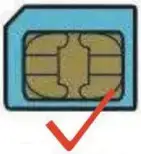
SIM Micro Nano
-3-


4.3 Installation sites
The tracker generally needs to be placed in the place where the sky can be seen. Pay attention to the GPS antenna surface to face the sky. Do not test the metal body or the ground, the storage box, the seat carpet, the decorative board, the glove box, etc. Whether it can be located normally and then decide whether it can be placed. If it can’t be located normally or there are often breakpoints or positioning is not normal, please try another place.

4.4 Battery
Built-in 5500mAH polymer rechargeable lithium battery, standby time is about 1-2 months, driving 1-2 hours a day, can be used for about 20 days, continuous mobile work for about 2-3 days, battery working time will be very different under different working modes, The system will automatically shut down when the battery is exhausted.
4.5 Light sensor alarm
To enable the tracker to remove the light alarm, the black sticker on the light sensor cover on the back of the
-4-
tracker needs to be removed, so that when the tracker is removed, it will automatically alarm.
Note: If you move or recharge frequently, do not enable the light removal alarm to avoid frequent alarms.
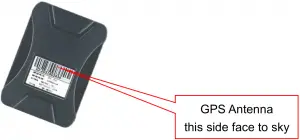
4.6 Restart tracker
When tracker doesn’t work well, you may need to send a Restart SMS to the tracker. Use your authorized number to send SMS “CQ” to the tracker. Your tracker will reply OK then restart itself and search for signal again.
4.7 GPS and 2G Antenna
The Antenna of GSM and GPS are built in the tracker. Please leave the tracker away from big metal, this will reduce the GSM and GPS signal. And the GPS antenna need to face up to sky, otherwise the GPS signal will be weak and maybe can not be located.
4.8 Working environment
The working temperature is -20 °C to 70 °C , over this range the specification maybe can not reach the standard level, the storage temperature can reach to -40 °C to 80 °C.
5. How to Use:
5.1 First to buy a 2G GSM phone SIM card, which needs SMS service and incoming caller ID display and GPRS function, and please disable the PIN code of the SIM card, this SIM card phone number is the tracker number and all the operations (calling and sending SMS) to the tracker is this number. (Please refer to 4.2 listed above)
5.2 Tracker starts to work once sim card has been inserted. Refer to 4.3 above and put it outside the car or outside the window, where the signal is easy to locate.
5.3 Some SIM card need set APN and GPRS user name & password to visit internet for upload location to server, send SMS to tracker can set the APN and GPRS user name & password, Please call your sim card provider to get the APN and GPRS user name & password, set APN command “apn123456 Apnname”, set GPRS user name command “apnuser123456 username”, set GPRS password command “apnpasswd123456 password”, please refer to 7.5.
-5-
5.4 Check if the LED indicator shows the right signal. Yellow and Blue led indicators ON means working well.(Please refer to LED indicator.
5.5 After complete the setting, visit the website www.999gps.net, logon with given user name and password (user name is the last 6 digital number of the tracker’s ID number, the default password is same with user name or 123456, for example ID is 1451217388, the default logon name is 217388, default password is 217388 or 123456, the ID is print on the label on the back of the device, user can change the password and user information after logon, but can not change the user name, our administrator or dealer can change the user name by user request (ask your dealer to contact us), After logon, click the car you want check, the current location will display on the Google map, check the date and time and location is right or not, if it is correct, then you have installed the tracker and set the tracker properly, and it work well.
5.6 The login account and Password for Android & iPhone app are the same to the account for the tracking website. www.999gps.net . Scan the QR codes listed on the website to download our tracking App. Or you can also visit our website http://d.999gps.net to download the Apps or product manuals.
5.7 Set authorized number for getting alarm information and SMS. (admin123456 13987654321 authorized number). If you are using the network card, then skip this step.
5.8 After finished these steps, you may start testing this tracker. For more settings and operations, please refer to the instructions listed below.
Note: If the SIM card used in the tracker is an IOT card that does not use the voice call function, it cannot enter the listening state.
6. Working Modes:
6.1 Automatic default working mode
When the GPS tracker moves or vibrates, the position information is uploaded once every 1 minute. After the tracker stops vibration for 5 minutes without any operation, the device enters the sleeping mode, and wakes up the device positioning immediately when there is a phone call or text message and vibration.
Send SMS to set the default automatic working mode: send SMS to the tracker “101#” and reply “OK”.
-6-
This mode is the automatic working mode at the factory. If it is not changed to other working modes, it does not need to be set.
6.2 Power saving mode:
Send SMS to set the power saving mode: send SMS to the tracker “102#”, reply “OK”
When the GPS tracker moves or vibrates, the position information is uploaded once every 10 minutes. After the tracker stops vibration for 5 minutes without any operation, the device enters the sleeping mode, and wakes up the device positioning immediately when there is a phone call or text message and vibration.
6.3 Super power saving mode:
The GPS tracker will upload the position information once a day, then enter the sleep mode after 10 minutes of continuous operation, turn off GPS and GPRS, keep the standby mode, and switch back to the default or power-saving mode with SMS.
Send SMS to set the power saving mode: send SMS to the tracker “103,1201#” and reply “OK”.
Note: 1201 means that the device is located once every day at 12:01, and the positioning time can be modified according to your needs.
6.4 Set no sleep mode
Send SMS “SLEEPT,123456,0” “SLEEPT” is a fixed command, “123456” is the tracker password, and 0 is sleep without sleep. After the operation is successful, there will be a short message reply “OK”
Note: This mode will make the tracker work all the time, even if the tracker does not move, it will not enter the sleep, which will make the tracker battery consumption very fast, the battery life of the working state time is not more than 2-3 days.
7. Tracker parameter setting:
7.1 Bind phone number:
-7-
Send the text message “admin123456 13987654321” to the tracker number to bind the main number. “admin” is a fixed command; “123456” is the tracker password; “13987654321” is the primary number to be bound.
If the addition is successful, the message will reply “admin ok”;
7.2 Check the bound number:
Use the bound number to send the text message “C10#” to the tracker number.
Among them, “C10#” is a fixed instruction.
After the operation is successful, there will be a short message reply “101#13987654321”
7.3 Modify the tracker password:
The tracker password is not the login password of the positioning platform. The tracker password is only used when the tracker receives the SMS change setting or sends a text message to trigger the positioning. The password digit is fixed to 6 digits, and the initial password of the tracker is 123456, which can be modified by the user. Please change and keep this password in mind for privacy.
Send the text message “password123456 123123” to the tracker number. Where “password” is a fixed command; “123456” is the old password; “123123” is a new password. The tracker will send “password ok” after the modification is successful.
Send the text message “password123456 123123” to the tracker number. Where “password” is a fixed command; “123456” is the old password; “123123” is a new password. The tracker will send “password ok” after the modification is successful.
7.4 Set the vibration trigger upload position vibration sensitivity:
When the GPS tracker moves or vibrates, the position information is uploaded every minute by default. After the tracker stops moving vibration for 5 minutes without any operation, the device enters the sleep state, and wakes up the device immediately when there is a phone call or text message and vibration. The sensitivity of the vibration trigger can be modified. Send the message “vibtime123456,3” to the tracker number, where “vibtime” is a fixed command; “123456” is the tracker password, “3” is the vibration trigger time, the unit is second, indicating continuous vibration for 3 seconds will trigger the tracker Change the working status to the working position of the uploading position. After the operation is successful, the system will reply the message “OK”.
Note: The default is 3 seconds. If you can’t trigger the upload often, you can set the sensitivity to 2 or 1. Too high sensitive will increase the battery power consumption and shorten the tracker usage time.
-8-
7.5 Set the sensitivity of the light sensor for the off alarm:
If the fall-off alarm function is enabled, when the GPS tracker is removed and removed, the light sensor will be triggered to cause an alarm, and the sensitivity of the light sensor can be set. Send SMS “light,1” to the tracker number, where “light” is a fixed command; “1” is the light sensor sensitivity, from 0-3, 3 is the least sensitive, 0 is the most sensitive, the default is 1, the operation is successful. After the system will reply to the message “ok”.
Note: If there is often a fall off alarm, the sensitivity can be lowered.
7.6 Set SIM card GPRS Internet access APN:
The tracker needs GPRS to send location information to the network server. When GPRS accesses the Internet, most phones need to set APN to access the Internet. Some need to set the GRRS Internet access username and password. APN user name and password please call the SIM card phone company to confirm or go to the official website to obtain, such as China Mobile APN: CMNET, no user name and password.
Send the message “apn123456 Apnname” to the tracker number, where “apn” is the fixed command; “123456” is the tracker password, “Apnname” is the SIM APN name, and the system will reply the message “apn after successful operation”. Ok”.
Send the text message “apnuser123456 username” to the tracker number to set the username and password for GPRS Internet access, where “apnuser” is a fixed command; “123456” is the tracker password, and “username” is the user name of the SIM card. After successful operation, the system will Reply to the message “apnuser ok”.
Send the text message “apnpasswd123456 password” to the tracker number to set the username and password for GPRS Internet access, where “apnpasswd” is a fixed command; “123456” is the tracker password, and “password” is the password for the SIM card. After the operation is successful, the system will reply. SMS “apnpassword ok”.
7.7 Set the server domain name and port:
The factory has set the domain name address of the positioning platform in the tracker, no need to reset, if the customer needs to let the tracker upload the data to private server, send the SMS “IP domainname
-9-
port” to the tracker number (Note: IP and The domain name and the port are separated by spaces, where “IP” is a fixed command; “domainname” is the server domain name of the positioning platform, and “port number” is the port number of the server receiving data, such as: “IP d3.igps.info 8011 To set the server domain name to: d3.igps.info, the port is 8011. After the operation is successful, the system will reply the message “ip ok”
7.8 Check tracker device parameters and settings
When the terminal works abnormally, you can send a text message to check the parameter settings and working status of the tracker. Use the bound phone number to send the SMS command “CXZT” to the tracker number. The “CXZT” is a fixed command. After the operation is successful, the tracker will reply to the internal parameters of the current tracker for the user to check and check the fault. The example of the reply message is as follows:
628.0 2018/05/30 ID:1668002988 url:d3.igps.info;ip:58.64.155.133;port:8011;
APN:cmnet;GPS:A-5-00;GSM:31;BAT:6;OilSpeed:0;workmode:101
628.0 2018/05/30: Software version number date
ID:1668002988: device ID number
Url and IP: server IP address and port number or web address and port number
APN: cmmtm: APN now in use
GPS: A-05-15: GPS signal
GSM: 31: Signal strength of current mobile networks (GSM 2G)
BAT: 6: Battery voltage
Speed: 0: current moving speed in km/h
Work mode: 101: current tracker working mode
7.9 Restart the tracker
When the tracker works abnormally, you can send a text message to restart the tracker. Use the bound phone number to send the SMS command “CQ” to the tracker number. The “CQ” is a fixed command. After the operation is successful, the tracker will restart immediately after the command and password are correct.
-10-
7.10 Reset
When the setting parameters of the tracker are disordered, it may cause the work to be abnormal. You can send a text message command to restore the tracker’s settings to the factory settings. Use the bound phone number to send the SMS command “FORMAT” to the tracker number. Among them, “FORMAT” is a fixed instruction. After the operation is successful, the tracker will restart immediately after the instruction and password are correct. After the command and password are correct, the tracker will reply “Restore Factory Settings”, then the tracker will know all the modified parameter settings after the factory, restore the parameters to the factory state, and restart the tracker.
8. Tracking platform instruction
The tracking platform is: www.999gps.net, you can use PC or mobile phone to visit the website www.999gps.net to enter the user name or password to login to locate and check the tracking. Also install iOS or Android App can locating and playback tracking. The tracking platform manual can be downloaded or read at the bottom right of the www.999gps.net homepage. You can also download the manual of the tracking platform by scanning or clicking the QR code below. The factory default login user name and password of the tracking platform and tracking app are 6 digits of the device ID number (if the ID or S/N number on the back of the device is 1501232688, the platform login user name is: 232688, and the password is 232688 or 123456) After the user logs in, they can change the password by themselves.
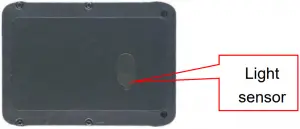
999GPS.net_Platform_en [PDF]
9. Troubleshooting
9.1. After the terminal is installed for the first time, it cannot connect to the background server. The background display is not online. Please check the terminal installation:
1) Whether the tracker is on or off.
2) Is the SIM installed correctly? Install the SIM card in the mobile phone and try to make it possible to access the Internet and make calls. Other SIM cards in the front.
3) Check the status of the LED indicator. When it is normal, both green and red should be long. If it is flashing, please refer to the LED status description to see if it is a signal problem of GSM or GPS.
4) Check if the GPS is located. If it is not located, please go to the open space for the first time locating.
-11-
9.2. The tracker still displays the offline status while moving.
The tracker will go to sleep when it is not moving. It is normal to display offline in the background. If it is to be displayed online, it will consume more power. If the battery is old, it may cause the battery to lose power. If the platform still shows offline after the vehicle moves, then First of all, we must observe whether the LED indicator of the device is normal. If there is no conditional observation, you can check the status of the card first. The steps are as follows:
1) Dial the SIM card number of the device to see if you can hear the phone connected.
2) Whether the vehicle does not cover the GSM network signal in the basement.
3) Observe the dropped area, whether it is dropped or all dropped to determine whether it is a carrier network problem.
4) Is the SIM card owed? Whether the GPRS service is canceled (offline on the last day of the month).
5) Query parameter settings. Check to see if the device serial number is your device.
9.3. If the GPS function of the terminal has been activated but not located for a long time, please check whether the installation position of the terminal meets the requirements:
1) When the terminal is installed, the GPS antenna surface should be oriented as far as possible to the sky. If the installation location cannot be located, try to change the GPS tracker to another place.
2) The terminal installation position must be covered by substances (such as metal) that are not absorbed by electromagnetic waves. Pay special attention to the vehicle glass above the position where the terminal is located. Do not stick the explosion-proof thermal insulation film (the film component has a high metal component and will absorb High-frequency electromagnetic waves), otherwise the GPS signal will receive a large attenuation, resulting in a decrease in positioning accuracy. In severe cases, the terminal may be difficult to locate.
9.4. When the GPS signal receiving environment is poor (the surrounding buildings have high buildings blocking the GPS signal), please drive to the open space to locate. Generally, the first positioning time takes 1-5 minutes.
9.5. When the GSM signal is abnormally received, please check whether the SIM card of the terminal is correctly installed; or the location may not cover the GSM signal (such as in the basement), please drive to the place where the mobile phone signal is covered.
Specification:
| Working voltage | 5V DC | Network | GSM / GPRS |
| GSM Chip | MTK | 2G GSM Channel | 850/900/1800/1900 MHz Full bands |
| GPS Chip | MTK | 2G Antenna/GPS Antenna | Inbuilt |
| Accuracy | 5-10meters | Standby Current | <20mA / 5V |
| Sleeping Current | <10mA / 5V | Working Current | <100mA / 5V |
| Battery capacity | 5500mAh | Hot start time | 1-2s |
| Cold start time | 36s(average) | Normal working temp | -20~+55°C |
| Operating Temp | -35~+70°C | Storage Temp | -40~+80°C |
Packing list:
| Main unit | 1 | Manual Card | 1 |
| USB Charging wire | 1 |
This system has been tested before sold. We strongly recommend you to get this system installed by professional. There is a one-year warranty except the following condition:
- Installed, fixed, or changed by personally or unprofessional.
- Warranty will eliminate if the ownership of the tracker has been changed.
- Parts damaged by man-made.
- Battery, adapter, wires, etc.
Warning: this device is just a auxiliary product that applying the location of current object, we have not any responsibility if you have damage or lost in using this tracker.
| Customer | |||
| User Mobile Phone | Tracker SIM card | ||
| Date | Year | Month | Day |
| Model | CCTR-628 | Serial Number | |
| Distributor | |||
Notes: The explanation of this manual is belonged to our company, some small changes may not notice customer, if you have any problem please contact us, thanks !
-13-