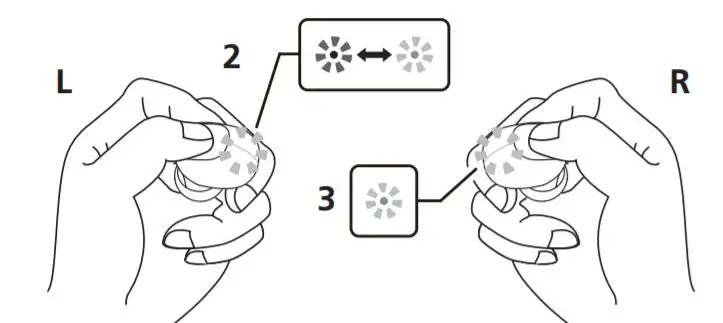Pioneer Wireless Stereo Headphones

Thank you for buying this Pioneer product. Please read through these operating instructions so you will know how to operate your model properly.
Main Features
Wireless music enjoyment
- Wireless music enjoyment on Bluetooth devices (smart phones and other cell phones, digital music players, etc.) *1 For operating details consult the user’s manual for the device to be connected.
- Allows control of play, stop, forward and reverse selection.
Hands-free communication
- Hands-free communication is possible even with the Bluetooth telephone placed in your bag or briefcase. *3
- 1 The corresponding Bluetooth device must support the A2DP profile.
- 2 The corresponding Bluetooth device must support the AVRCP profile. Also, remote control operation cannot be guaranteed for all devices.
- 3 The corresponding Bluetooth device must support the HSP or HFP profile.
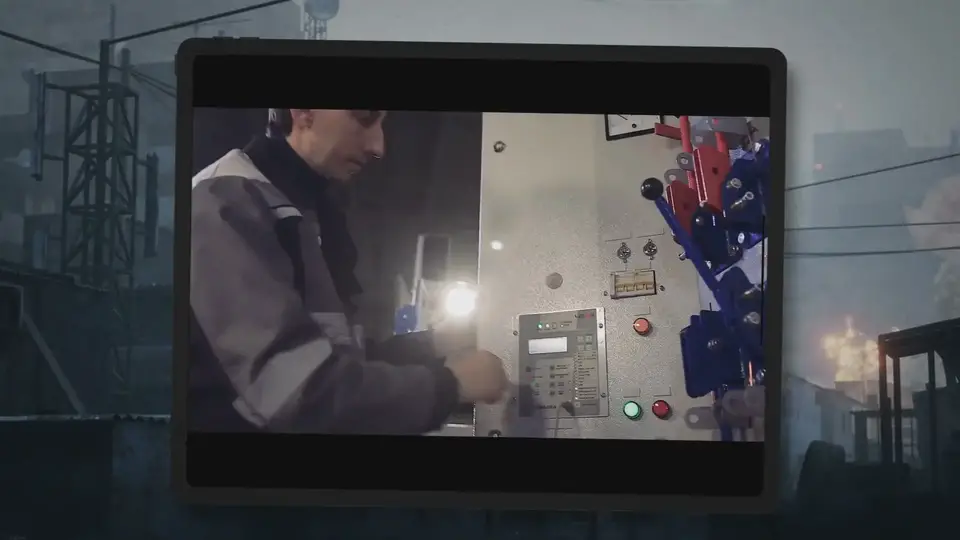
Glossary
A2DP : High-quality musical contents transmission profile
HSP : Communication/cell-phone operation profile
HFP : Hands-free communication/cell-phone operation profile
AVRCP : AV components remote control profile.
Set Contents
Confirm the presence of all parts and components before use.
- 1Earphone L side (host unit)
- Earphone R side (sub unit)
- Charging case
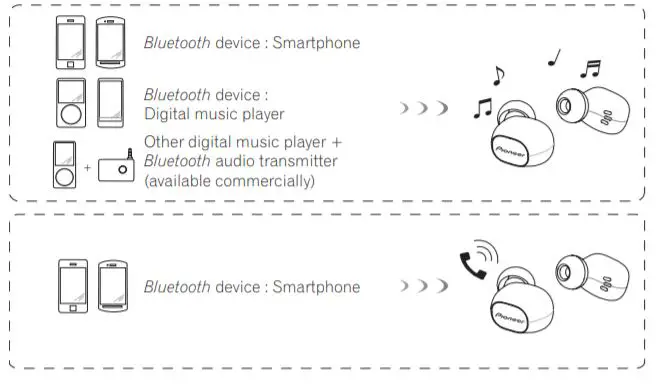
- TYPE-C USB cable
- Earphone tips S, M, L × 2 each
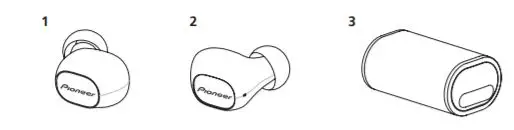
- Warranty (Europe / U.S.A. and Canada / Japan)
- Quick Start Guide
- Safety Guide
Names of Parts
- L side Multi-function button
- R side Multi-function button
- LED indicators of units
- Microphone
- Charging terminals of units
- Charging terminals of charging case
- TYPE-C USB port
- Charging case LED indicators.
Replacing the earphone tip
Installation
Turn the earphone’s skirt inside out as shown in the accompanying illustration.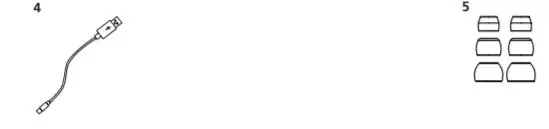
Press the mounting surface firmly onto the nozzle. Failure to press the tip fully onto the nozzle may cause the tip to come off.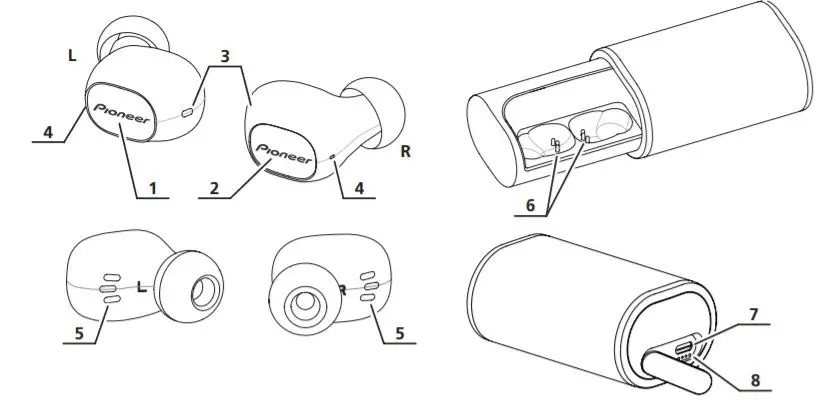
Return the inside-out skirt to its original shape.
<Removal>
Hold the earphone body securely and twist off the earphone tip.
Charging the batteries
The unit’s battery must be recharged before use. The accessory TYPE-C USB cable must be used for recharging the unit’s battery.
- Place the left and right earphones (units) into the charging case and check that the red LEDs of the units light red. When the red LEDs light, charging of the units begins and the power turns off automatically.
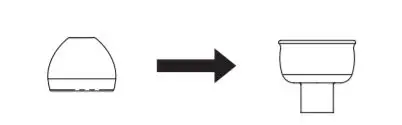
- Close the charging case and then connect one USB plug of the accessory TYPE-C USB cable to the charging case and the other one to a USB port of your PC. When inserting the cable plug, insert it straight while holding the case to prevent it from opening.
- When charging begins, the white LEDs on the charging case flash. Charging of the charging case will complete in about 3.5 hours. When the four white LEDs light, the charging case is fully charged. Charging of the units will complete in about 1 hours. When the rechargeable battery’s power become low, a beeping sound can be heard from the unit once every 20 seconds, and the LED indicator flashes red. In this case, recharge the battery before using the unit.
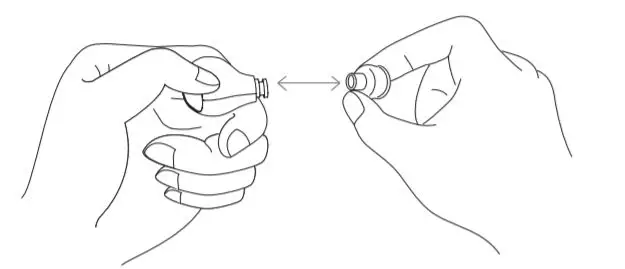
<Charging the earphones while you are out>
The charging case has a built-in rechargeable battery. If you charge the charging case, you will be able to charge the units if they runs out of power while you are out or otherwise have no access to a power supply. If the charging case is fully charged, you can charge the units about 2 times.
Note:
- Battery recharging time and usable battery time may vary depending on ambient temperature and frequency of use.
- Do not place metal objects near the headphones’ charging contacts, since dangerous electrical shorts or abnormal heating may result.
Notes on battery charging
- This device cannot be used during charging.
- Battery performance is influenced by the surrounding temperature. Charge the supplied rechargeable batteries within a temperature range of 5 to 35 degrees celcius.
- Do not overcharge batteries. In order to protect batteries, do not repeatedly charge the batteries that are already fully charged.
- Batteries become slightly warm when charging. This is not a malfunction.
- Please use the accessory TYPE-C USB cable for recharging; using other cables may result in malfunction.
- Recharging may not be possible if computer is in power-saving mode.
- Always confirm the proper shape and orientation of the micro-USB cable plugs before attempting to connect to the charging case and computer.
- Do not use TYPE-C USB cables when tightly twisted or bundled, since fire or electric shock might result.
- If you do not plan to use this product for an extended period, avoid storing it in a hot or humid location (such as in a vehicle or in direct sunlight). Storage in such locations may degrade the rechargeable battery and shorten the usable time.
- If you do not plan to use this product for an extended period, charge it for approximately one hour before storing it. Long periods of storage with a full battery or without any charge may degrade the rechargeable battery and shorten the usable time.
- If the charging case is pened during charging, the cord will be pulled, which may bresult in a broken wire or malfunction. Make sure you disconnect the cord before opening the charging case.
Pairing
Pairing must be performed before the headphones can be used to listen to music or communicate using a Bluetooth device. For further details regarding the pairing procedure, consult the user’s manual for your Bluetooth device.
- Remove the left and right earphones (units) from the charging case.
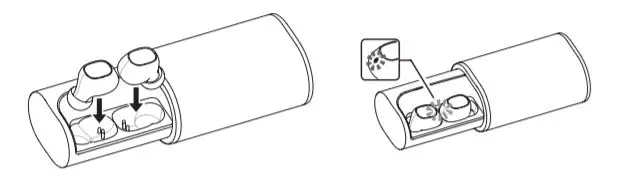
- Press the multifunction button on the left side until the mode becomes pairing mode.
- The state when the LED lamp flashes blue and red alternately is pairing mode. When it lights alternately, release the multifunction button.
- Press the multifunction button on the right side until the blue LED lights and then flashes.
- When the blue LED on right earphone flashes three times, the power turns on and the right earphone pairs with the left earphone automatically. (If there is another connection device nearby, paring of the left and right units may not be possible.)
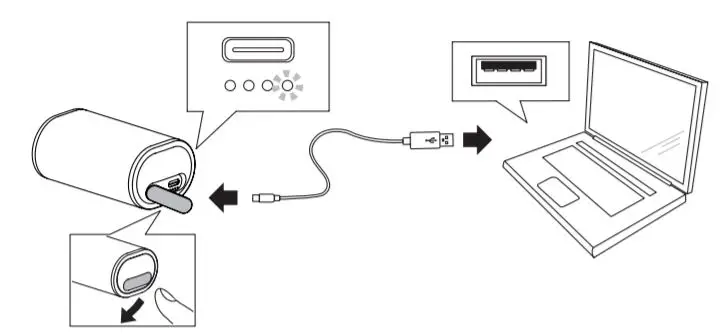
- When in the pairing mode, if pairing is not completed within about 10 minutes, the power will automatically turn off.
- When the blue LED on right earphone flashes three times, the power turns on and the right earphone pairs with the left earphone automatically. (If there is another connection device nearby, paring of the left and right units may not be possible.)
- Turn on the power to the Bluetooth device you wish to pair with, and begin pairing; search for this unit (wireless headphones) from the paired Bluetooth device.
- Set the Bluetooth device close (within one meter) to the wireless headphones.
- These wireless headphones will appear in the Bluetooth device’s display as «SE-C8TW».
- Confirm that pairing has been successfully completed with the Bluetooth device.
- Look at the display for the Bluetooth-enabled device and select “SE-C8TW”.
- When the LED lamp is flashing in blue slowly about once every 3 seconds, pairing is complete.
Connect to the Bluetooth device
- Turn on the power of each of the left and right units and perform the connection operation on the other Bluetooth device. When the power of the units turns on, the blue LED flashes three times.
- Depending on the device, connection between the wireless headphones and Bluetooth device may be effected automatically after pairing.
Disconnecting from the Bluetooth device
- Press the multifunction button on either the right or left unit until the red LED flashes three times to turn off the power. If the operation is performed on one of the units, the power of both the left and right units will turn off.
Note
- With some Bluetooth devices, the volume level may be maximized when pairing with these earphones. Pairing should only be done while holding the earphones in your hand. If you have these inserted in your ears during pairing you may be subjected to loud volume causing possible hearing damage. After pairing adjust the volume level down, using the Bluetooth device prior to placing earphones in your ears.
- Depending on the device connected, the A2DP profile may need to be designated when playing music, and the HFP or HSP profiles for hands-free communication.
- For details regarding operating and setting methods, consult the user’s manual for the Bluetooth device.
- When a connection with the device becomes no longer possible, perform paring again.
- These wireless headphones can record pairing information for up to 2 Bluetooth devices. If pairing is performed for a 3 device, the information for the first paired device will be overwritten and lost. If you wish to reconnect to that device on a subsequent occasions, it will be necessary to repeat pairing with that device.
- Whenever using a device with which pairing has been performed, first turn on the power to the wireless headphones, then perform the connection operation for the paired Bluetooth device.
Enjoying music
To use the wireless headphones to listen to music from a Bluetooth device, you must first perform pairing with the Bluetooth device using the A2DP audio profile. bFor details on how to perform pairing, see P.5.
- Remove the left and right earphones (units) from the charging case.
- Press the left side and right side multifunction buttons until the blue LEDs light and then flash.
- When the blue LEDs on the left side and right side flash three times, the power turns on. Pairing of the left side and right side is performed automatically when the power turns on.
- Turn on the Bluetooth function on the device you wish to connect to.
- When pairing is completed, the wireless headphones will automatically connect to the Bluetooth device.
- If automatic connection is not achieved, or the headphones automatically connect to a different Bluetooth device than the one you wish to use, follow the instructions for the desired Bluetooth device regarding manual connection.
Controls when listening to music
If the connected Bluetooth device supports AVRCP, the following operations can be used.
- L side Multi-function button Press once : Play/Pause Press twice : Advance to next track or chapter.
- R side Multi-function button Press once : Play/Pause Press twice : Return to beginning of track or chapter.
- The music play and pause operations can be performed with either the left side or right side multifunction button.
- Adjust the volume with the paired Bluetooth device.
- With some Bluetooth devices, the volume level may be maximized when pairing with these earphones. After pairing adjust the volume level down, using the Bluetooth device prior to placing earphones in your ears.
- Depending on the specifications of the connected Bluetooth device, the controls noted above and controls on the Bluetooth device may not be supported.
- Depending on the specifications of the connected Bluetooth device, the music playback settings may need to be configured. Consult the user’s manual for the Bluetooth device.
- Depending on the specifications of the connected Bluetooth device, a music playback application may start automatically or the music cannot be paused/played. Consult the user’s manual for the Bluetooth device.
Vocal communication
To use the wireless headphones for vocal communication, pairing must be performed with the desired Bluetooth device using the “hands-free profile” (HFP) or “headset profile” (HSP).
For details on how to perform pairing, see P.5. If the Bluetooth device supports both profiles HFP and HSP, use the profile HFP.
- Remove the left and right earphones (units) from the charging case.
- Press the left side and right side multifunction buttons until the blue LEDs blight and then flash.
- When the blue LEDs on the left side and right side flash three times, the power turns on.
- Pairing of the left side and right side is performed automatically when the power turns on.
- Turn on the Bluetooth function on the device you wish to connect to.
- When pairing is completed, the wireless headphones will automatically connect to the Bluetooth device.
- If automatic connection is not achieved, or the headphones automatically connect to a different Bluetooth device than the one you wish to use, follow the instructions for the desired Bluetooth device regarding manual connection.
Vocal communication controls
If the connected Bluetooth device supports AVRCP, the following operations can be used.
- L side Multi-function button Press once when receiving a message : Enables conversation. Press once again to end conversation. Press and hold when receiving a message : Refuse communication. The same controls are supported in the event a call is received while listening to music.
- When a call is received, you cannot answer it by operating the right side multifunction button. Perform the operation with the left side multifunction button.
- Adjust the volume with the paired Bluetooth device.
- With some Bluetooth devices, the volume level may be maximized when pairing with these earphones. After pairing adjust the volume level down, using the Bluetooth device prior to placing earphones in your ears.
- Depending on the specifications of the connected Bluetooth device, the controls noted above and controls on the Bluetooth device may not be supported. * Depending on the specifications of the connected Bluetooth device, the phone settings may need to be configured. Consult the user’s manual for the Bluetooth device.
Using the voice assistant function
<Using the voice assistant function (Google app)>
You can start the Google app installed in your Android smartphone or other device and then perform operations by voice via the microphones of the earphones. Sound from the paired Bluetooth device can be heard only from the left side while you are using the Google app.
- Set the [Assist & voice input] option to the Google app.
- Select [Settings] – [Apps] on the Android smartphone and then select the cogwheel icon at the top right of the displayed screen. Select [Default] – [Assist & voice input] and then set [Assist app] to the Google app. The above procedure is an example. For details, consult the user’s manual for the paired Bluetooth device. To use the assistant, the latest version of the Google app may be required. For details on the Google app, consult the user’s manual for the paired Bluetooth device or the web page of the Google Play Store.
- Depending on the specifications of the paired Bluetooth device, starting of the Google app from the headset may not be supported.
- Connect the earphones to the paired Bluetooth device.
- For the connection procedure, see “5. Pairing.”
- Start the Google app.
- If you press the left side button three times when the paired Bluetooth device is in the standby state or playing music, a beep tone sounds, the Google app starts, and you can hear the app startup sound. Voice input is possible via the microphones of the earphones. If a certain amount of time elapses after starting the Google app, a beep tone sounds and voice input is canceled.
- L side Multi-function button Press three times: Starts the voice assistant function.
- Depending on the specifications of the connected Bluetooth device, the controls noted above and controls on the Bluetooth device may not be supported.
<Using the voice assistant function (Siri)>
You can start Siri installed in your iPhone or other device and then perform operations by voice via the microphones of the earphones. Sound from the paired Bluetooth device can be heard only from the left side while you are using Siri.
- Enable Siri.
- Select [Settings] – [Siri & Search] on your iPhone and then turn on Siri. The above procedure is an example. For details, consult the user’s manual for the paired Bluetooth device.
- For details on Siri, consult the user’s manual for the paired Bluetooth device.
- Connect the earphones to the paired Bluetooth device.
- For the connection procedure, see “5. Pairing.”
- Start Siri.
- If you press the left side button three times when the paired Bluetooth device is in the standby state or playing music, Siri starts and you can hear the startup sound. Voice input is possible via the microphones of the earphones. If a certain amount of time elapses after starting Siri, a beep tone sounds and voice input is canceled. For other details such as the apps linked to Siri, consult the user’s manual for the paired Bluetooth device.
- L side Multi-function button Press three times: Starts the voice assistant function.
- Depending on the specifications of the connected Bluetooth device, the controls noted above and controls on the Bluetooth device may not be supported.
LED indicator
<Earphone units>
| Operation | LED indicator |
| When not connected to a
Bluetooth device |
LED flashes blue once every second. |
| Pairing mode | LED alternately flashes blue and red. |
| When connected to a Bluetooth
device |
LED flashes blue once every three seconds. |
| During recharging | LED lights red. |
<Charging case>
| Operation | LED indicator |
| During recharging | LED flashes white once every second. |
| Fully charged (remaining battery power: 100%) | 4 white LEDs are lit. |
| Remaining battery power: About 75% | 3 white LEDs are lit. |
| Remaining battery power: About 50% | 2 white LEDs are lit. |
| Remaining battery power: About 25% | One white LED is lit. |
<Checking the remaining battery power>
- You can check the remaining battery power by gently tapping the charging case to turn on the LEDs.
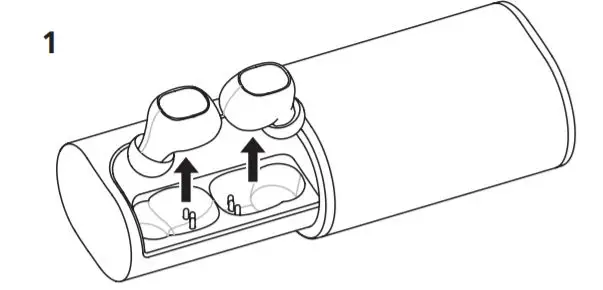
- Subjecting this product to strong forces or impacts may cause damage to the exterior appearance, a loss of performance, or a malfunction or internal damage.
- If the LEDs do not light, charge the batteries because there is no remaining battery power. For the charging procedure, see P.4.
Troubleshooting
| Problem | Remedy |
| Power won’t turn on. | Recharge the wireless headphones. |
| The batteries will not charge. | Confirm that the earphones are placed in the charging case properly. |
| Be sure to use the included TYPE-C USB cable. | |
| Confirm that computer’s power is ON. | |
| Confirm that computer is not in power-saving mode. | |
| Confirm that accessory TYPE-C USB cable is securely connected to both the charging case and the computer. | |
| Can’t perform pairing. | Place the wireless earphones and Bluetooth
device closely together when performing pairing. |
| Can’t perform Bluetooth
connection. |
Confirm that left side and right side earphones’ and paired device’s power is turned on. |
| Confirm that Bluetooth function is turned ON in the device you are connecting to. | |
| No sound. (When playing music) | Confirm that left side and right side earphones’ and paired device’s power is turned on. |
| Confirm that connection with Bluetooth device is set for profile A2DP. | |
| Confirm that the connected music playback device is set for PLAY. | |
| Confirm that the volume is not set low on the paired device. | |
| Sound is distorted. (When play- ing music) | Check that no other devices utilizing the 2.4 GHz wavelength (including microwave ovens, wireless radios, etc.) are nearby, and that no obstructions block the signal path. |
| Can’t use hands-free operation. | Confirm that wireless earphones and Bluetooth device are connected using the profile HFP or HSP. |
| If connection to the Bluetooth device is in profile A2DP, it may be necessary to change connection profiles (depending on the specifications of the Bluetooth device). |
| Problem | Remedy |
| Communication distance is short, sound is garbled. | Check that no other devices utilizing the 2.4 GHz wavelength (including microwave ovens, wireless radios, etc.) are nearby, and that no obstructions block the signal path. |
| Can’t use the voice assistant function. | Confirm that the settings of the paired Bluetooth
device are set correctly. |
Specifications
Transmission format ………………………………………. Bluetooth Standard Protocol Ver. 4.2
Output ………………………………………………… Bluetooth Standard Protocol Power Class 2
Maximum transmission distance …………………………………..About 10 m line of sight *1
Frequency used …………………………………………… 2.4 GHz (2.4000 GHz to 2.4835 GHz)*2
Modulation ………………………………………………………………………………………………….FHSS
Supported Bluetooth profiles ……………………………………………. A2DP, AVRCP, HFP, HSP
Supported CODEC ……………………………………………………………………………….. SBC, AAC
Contents protection ………………………………………………………………………………….SCMS-T
Battery life with continuous use
• Earphones …………………………………..Maximum 3 hours of continuous transmission
(including music-play time)
Recharging time
• Earphones …………………………………………………………………………………..About 1 hours
• Charging case …………………………………………………………………………..About 3.5 hours
Power …………………………………….. DC 3.7 V internally rechargeable lithium-ion battery
Weight
• Earphones (L,R each) ………………………………………………………………………………….. 6 g
• Charging case …………………………………………………………………………………………. 125 g
HEADPHONES
Type ……………………………………………………………… Fully-enclosed dynamic headphones
Driver units ………………………………………………………………………………………………..ø6 mm
Frequency response …………………………………………………………………..20 Hz to 20 000 Hz
MICROPHONE
Type …………………………………………………………………………………………………………..MEMS
Directionality ……………………………………………………………Omni-directional microphone
Frequency response …………………………………………………………………100 Hz to 10 000 Hz
ACCESSORIES
TYPE-C cable …………………………………………………………………………………………………….. 1
Earphone tips (silicone) ………………………………………………………………..S, M, L × 2 each
Warranty (Europe / U.S.A. and Canada / Japan) …………………………………………………… 1
Quick Start Guide (this document) ……………………………………………………………………… 1
Safety Guide ……………………………………………………………………………………………………… 1
- Transmission distance is an approximation. Actual usable distance may vary depending on surrounding conditions.
- This product utilizes radio waves in the 2.4 GHz spectrum. Some signal dropouts may be experienced due to interference with radios, microwave ovens, and other devices using the 2.4 GHz spectrum.
Note: Specifications and design are subject to possible modifications without notice due to improvements.
About the License and Trademarks
- “Pioneer” is a trademark of Pioneer Corporation, and is used under license.
- The Bluetooth® word mark and logos are registered trademarks owned by Bluetooth SIG, Inc. and any use of such marks by Onkyo Corporation is under license. Other trademarks and trade names are those of their respective owners.
- iPhone and Siri are trademarks of Apple Inc., registered in the U.S. and other countries.
- Android, Google Play and the Google Play logo are trademarks of Google LCC.
Importer in EU
Hanns-Martin-Schleyer-Str. 35, 47877 Willich, Germany
Importer in US and Canada
Pioneer Home Entertainment U.S.A. <U.S.A.>
18 PARK WAY, UPPER SADDLE RIVER, NEW JERSEY 07458, U.S.A. Tel: 1-201-785-2600
<Germany>
Hanns-Martin-Schleyer-Straße 35, 47877 Willich, Germany
Tel: +49(0)2154 913222
<UK>
Anteros Building, Odyssey Business Park, West End Road, South Ruislip, Middlesex, HA4 6QQ United Kingdom
Tel: +44(0)208 836 3612
<France>
6, Avenue de Marais F – 95816 Argenteuil Cedex FRANCE
Tel :+33(0)969 368 050
Register your product on
<Europe>
http://www.pioneer.eu
<U.S.A.>
http://www.pioneerelectronics.com
<Canada>
http://www.pioneerelectronics.ca