

BOULT AUDIO ZIGBUDS
For better sound quality experience, suggest use IOS 8.0/Android 4.3 or above operation system.
Please refer to the Safety Precautions mentioned on the last page of this manual before operating this device.
Power ON (First time user)
Step 1: Take the Earbuds out of the Charging Case;
Step 2: Please wait, both Earbuds will automatically pair to each other. They will blink for 3seconds & automatically connect to each other.
Wait for BLUE/RED LIGHTS on the right earbud.
This BLUE/RED LIGHTS means it has gone into Connection Mode.
Note: For pairing to the first time RED/BLUE Lights will only blink on the left earbud. For next time pairing procedure RED/BLUE LIGHTS will blink on either left or right earbud. This happens after the earbuds remembers the device.
Connection Mode
Step 3: Turn on Bluetooth on your device & then scan.
Step 4: Search for “Boult Audio ZigBuds” and pair accordingly.
Congratulations, your earbuds are connected successfully now.
Enter the password “0000” if asked for, and connect the earbuds to your device.
Step 5: You may now enjoy your music or any other entertainment form factor.
Operation Instructions

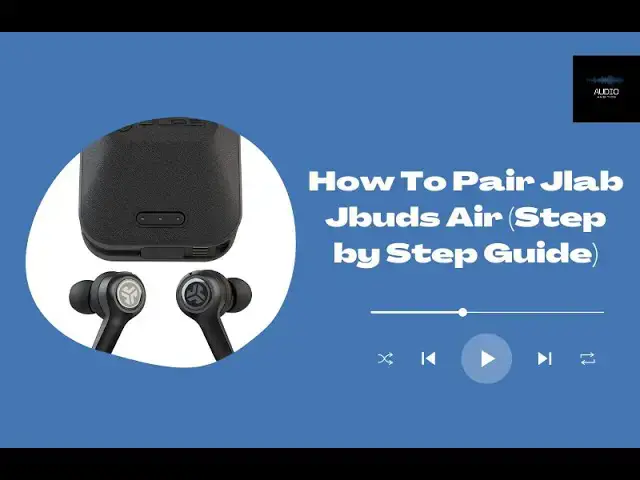
Large Medium Small



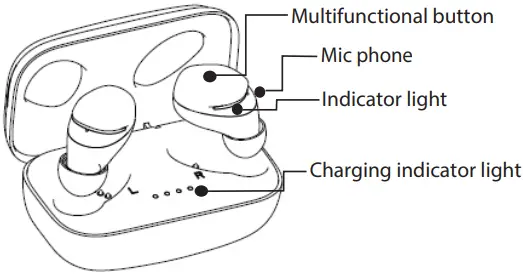
Note: If the earbuds don’t automatically Power On when taken out of the charging case, you can follow up the below step: Manually long press for 4 seconds in power off mode, blue power on indicator light will flash 2 times and that means the earbuds have powered on.
Single Earbud Use
Step 1: At this stage your earbuds are in stereo mode & connected to your Bluetooth device.
Step 2: Simply remove left or right earbud from your ear.
Step 3: Place this earbud back in to the charging case.
Step 4: Congratulations, you are now using mono/solo mode.
NOTE 1: There is no Master Earbud.
NOTE 2: To switch to stereo mode, simply take the earbud (L/R) out of the charging case & place in your ear. The earbud will automatically power on & pair with each other hence enabling for stereo usage.
Charge the Earbuds
- Put the earbud back into the charging case in the orientation (No need to identify L/R)
- Red light on the earbuds will indicate they are still being charged. This light will go off once the earbuds have been completely charged.
- When both two earbuds are fully charged, the carrying case will switch off to save power.
Charge the charging case
Warning: Please DON’T charge the charging case with “9V” or “12V” output, otherwise, it may cause damage to the case.
- To charge the case, plug in the USB cable and connect it into any USB port;
- The circle LED will flash blue when on charging, after it is completely charged blue light will go off.
- It will take 1.5hrs to completely charge.
- The earbuds can be charged a total 5 times if the case is at full battery.
Basic Functions
- Voice Assistant – Press the Multi-Function button for 2 seconds to activate voice assistant.
- Answer/Hang up phone call – Tap the Multi-Function button once to answer any incoming call and once again to hang up once done talking.
- Rejecting phone calls – double the Multi-Function button to reject any incoming call.
- Play/Pause – Tap the Multi-Function button to play/pause music at your convenience.
- Next track – When playing music in stereo mode, double click the right earbud Multi-Function button to play the next track.
- Previous – When playing music in stereo mode, double click the left earbud Multi-Function button to play the previous track.
- Volume up/ Volume down – The volume can’t be changed from the earbuds; it will have to be adjusted via the connected device.
Note: You can’t change tracks when in mono mode (Next/Previous track).
Voice Assistant
Step 1: Long press the Multi-function button on either left or right earbud for 2 seconds to activate Google/Siri Voice Assistant.
Step 2: Google/Siri voice screen will pop up & you may command at ease.
TIPS: You may try the following commands:
“What is the weather?”
“Play my playlist”
“Open camera”
Smart Power off
Your earbuds will automatically power off follow below steps:
Step 1: After use, remove the both earbuds from you ear;
Step 2: Place & put back both the earbuds into the charging case;
Step 3: If Red Led is showing, it means it is charging.
Manual Power Off
Step 1: If both earbuds are on, long press both left and right earbuds for 5 seconds to annually power off the earbuds.
Step 2: Place them back into the charging case to charge the earbuds.
Note: Single earbud use can function on both right/left earbuds.
Manual Pairing mode
Step 1: Take the Earbuds out of the Charging Case;
Step 2: When both Earbuds blue light will slowly flash, quickly press three times the Multi-function button, they will go into connection mode, and blink for 3 seconds & automatically connect to each other.
Common Problem with Solution
- If one side earbud working only: Then simply put back both earbuds in the case and take out again or perform “Factory Reset”;
- 0If earbuds not in scan mode: Then simply put back both earbuds in the case and take out again or perform Manual pairing mode;
- Earbuds need often clean the in-ear part, to avoid any dirty things blocking it and may cause the volume low.
Specifications:
| Model No | Boult Audio ZigBuds |
| Bluetooth Version | V5.0 |
| Earbuds battary capacity | 3.7V, 40mAh X 2 |
| Earbud weight | 4.5g each |
| Charging case battery capacity | 500mAh |
| Working range | 10M above |
| Talk time | 3.5Hours |
| Earbud standby time | 40Hours |
| IPX Sweat and water resistant | 5 |
Caution:
- In order to protect your hearing.Please adjust the volume to a moderate level to avoid listening to music at high volume for a long time.
- Please do not use the earphones when driving, or other situation which need high concentration.
- Please pull out the charging cable after full charged, to avoid a long-time charging.
- The input voltage and current of charger should be small than 5V/1A.
- The product warranty will be invalid If the output voltage and current of charger exceed the specified value and cause damage to the product.