

RCW-2000/2100/2200
USER MANUAL
Elitech cloud login: www.i-elitech.com
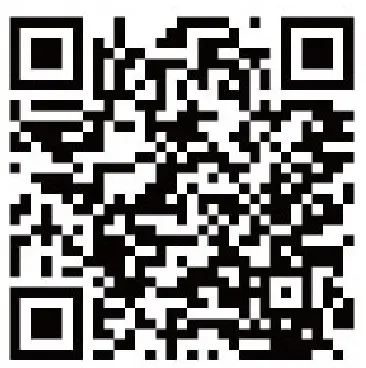
http://www.i-elitech.com/commonAction.do?method=iosdl
iOS APP
Scan the QR code or download on the App Store
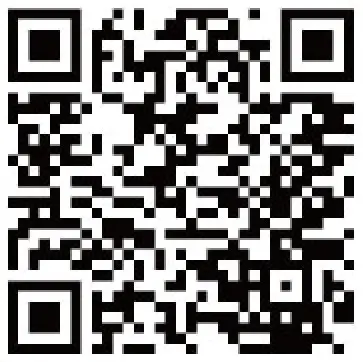
http://www.i-elitech.com/commonAction.do?method=andrioddl
Overview
The wireless temperature and humidity monitor system uses advanced LoRa communication technology and is consists of the wireless temperature and humidity sensors RCW-2100/2200, the wireless gateway RCW-2000WiFi, Elitech app and Cloud platform etc. By networking these products with various transmission methods of LoRa/Wi-Fi and combinations of Elitech app and cloud platform, the system allows users to not only view the real-time data remotely but also view historical data and graphs, export data reports, ana-
Technical Specification
RCW-2000 (Wi-Fi versions)
- Power supply: 12V/2.5A(DC)
- Communication mode: Wi-Fi
- Alarm mode: LCD indicator, buzzer, SMS and APP notification
- Maximum transmission distance: 1km at open space
- Battery: Rechargeable lithium battery(5,000mAh capacity)
- Maximum sensors loading number:
12 Wireless sensors (uploading intervals under 5 minutes)
30 Wireless sensors (uploading intervals over 5 minutes)
RCW-2100
- Measurement range: Temperature: -30°C~65°C; Humidity: 10%RH~100%RH
- Accuracy: Temperature: +0.5°C; Humidity: +5%RH
- Memory capacity: 20,000 recording points
- Record interval: 1 minute to 24 hours
- Uploading mode: LoRa
- Battery: Two ER14335 lithium batteries (non-rechargeable)
- Durations: Up to 1 year (uploading interval under 10 minutes) (@25°C)
- Protection level: IP65
- Operating frequency: 470~510 MHz ISM band
RCW-2200
- Measurement range: Temperature: -30°C~65°C (SHT30), -150°C~150°C(PT 100); Humidity: 10%RH~100%RH
- Accuracy: Temperature: +0.5°C; Humidity: +5%RH
- Memory capacity: 20,000 recording points
- Record interval: 1 minute to 24 hours
- Uploading mode: LoRa
- Battery: Rechargeable Lithum batteries
- Durations: Up to 1 year (fully charged, uploading interval under 3 minutes) (@25°C)
- Protection level: IP64
- Operating frequency: 470~510 MHz ISM band
Appearance


Indicator Status
RCW-2000 (Wireless Gateway)
- Power (Power Indicator):
Power ON: Solid green light;
Power OFF: Light off completely. - Net (Network Indicator):
Wi-Fi connected: Green LED light always on. - Status (Status Indicator):
Normal status: Green LED light blinks once per second;
Data uploaded: Green LED light continues to blink quickly.
RCW-2100/2200 (wireless sensor)
- Status Indicator:
Online: Green LED light blinks once every 5 seconds;
Offline: Green LED light blinks twice every seconds. - Alarm Indicator:
Low battery: Red LED blinks twice every second.
Over limits: Red LED blinks once every minute (over temperature or humidity thresholds). - Optional GPS Function*:
Collect GPS information to realize GPS locating (outdoors only).
*Please contact us if you need this optional function.
Elitech App
1.0 Download:
Please scan the QR code below or search Elitech on App Store or Google Play to download Elitech app.
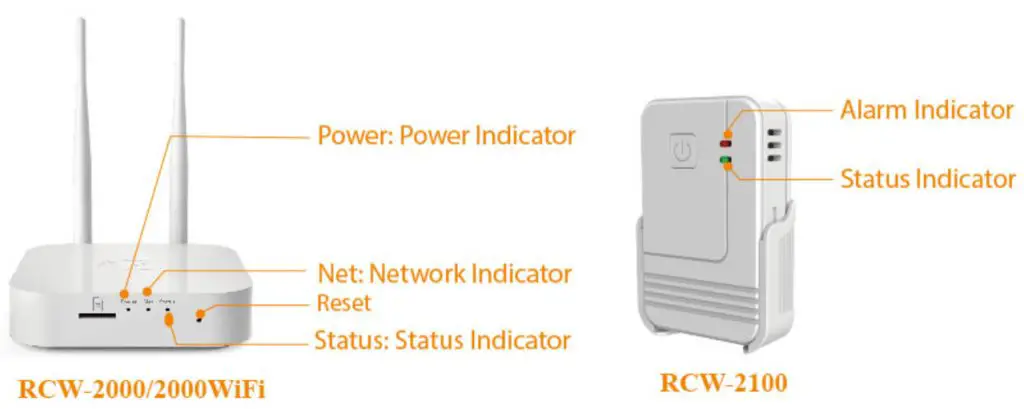
http://www.i-elitech.com/commonAction.do?method=iosdl
iOS APP
Scan the QR code or download on the App Store
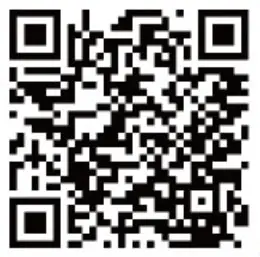
http://www.i-elitech.com/commonAction.do?method=andrioddl
Android APP
Scan the QR code or download on the Google play
2.0 Login:
Click “Register now” to enter registration page. After finishing registration, please enter your username and password to login to your account.
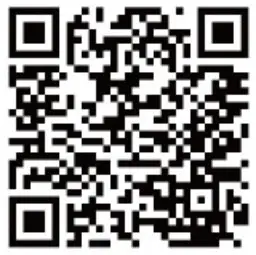
Operation
1.0 The Gateway RCW 2000WiFi
Please follow the steps below to add and configure the gateway.
a. Match the provided two antennae with gateway’s antennae ports and install them correctly.
b. Plug RCW 2000Wi-Fi into a power outlet by using the provided power cord.
c. Press the power button on the side of the gateway to turn it on.
d. Use a pin or stick to press “Reset” hole to make sure it entered configuration mode.
- Click “+” first.
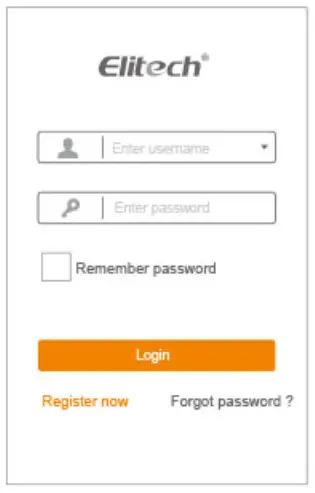
- Click “
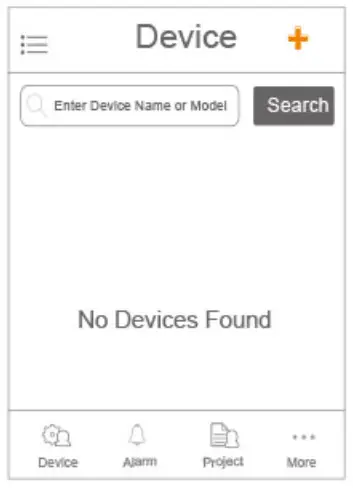 ” and scan the QR code on the back of the device.
” and scan the QR code on the back of the device.

- Type in device name, select time zone and click “Add”.
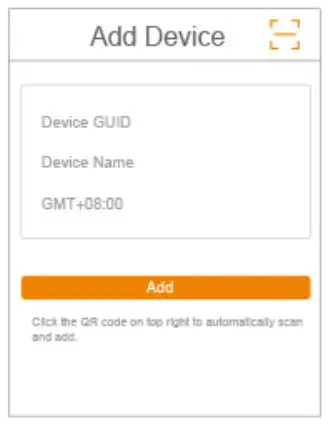
- “Added Succesfully” will shows. Please click “OK” to continue.
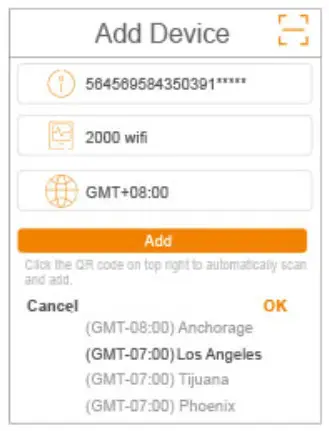 f. Please connect your mobile phone to your prefered Wi-Fi network first. Then follow the steps below to connect the gateway to Wi-Fi Network.
f. Please connect your mobile phone to your prefered Wi-Fi network first. Then follow the steps below to connect the gateway to Wi-Fi Network.
Note: If the Wi-Fi names shows on the configuration page is not your desired Wi-Fi, please reconnect your mobile phone to your desired Wi-Fi network and repeat this step. - The Wi-Fi’s name will be filled automatically on the “Configure Wi-Fi” page. Please type in the correct Wi-Fi password and click “Enter configuration” button for next step.
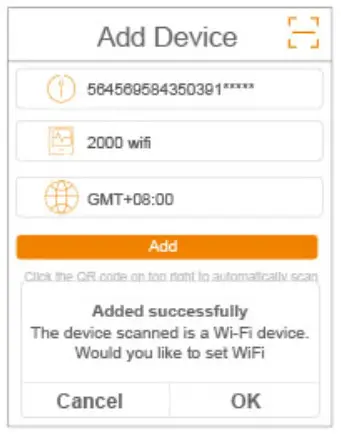
- When page shows “Configuration Successful”. Please click OK to finish all configuration of the gateway.
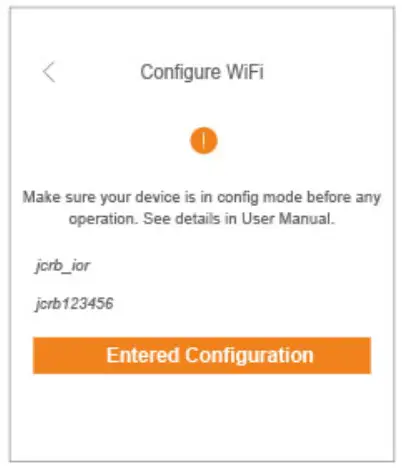
- Click ” “first.
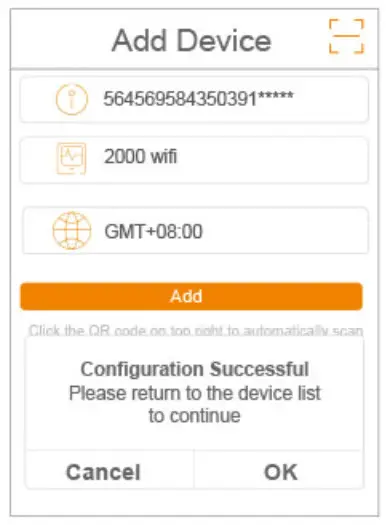
- Click “
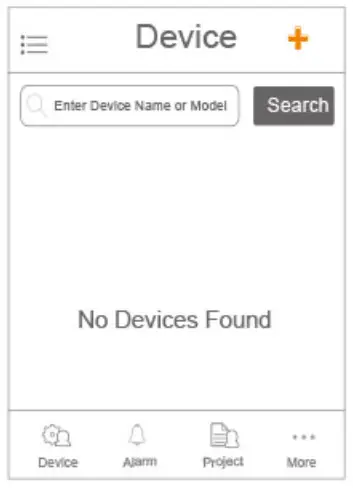 ” and scan the QR code on the back of the
” and scan the QR code on the back of the
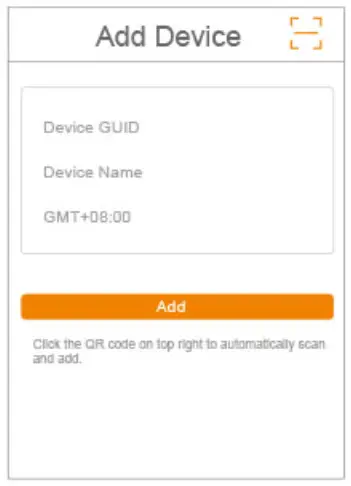
- Click “Add” to add sensor to your account.
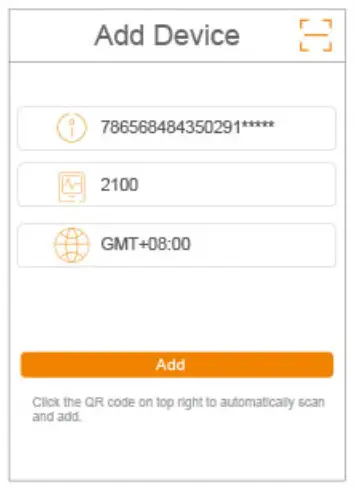 b. Turn on sensor RCW-2100/2200 as shown below. Then sensor will automatically search and connect to any nearby or available gateway. Once it has been connected, sensor(s) will start uploading the real-time data automatically based on your setted uploading intervals.
b. Turn on sensor RCW-2100/2200 as shown below. Then sensor will automatically search and connect to any nearby or available gateway. Once it has been connected, sensor(s) will start uploading the real-time data automatically based on your setted uploading intervals.

Elitech Cloud
1.0 Login Cloud Portal
Please type in the URL http://www.i-elitech.com to login for more operation. Click ‘Help’ to obtain cloud and app operation instructions.

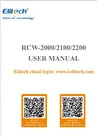
Elitech Technology. Inc.
1551 McCarthy Blvd Suite 112 Milpitas CA 95035
Sales Support: [email protected]
Tech Support: [email protected]
http://www.elitechus.com


