Screenshot
Capturing the entire screen
Taking a screenshot with the power and volume down buttons
Press the Power button and Volume down button to take a full screenshot.

Screenshot shortcut
Open the notification panel, and then touch![]() in the Shortcuts tab to take a full screenshot.
in the Shortcuts tab to take a full screenshot.
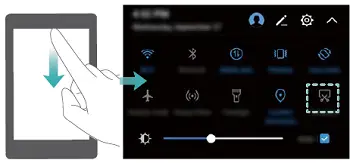
Using your knuckle to take a screenshot
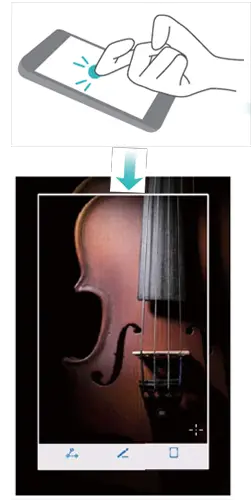
To take a screenshot of the whole screen, knock the screen twice with your knuckle.
Capturing part of the screen
This feature allows you to capture part of the screen and save it as an image. Knock the screen with your knuckle. Keep your knuckle on the screen and draw the area you want to capture. The area inside the blue line will be captured. To use a predefined shape, select the screenshot box at the top of the screen, and then touch to save the screenshot.

By default, screenshots are stored in Gallery, within the Screenshots folder.
Touch ![]() to share a screenshot.
to share a screenshot.
Taking scrolling screenshots
Use knuckle gestures or scrolling screenshots to capture content that does not fit on the screen. This is useful for sharing chat conversations, web pages, or large images.
Using the shortcuts tab
1. Open the notification panel, and then touch ![]() to take a standard screenshot.
to take a standard screenshot.
2. After taking the screenshot, touch ![]() to take a scrolling screenshot.
to take a scrolling screenshot.
3. The screen will scroll down automatically as your device captures a screenshot.

Ensure that you touch within 3 seconds of taking the screenshot.
Using your knuckle
Knock the screen with your knuckle and hold it down. Draw an “S” shape on the screen and lift your knuckle. The screen will scroll down automatically as your device captures a screenshot.

Touch the screen to stop scrolling and capture the previous content.
Viewing, editing, deleting, and sharing screenshots
Viewing screenshots
1. Open![]() Gallery.
Gallery.
2. On the Albums tab, touch Screenshots to view your screenshots.
Editing a screenshot
1 After taking a screenshot, touch .![]()
2 Choose the desired options to edit the image.
3 Touch ![]() to save the changes.
to save the changes.

Sharing a screenshot
1. Open ![]() Gallery.
Gallery.
2. On the Albums tab, touch Screenshots.
3. Select the screenshot you want to share and touch .![]()
4. Choose how you want to share the screenshot and follow the onscreen instructions.
Deleting a screenshot
1. Open ![]() Gallery.
Gallery.
2. On the Albums tab, touch Screenshots.
3. Select the screenshot you want to delete and touch .![]()
Questions about your Huawei Mate 10? Post in the comments!
Huawei Mate 10 Manual [PDF]