
User Manual

LG G7 ThinQ Phone
About Your Phone

NOTE: Devices and software are constantly evolving—the screen images and icons you see here are for reference only.

WARNING: Don’t attempt to remove the back cover. This device has a non-removable battery. Do not attempt to remove the back cover. Doing so may severely damage the battery and device, which could cause overheating, fire, and injury.
Setting Up Your Phone
Your phone already has a SIM card installed.
Optional: Insert the microSD card
- With the phone’s screen facing up, insert the tool that came with your phone into the hole on the SIM/microSD card tray to partially eject the tray. Then, carefully pull the card tray out.
- Insert the microSD card with the gold contacts facing down and toward the phone (as shown below).
- Carefully insert the card tray back into the slot and close it.
NOTE: The microSD card is sold separately.

Charge your phone
Before turning on your phone, charge it fully.
Your phone comes with a fast charging charger and a USB Type-C cable. Plug one end of the USB Type-C cable into the USB/ charger port (as shown below) and the other end into the charger. Then plug the charger into an outlet.

WARNING:
- Do not charge while the device or the charging cable is wet. This can cause fire, electric shock, injury or damage to your phone.
- Use only approved chargers with your device. Incompatible chargers or tampering with the charger port could damage your device and void the warranty.
Using your phone
Turning your phone on/off
- To turn your phone on, press and hold the Power/Lock button.
- To turn it off, press and hold the Power/Lock button. Then tap Power off > POWER OFF.
Turning the screen on/off
- To turn on your screen, press the Power/Lock button, then swipe up on the screen.
- To turn off your screen and prevent accidental key presses, press the Power/Lock button.
Home screen mode
You can select one of 3 modes:
- Home (default): Provides a basic layout and settings for apps and widgets.
- Home with separate apps list: Provides a separate layout for the Home screen and apps list.
- EasyHome: Provides a simplified experience for the first-time smartphone user.
Instructions in this guide are written for Home mode.
- From the Home screen, swipe left (if necessary); then tap Settings > Display > Home screen > Select Home.
- Choose the mode you want to use. Copying content from your old phone
For help transferring contacts, photos and other content from your old phone, visit verizonwireless.com/Cloud.
Learning More
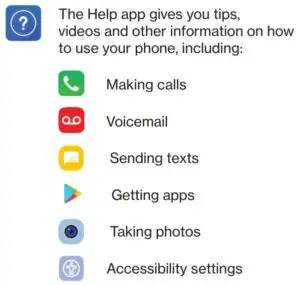


Managing Your Account
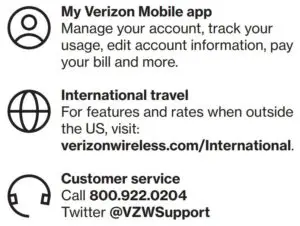
Additional information
Your wireless device and third-party services Verizon Wireless is the mobile carrier associated with this wireless device, but many services and features offered through this device are provided by or in conjunction with third parties. Verizon Wireless is not responsible for your use of this device or any non- Verizon Wireless applications, services and products, including any personal information you choose to use, submit or share with others. Specific third-party terms and conditions, terms of use and privacy policies apply. Please review carefully all applicable terms, conditions and policies prior to using this wireless device and any associated application, product or service.
Hearing aid compatibility information
This phone has been tested and rated for use with hearing aids for some of the wireless technologies that it uses. However, there may be some newer technologies that have not been tested yet for use with hearing aids. It is important to try the different features of this phone thoroughly and in different locations, using your hearing aid or cochlear implant, to determine if you hear any interfering noise. Ask your service provider or the manufacturer of this phone for information on hearing aid compatibility. If you have questions about return or exchange policies, ask your service provider or phone retailer.
G7 ThinQ is a trademark of LG Electronics, Inc.
Google is a trademark of Google LLC.
© 2018 Verizon Wireless. All Rights Reserved.