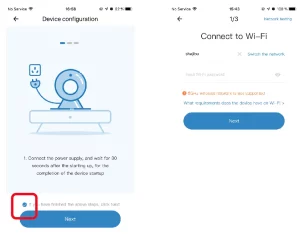
Connecting to the camera
Scan the code to add the camera
1. Register and log into the software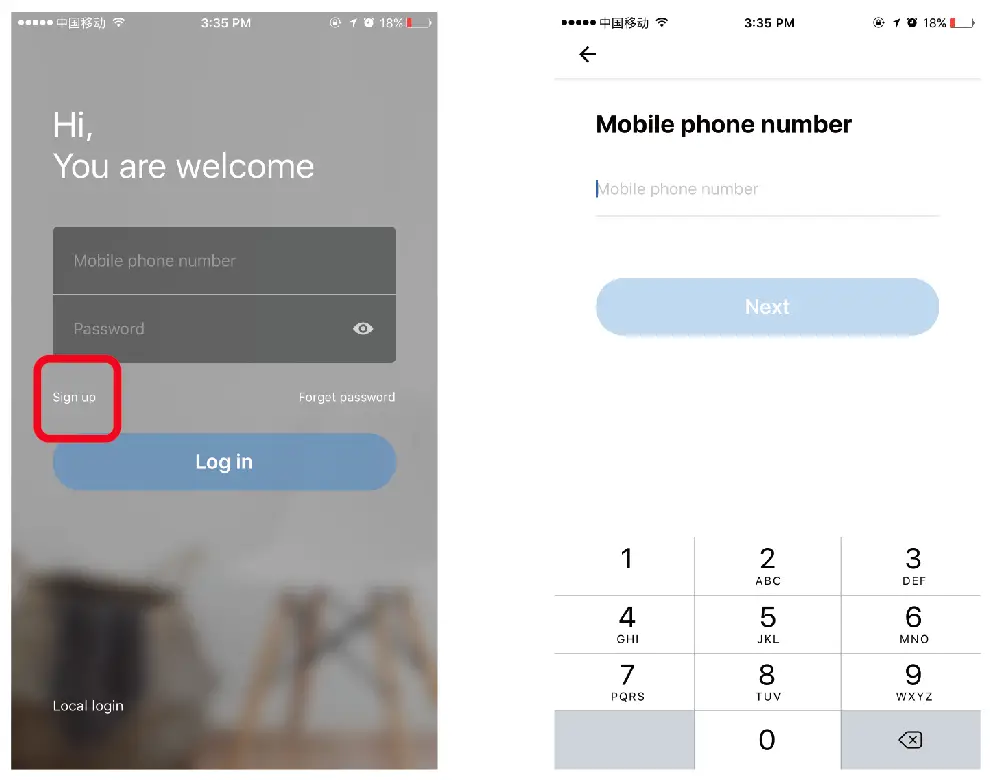
2.Click‘+’> Smart Camera > Scan to add the device

3. View the app tips, click ‘  ’ after completing the steps, then enter your wifi password.
’ after completing the steps, then enter your wifi password.
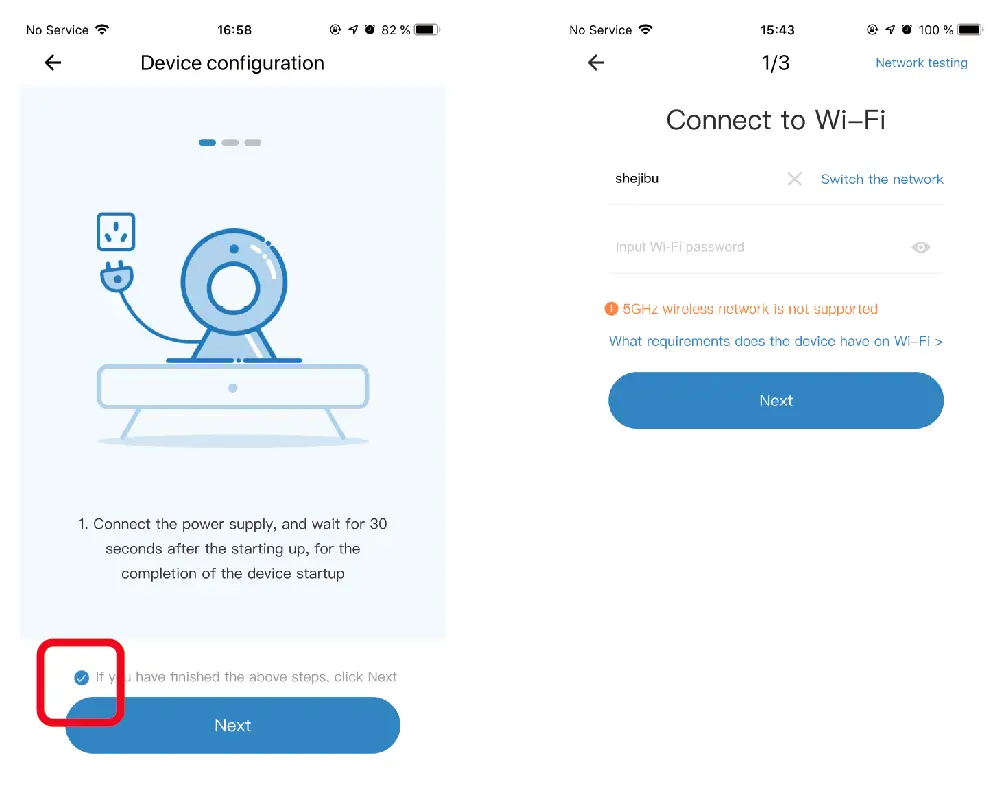
Camera can be added only after it gave a voice prompt. If there’s no voice prompt, please reset the camera.4. Align the displayed QR code to the camera lens until the camera makes a beep sound, click (I hear the‘beep’), then wait it to be connected.
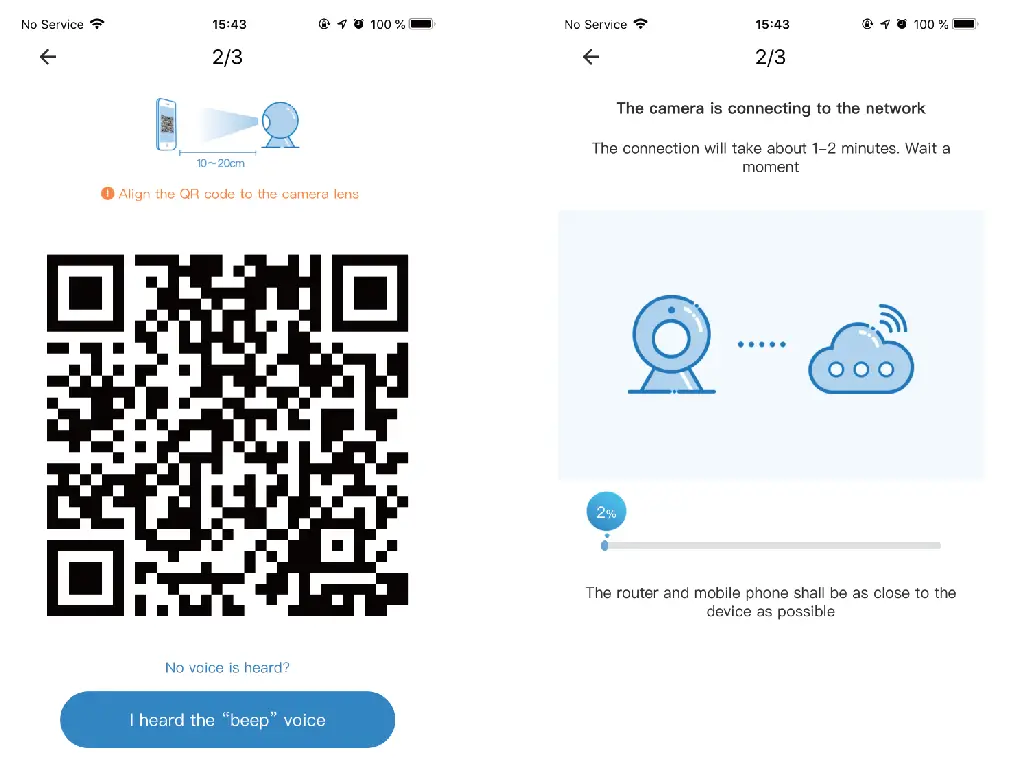
If there is no response for a long time, try to change the angle and brighten the phone screen.
Or use other adding methods to add the camera.
5. Successfully connected, the camera will be online.
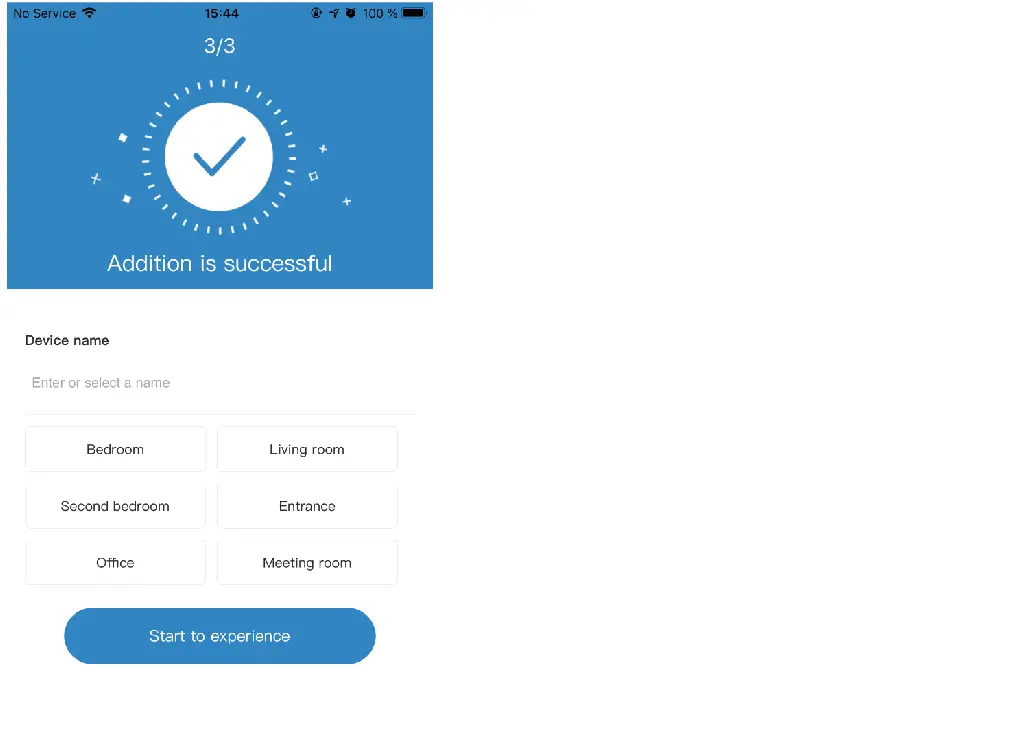
If the camera made a beep sound, but the connection failed:
Please check if the wifi password is correct and if the wifi is 2.4 GHz.
Reconnect next to the router.
1. Select Add by AP Hotspot, click‘  ’ after completing the steps.
’ after completing the steps.
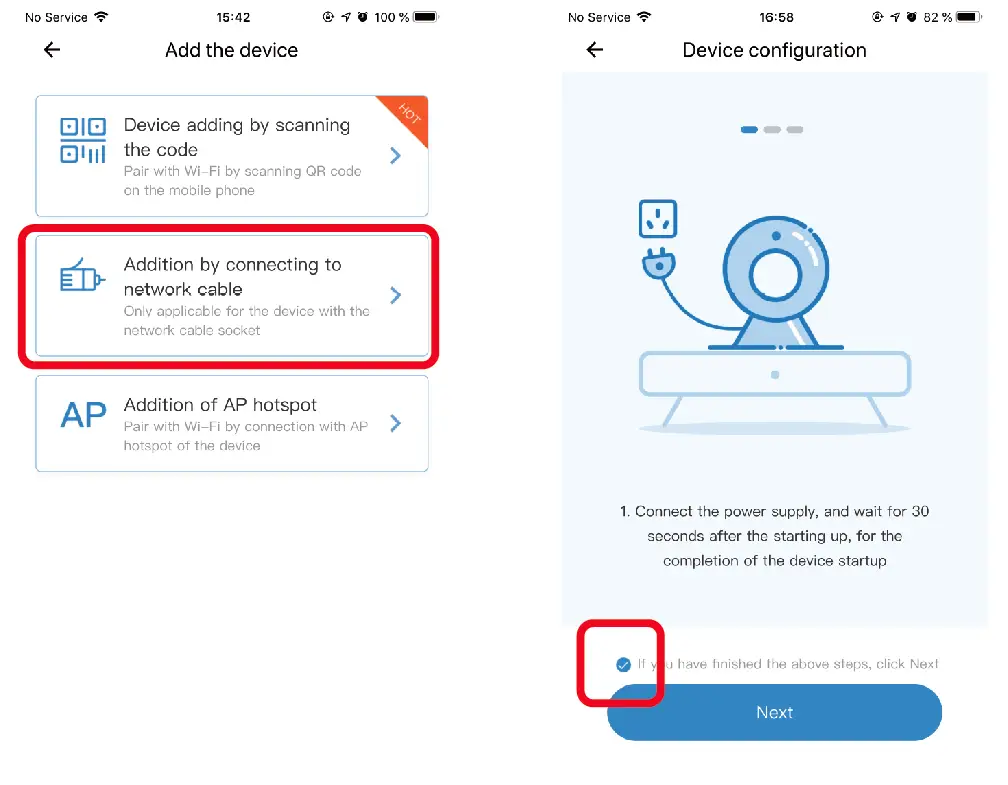
2. Connect the phone to the wifi named‘ CLOUDCAM_XXX’ and return to the app.
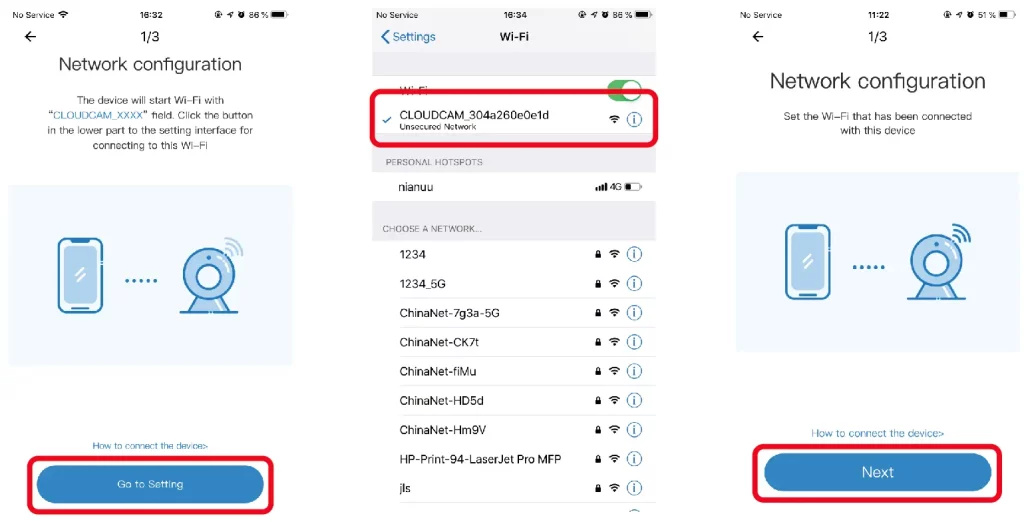
3. Click“ Next”, select your wifi and enter the wifi password, then wait for the connection.
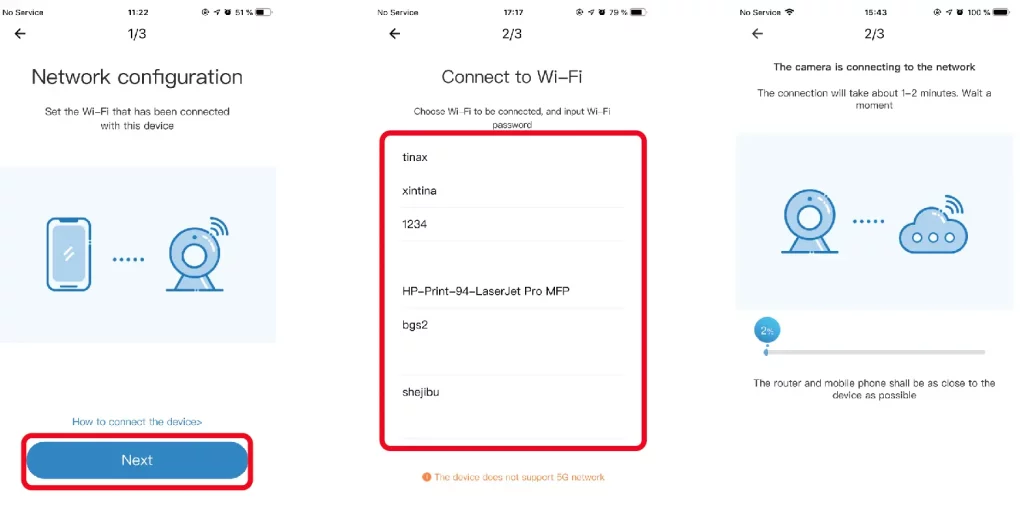
4. Successfully connected. The camera will be online.
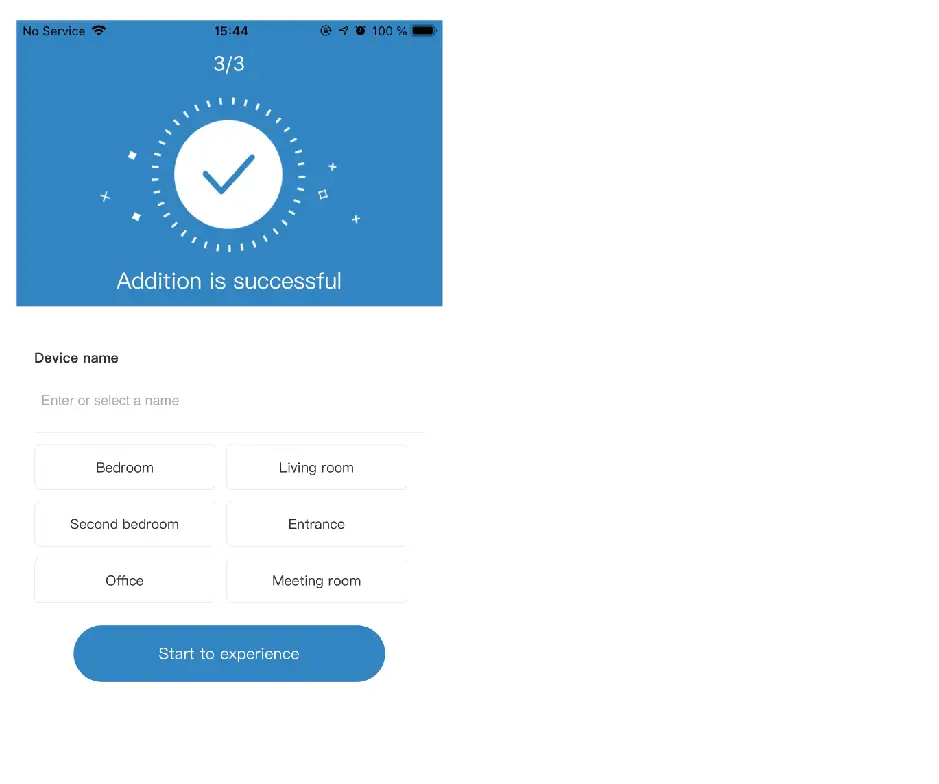
Sharing cameras
1. Click ‘ icon ’ >‘ Add family members’ > Enter the account that you want to share with.
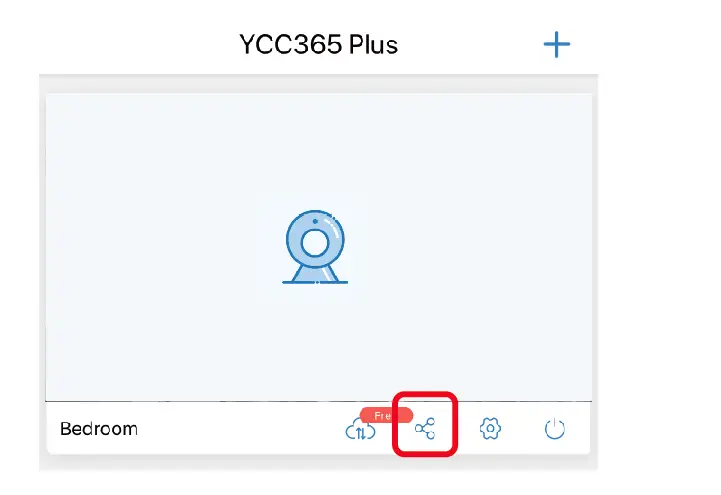
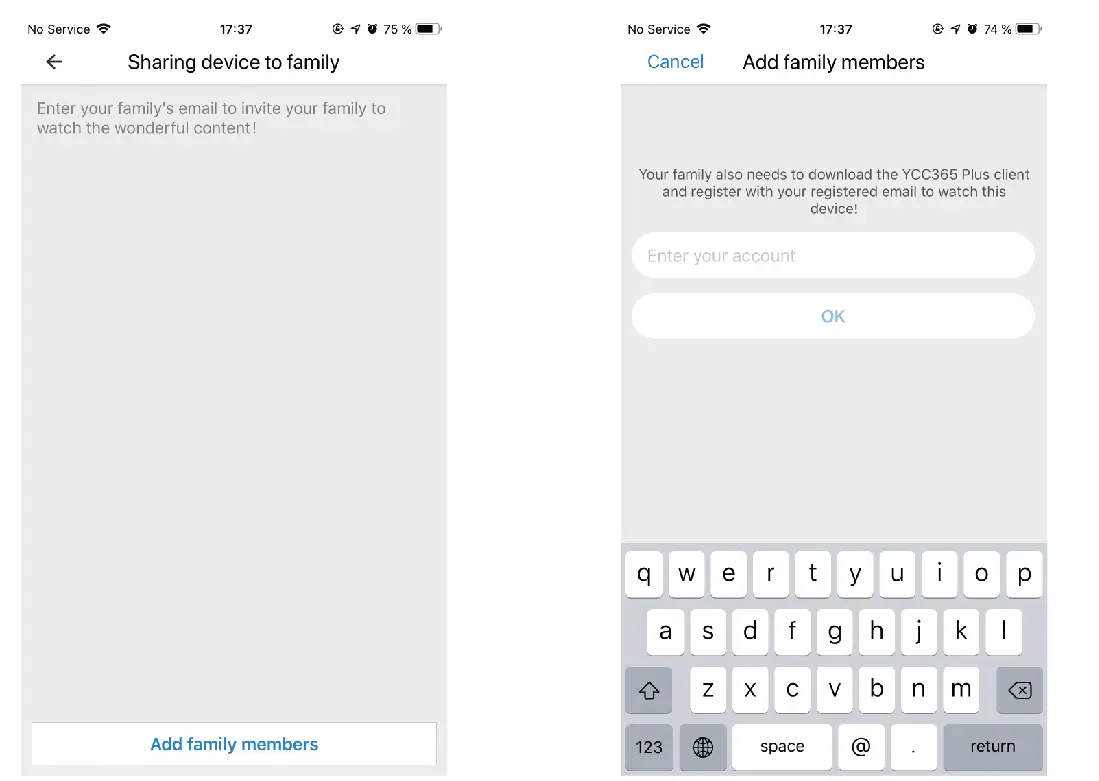
Add by Network cable
1. Select to add directly by network cable, plug in the network cable to the camera, and click ‘ ’ after completing the steps.
’ after completing the steps.
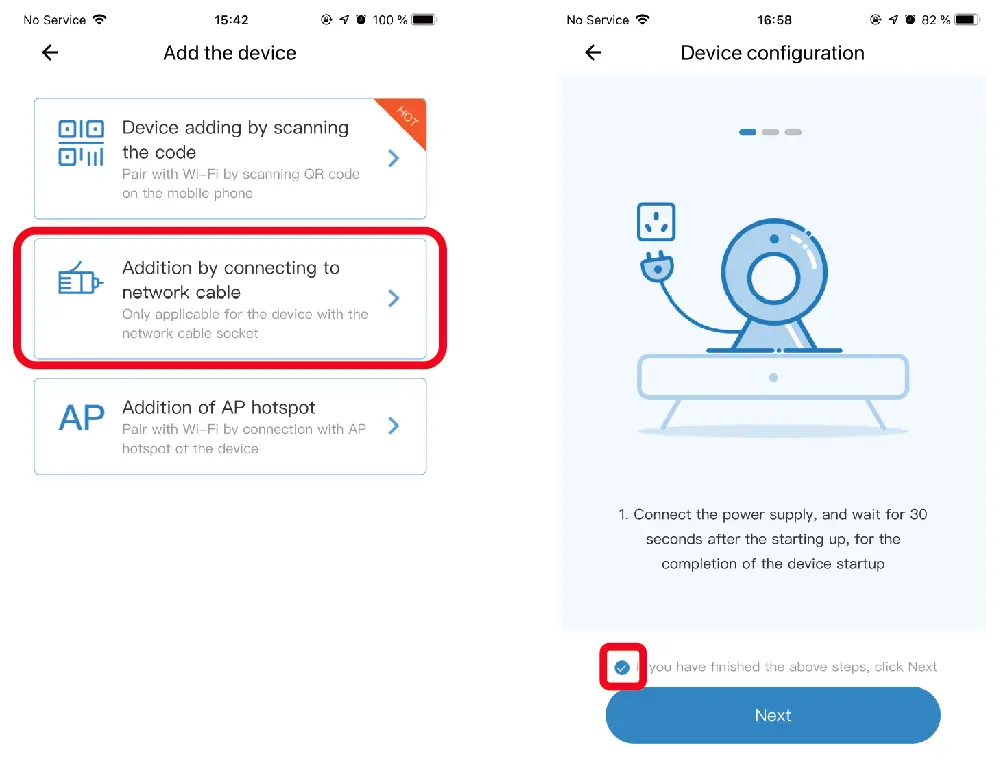
2. Scan the QR code on the camera after hearing the voice prompt from the camera and add the camera.
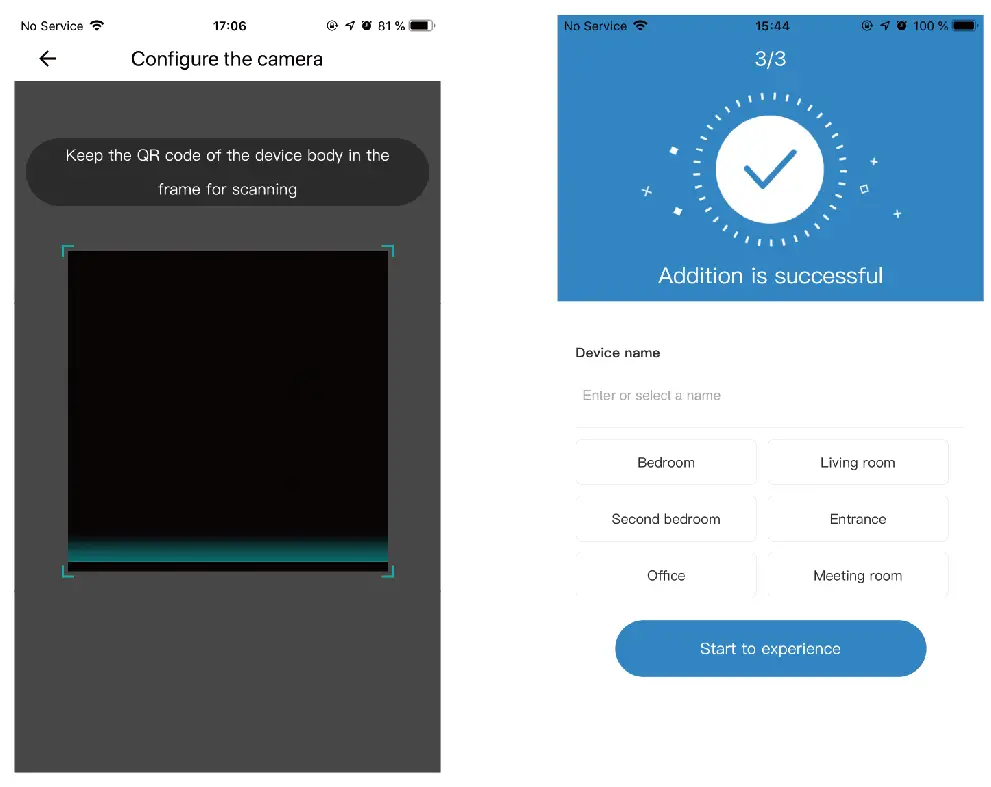
FAQS
How to use a camera on a computer?
Lon ln ycc365plus.com Enter your account number and password,click to Login
Can’t add the device?
Please make sure the camera has been reset, Press the Reset button until hear the prompt tone. Only support 2.4GHZ Wi-Fi, if your Wi-Fi router is 5GHZ, please switch to 2.4/5GHZ dual mode Please turn on the GPS service before adding the device on the Android mobil phone , After installation is complete, you will be asked to turn on GPS service when you use the app at the first time, if you choose not to turn on the GPS service, please uninstall and reinstall the app again Please confirm the camera wasn’t binding by the other account.
There are four voice prompts in the progress.
“Please configure camera by AP hotspot or scanning code”. Select your Wi-Fi and login with your password, after the device makes a noise like “beep” you will hear this “Please wait for Wi-Fi connecting”. “Please wait for internet connecting” after getting the Internet ip address. “Internet connected welcome to use cloud camera”. If you can’t go to the second step, please check your Wi-Fi channel is not hidden, and the Wi-Fi router can’t be so far from the camera, If this way doesn’t work, please scan the QR code to add the camera. f you can’t go to the third step, please reduce the number of the Wi-Fi users, and delete the special characters of your Wi-Fi password. If you can’t go to the forth step, please try again, if it still doesn’t work, please contact the seller.
Why does it Intermittent video recording ?
The size of the video file is limited,Once the video size close to the critical value, the video file will be created and the next video will continue to be recorded, there is a interval but so short.
Why does the camera is disconnected?
Please check Wi-Fi or whether the power switch is normal, If it’s normal, Please Restart camera, Or delete the camera in the APP and Please reconnect the camera.
How to add family email account ?
Comer on the App homepage, Click Settings to choose a shared device, Add family Email.
How many people access an account at the same time?
There is no limit to the number of people who can access the account, But the same camera can support 3 peoples to view the same time.
Cannot recognize TF card?
Please check whether the TF card meets the quality requirements. If the Wi-Fi signal is poor, it may be that the card cannot be read.
After the cloud service expires, the recording timeline is blank. After the cloud service expires, the video cannot be replayed. If there is no TF card in the camera, the video cannot be recorded. If the TF card can always work, but the video file disappeared, please check the “Check TF card” status.If it is normal in the application but no video has been recorded, please format the TF card. If it still cannot be used, please replace it with a new TF card and try again. Cannot read the wireless network name after connecting to the iphone First,IOS and Android devices need to enable location permissions. Connect the iPhone to the Wi-Fi network through configuration, and then add the camera, which can automatically read the network name. Why can’t I switch to another account to configure the camera WIFI?
The camera can only be bound to one account, and other accounts can only be viewed through the sharing mechanism, If other accounts need to reconfigure the camera, please use the APP in the delete camera first.
How to connect my camera to other Wi-Fi?
Two ways:A: When you need to change to another Wi-Fi without moving the location.B:When the camera is replaced and no other WIFI can be found,please try resetting yourdevice,in the app homepage will prompt “device offline”, click “Troubleshooting”, reset thecamera, and then add WIFI again. Parameter setting >> Network information >> Select Wi-Fi.