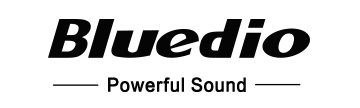You can learn how to pair your Bluedio Ht Bluetooth headphones using this handy user guide.
Bluetooth 4.1 Headset
Model: Bluedio Ht
Welcome to your new headset
We appreciate your choice of this headset.
To verify the headset
Scrape the anti-fake label on the package for verification code; Visit our webs ite: www bluedio corn; Enter the verification code to verify the headset.
Learn more and Get Support
Welcome to visit www.bluedio.com; Or to email us at [email protected]; Or to call us at 020-86062628.
Security Precautions
In order to have a proper and safe use of the headset. please read this user manual in detail and save it.
Please read this user manual carefully and keep for future reference important Safety Information
- DON’T use the headset at a high volume for any extended period. To avoid hearing damage, make sure to use your headset at a comfortable, moderate volume level.
- DON’T use the headset during any activity requiring your full attention, e.g., while driving, riding a bike or crossing streets
- Keep the headset, accessories and packaging parts out of reach of children to prevent accidents and choking hazards.
- Always keep the headset dry and DON’T expose it to extreme temperatures (hairdryer, heater. extended exposure to sunlight, etc.) to avoid corrosion or deformation.
- DON’T use the headset if you feel obvious discomfort, irritation or other adverse reactions
Delivery includes
- Bluetooth headset 1pc
- USB charging cable 1pc
- Audio cable 1pc
- User manual 1pc
Charging and battery
Only use charging cable supplied by Bluedio, or may cause daiaeWThellset.
Warning
The DC voltage should be 5V and current should exceed 400rnA
Charging
The headset built-in battery is rechargeable and non-detachable. Do not replace the battery. The headset's built-in battery is rechargeable and non-detachable. Do not replace the battery.
- Switch off the headset before charging.
- Connect the smaller plug of the charging cable to the USB socket of the headset; connect the other plug to the USB socket of your computer or other charging device; the LED lights up red and the headset is being charged.
- When the headset is fully charged(about 1.5-2hrs), the LED lights up blue or LED goes out
Headset Overview
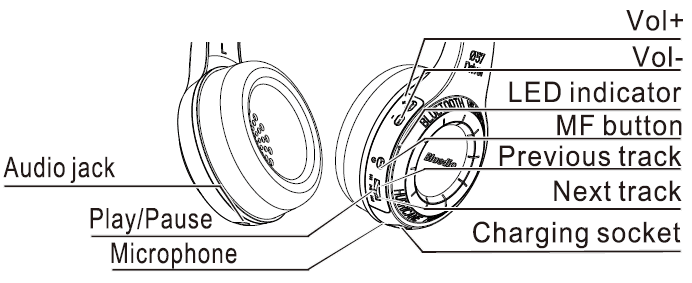
Pairing mode
Keep the MF button pressed until the LED remains blue.
Reconnection mode
Keep the MF button pressed until the LED flashes blue.
Switch the headset off
Keep the MF Button pressed until the LED flashes blue then goes off.
Pairing the headset with your mobile phone
- Keep the distance between the headset and your mobile phone ( or other Bluetooth device) within 1 meter. The closer, the better.
- Keep the MF button pressed until the LED remains blue. the headset is in pairing mode.
- Switch on the Bluetooth function of your mobile phone, on which start a search for Bluetooth devices.
- From the found Bluetooth devices, select “Bluedio” to establish a Bluetooth connection to the headset. If necessary, enter thedefault PIN code “0000′.
- The headset is paired with the mobile phone.
Attention:
If pairing is not successful within 60 seconds, the LED goes off and the Bluetooth pairing ends. Repeat the pairing procedure. Headset Overview LED goes off and the Bluetooth pairing ends. Repeat the pairing procedure.
Disconnect the headset with your mobile phone
- Switch the headset off.
- Or switch off the Bluetooth function of your mobile phone.
- Or take the headset from your mobile phone 20m (60ft) away or even farther.
Reconnect the paired headset to your mobile phone
- Keep the distance between the headset and your mobile phone( or other Bluetooth device) within 1 meter. The closer, the better.
- Keep the MF button pressed until the LED flashes blue. The headset is in reconnection mode.
- Switch on the Bluetooth function of your mobile phone. The headset will automatically reconnect to it.
Answer a call
When there comes a call, the LED flashes blue; press the MF button once, or use your mobile phone to answer it.
End a call
Press the MF button once. Or use your mobile phone to end it. Relent a call After hearing a beep, keep the MF button pressed for around 2 seconds or use your mobile phone to reject it.
Call waiting (need to be supported by your mobile phone)
When you are on call 1, there comes call 2; to answer call 2 and keep call 1: keep the MF button pressed for around 2 seconds. When call ends, to switch back to call 1: keep the MF button pressed for around 2 seconds
FAQ
- Headphone cannot pair with mobile phone.
Solution: Please check whether your headphone is in pairing mode or reconnection mode, check whether Bluetooth search function of your mobile phone has been opened. Thus, check your mobile device’s Bluetooth menu and delete/forget the headphone, reconnect the headphone following instructions of user manual. - Headphone cannot be switch on.
Solution: Please check the battery status of your headphone. - Can I change battery for the headphone?
Solution: No. this headphone use a built-in non-detachable Li-Polymer battery, it cannot be removed. - Can I use headphone while driving?
Solution: For safety reason, we strongly recommend not to use over-ear headphone to avoid distraction while driving. - Headphone disconnect with your mobile phone within 10 meter.
Solution: Please check if there is metal or other material within relatively close range may interfere Bluetooth connection, as Bluetooth is a radio technology that is sensitive to objects between the headphone and the connected device. - Cannot hearing a sound from your computer or mobile phone.
Solution: Please check whether the output channel of your computer is Bluetooth Audio Device and Bluetooth function of your computer support A2DP profile. And please check volume of your headphone, and computer/mobile phone. - Cannot hearing a sound from source and audio streaming application.
Solution: Check the source of streaming audio is on and playing. Or check that the device supports A2DP audio streaming. Or try other source / audio streaming app or try another track. Or check the Bluetooth device volume is at a high level and not muted. Or place the device to headphones (10 meters). Or take device and headphones away for any device that may cause interference, like other Bluetooth devices, cordless phones, microwave ovens or wireless computer network routers. Or reduce the number of applications running on the device. The audio quality will also be improved by turning off the Wi-Fi functionality of the device. - Cannot use the headphone to control volume or select track of APP of your mobile phone.
Solution: Software settings of APP may be varied led to some functions of the APP may not control by the headphone. - Cannot charge the headphone.
Solution: Make sure both ends of the USB cable are securely connected. If you use a power outlet, ensure that the power supply is connected securely and the outlet work. If you use a computer, make sure it is connected and the USB port is powered. Turn on the headset and then tum them off. Disconnect and reconnect the USB charging cable.
Specifications
- Driver units: 2 speakers(57nnm)
- Transducer type: dynamic
- Bluetooth version: V4.1
- Frequency response: 2.4GHz-2.48GH.
- Operating distance: up to 10m (free space)
- Profiles: A2DP, AVRCP, HSP, HFP
- Speaker impendence: 160
- Frequency response: 20-20KHz
- Sensitivity: 110dB THD: <0.1%
- Music time: about 40hrs
- Talk time: about 45hrs
- Standby time: about 1625hrs(around 50days)
- Fully charged time: about 2hrs
- Operating environment: -10 to 50°C