
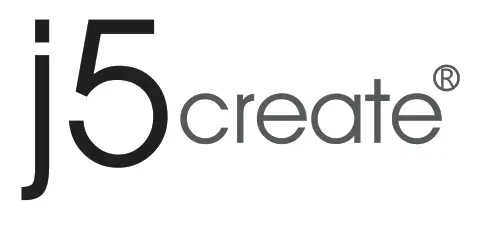
j5Create USB Multi-Monitor Adapter

j5Create USB Multi-Monitor Adapter
Quick Installation Guide
![]() If you have any problems with this product please contact our technical support team before returning it to the store USB -: Multi-Monitor Adapter JUA214/JUA254
If you have any problems with this product please contact our technical support team before returning it to the store USB -: Multi-Monitor Adapter JUA214/JUA254

TECHNICAL SUPPORT
- Customer Service: 888-988-0488
- Technical Support: 888-689-4088
- Email: [email protected]
- Live Chat: www.j5create.com/Iivechat
- Online support: tickets.j5create.com
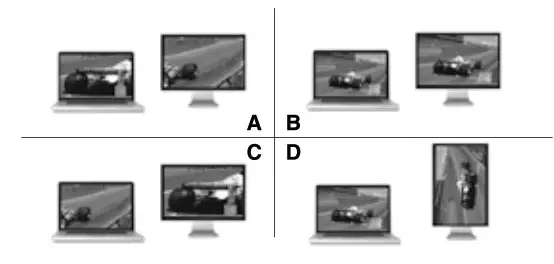
- Extended Mode
- Mirror Mode
- Primary Mode
- Display Rotation
Not supported on a Mac
Windows Driver Installation
The driver will automatically install on Windows 10 / 8.1 / 7 (Plug & Play requires internet access)
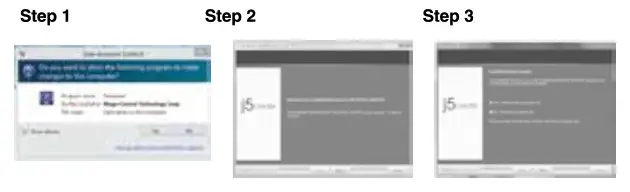 Step 1. Download the latest driver from www.j5create.com under Support & Services — scroll down to the product’s driver you are installing and download the latest driver for your operating system. (Note: If possible run as an administrator)
Step 1. Download the latest driver from www.j5create.com under Support & Services — scroll down to the product’s driver you are installing and download the latest driver for your operating system. (Note: If possible run as an administrator)- Step 2. Follow the prompts to install the driver. (You may have to click on My Computer > Down-loads and choose j5UsbDisplayAdapter to begin installation).
- Step 3. Once the driver has been installed choose “Yes” and click “Finish” to restart your computer and complete driver installation. Once your computer has restarted, connect the j5create USB Display Adapter to your display first and then to your computer. Now you are ready to use your j5create USB Display Adapter!
- Step 4. Display Settings
Right-click on the icon on the lower right-hand side of the toolbar to open display settings. If your driver is automatically installed, you will see a different icon
on the lower right-hand side of the toolbar to open display settings. If your driver is automatically installed, you will see a different icon .
.
Mac Driver Installation
Do NOT plug the j5create USB display adapter into the computer until the driver is completely installed Please download the file from:
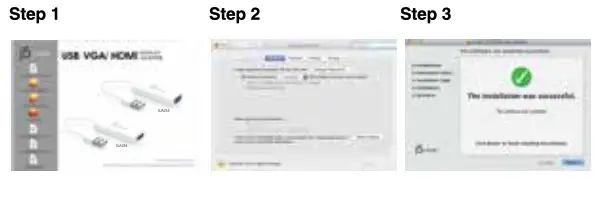
- Step 1. Download the latest driver from www.j5create.com under Support & Services —scroll down to the product’s driver you are installing and download the latest driver for your operating system. (Note: If possible run as an administrator)
- Step 2. Choose the correct operating system for your system and follow the prompts to install the driver. (You may have to click on Finder > down-loads and choose j5UsbDisplayAdapter to begin installation).
For v10.12 users: When the pop-up window appears click “Ok”. Then go to Security and Privacy > General and click on “Open Anyway” to install the driver. - Step 3. Once the initial installation has been completed, click “Restart” to finish installing the software. After your computer has restarted, connect the j5create USB Display Adapter to your display first and then to your computer. Now you are ready to use your j5create USB Display Adapter!
- Step 4. Display Settings Go to (
 ) and then System Preferences, choose me Display or Arrangement tab to adjust.
) and then System Preferences, choose me Display or Arrangement tab to adjust.
System Requirements
- Microsoft Windows 10 / 8.1 / 8 / 7 (32-bit or 64-bit)
- Mac OS x 10.8 or later Available USB 3.1 / 3.0 / 2.0 port
- Minimum System Requirements
- CPU: Intel 2 Dual Core 1.8 GHz / RAM: 2 GB
- MAC USB 2.0 for “office applications only” is recommended.
- The driver will automatically install on Win 10 / 8.1 / 7 (Requires Internet access)
FAQ’S
What is the difference between the JUA214 and JUA254?
The JUA254 has a built-in USB hub to allow connection of up to four USB devices. The JUA214 does not have a built-in USB hub.
How do I connect my display to the j5create USB Display Adapter?
Connect your display to one of the j5create USB Display Adapter’s HDMI ports and then connect the j5create USB Display Adapter to your computer via its included USB cable.
How do I connect my keyboard and mouse to the j5create USB Display Adapter?
Connect your keyboard and mouse directly into any one of the j5create USB Display Adapter’s four available ports using their respective cables. To use a wireless keyboard or mouse, simply connect them via an available wireless receiver (sold separately).
How do I change my display settings after connecting my display(s) to the j5create USB Display Adapter?
Once you have connected your displays, you can change your display settings by right clicking on your desktop, choosing “Display Settings” and then choosing “Multiple Displays” or “Extend”. If you are using Windows 8 or Windows 10, you will need to choose “Extend” instead of “Multiple Displays”.
How do I use j5create adapter?
Simply load the Google® Play app (“j5 Display Adapter” App), plug the adapter into the USB™ Micro-B port or Type-C port, then plug the VGA or HDMI™ monitor cable into the adapter and you are ready.
Does j5create work with TV?
All you have to do is plug it into your phone and plug the other end into an hdmi port on your tv. Then change your tv to the source where you plugged it in. Ex hdm1 ,hdmi 2. A: Yes, you will be able to connect this device to the Thunderbolt 3 port on your computer.
Does j5create need wifi?
The ScreenCast device should work for what you would like to use it for. However, it does require Wi-Fi to be able to set it up.
Why is my wireless display not connecting?
Select Start > Power > Restart. After your device restarts, select Start > Settings > Devices > Bluetooth & other devices. Select Add Bluetooth or other devices. Select Wireless display or dock to reconnect your device and the Microsoft Wireless Display Adapter.
Does j5create need a driver?
Yes, the devices requires an installation of a driver for proper functionality. Please go to j5create.com and click on “Support” > “Downloads/Drivers” and type the model# of our device in the bar tab to get the drivers for MacOS.
Is j5create safe?
1.0 out of 5 stars A very bad investment not compatible with other technologies and will trash the computer. J5 creates products that are not compatible with other display drivers and will corrupt your system if you try to use a display port device after installing the J5 drivers.
Does j5create work with Mac?
j5create display connectivity has been limited on macOS® High Sierra 10.13. 4, 10.13. 5 and 10.13.
Does j5create need power supply?
Yes it requires a USB type-c power supply.
VIDEO
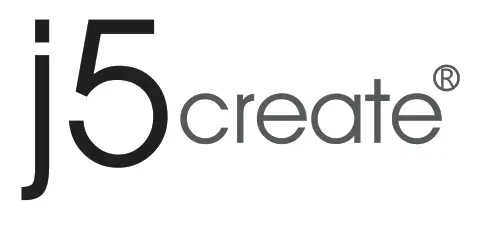
j5Create USB Multi-Monitor Adapter
www://en.j5create.com/