
User Manual
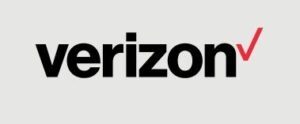

LG Stylo 2V Phone
About Your Phone

NOTE: Devices and software are constantly evolving—the screen images and icons you see here are for reference only.
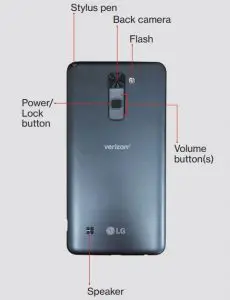
Setting Up Your Phone
Your phone already has a SIM card installed.
Step 1. Remove the back cover With the phone facing down, insert your fingernail into the cutout located on the lower left of the back cover and gently lift the cover.

Optional: Insert the microSD card.
If you have a microSD card, slide it into the upper card slot (above the SIM card) with the gold contacts facing down as shown.
NOTE: The microSD card is sold separately.
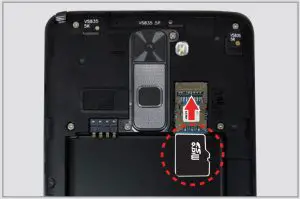
Step 2. Insert the battery
Insert the battery, making sure the gold contacts line up. Press down gently to secure.

Step 3. Replace the back cover
Replace the cover over the back of the phone, and then press down along the edges to secure.

Step 4. Charge your phone
Before turning on your phone, charge it fully.
Insert the small end of the USB cable into the phone. Insert the larger end into the charger and plug it into an outlet.

WARNING: Only use approved chargers with your device. Incompatible chargers or tampering
with the charger port could damage your device and void the warranty.
Using Your Phone
Turning your phone on/off
- To turn your phone on, press and hold the Power/Lock button.
- To turn it off, press and hold the Power/ Lock button. Then tap Power off > POWER OFF.
Locking/unlocking the screen
- To turn on your screen, press the Power/Lock button. Then swipe up on the screen to unlock it.
- To turn off your screen and prevent accidental key presses, press the Power/Lock button.
Home screen mode
You can select one of 3 modes:
- Home (default): Provides a basic layout and settings for apps and widgets.
- EasyHome: Provides a simplified experience for the first-time smartphone user.
- Home with separate apps list: Provides a separate layout for the Home screen and apps list.
Instructions in this guide are written for Home mode.
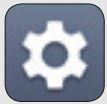
- Choose the mode you want to use.
Advanced Calling
You can make high-definition voice and video calls, and surf the web while you talk on the phone, when you add Advanced Calling to your line. Visit verizonwireless.com/AdvancedCalling to learn how.
Copying content from your old phone
For help transferring contacts, photos and other content from your old phone, visit verizonwireless.com/Cloud.
Learning More
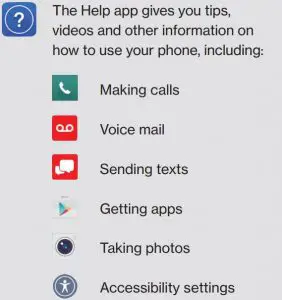

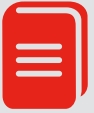
Managing Your Account

Manage your account, track your usage, edit account information, pay your bill and more.

For features and rates when outside the U.S., visit verizonwireless.com/International

Call 800.922.0204
Twitter @VZWSupport
Additional information
Your wireless device and third-party services
Verizon Wireless is the mobile carrier associated with this wireless device, but many services and features offered through this device are provided by or in conjunction with third parties. Verizon Wireless is not responsible for your use of this device or any non-Verizon Wireless applications, services and products, including any personal information you choose to use, submit or share with others. Specific third-party terms and conditions, terms of use and privacy policies apply. Please review carefully all applicable terms, conditions and policies prior to using this wireless device and any associated application, product or service.
Hearing aid compatibility information
This phone has been tested and rated for use with hearing aids for some of the wireless technologies that it uses. However, there may be some newer technologies that have not been tested yet for use with hearing aids. It is important to try the different features of this phone thoroughly and in different locations, using your hearing aid or cochlear implant, to determine if you hear any interfering noise. Ask your service provider or the manufacturer of this phone for information on hearing aid compatibility. If you have questions about return or exchange policies, ask your service provider or phone retailer.
MBM65468201 (1.0)
This booklet is made from 100% post-consumer recycled paper.
This booklet is printed with soy ink. Printed in China © 2016 Verizon Wireless. All Rights Reserved.
