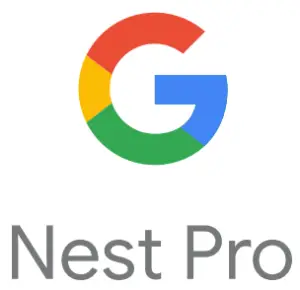Google Nest GVNZ4 Nest Power Connector

Safety considerations
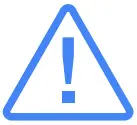 |
Warning: High voltages may be present! Be sure to turn off the power at the breaker panel or unplug the heater and/or air-conditioning unit before you begin installation or disconnect any wires. |
Overview
The Nest Power Connector is a simple, easy-to-install C-wire substitute for Nest thermostats. It allows the thermostat to access power through the existing thermostat wiring without pulling new wires. And it requires only one connection at the furnace, air handler, or zone controller.
What’s in the box
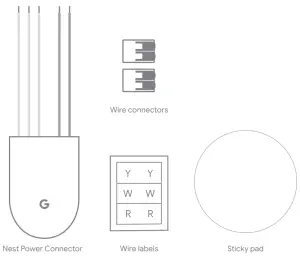
- Nest Power Connector
- Wire connectors (2)
- Wire labels
- Sticky pad
- Warranty
Compatibility
Systems
For use with 24 VAC HVAC systems only. Not compatible with millivolt or high-voltage systems.
Technical specifications
Operating temperatures: -22° to 140° F (-30° to 60° C)
Voltage rating: 20 to 30 VAC
Ingress protection: IP51
Thermostats
- Nest Thermostat (2020)
- Nest Thermostat E
- Nest Learning Thermostat (3rd gen)

Installation
Before you begin, watch the installation video at g.co/nest/powerconnectorinstall.
The Nest Power Connector is installed between the thermostat wiring and the rest of the HVAC equipment.
If the system has one thermostat, you’ll need to install the Nest Power Connector at the furnace or air handler.
If the system has more than one thermostat in a zoned system, you’ll need to install the Nest Power Connector at the zone controller. One Nest Power Connector is required for each Nest thermostat. At the furnace or air handler, locate the place where the thermostat wiring connects to the HVAC equipment. This is typically at a control board, but in some systems, especially furnaces, there is no control board. In this case, the thermostat wiring joins at a series of wire nuts (or similar). It’s sometimes necessary to remove a secondary cover inside the HVAC equipment to access this location.
In a zone controller, locate the appropriate wiring for the thermostat the Nest Power Connector will work with.
If it isn’t, follow the instructions provided with the thermostat to complete installation.
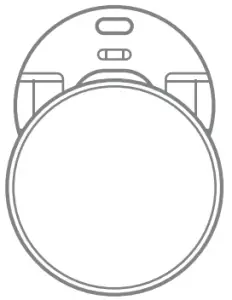
A. There’s no update needed for the Nest Thermostat E or the Nest Learning Thermostat (3rd gen). B. Nest Thermostat (2020) needs to run version 1.1 or later. On the device, go to Settings > Version > Update.
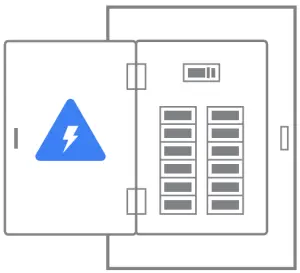
The Nest Power Connector is installed or connected at the same place where all the standard thermostat connections are normally made, at the furnace, air handler, or zone controller. See Installation on page 5 for more information. Open the cover at this location and find where the Nest Power Connector should be installed.
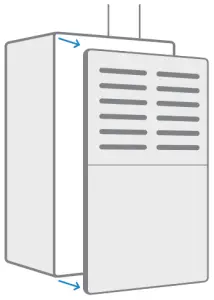
A. Heating and cooling system
B. Cooling-only system
C. Heating-only system
D. If no C terminal is present in the HVAC system Other systems
A. Heating and cooling system
Wire the Nest Power Connector to Y.
Your system may have extra wires, like a G wire (to the thermostat) and C and Y wires (to the compressor). Keep them connected.
Properly terminate any loose wires.
Installation diagram
Cooling and heating system
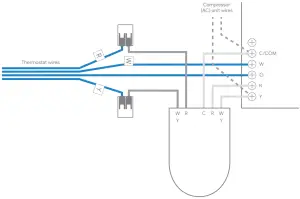
Your system may have extra wires, like a G wire (to the thermostat) and C and Y wires (to the compressor). Keep them connected. Properly terminate any loose wires.
Installation diagram
Cooling-only system
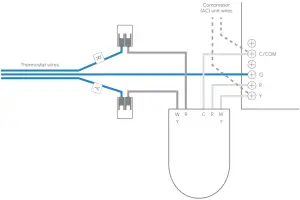
C. Heating-only system
Your system may have extra wires, like a G wire (to the thermostat). Keep them connected. Properly terminate any loose wires. Optional: Use the sticky pad to attach the Nest Power Connector to the panel.
Installation diagram
Heating-only system
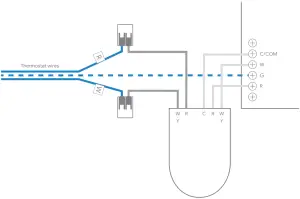
D. If no C terminal is present in the HVAC system
You’ll need an external 24 VA/20 VA transformer and additional wire nut/lever lock connectors.
- Remove the Nest Power Connector cap.
- Remove the Nest Power Connector jumper.
- Refit the Nest Power Connector cap.
Installation diagram
If no C terminal is present in the HVAC system
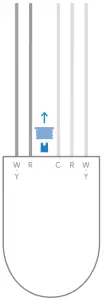
- Wire external transformer C wire to the Nest Power Connector C wire.
- Wire external transformer R wire, the Nest Power Connector R wire, and thermostat R wire in a 3-way splice.
- Properly terminate any loose wires. 7. Connect the external transformer to a power source.
Optional: Use the sticky pad to attach the Nest Power Connector to the panel.
Installation diagram
If no C terminal is present in the HVAC system
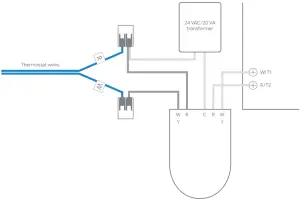
Once you’ve finished installing the Nest Power Connector, close the covers to the HVAC equipment, then turn on the power. There is often a safety switch controlled by the cover that will prevent operation until it is replaced.
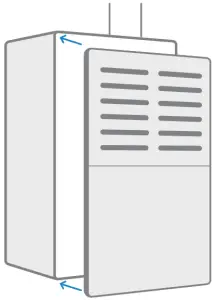
- For the Nest Thermostat E and the Nest Learning Thermostat (3rd gen), no wiring or power errors are shown on the device.
- For the Nest Thermostat, go to Settings > Equipment > Power Connector to run a Power Test, then confirm the status is detected in Power Info. All power errors should now be resolved.
- Make sure you can activate heating and cooling from the thermostat.
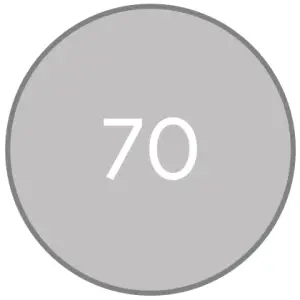
Other systems
“Taco” zone controllers
are more common for hydronic multi-zone heat-only systems.
- If the thermostat terminals are labeled T&T, look for a separate connector labeled for 24 VAC and COM. COM is the C terminal connection.
- With a digital multimeter, confirm which T terminal is connected to the 24 VAC connection. Label this wire and connection as R.
- Label the other T terminal as W. 4. Follow the heating-only diagram above.
Troubleshooting
No Wi-Fi for Nest Thermostat software update
To work with the Nest Power Connector, the Nest Thermostat will need a software update to version 1.1 or later. This update can only be made over Wi-Fi, so if the thermostat isn’t connected to Wi-Fi yet, follow the instructions from the Google Home app to get started. You can also use a mobile hotspot to connect to the internet. The user account can be removed from the thermostat after the software update is complete.
Millivolt systems
The Nest Power Connector and Nest thermostats are incompatible with millivolt heating systems. These systems often have the thermostat wiring connected to a gas valve with terminals labeled Th, Tp, and Th.
To confirm that a system is millivolt, measure the voltage across the thermostat terminals/wiring while the system power is active. A millivolt system will read ~0.5 VDC. Compatible 24 VAC systems will read between 20 and 30 VAC.
Power errors before installation
On the Nest Thermostat, E197, N260, or N261 errors may be present before installation. These errors can be resolved by correctly installing the Nest Power Connector or a common wire.
Other wires are present during installation
In some systems, particularly those with cooling, it’s common to have a second 2-wire bundle connected to the control board that controls the A/C compressor. Leave these and any other attached wires in place. The Nest Power Connector is only installed between the incoming thermostat wiring and the rest of the HVAC equipment.
“No Power” errors after installation
- E298 in Nest Thermostat
- E73 or E74 in Nest Learning Thermostat (3rd gen)
- E196 in Nest Thermostat E
The thermostat is not receiving power. Confirm that the power is switched back on and that the HVAC equipment cover is closed (there’s often a safety switch controlled by the equipment cover). Confirm the system fuses and check and tighten all connections.
“Low Power” (N260/N261) errors after installation
N260/N261 in the Nest Thermostat. These errors can be resolved when the Nest Power Connector is correctly installed with the thermostat. Confirm that the Nest Power Connector is installed at the correct location and to the correct wires. Check that all wires are connected properly.
Nest Power Connector not detected
If the Nest Power Connector is not detected by the Nest Thermostat after running a power test, go to Settings > Equipment > Power Connector > Power Test:
- Confirm that all electrical connections were made successfully and the wiring is connected properly.
- If there’s more than one thermostat, confirm that the Nest Power Connector was installed at the zone controller and not the HVAC equipment.
On the Nest Thermostat, the Power Connector is not shown under Settings > Equipment
The Nest Thermostat may need a software update. Check for an update at Settings > Version > Update and confirm the thermostat has version 1.1 or later.
E297 errors on the Nest Thermostat after installation
The Nest Thermostat may need a software update. Check for an update at Settings > Version > Update and confirm the thermostat has version 1.1 or later.
Nest Thermostat wires not detected after installing the Nest Power Connector
Run a Power Test on the thermostat from Settings > Equipment > Power Connector > Power Test. Next, try to activate the function controlled by the undetected wire(s) (for example, heating or cooling) by changing the target temperature and thermostat mode. You can also try to run the fan from Settings.
HVAC equipment terminals not labeled
Identify the wires and colors used at the thermostat for R, W, and Y and match those corresponding wires to label the terminals at the HVAC equipment.
FAQs
What is the C wire?
The C wire is a low-voltage wire that supplies power to the thermostat. It’s usually a white or gray wire.
Why do I need the Nest Power Connector?
The Nest Thermostat requires a C wire to operate, but many newer homes don’t have one. The Nest Power Connector lets you use your existing wiring to power your thermostat.
What if my furnace or air conditioner doesn’t have a C wire?
You can install the Nest Power Connector at the furnace or air conditioner instead of the thermostat. However, this will require you to disconnect and reconnect wires at the furnace or air conditioner whenever you want to change the temperature in your home.
Can I use this with an older Nest Learning Thermostat?
Yes, but only if you have a 24 VAC system. If you have an older 24 VAC thermostat, you can still use it with the Nest Power Connector as long as it has a C wire.
If you have multiple thermostats (3 zones), do I need one for each zone?
I have 3 zones and I needed 3 power connectors to get each thermostat to work without throwing any further errors. Unfortunately, the instructions which are provided suggest you only need one in this situation which can be hooked up to the zone controller. I attempted this first (HZ311 controller) and could only figure out how to get it to work for a single thermostat. I then had to order two more after I figured this out. Considering my HVAC contractor estimated it would cost $700 to install the C wire to all three thermostats, I consider spending $75 (3 x $25) a good deal in comparison.
I installed the device and the furnace runs but the ignition will not fully kick in so I only get cold air and fan won’t stop Running?
I would suggest getting a HVAC repair man to check your furnace since this problem likely not related to the power connector.
Will this work with a 1st gen Nest?
The Nest Power Connector requires a compatible HVAC system (with 24 VAC systems only), and works with the Nest Thermostat, Nest Thermostat E, and 3rd Learning Thermostat models only.
Can this be used for a beat doorbell?
The Nest Power Connector requires a compatible HVAC system (with 24 VAC systems only), and works with the Nest Thermostat, Nest Thermostat E, and 3rd Learning Thermostat models only. It is designed to be installed between the thermostat wiring and the circuit board of your HVAC system.
Can I install it at the location of thermostat to awoid running wire thru the house?
If you have the wires necessary to install this at the thermostat, then you don’t need this device. This device is designed to be installed at the furnace side, so you can use existing wiring which does not have a “C” wire. If you have no wiring at all, this will not help you.
Do you kneed an adapter for each zone or just one for the whole boiler ?
One per nest thermostat
Will this work with 2 Nest thermostats that share the same pair of wires?
Yes
Video
Questions?