
User Manual
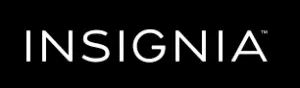

2.1-Channel Soundbar System NS-SBAR21F20
FEATURES
- Low-profile soundbar can be wall mounted
- Wireless subwoofer delivers high-quality bass
- Bluetooth wirelessly streams audio from your Bluetooth-enabled device
- Three digital sound fields optimize your audio
- Versatile connection options
- USB port lets you play WAV files
Front view

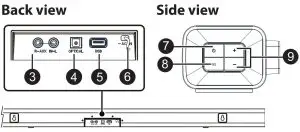
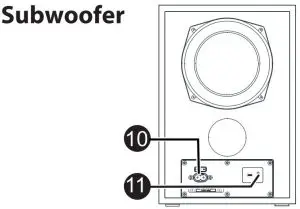
Remote control
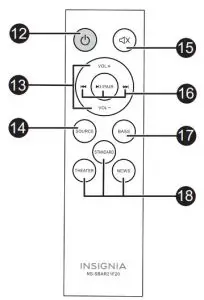
PACKAGE CONTENTS
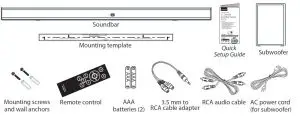
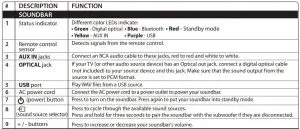
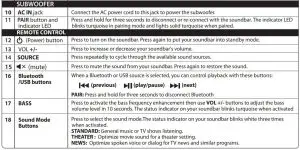
Before using your new product, please read these instructions to prevent any damage.
1. CONNECTING THE SOUNDBAR
Look at the back of your sound source device, such as a TV, DVD/Blu-ray player, or cable box, to identify your audio OUT ports. Choose one connection option below that fits your audio source. You can connect several devices and switch the sound source as required.
Note: Turn off all devices while you are making connections.

– PICK ONE –
Digital connection (BEST)
- Connect one end of the digital optical cable (not included) to the OPTICAL jack on your soundbar.
- Connect the other end into the Digital Optical Output port on your audio source device.
- Change the device’s audio output to PCM format (typically found in audio settings). Refer to the documentation that came with your audio source device for more information.
- Press the
 (sound source selector) button on your soundbar or the SOURCE button on the remote control repeatedly until the source indicator turns green.
(sound source selector) button on your soundbar or the SOURCE button on the remote control repeatedly until the source indicator turns green.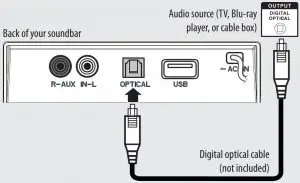
OR RCA connection (GOOD)
- Connect the red and white RCA connectors on the RCA audio cable to the AUX IN jacks on your soundbar.
- Connect the other end into the RCA audio OUTPUT jacks on your audio source device.
Note: Make sure that the cable ends match the color of the ports. - Press the
 (sound source selector) button on your soundbar or the SOURCE button on the remote control repeatedly until the source indicator turns yellow.
(sound source selector) button on your soundbar or the SOURCE button on the remote control repeatedly until the source indicator turns yellow.

OR 3.5 mm connection (GOOD)
- Connect the red and white RCA connectors on the RCA audio cable connectors to the AUX IN jacks on your soundbar, then connect the other end to the 3.5 mm jacks on the RCA adapter (included).
- Connect the other end of the adapter to the headphone or AUX Output on your audio source device.
- Press the
 (sound source selector) button on your soundbar or the SOURCE button on the remote control repeatedly until the source indicator turns yellow.
(sound source selector) button on your soundbar or the SOURCE button on the remote control repeatedly until the source indicator turns yellow.
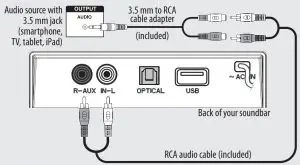
USB connection
Note: If you mount your soundbar on a wall, you will not be able to use a USB flash drive as a sound source.

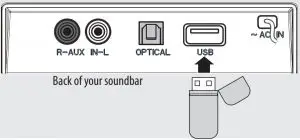
2. CONNECTING THE AC POWER
Cautions:
- Make sure that the electrical outlet matches the input requirements of 100-240 V, 50/60 Hz before connecting.
- Plug in the AC power cord only after all other connections have been made.
Plug the AC power cord into a power outlet or surge protector.
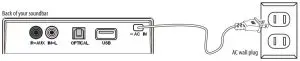
CONNECTING THE SUBWOOFER
- When you turn on your soundbar for the first time, the status indicator blinks
turquoise. - Plug in your subwoofer. The pairing indicator blinks turquoise. The soundbar and subwoofer automatically connect, then the pairing indicator turns solid turquoise on the subwoofer and the appropriate indicator (yellow=AUX IN, green=Digital Optical, blue=Bluetooth, and purple=USB) on the soundbar.
Manually connecting the subwoofer and soundbar
If the pairing indicator on the subwoofer blinks turquoise, the subwoofer did not
automatically connect to your soundbar.
- Make sure that your soundbar is already powered on and positioned next to the subwoofer.
- Press and hold the
 PAIR button on the subwoofer for three seconds. It should reconnect to the soundbar within two minutes. The subwoofer LED lights solid turquoise when connected.
PAIR button on the subwoofer for three seconds. It should reconnect to the soundbar within two minutes. The subwoofer LED lights solid turquoise when connected.
OR
Press and hold the button on the soundbar (not on the remote control) for three seconds. The soundbar’s LED blinks turquoise, then lights solid when the subwoofer connects.
Disconnecting the subwoofer and soundbar
- Press and hold the PAIR button on the subwoofer for three seconds. The pairing indicator blinks turquoise. Disconnecting lets the subwoofer pair with the previous or new soundbar (NS-SBAR21F20).
Note: When disconnected, your Bluetooth device list may show the subwoofer name NS-SBAR21F20SW, but it only lets your soundbar (NS-SBAR21F20) pair. The subwoofer cannot be connected by your Bluetooth device.
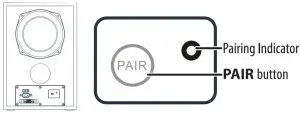
CONNECTING YOUR SOUNDBAR USING BLUETOOTH (OPTIONAL)
Pairing your devices
- Turn on your soundbar.
- Place your Bluetooth device within 30 ft. (10 m) of your soundbar.
- Select Bluetooth as the input source by pressing the (sound source selector) button on the soundbar or SOURCE button on the remote control.
The status indicator blinks blue. - Navigate to your device’s Bluetooth settings, turn on Bluetooth, then search for available devices. For additional information on pairing your device, see your device’s documentation.
- On your Bluetooth device, select NS-SBAR21F20 from the device list. Repeat steps 1-4 if NS-SBAR21F20 is not displayed.
- If a PIN code is requested, enter 0000.
- When pairing is complete the LED lights solid blue.
Notes:
- Some devices, such as an iPhone, connect immediately after pairing so the Bluetooth indicator on your soundbar remains on. Other devices, such as notebook computers, may ask you if you want to connect. In this instance, the Bluetooth indicator continues to blink until a connection is established.
- When you turn on your soundbar, it automatically connects to the last connected device if that device is in range. To connect to a different paired device, turn off Bluetooth or unpair from the currently paired device and manually connect to the other paired device.
- When a call is received while playing music through a phone, the music stops automatically.
- When you hang up, depending on the setting of your phone, the current track may resume playback.
Disconnecting your devices
- Turn off the Bluetooth function on your device.
Note: For more information about using Bluetooth, see the online User Guide.
3. USING YOUR SOUNDBAR
Using the remote control
- Install the 2 AAA batteries in the battery compartment before using the remote control for the first time.
- Point the remote control directly at the remote control sensor on the front of the soundbar. You must be within approximately 26 ft. (8 m) of your soundbar.
Note: You can control your soundbar’s volume with an Insignia TV remote control. If you do not have an Insignia TV and want to use a universal remote, see the documentation that came with your TV or universal remote.

Listening to your soundbar
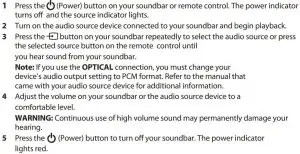
4. MOUNTING YOUR SOUNDBAR
If you want to mount your soundbar below a wall-mounted flat screen TV, purchase a soundbar mounting kit, then follow the instructions provided.
TROUBLESHOOTING
Check this list for a possible troubleshooting solution before calling for service:
1-877-467-4289 (U.S. and Canada)
Also, check the online FAQs at www.insigniaproducts.com.
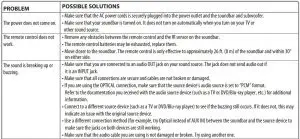
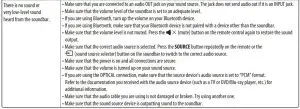
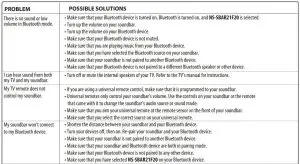
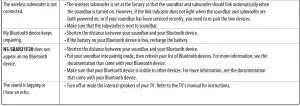
ONE-YEAR LIMITED WARRANTY
Visit www.insigniaproducts.com for details.
CONTACT INSIGNIA:
For customer service, call 877-467-4289 (U.S. and Canada)
www.insigniaproducts.com
INSIGNIA is a trademark of Best Buy and its affiliated companies
Distributed by Best Buy Purchasing, LLC
7601 Penn Ave South, Richfield, MN 55423 U.S.A.
©2019 Best Buy. All rights reserved.
