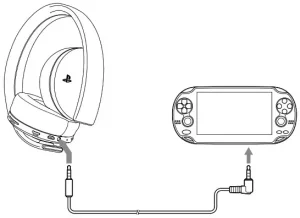

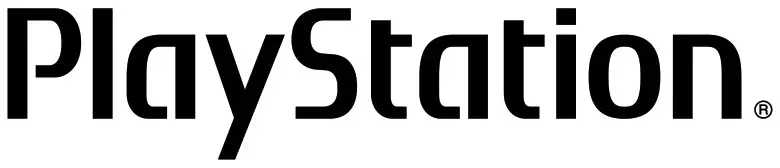
Wireless headset
Headset: CUHYA-0080
Wireless Adaptor: CUHYA-0081
Instruction Manual
For more instructions about the use of this product (including the Headset Companion app), visit playstation.com/helpme.
Precautions
Before using this product, carefully read this manual and any manuals for compatible hardware.
Retain instructions for future reference.
Safety
- Observe all warnings, precautions, and instructions.
- CHOKING HAZARD-Small parts. Keep out of the reach of small children.
Use and handling
- Stop using the wireless headset immediately if you begin to feel tired or if you experience discomfort or pain in your head while operating the wireless headset.
If the condition persists, consult a doctor. - Avoid prolonged use of the wireless headset. Take a break at about 30-minute intervals.
- Permanent hearing loss may occur if the headset is used at a high volume. Set the volume to a safe level. Over time, increasingly loud audio may start to sound normal but can actually be damaging your hearing. If you experience ringing in your ears or muffled speech, stop listening and have your hearing checked. The louder the volume, the sooner your hearing could be affected. To protect your hearing:
- Limit the amount of time you use the headset at high volume.
- Avoid raising the volume to block out noisy surroundings.
- Lower the volume if you can’t hear people speaking near you.
- If you feel that the headset is irritating your skin, stop using it immediately.
- Do not expose the headset to high temperatures, high humidity or direct sunlight.
- Do not put heavy objects on the headset.
- Do not allow liquid or small particles to get into the headset.
- Do not throw or drop the headset, or subject it to strong physical shock.
- Do not place any rubber or vinyl materials on the headset exterior for an extended period of time.
- Use a soft, dry cloth to clean the headset. Do not use solvents or other chemicals. Do not wipe with a chemically treated cleaning cloth.
- Do not disassemble or insert anything into the headset because this may cause damage to the internal components or cause injury to you.
- Observe all signs and instructions that require an electrical device or radio product to be switched off in designated areas, such as gas/refueling stations, hospitals, blasting areas, potentially explosive atmospheres or aircraft.
- The battery used in this device may present a risk of fire or chemical burn if mistreated. Do not disassemble, heat above 60 °C / 140 °F, or incinerate.
Part names and functions
Front
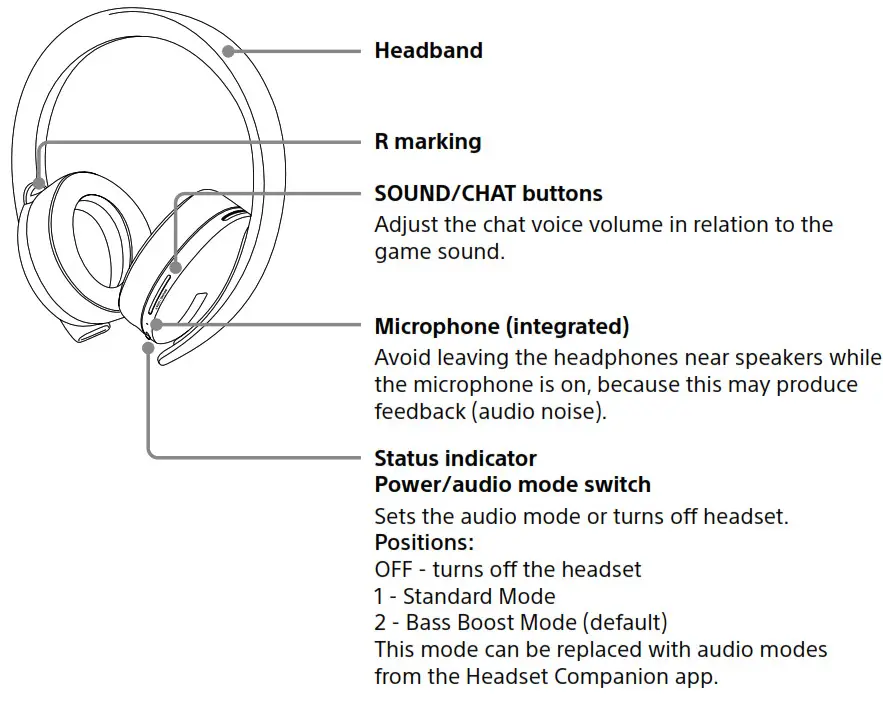 Rear
Rear
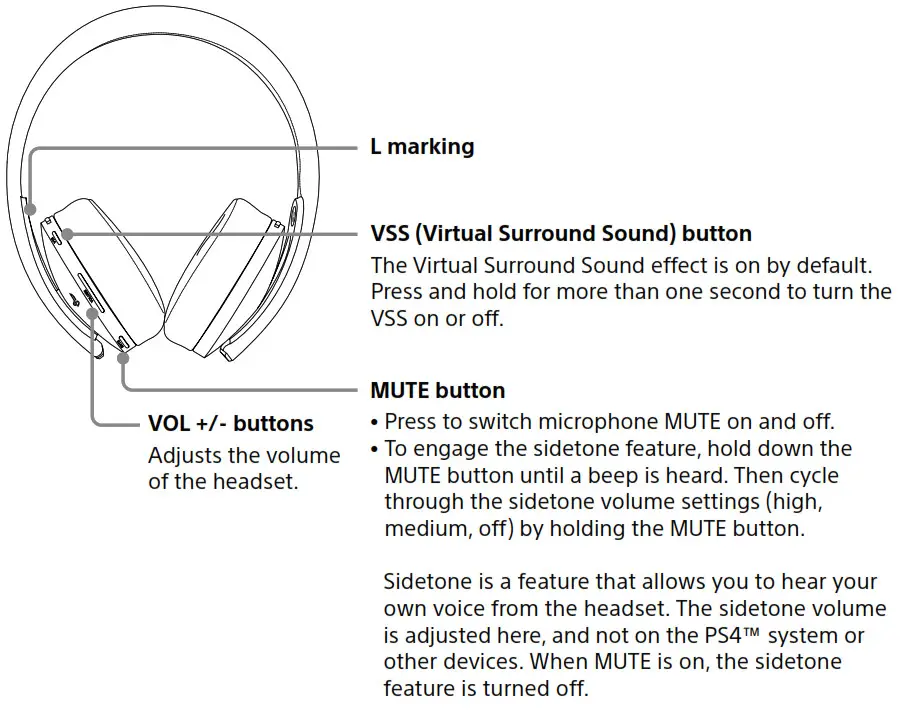
Bottom
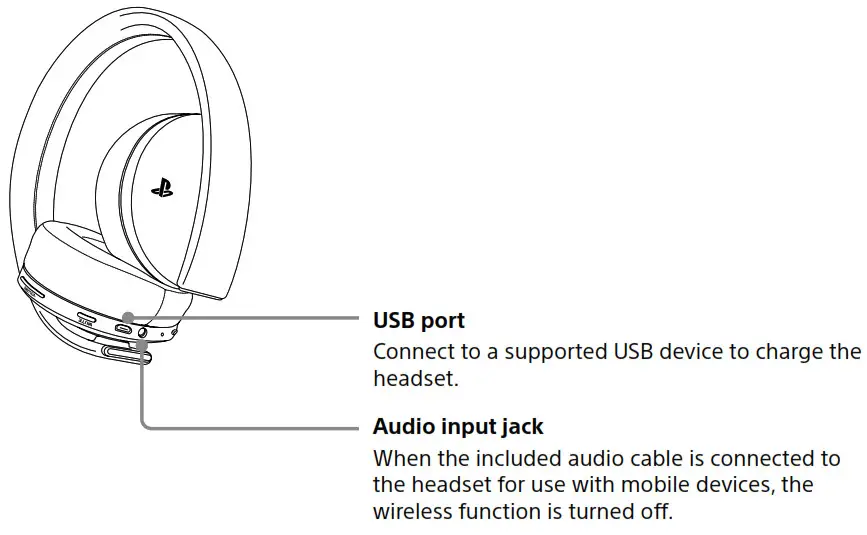
Wireless adaptor
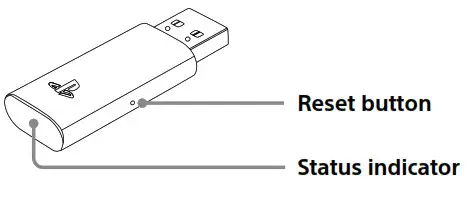
Initial setup
- Charge the headset by connecting it to a USB port with a USB cable.
The headset may need up to 3.5 hours to charge fully.
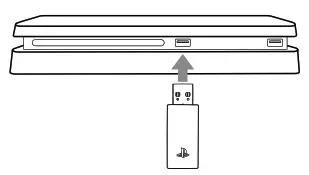
- Insert the wireless adaptor into the USB port.
- Slide the power switch on the headset to position “1” or “2”.
Using the headset with PlayStation®4 systems
This headset is compatible with PS4™ system software version 5.00 or later. More than one headset can be used with a PS4™ system.
Always update your system software to the latest version.
Status display
When first connecting to a PS4™ system or when changing the settings, the following status information is displayed in the upper left corner of the screen:
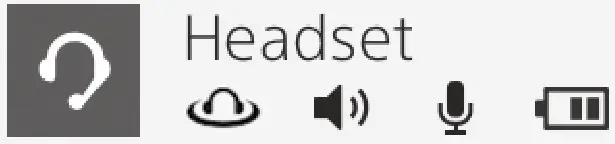
 |
Displayed when Virtual Surround Sound is enabled |
 |
Displays volume level |
 |
Displayed when the microphone is turned off |
 |
Displays battery charge level |
Stereo Headset Audio Extension is a system setting that controls the type of audio output to the wireless headset. It is available only when the wireless adaptor is inserted.
Audio output selection
With the wireless headset you can listen to audio from the PS4™ system—including music, videos, and games—in Virtual Surround Sound.
- You can listen to both game audio and chat audio simultaneously.
Use the SOUND/CHAT buttons to adjust the relative volume of game audio versus chat audio. - You can change the audio output to the headset so that you can hear only chat audio.
To change the audio output select  (Settings)→
(Settings)→  (Devices)→ [Audio Devices]→ [Output to Headphones].
(Devices)→ [Audio Devices]→ [Output to Headphones].
| Output to headphones | VSS (Virtual Surround Sound) button | SOUND/CHAT buttons |
| All Audio | Enabled | Enabled |
| Chat Audio | Disabled | Disabled |
NOTE:
On a PS4™ system, the wireless headset defaults to “ON” [All Audio].
Using the headset with a computer
You can use the headset with a PC (with Windows® or macOS) that has a USB port. Insert the wireless adaptor into a USB port on the computer you want to use and then turn on the headset.
Hints
- The headset might not work with some computers.
- The VSS (Virtual Surround Sound) button and SOUND/CHAT buttons can be used only when the headset is connected to a PS4™ system.
Using your headset with PlayStation®VR
You can use an audio cable to connect your headset to the stereo headphone jack of PlayStation ® VR. This will output all game audio processed by the PlayStation® VR, including 3D audio if supported by the game title.
Note
This headset only supports stereo or 7.1 virtual surround sound. 3D audio is supported on this headset only when plugged into the PS VR while playing a PS VR game that supports 3D audio.
Using the headset with a portable device
You can use an audio cable to connect your headset to the headphone jack of compatible devices.
- On PlayStation® Vita systems, you can listen to audio in standard stereo format and use the voice chat feature.
- On other mobile devices, you can listen to audio in standard stereo format only.
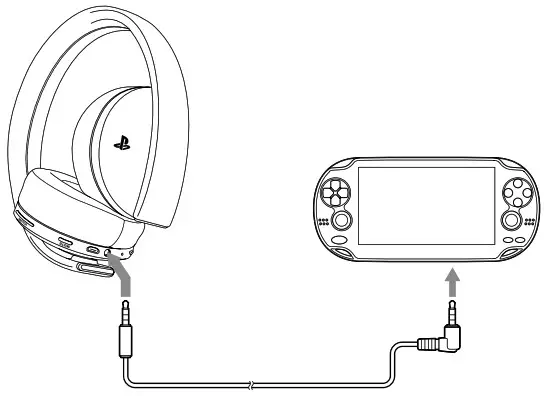 Hints
Hints
- When the included audio cable is connected to the headset, the VSS (Virtual Surround Sound) button and the SOUND/CHAT buttons cannot be used.
- Output volume varies depending on the portable device that is connected. Adjust volume accordingly.
- You can use the supplied audio cable to connect the headset to your mobile device to listen to audio content and talk on the phone.
- If you are unable to hear audio content using the cable with your mobile device, turn off headset power.
- Your device may only support use of a standard audio cable (not included) to listen to audio content using the headset. Note that standard audio cables do not support voice communication.
- This product is not compatible with all mobile devices. Some features may not work on all mobile devices.
Charging the headset
When the remaining battery level is low, the status indicator flashes red and a beep is heard. Charge the battery by connecting the headset to a supported USB device such as a PC. While the battery is charging, the status indicator lights up red. The status indicator light turns off when the battery is fully charged.
Hints
- You can view the remaining battery charge on a PS4™ system. It is shown on the status display that appears when you change the headset settings.
- You might not be able to charge the battery if the USB device or the USB hub does not provide enough power for charging. Try connecting the headset to a different USB device or a different USB connector on the device.
- Charging takes approximately 3.5 hours when starting with no battery charge left.
- When the remaining battery charge is low, the headset beeps while it is connected and receiving an audio signal.
- It is recommended that you charge the battery in an environment with a temperature of 5 °C – 35 °C / 41 °F – 95 °F. Charging in other environments might not be as effective.
- If you do not plan to use the wireless headset for an extended period of time, it is recommended that you fully charge it at least once a year to help maintain battery functionality.
Status indicator display
Headset
| Indicator color | Flashing pattern | Headset status |
| Blue | Solid | In use |
| Flashing once repeatedly | Pairing mode | |
| Flashing twice repeatedly | Waiting to connect | |
| Red | Solid | Charging |
| Red (Headset turned on) |
Flashing once repeatedly | Low battery |
| Red (Headset charging) |
Flashing once repeatedly | Battery not charging, |
| Red (Headset turned on, but doesn’t play any sound) |
Flashing once repeatedly | Firmware update error2 |
| Purple | Solid | Microphone input off |
| Purple | Flashing once repeatedly | Firmware update in progress |
- For repair options, visit us.playstation.com/helpme.
- If you see the flashing error light, retry the steps to Restore Headset again.
If you continue to see the error after the Restore attempt, then visit us.playstation.com/support/wirelessstereoheadset.
Wireless adaptor
| Indicator color | Flashing pattern | Headset status |
| Blue | Solid | In use |
| Flashing once repeatedly Flashing twice repeatedly | Pairing mode | |
| Flashing pattern | Waiting to connect |
Headset Companion app
With the Headset Companion app, you can select an additional audio mode for your headset. There are several modes to choose from, each optimized to enhance different audio characteristics. These modes are developed exclusively for use with PS4™ systems.
To get one of these audio modes, download the Headset Companion app from PlayStation™Store and follow the on-screen instructions.
Once this process is complete, you can experience your selected mode on your headset by sliding the power/audio mode switch to position “2”.
Resetting the headset
If the headset does not respond when you try to operate it, reset it by doing the following:
- Connect the wireless adaptor to a PS4™ system or other powered USB port.
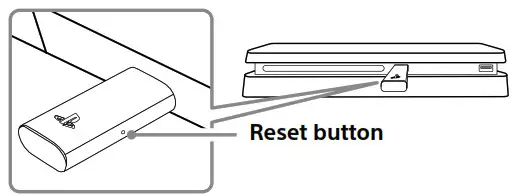
- Insert a small pin or similar object (not included) into the hole surrounding the reset button in the wireless adaptor, and push in for at least one second.
- On the headset, hold down the MUTE button and the VSS button.
- While still holding down the MUTE button and the VSS button, slide the power/audio mode switch to position “1” or “2”.
Rating label
The rating label contains specific model, manufacture and compliance information. It is located under the right earpad.
To remove the earpad and access the rating label:
- Use one hand to hold the headset in place.
- With your other hand, grip the earpad frame.
- Pull the earpad out.
To replace the earpad, align the earpad with the inner frame. Push it back onto the frame until it clicks.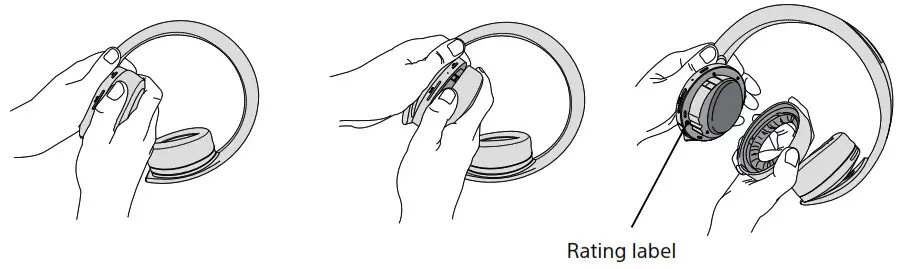
End of life product recycling
The wireless headset is made of plastics, metals, and a lithium-ion battery. Follow local regulations when disposing of the wireless headset. Sony products can be recycled for free in the United States and Canada by dropping the product off at a number of nationwide locations.
For details, visit www.sony.net/SonyInfo/csr/SonyEnvironment/spotlight/.
Specifications
| Input power rating | 5V  500 mA (Wireless headset) 500 mA (Wireless headset)5V  100 mA (Wireless adaptor) 100 mA (Wireless adaptor) |
| Battery type | Built-in lithium-ion rechargeable battery |
| Battery voltage | 3.7 V  |
| Battery capacity | 570 mAh |
| Operating environment temperature | 5 °C – 35 °C / 41 °F – 95 °F |
| Dimensions (w/h/d) | Wireless headset: 201 x 172 x 91 mm (7.9 x 6.8 x 3.6 in) Wireless adaptor: 48 x 18 x 8 mm (1.9 x 0.7 x 0.3 in) |
| Mass | Wireless headset: 230 g (8.6 oz) Wireless adaptor: 6 g (0.19 oz) |
| Communication system | 2.4 GHz RF |
| Maximum communication range | Approx. 10 m (33 ft)*1 |
| Use time when fully charged | 7+ hours at mid volume level*2 |
| Contents | Wireless headset (1) Wireless adaptor (1) Audio cable 1.2 m (3.9 ft) (1) USB Cable (Type-A to Micro-B) 30.5 cm (1 ft) (1) Quick Start Guide (1) Instruction Manual (1) |
| Country of origin | China |
- *1Actual communication range varies depending on factors such as obstacles between the headset and wireless adaptor, magnetic fields from electronics (such as a microwave oven), static electricity, antenna performance, and the operating system and software applications in use. Depending on the operating environment, reception may be interrupted.
- * 2 Actual use time varies depending on factors such as the battery charge and ambient temperature.
Design and specifications are subject to change without notice.
“  ” and “PlayStation” are registered trademarks of Sony Interactive Entertainment Inc.
” and “PlayStation” are registered trademarks of Sony Interactive Entertainment Inc.
“SONY” and “ ” are registered trademarks of Sony Corporation.
” are registered trademarks of Sony Corporation.
Windows is either a registered trademark or trademark of Microsoft Corporation in the United States and/or other countries. Mac OS is a trademark of Apple Inc., registered in
the U.S. and other countries.

© 2018 Sony Interactive Entertainment LLC

