
JENSEN MOBILE AUDIO SYSTEM Owner's Manual
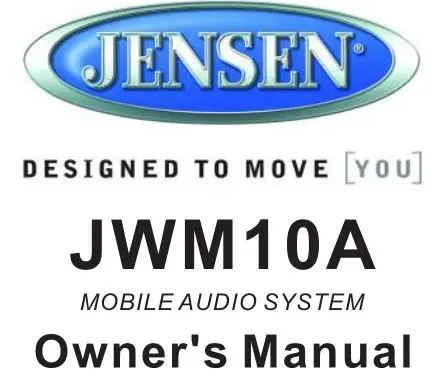
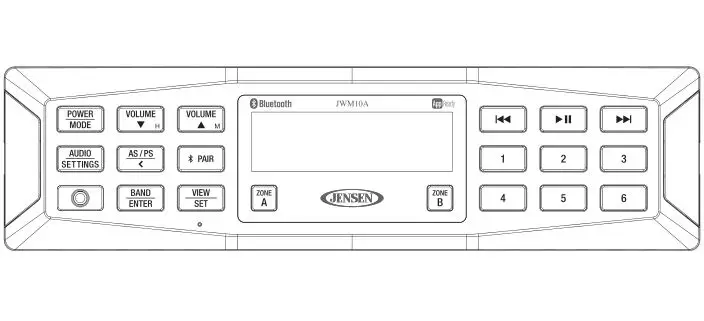
INTRODUCTION
Thank You!
Thank you for choosing a Jensen product. We hope you will find the instructions in this owner’s manual clear and easy to follow. If you take a few minutes to look through it, you’ll learn how to use all the features of your new Jensen receiver for maximum enjoyment.
Features
Features of Jensen JWM10A mobile audio system include:
- Backlit Controls and Display
- AM/FM Tuner/30 Preset station (12 AM/18 FM)
- Bluetooth Ready with A2DP/AVRCP streaming Audio
- APP Ready
- Electronic Bass, Treble, Balance and Fader Controls
- Time/Alarm Clock
- 1/8″ Front Aux Audio Input
- Rear Audio RCA Input
- 4 Speaker Outputs (2 zones)
Precautions
- Use the Proper Power Supply
This product is designed to operate with a 12 volt DC, negative ground battery system (the standard system in a North American vehicle). - Use Authorized Ser vice Centers.
Do not attempt to disassemble or ad just this precision product; contact a professional for assistance. - Avoid Moisture
To reduce the risk of fire or electric shock, do not expose this equipment to rain or moisture. - Avoid Cleaning Products.
The front of this unit should only be cleaned with a slightly damp cloth. Do not use cleansers. - Use Recommended Accessories.
TO REDUCE THE RISK OF FIRE OR ELECTRIC SHOCK AND ANNOYING INTERFERENCE, USE ONLY THE RECOMMENDED ACCESSORIES.
Packing List
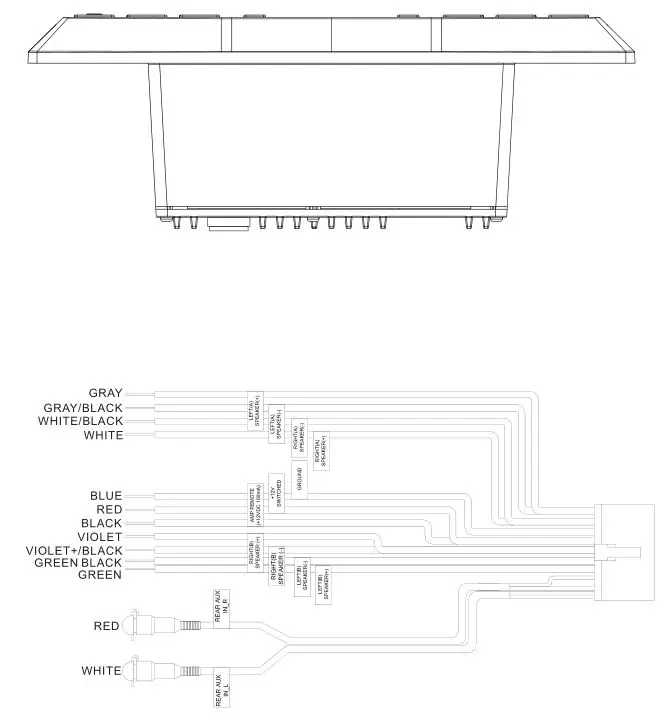
INSTALLATION
It’s a good idea to read all of the instructions before beginning the installation. We recommend having your Jensen JWM10A installed by a reputable RV dealership.
Tools and Supplies
You will need these tools and supplies to install your JWM10A:
- Phillips screwdriver
- Wire cutters and strippers
- Tools to remove existing radio (screwdriver, socket wrench set or other tools)
- Electrical tape
- Crimping tool
- Volt meter/test light
- Crimp connections
- 16 gauge wire for power connections
- 16-18 gauge speaker wire
Disconnecting the Battery
To prevent a short circuit, be sure to turn off the ignition and remove the negative (-) battery cable prior to installation.
NOTE: If the JWM10A is to be installed in a vehicle equipped with an onboard drive or navigation computer, do not disconnect the battery cable. If the cable is disconnected, the computer memory may be lost. Under these conditions, use extra caution during installation to avoid causing a short circuit.
Selecting the Mounting Location
Select a mounting location, taking care to avoid the following:
- Places exposed to heat-radiating appliances such as electric heaters
- Adjacent to other equipment that radiates heat
- Poorly-ventilated or dusty places Y Moist or humid locations
Mounting the Radio
- Use the mounting hole diagram to measure and cut a mounting hole
- Route power, speakers, AV, and antenna cables through the hole and connect
- Check and ensure correct operation
- Mount the unit using two M3x20mm (3/32 x 0.75″) screws
- Attach Trim ring
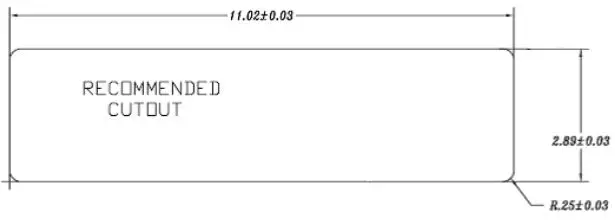
NOTE: Before cutting the mounting hole, make sure the area behind the mounting location is clear of wires, fuel and vacuum or brake lines.
WIRING
The wiring diagram depicts all the wiring connections required for proper .operation of the unit.
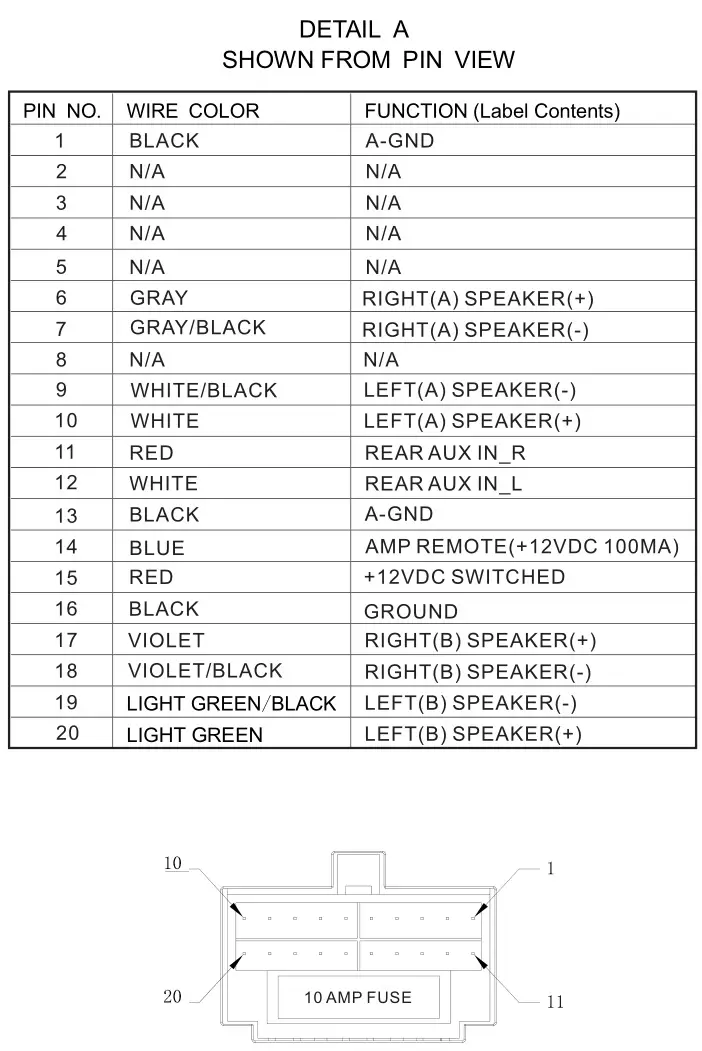
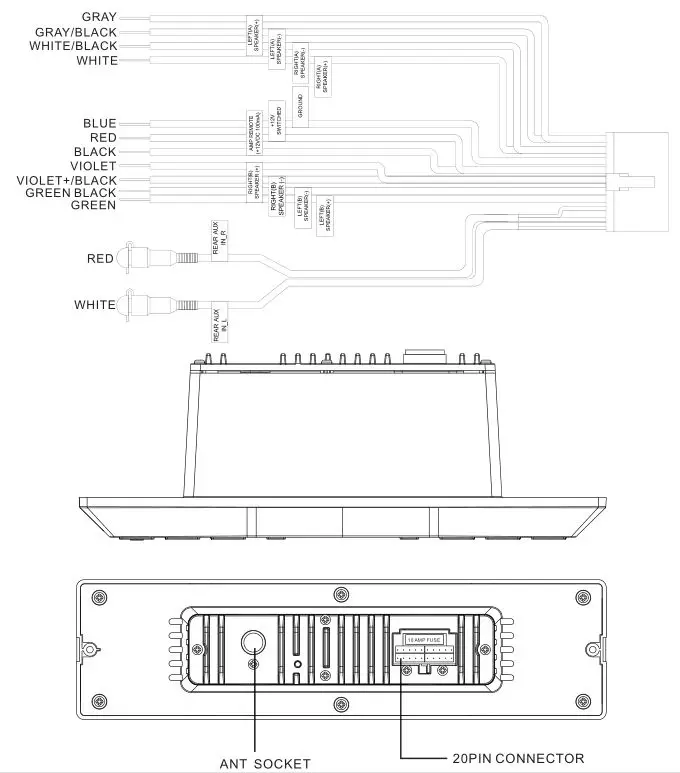
BASIC OPERATION
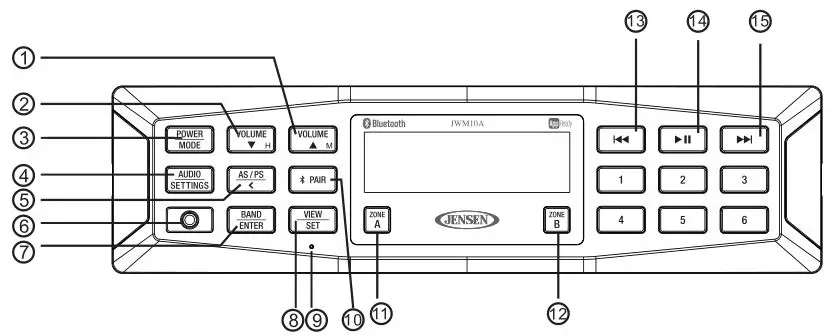
Power
Press the POWER/MODE button (3) to turn the unit on. Press and hold the POWER/MODE button (3) to enter standby mode from unit on.
Mode
After unit turn on, press the POWER/MODE button (3) to cycle through available modes and choose the desired mode.
Volume control
Press the VOLUME M to increase the volume output. Press and hold the VOLUME M to increase the volume output continuously. Press the VOLUME H to decrease the volume output. Press and hold the VOLUME H to decrease the volume output continuously.
Audio menu setting
Press the AUDIO/SETTING button (4) to choose the following audio menu list:
Audio Adjustment
- BAS: Adjust the Bass level from “-7” to “+7”.
- TRE: Adjust the treble from “-7” to “+7”.
- BAL: Adjust the speaker output balance between “L7” (left) and “R7” (right).
“BAL 0” indicates an equal balance between the left and right speakers. - LOUD: Toggle the loudness on/off. When listening to music at low volumes, this feature will boost the bass/treble ranges to compensate for the characteristics of human hearing.
- Use the VOLUME / to make adjustments in each menu item.
System menu setting
Press and hold the AUDIO/SETTING button to enter system menu list and press AUDIO/SETTING once again to choose the following system menu list:
Liquid Crystal Display(LCD)Back Light
- Dimmer: Adjust the brightness of the LCD from “BRI 9” (brightest) to “BRI 0” (off).
NOTE: When subjected to cold temperatures for an extended period of time, LCD panels will take longer to illuminate and the display visibility may slightly decrease. Optimal LCD operation will return to normal when the temperature increases to a normal range.
Sleep Mode
- Sleep: The Sleep Timer will automatically turn off the JWM10A in the designated number of minutes. To set the Sleep Time, press To set the Sleep Time, press VOLUME / repeatedly to change the sleep time from 0(off),15,30.45 or 60 minutes.
Setting the alarm
- Alarm ON/OFF: Press VOLUME / to turn on and off the alarm. The “ALARM” icon will show on the display.
- Press the VOLUME H button (2) to adjust the hour or press the VOLUME M button (1) to adjust the minute.
Setting the Bluetooth
- BT ON/OFF: Press the VOLUME / button to turn on and off the Bluetooth function
- BT DEV (Locked/Unlocked, Disconnect/Connect, Delete) :View, lock and delete from a list of previously paired mobile device models.
- BT PAIR: Press BAND/ENTER (7) to start pairing with a Bluetooth enabled device.
- Preset Volume (PVOL): Select an automatic turn on volume.
Reset
RESET: Press BAND/ENTER button (7) reset the to factory default settings. This function will time out after 5 seconds of inactivity and the unit will resume normal operation.
Auxiliary Input Function
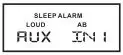 When a portable audio device is connected to the unit, press the POWER/MODE button(3) repeatedly until AUX 1/ AUX 2 mode is selectable. To connect a portable audio device, insert a standard 3.5mm(audio line output or headphone output from your portable CD/MP3 iPod or other media) into the AUX IN connector(6) on the front of the unit or the AUX-IN RCA jack(AUX AUDIO INPUT) on the rear of the unit.
When a portable audio device is connected to the unit, press the POWER/MODE button(3) repeatedly until AUX 1/ AUX 2 mode is selectable. To connect a portable audio device, insert a standard 3.5mm(audio line output or headphone output from your portable CD/MP3 iPod or other media) into the AUX IN connector(6) on the front of the unit or the AUX-IN RCA jack(AUX AUDIO INPUT) on the rear of the unit.
Auxiliary Input Connector
For front panel audio input, an external audio source can be connected with a 3.5mm audio cable adapter. Connect the device to the AUX IN connector(6) on the front panel. In addition to front panel auxiliary input source, the external audio source can also be connected to the RCA audio input through the AUX AUDIO INPUT jack on the rear of the unit.
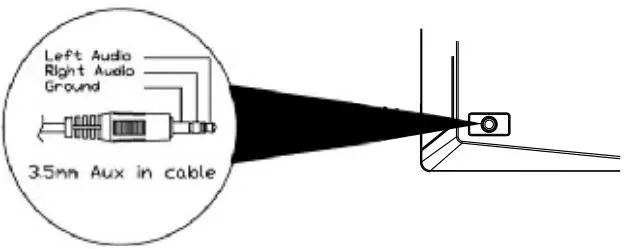
Clock Display
Press the VIEW/SET button (8) to alternate the display between Playback mode and clock time while in Tuner, Bluetooth or auxiliary input mode.
Clock Setup
Press and hold the VIEW/SET button (8) to access Clock Setup mode. The number representing the hours and minutes will flash. Press VOLUME H buttons to adjust the hour. Press the VOLUME M buttons to adjust the minutes. The new time will be saved 5 seconds after the last adjustment is made.
Zone Output
The two zone output buttons (11)/(12) (ZONE A and ZONE B) control zone output from the radio. Press any of the two buttons to turn the corresponding speaker sets on or off.
TUNER OPERATION
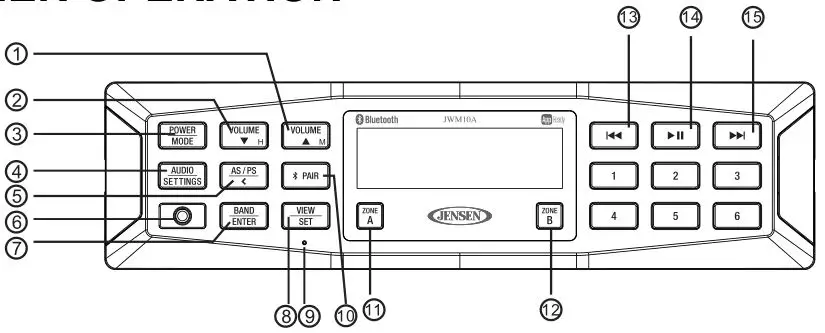
Select a Band
Press BAND/ ENTER(7) to change between three FM bands (FM1, FM2 and FM3) and two AM bands (AM1 and AM2).
Manual Tuning
Press the tune up(15) or tune down(13) buttons to tune the frequency one step higher or lower. Press and hold to seek tune to next strong station.
Preset Stations
Six numbered preset buttons store and recall stations for each AM and FM band.
Store Preset Stations
Select a band (if needed), then select a station. Hold a preset button for one second. The current station will be stored, and the corresponding preset number will appear in the display.
Recall Preset Stations
Select a band (if needed). Press a preset button momentarily, and the unit will tune to the corresponding stored station.
Automatically Store / Preset Scan (AS/PS)
Automatically Store
Press and hold the AS/PS button (5) for more than one second, and the unit will automatically scan for and store six strong stations for all bands. To stop this function before the automatic storing is complete, press AS/PS again.
Preset Scan
Press AS/PS to scan all preset stations in the current band. The unit will play each station for five seconds before moving on to the next station. To stop this function and play the current station, press the AS/PS button again.
BLUETOOTH OPERATION
The JWM10A includes built-in Bluetooth technology that allows you to connect this head unit to Bluetooth-enabled devices for streaming audio playback.
About Bluetooth Technology
Bluetooth wireless technology is a short-range wireless radio protocol. Operating in the 2.4 GHz range,it transmits audio and data at speeds up to 2.1 Mbit/s over a range of up to 10 meters.
Pairing a Bluetooth
Before you begin, consult the owner’s manual for the Bluetooth device you want to pair with the JWM10A.
1. Make sure the device you want to pair is on and ready to receive a signal from the JWM10A. To begin pairing, press and hold the button (10). The unit will automatically attempt to pair to available devices. When pairing with a smartphone, the JWM10A becomes “discoverable” by your smartphone and can be paired using the phone menu.
2. When the Bluetooth device has completed its search, the mobile phone will display the Bluetooth device name (JWM10A).
3. Select JWM10A.
4. Enter the pairing password (0000), if requested.
5. If successful, the unit will display “BT PAUSE”.
After connecting successfully, you will be able to listen to audio from your Bluetooth enabled device through the JWM10A.
Bluetooth Audio(A2DP)
The A2DP music is available for Bluetooth enabled phones when the phone is connected. To access Bluetooth mode and play songs stored on your phone, press the button (10). While in BT mode , the “BT AUDIO” is displayed on the LCD.
Selecting Tracks
During playback, press the tune up >>|(15) or tune down |<<(13) to play the previous or next track.
Pausing Playback
During playback, press the button(14) to pause the BT AUDIO player. Press again to resume playback. If you change to another mode, the mobile phone audio will pause. Press the button (10) to return to BT mode and resume mobile phone audio playback.
NOTE: If a Bluetooth device is disconnected due to the power being turned off or if the device is out of range, the unit will automatically search for the matching Bluetooth mobile device when the power is restored.
Bluetooth Menu Options
- Press the button (10) to enter menu adjustment mode.
- With “Device” displayed, press the buttons to select.
- Press the buttons to view paired BT devices and press BAND/ENTER(7)button to select.
- Once a device is selected, press the buttons to choose one of
the following options: connect/disconnect, lock/unlock or delete (delete
displays only if the device is not connected).- LOCKED/UNLOCKED: The JWM10A can store up to 5 devices for BT connection. The devices are stored in FIFO (First In First Out) order. To prevent a device from being bumped from the list when more than 5 devices are used, you must lock the device. To Lock/Unlock a device, press the BAND/ENTER button.
- DISCONNECT: To disconnect a paired device, press the BAND/ENTER button to temporarily remove the BT link. The link can be re-established through your phone menu by selecting the JWM10A for connection.
- DELETE: To delete a device from the list, press the BAND/ENTER button.
- Press the BAND/ENTER button to enter.
APP OPERATION
JENSEN® Specialty Controller is the ultimate wireless remote control for your JENSEN stereo system. Store away your old remotes and enjoy the convenience of all the primary functions of your JENSEN stereo right from your phone or tablet by transforming your mobile device into a functional stereo remote control!
FEATURES
This app controls all of the primary functions of your stereo features including:
- Power on/off Y Volume and mute
- AM/FM radio tuner: access station, recall, store presets, switch songs
- Bluetooth® streaming audio
- Auxiliary audio input control auxiliary analog 1 & 2, auxiliary digital coaxial, auxiliary digital optical
- Speaker selection A and/or B Y Audio menu controls-bass, treble, balance, volume and speaker selection settings
- Clock with sleep time and alarm Y Visual display feedback so you can see artist title and album on your mobile screen
Connecting and using jControl app
After downloading and installing jControl app on your apple device. pair your device to the JWM10A as stated above for Bluetooth paring. Once your device is paired you can open the app and use as instructed with the jControl app manual found at http://asaelectronics.com/manuals-guides.
When jControl is installed on Android operating system, close the app before Bluetooth pairing, otherwise there may be errors on Bluetooth connection.
SPECIFICATIONS
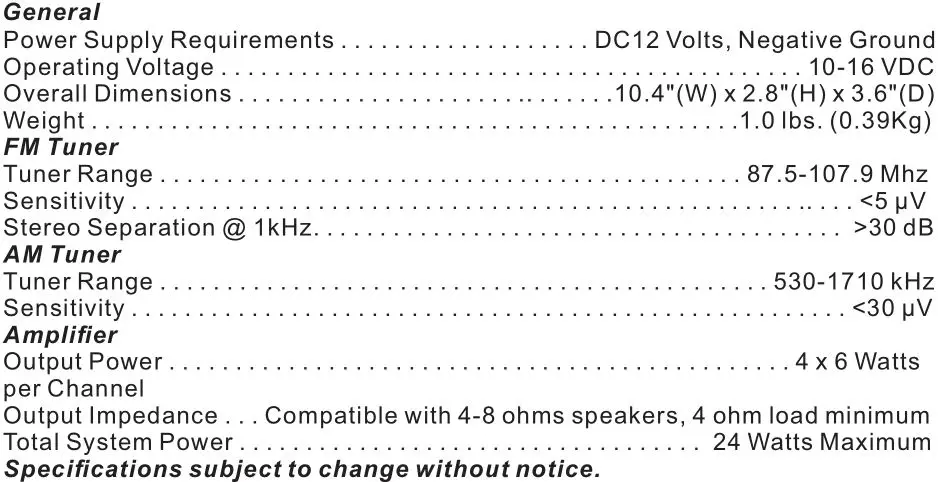
FCC Warnings
This device complies with Part 15 of the FCC Rules. Operation is subject to the following two conditions:
- This device may not cause harmful interference, and
- This device must accept any interference received, including interference that may cause undesired operation.
Changes or modifications not expressly approved by the party responsible for compliance could void the user’s authority to operate the equipment.
NOTE: The manufacturer is not responsible for any radio or TV interference caused by unauthorized modifications to this equipment. Such modifications could void the user’s authority to operate the equipment.




