
HR

OWNER’S MANUAL
Overview
- Operating conditions
- Articles in the box
- Charging
- App setup
- Wearing the device
- Cleaning the device
- Screen operation
- Device operation
a) Time/date interface
b) Activity
c) Heart rate
d) Timer
e) APPs
f) Reminders
g) Goals - Customer support
- Troubleshooting
- Supported devices
- Product specifications
- Remarks
1. Operating Conditions
Operating temperature
-13°F to 131°F (-25°C to 55°C)
Water resistance
The 3Plus Lite is IP67 water resistant rated. This means that the band can be used during daily cleansing or in midst of rain. We do not recommend wearing the band in the shower or submerging it under water. Day-to-day waterproof functionality.
Battery
Up to 7 days of battery life.
2. Articles in the Box
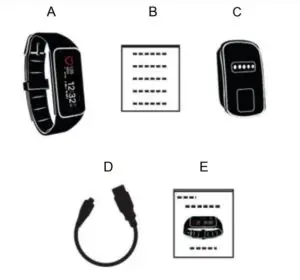
A:HR Tracker Device
B:Quick Start Guide
C:Charging cradle
D:Micro-USB cable
E:Owner’s Manual
3. Charging
- Position the charging cradle to the back of your device while making sure the pins match the contact points on the device and the charging cradle. The magnetic attraction should then snap them together in place.
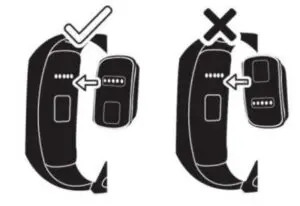
- . Insert the micro-USB cable into the charging cradle, and then connect the USB plug into a power source. A “Charging” icon will be shown on the screen and will indicate the current charge level.
Tip: Make sure to completely charge your device before first use. A full charge will take approximately two hours (depending on the power source).
4. App Setup
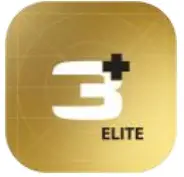
To pair your band with a mobile device, you must first download and install the 3Plus Elite Series App from either the Apple APP store or Google Play store.
Connecting the APP
- Turn on the Bluetooth on your mobile device (if not already on).
- Open the 3Plus Elite Series App on your mobile device.
a. If you are a new member, you will need to register a new account. Be sure to enter your personal information accurately in the given prompts.
b. If you are an existing member, you can just input your login email address and password. - After logging in, choose the 3PLUS-HR option to start the pairing process.
- Select the detected HR # code. This should be the same code that shows up on your HR device’s screen.
(Note: The tracker must be near your mobile phone in order for it to detect it.) - A connection request will be shown on your tracker with the image below. Tap on the green check mark to confirm the Bluetooth pairing.
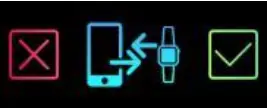
- When the tracker is connected successfully, both your tracker and mobile device will receive a notification.
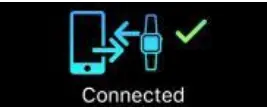 If the connection is not successful, please repeat the same steps to try again.
If the connection is not successful, please repeat the same steps to try again.
Note: The Bluetooth pairing is a one-time process. If you would like to connect the band with a different account, you must un-pair the existing connection first through the App settings.
5. Wearing the Device
- Wrap the device around your wrist and pull the band through the hole in the buckle.
- Pull the band until the device feels tight and secure on your wrist.
- Insert the buckle pin through one of the band’s holes to secure the band in place.
- You may use the two clamps to further secure the bands together.
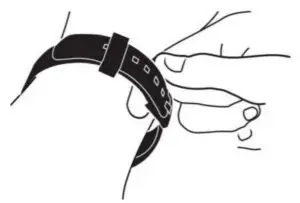
6. Cleaning the Device
Keep it clean!
It is strongly recommended to regularly clean your band after workouts or prolonged use. Moisture from sweat and dirt from other means can build up underneath the band and can cause skin irritation.
Use water or rubbing alcohol
DO NOT use soaps, sanitizers, or household cleaners to clean the band.
Dry the band before use
Make sure to clean and dry the band well before putting it back on.
7. Screen Operation
Double tap the display sensor area to wake up the screen.
The band will only respond when the specific sensor area is tapped.
The band screen will stay off when not in use.
To make sure that the band will respond accurately to your tapping, we recommend that you use your finger tip instead of your finger nail.
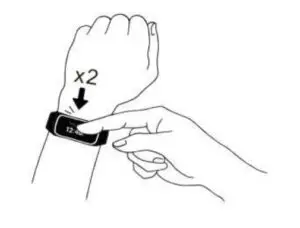
All screen operations can be performed by touching the screen with your finger tip.
Slide left or right on the screen’s surface to change the screen and menu options.
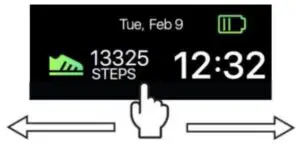
8. Device Operation
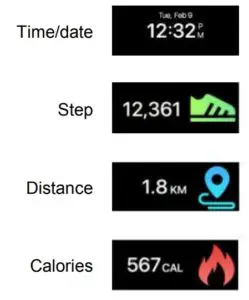
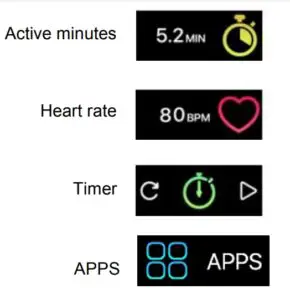
Time/Date interface

Time and date on your band will automatically be synchronized with the connected mobile device.
Please make sure there is sufficient battery charge on your band to avoid resetting the time.
Activity screens
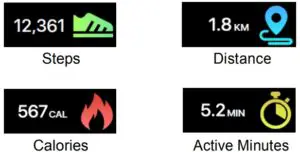
You can check your daily steps, distance, calories burned, and active minutes from the band. You can swipe through the screens to check your current daily activity data or you can use the 3Plus Elite Series App to check your current and previous activity data. You can also check your daily goal completion through the APP’s main page and see detailed figures of your daily, weekly, and monthly performance by tapping on the activity column. We recommend to sync your activity data daily to keep an accurate account of your daily records.
The band daily activity will reset at midnight every night.
Heart rate
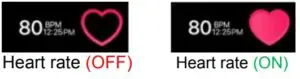
To turn on/off the heart rate monitor, swipe to the heart rate interface and tap the heart on the screen. The heart will start pulsing which means the heart rate monitor is turning on. To turn off the heart rate monitor, tap the heart icon on the heart rate screen. When the heart icon is empty that means the heart rate monitor is off. To monitor your heart rate throughout the day, open the 3Plus Elite Series App and look for the heart rate settings. Turn on “Auto Track” and set the frequency you want your heart rate monitor to check your pulse.
Heart rate alert:
You can select your heart-rate alert zone at the “Settings” section of your 3Plus Elite Series App.
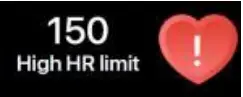
- Heart rate too high
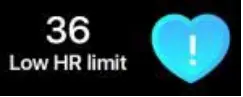
- Heart rate too low
Timer

Tap and “play” icon to start the timer.
Tap the “pause” icon to pause the timer.
Tap the “reset” icon to reset the timer.
APPS
Tap on the “APPS” icon to enter the APPS menu.
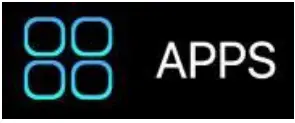
Swipe left or right to navigate through the APPs menu
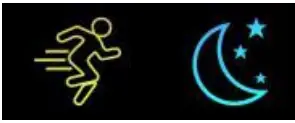
Activity / Sleep
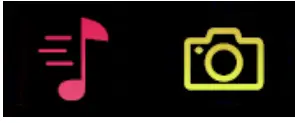
Music / Camera
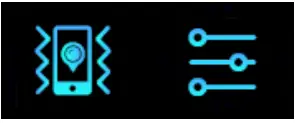
Find my phone / Settings
Activity
Selecting the “Activity” icon will display the activity screens for your current Steps, Distance, Calories, and Active
Minutes for today.
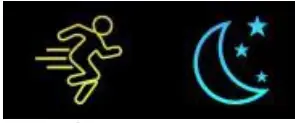
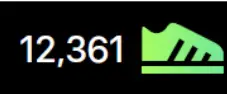 Steps
Steps
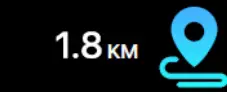
Distance
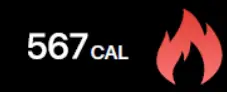
Calories
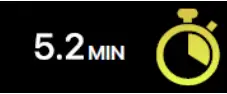
Active Minutes
Sleep mode
Tap on the “Sleep” icon to enter the band into sleep mode.
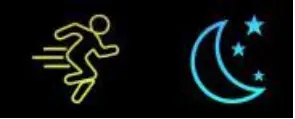
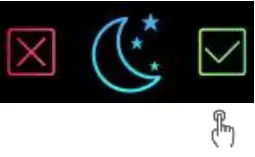
Go to sleep
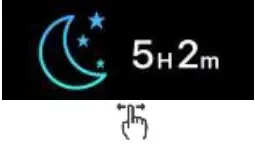
Sleep duration
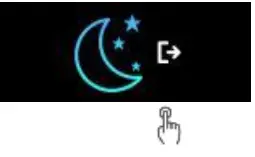
Exit sleep
Your band will detect when you’re awake, in deep sleep, or in light sleep. You can check your detailed sleep data from the 3Plus Elite app.
Music
Tap on the “Music” icon to enter the music player mode.
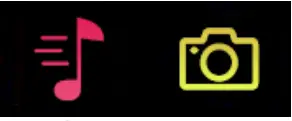
Control your music directly from your screen. With easy to use controls, you’re able to skip, replay, play, and pause.
(Only compatible with your smartphone’s default music app Google Play Music / Apple Music.)
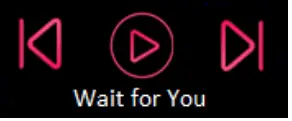
Camera
Tap on the “Camera” icon to enter the camera control mode.
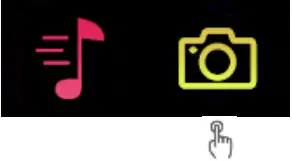
This feature allows you to control your smartphone camera with a tap on the HR device.
Open the 3Plus Elite Series App, head to the settings and look for the “Camera” option. (The camera must be open from the 3Plus Elite Series App in order to take pictures)
Use the front or back facing camera and position your phone where you want to take a photo. Tap on the camera icon on the HR and when the countdown ends, your smartphone will snap a picture and save it to your phone.
Find my Phone
Tap on the “Find my phone” icon to enter the phone locator mode.
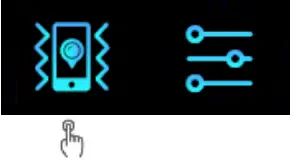
If you’ve lost your phone, your HR can help you locate it.
Tap on the icon and the HR will send a signal to your smartphone to vibrate and play the default alarm tone. (Must be within Bluetooth range to activate this feature.)
Settings
Tap on the “settings” icon to enter setting menu.
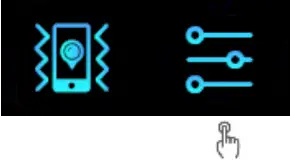
A number of options will be available for selection.
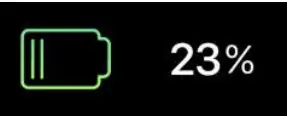
Battery level
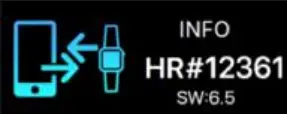
Device info
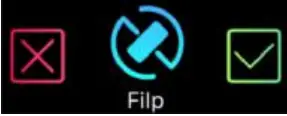
Flip screen
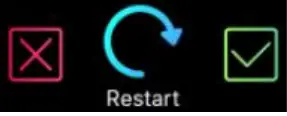
Restart
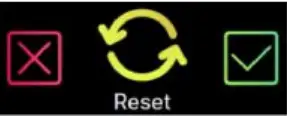
Reset
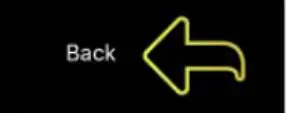
Back
Battery level
You can check the battery level with the first option on the settings menu.
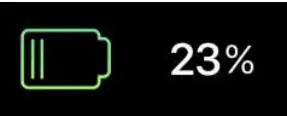
To ensure optimal functionalities, please make sure the battery level does not go below 20%.
Device info
You can check the device info with the “info” option of the settings menu.
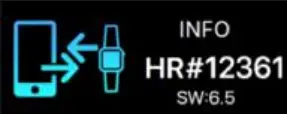
ID number of your device is available in the “info” section.
Flip screen
This function allows you to choose the screen orientation that is best suited for you.
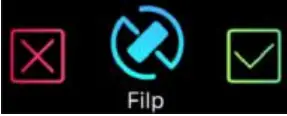
Once you confirm the flip, your screen will rotate 180°.

Restart
Restarting allows you to restart your device without having to erase your current data.
To restart your device, enter the “restart” option at the settings menu.
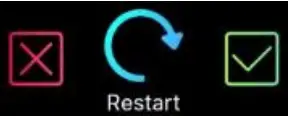
Tap the check mark to confirm.
Reset
A reset will return your HR device to its original state during factory shipment. Any updated firmware however will still be saved in the HR device.
This function will delete the current un-synced activity and sleep data on your device.
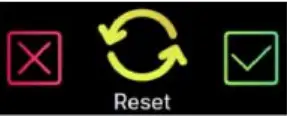
Tap on the check mark to confirm. Doing so will bring you back to the original pairing code screen.
Notifications
The band can display notifications from texts (SMS), incoming calls, missed calls, emails, social media, calendar events, and disconnection alerts.
To set notification alerts for your HR device, open the 3Plus
Elite Series app, select “Settings” > “Notifications” to select the notifications you wish to receive on your band. If you would like to dismiss certain notifications, slide the button leftwards to turn off the setting. To dismiss a notification, simply swipe left or right on the band’s screen. If the notification is not dismissed, it will
reappear next time you turn on the screen.
To read a notification, simply tap on the icon to read the message. When there are multiple text notifications, slide the screen to check each one of them individually. (Only texts (SMS), missed calls, and calendar events. Each message will display up to 3-pages of content. Messages exceeding 3 pages will be replaced with “…” at the end of the text.)
Text notifications:
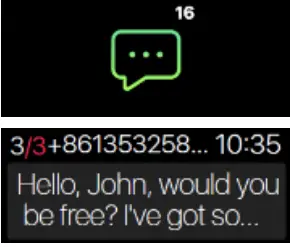
Click on the icon to check your
incoming text messages.
Email:
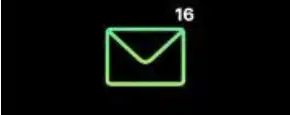
Notifications will be automatically be synced with your smartphone’s default email app.
Incoming calls:
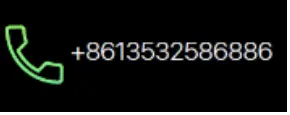
You can see who’s calling you and will display the caller’s name or phone # on the screen.
Missed calls:
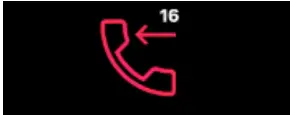
Tap on the icon to check your missed calls.
Social media:
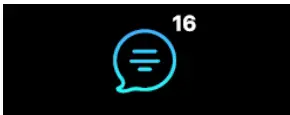
Receive notifications from your favorite social media apps.
Calendar events:
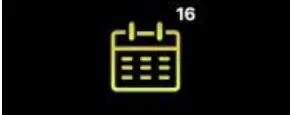
Notifications will be automatically synced with your smartphone’s default calendar app.
Bluetooth disconnection:
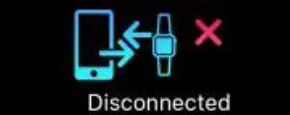
If you go out of Bluetooth range of your smartphone, a disconnection alert will appear on your HR device.
Reminders
Add new reminders from the “Reminders” section of the 3Plus Elite Series App. You can set up to 6 types of daily reminders and customize the type, preferred time, and date. The band will vibrate and display the corresponding reminder. Single-tapping the band screen will dismiss the reminder. If you haven’t dismissed the reminder, it will reappear again once more after 2 minutes.
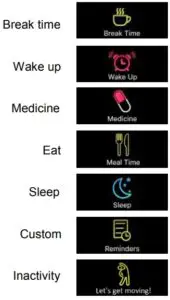
Goals
Select the “Goal” setting in the 3Plus Elite Series App to set up your daily goals steps, distance, calories burned, and hours slept. Tap the save button each time to save your changes.
When your goal is reached, your band will vibrate and display the “Goal achieved” icon.

9. Customer support
3Plus customer support is ready to help. You can find helpful FAQs, how-to videos, and troubleshoots on our support site.
Web support: http://support.3plususa.com
Email support: [email protected]
10. Troubleshooting
App failed to pair with the band:
- Check if your phone network and Bluetooth settings are turned on.
- Check if your band is near your phone. The connection distance is within 5 meters.
- Make sure that the band is not connected to another account or smartphone device.
- Make sure your smartphone’s OS is using either Android 4.3 or higher or iOS 8.0 or higher.
App failed to synchronize data:
- Check if your phone network and Bluetooth settings are turned on. Both the phone network and Bluetooth need to be on at the same time for data synchronization.
- Check if your band is near your phone. The connection distance is within 5 meters.
- Make sure that your band is connected with your phone and the 3Plus Elite Series app.
Not receiving notifications:
- Make sure the notifications settings are turned on.
- Your smartphone must be within Bluetooth range of your 3Plus device.
Reset/restart your device:
- To reset your device, go to the 3Plus device’s APP screen. Select the Settings option, then select reset. Note that resetting your device will make the device revert back to factory settings.
- To restart your device, go to the 3Plus device’s APP screen. Select the Settings option, then select restart.
Note that restarting your device will still retain your
current activity data.
Battery not charging:
- Make sure the connected power source is working.
- Make sure the Micro-USB is firmly connected to the charging dock.
- Make sure the charging dock is connected in the correct orientation with the device.
Please visit our website for FAQs or contact our customer support if you’re still having issues.
11. Supported devices
iOS
iPhones using iOS 8.0 and higher.
Android
Android phones using Android 4.3 and above.
12. Product specifications
Display:TFT 80*160
Wristband material:TPU
Accelerometer sensor:3-axis
Heart rate monitor:Heart rate sensor
Bluetooth:BLE 4.0 Battery:100mAh
Water Resistance Rating: IP67
Weight:Approximately 25g
13. Remarks
*Please charge the device promptly when it has low power.
*Please use our standard charging clip.
*Please do not leave the device in a damp environment or expose it to liquid when charging.
*Please do not expose the device to extreme temperatures.
*Please do not expose the device to direct sunlight for long durations.
*Please do not place the device near a fire. Please avoid contact between the device and any sharp object.
*Please do not misuse the device, including but not limited to, falling, dismantling, dissembling, pressing, puncturing, baking, burning, etc.
*Please do not clean the device with an abrasive cleaner.
*Please keep it out of reach of infants as small parts may cause choking.
For the latest up-to-date manual version, please download
from http://support.3plususa.com.


