
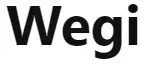
Wegi T500 Smart Watch

Thank you for choosing our smart watch. You can read this manual and have a thorough understanding of the use and operation of the equipment. The Company reserves the right to make changes to the contents of this manual without prior notice.
Function description
Button
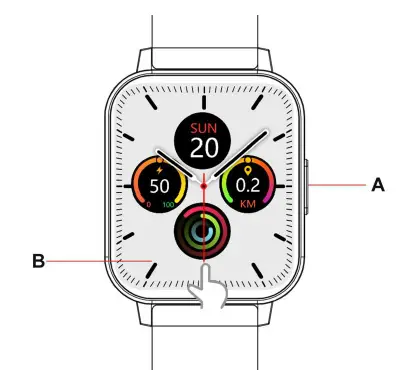
Button A: Long press to switch ON/OFF, short press to turn ON/OFF the screen. Button B: Touch screen, support full touch screen.
Charging battery
Magnetic charging, as shown below:
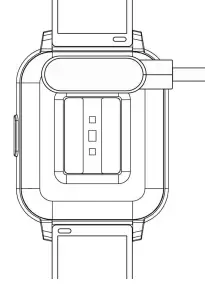
Please note that the two contacts of the charging cable cannot contact the conductor at the same time, which will cause the circuit to burn.
Standby dial interface
- Slide right to entre menu interface, the menu function is the default smart style, enter the menu function, and slide up/down/left/right to view the menu function icon.
- Slide down to enter the menu: Bluetooth connection status/Shortcut setting/Battery capacity/Brightness adjustment
- Slide left to enter the function of Steps/Weather/Heart rate/Sleep recording/Shortcut function.
- Slide up to enter the information interface.
- Hold down the standby dial interface to select dials, it will be set successfully after hold down the selection.
Push message
Slide up on the standby interface is the push message interface, and the watch is bound to the app. Under the premise of enabling notification permission, new messages received in the notification bar of the mobile phone will be pushed to the watch. A total of 15 messages can be saved. After the 15 messages are stored, the messages received will overwrite the messages received before.
Slide down to menu
- Icon shows Bluetooth connection status; battery capacity
- Click the first icon to turn ON/OFF the Power saving
- 3 Click the icon function to set the shortcut function (Screen display/Language selection/Vibration intensity/Menu style/QR code,/About)
- Click ‘QR code’, scan it to download the APP
- Click the icon ‘find the phone’ for find phone function (Must be connected with the APP)
- Click the icon to turn on or turn off ‘Do Not Disturb mode’
- Click the icon to adjust the screen brightness
Pedometer
Step counting is enabled by default, the interface displays the current step count of the watch, and the data is cleared at 12 a.m. every day
Sleep monitor
Sleep monitoring time period: 21:00 to 09:00 the next day, the watch generates data. After exiting sleep monitoring, the watch sleep data can be synchronized to the APP after binding the app
Bluetooth music
Android: After the watch is connected to the mobile phone APP, turn on the music player of the mobile phone, you can control the music play / pause, increase and decrease the volume and switch songs on the watch; iOS: The watch is bound to the APP, turn on the mobile music player, the watch can control music playback / pause, increase and decrease the volume, and switch songs.
Sports mode (walking, running, climbing, basketball, badminton)
Select the corresponding sport mode, click the screen, enter the countdown 3, 2, 1 to enter the corresponding sport mode; swipe the screen to the right to jump to the end of the sport interface, click to end the sport and save the data When the distance is greater than 200 meters or the exercise time is greater than 5 minutes, you can save the exercise data; when it is less than this condition, the end of the exercise save will pop up a prompt box: “The data is too little to save” (Various sports data can only be saved in the current interface; after exiting, sports data can only save step data)
Heart rate
Put the watch on the wrist (left hand / right hand) correctly, enter the heart rate menu to measure the heart rate value. The test takes 45 seconds. The heart rate light turned off after 3 seconds after the test is finished.
Blood pressure
Put the watch on the wrist (left hand / right hand) correctly, enter the blood pressure menu, start measuring and obtain a single blood pressure value.
Blood oxygen
Put the watch on the wrist (left hand / right hand) correctly, enter the blood oxygen menu, start measuring and obtain a single blood oxygen value.
Stopwatch
Click the stopwatch to enter the timing interface, click the ‘ Start’ icon to start timing, and click the icon again to pause. Swipe right on the screen to exit, and then enter the stopwatch again. The previous time is cleared and restarted.
Find phone
After the watch is bound to the app, click on the watch to find the phone, and the phone will vibrate or ring to remind.
Sedentary reminder
The switch is off by default. After the app is connected, the app has an on or off function, and the watch function can be turned on or off.
Raise your hand to brighten the screen
The switch is off by default. After connecting to the APP, the ON and OFF functions of the APP can control the function of the watch to turn on and off.
System
- Check the Bluetooth name / Bluetooth address / version number of the watch
- Restore factory settings, click Restore factory settings, the watch will return to the factory state
- Shut down, after clicking shutdown, the watch will shut down
The screen display contains the following functions
- Click to switch the dial
- Long press to enter the dial selection function, slide left and right to select the dial
- Brightness adjustment, click to adjust the screen brightness
- Screen duration, click to adjust the screen duration
- The duration of the bright screen when raising your hand, click to adjust the duration of the bright screen for the function.
Language selection
Click to switch watch language
Menu style
Click to select the menu style
QR code
Scan the QR code to download APP
Vibrating
Click to adjust the vibration intensity Binding the app
APP Download method
Scan QR code download
Android system:
App store, Pea pod, Google play and other app stores search ‘FitcloudPro’ to download
IOS system:
Search ‘FitcloudPro’ in the APP Store to download
Android: ‘FitcloudPro’ installed application icon is shown in the figure:
iOS: ‘FitcloudPro’ installed application icon is shown in the figure: 
Binding Bluetooth
Binding Bluetooth 
After the watch is turned on, Bluetooth has been searching. After turned on the APK / APP, go to ‘Device’- Add device-click‘ Start ’to search, select‘ click ’the corresponding watch device name, you can bind the watch to the app successfully.
Bound app status 
Watch time synchronization: After the watch and app are successfully bound, click to synchronize the watch and phone time.
Find device
After binding the watch to the app successfully, click on the phone app to find the watch, the watch will lights up and vibrates once
Data synchronization
After the watch and app are successfully bound, the watch’s health data can be synchronized to the app; Turn on sleep, steps, click to select the date, click the icon in the upper right corner to share the current interface data to QQ, WeChat, WeChat friends, Sina Weibo , Twitter;
Push message
After the watch and the app are successfully bound, switch on the corresponding notification permission in the mobile phone system, enter the app “More”-“App notification”, and switch on the corresponding third-party application.
Incoming call notification
Turn on the call notification in the personal application. When the phone receives the call, the watch will brighten and vibrating
SMS notification:
Switch on the SMS notification in the personal application. When the mobile phone receives one or more SMS, the watch will receive one or more SMS reminder notifications at the same time;
Other application notifications:
Switch on the corresponding application message notification in personal applications, such as WeChat, QQ, Facebook, Twitter and other applications. When the mobile phone receives one or more application message notifications, the watch will also receive one or more corresponding message reminder notifications;
Wechat sports
Watch sports data can be synchronized to WeChat sports rankings Binding method: Android system: first bind the app, then enter WeChat to bind. There is an operation method in ‘app’ iOS system: Enter WeChat public account, click on the details in the upper right corner, data source, add data source from 
iOS system health
After setting, you can view FitcloudPro data on iOS system health
Drinking water reminder
Set the time period and frequency (minutes) from ‘Start’ to ‘End’, click to enter ‘Repeat’ to set the date of drinking reminder (week), check ‘Drinking reminder’ and save. When the reminder time for drinking water arrives, the watch vibrates and shown a drinking water icon.
Sedentary reminder
Set the interval between “start” to “end” and sedentary time (minutes), click to enter the “repeat” setting to select the sedentary reminder date (week), when the sedentary time arrives, the watch will vibrate and display the sedentary icon. Do not disturb mode is from 12:00 noon to 14:00 noon.
Alarm reminder
Click ‘Alarm Reminder’, set the time of ‘Add Alarm’, when the alarm time arrives, the watch will prompt: alarm icon and time, and vibrates 6 times.
Heart rate detection
Set and save the time period from “start” to “end” in the app. The heart rate interface of the watch can save the data of the heart rate measured each hour.
Firmware upgrade
Automatically detect whether the watch firmware version is the latest version, if there is a newer version, it will prompt you to upgrade to the latest version.
Unbind app
When the watch is bound to the app: After unbinding the device, click ‘OK’ to unbind it. The iOS system needs to go to the phone settings to ignore the Bluetooth device.
Push dials
Connect the app, in ‘Device’-‘Dial Settings’-Click on ‘Dial’-After synchronizing the dial, the watch will disconnect and then connect automatically
FAQ
Please avoid exposing the device to extreme temperatures of excessive cooling or overheating for a long time, which may cause permanent damage.
Why not wear a watch and take a hot bath?
The temperature of the bath water is relatively hot, which generates a lot of water vapor, and the water vapor is gas phase, and its molecular radius is small, which is easy to penetrate into the gap of the watch case. When the temperature drops, it will form liquid droplets again. In this case, it is easy to cause a short circuit in the internal circuit of the watch, and damage the circuit board of the watch, and then damage the watch.
Can’t turn on the device / can’t charge
If you receive that the watch does not turn on, it may be that the watch has collided during transportation and the battery Seiko board has started self-protection. It can be activated as long as the charging cable is plugged in for charging. If the battery is too low, or the watch has not been used for a long time and it will not turn on, please plug in the charging cable to charge for more than half an hour to activate.
Warranty
- When this product is in normal use, if there are product quality problems caused by manufacturing / materials / design and other non-human damage cause the quality problem.
- Warranty not including man-made damage as follows:
- Failure caused by disassembling the device and modifying the watch without authorization.
- Failure caused by accidental drop during use.
- Any man-made damage or misuse or misuse by a third party (such as: water in the watch, external force cracking, scratches or damage to peripheral parts, etc.) are not covered by the warranty.
- When requesting a free warranty, please provide a warranty card with the date of purchase
and the stamp of the place of purchase. - When the user repairs the product, please take the product to our company or our distributor.
- Functions are subject to the physical product.