
CS201
Quick start manual
Health and Fitness Watch

![]() [email protected]
[email protected]
Contact us if you have any issue,s please.
Please kindly download the App for connecting to use the smartwatch
Download APP
- Scan code to download the app
- Download the”Zeroner Health Pro”app from APP Store or Google Play.


Zeroner Health Pro
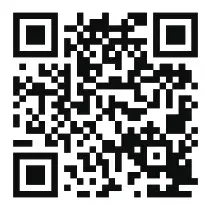
http://appurl.me/14061874
CS201
- Packages Contents
- How to Operate
- Instruction for Important Features
- More Information
- Device Maintenance
- Important Safety Tips

1. Package Contents
| CS201 Watch | USB Charging Cable | Quick Start Manual |
 |
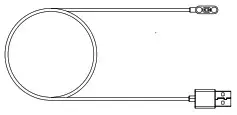 |
 |
2. How to Operate
2.1 Connect Your Watch with “Zeroner Health Pro” APP
Turn on the GPS and Bluetooth on your cellphone=>Go to”Zeroner Health Pro”app=>Device=>Watch—-Search the device=>Find your watch and connect
Note: It is necessary to connect devices from the app instead of connecting directly with Bluetooth.
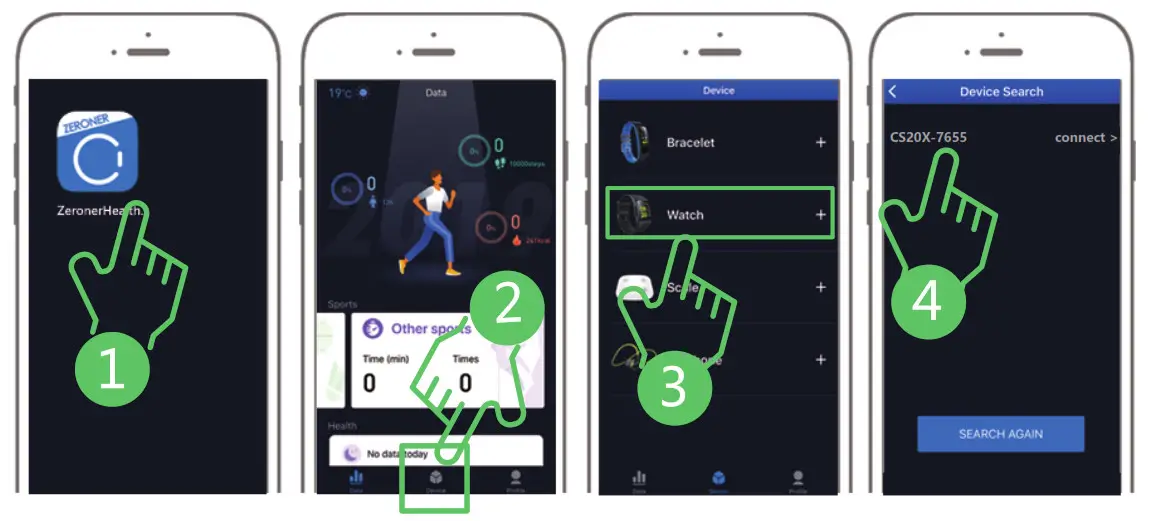
2.2 Charge Your Watch
Place the magnetic charging cord on the chip at the back of the watch, plug the charging cable into the USB port on the computer or power bank for charging. Fully charge about 2 hours.
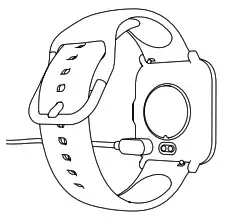 2.3 Operate Your Watch
2.3 Operate Your Watch
| Short Press | Long Press | 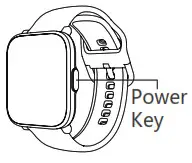 |
|
| Power Key | 1. Wake up the watch screen. 2. Return to the previous menu. 3. Continue the exercise 4. Switch screen display. |
1. Power On 2. Power Off 3. Pause 4. End/Pause Exercise |
Gestures Instructions
| Tap the screen | Confirm to use this feature/Enter the sub-interface. |
| Swipe left /down | Switch screen display. |
| Swipe up/down | Switch screen display. |
| Long press the home screen | Change watch face. |
2.4 Turn on Your Watch
Long press the right button to turn on. If that fails, then please fully charge the watch first.
2.5 Wear Your Watch
1. For optimized tracking of the measured values, we recommend wearing the device with one finger’s width below your wrist bone.
2. Please make sure the device is fairly snug against your skin and does not slide up or down your wrist during exercise.
 2.6 Replace the Strap
2.6 Replace the Strap
Please choose the strap with a width of 20mm if you want to replace it.
1. Remove the strap from the watch by sliding the snap lock on the strap.
2. Align the new strap with the watch and buckle the strap in.
3. Pull the strap lightly to make sure it is buckled in the watch.

3. Instruction for Important Features
3.1 Heart Rate Monitor
Instructions:
1. (App=>Device=>Auto heart rate=>turn on/off)
2.(App=>Device=>Heart rate Guidance=>turn on=>set the upper and lower limit for HR)
Built-in PPG heart rate sensor coupled with HR algorithm, the watch can accurately monitor your heart rate during wearing.
1. The watch can monitor your 24-hour real-time heart rate, you can choose to turn on or off this function.
2. You can set the upper and lower limit of heart rate on the Zeroner Health Pro App. If your heart rate is lower than the lower limit or higher than the upper limit during exercise, the watch will remind you.
3. Heart rate data can be synchronized to the Apple Health.
4. Five heart rate zones display during exercise: all detailed data can be viewed after connecting and syncing to the app.
Note: The light signal transmission might be blocked if your skin is too dark or with excessive hair; or improper wearing also may lead to measurement failure.
3.2 How to Set Up
1. Heart HealthcIf you turn on this function, it will easily consume your watch’s battery
Arrhythmia monitoring–Turn on the function on the smart watch, please wear for 6H and check the scatter plot in the APP.
2. Stressc (This function will show when you are in USA)
Sitting & don’t move while detecting the Stress. And please keep your watch close to your wrist and let the screen face up. Keep quiet during the detection or it might fail.
3. SpO2
Tap the SpO2 function on the watch, then it will detect your real-time blood oxygen. Sitting & don’t move about 1 minute while detecting the SpO2. And please keep your watch close to your wrist and let the screen face up. Keep quiet during the detection or it might fail.
4. Scientific Sleep
Turn on the scientific sleep function on the watch to monitor your sleep quality. The data of deep sleep, light sleep, REM sleep and awake time from 8pm to 9am the next day will be recorded in the APP.
Note:
1)The sleep monitoring will be stopped after you get up and move for 5-10 minutes.
2)The watch does not record daytime sleep data.
5. Call & Message Notification
Please go to APP=>Smart reminder=>Turn on”Call ID notify”& “SMS notify”and add other applications notification. The device only stores 8 text messages, the latest keeps covering the oldest message.
Note: If you are iOS system, Please go to Bluetooth on your cellphone=> Click CS201=>Turn on share system notification. If you are android system,Please turn on the background permissions of the APP for this function. If you end the process of the APP, the watch will not receive any notifications. Also, please turn off the Do Not Disturb mode of the phone, this will also affect the normal use of notification function.
6. Alarm/Schedule
Please go to APP to set the alarm /schedule remind.
7. Timer
Please select the period you need on the watch timer, and you can also slide down the Timer page to find”Custom”and set the period from 00h 00m 00s to 23h 59m 59s.
8. Compass
Please turn on the Compass on the watch and shake the watch for calibration before use it.
9. Sedentary
Reminder Please turn on Sedentary from the app and set the time period, repeat times for it.
10. Time & Date Format
The time format will sync with the phone after paired successfully. If you need to change 24h into 12h, please go to APP=device= Time format=choose 24h or 12h. Date Format=Month/Day or Day/Month
11. Unit of Measurement
1)APP=>Device=>Unit of measurement=>Metric/Imperial 2)APP=>Profile=>Setting=>Unit of measurement=>Metric/Imperial
12. Language Switch
The language will sync with the phone after paired successfully. If you need to change the language, please go to APP=>Language switch=> 9 kinds of language for selecttion=>Traditional Chinese, Spanish, Portuguese, German, French, Japanese, Italian, Chinese, English
13. Music Control
Slide down the watch face and find the music control function. Tap the watch to play or pause music and switch songs after successfully connected.
14. Vibration Remind
Please go to APP=>Device=>Vibration remind=> set the vibration mode and cycles for call, clock, sedentary reminder, messages notification and heart rate guide.
15. Palming Gesture
If you don’t want the screen light up at some period like sleeping period, please go to APP=>Palming gesture=Set the time period and sensibility as you need.
16. Bright Screen Time
Please go to APP=>Bright screen time=>Set the time period from 5 seconds to 60 seconds.
17. Setting Screen Brightness
Please switch the setting page on your smart watch=>Brightness=>Select automatic screen brightness or set up screen brightness.
18. Easy Camera
Please allow the APP take pictures and record video first. The pictures will be saved in your phone’s album/gallery.
19. Customize Watch Face
Please go to the App=>Device=>Change Dial=>Custom BGI=>select the picture and install it.
20. 18 Sport Modes
Run, Fast walk, Pool swim, Open water, Climb, Cycle, Aerobics, Basketball, Badminton, Soccer, Dance, Yoga, Rope-jump, Sit-ups, Volleyball, Tennis, Table tennis, Ice-skating.
Note: short press the right button or click the screen to switch the data on exercise.
21. Goal Setting
Please go to APP=>Profile=>Goal Setting=>set goal for Sport & Weight.
22. Do Not Disturb
APP=>Device=>Do not disturb=> on/off.
23. Auto-recognition motion
APP=>Device=>Auto-recognition motion=> on/off.
24. Third Parties APP
Please go to APP=>Profile=>Link=>Apple Health/ Google Fit & Strava.
25. Permission Setting
Location permissions, Contacts permissions, Phone permissions, SMS permissions, Storage permissions, Battery optimization whitelist, Background permissions.
26. Swiming Recorder
There are two swimming modes on CS201 watch: Free mode (Open Water) and Pool mode.
1.The watch can record Swimming Distance, SWOLF, Stroke Data, Average Pace and Other data.
2.Stop exercise: long press the right button once to enter pause interface, then long press the right button to stop swimming.
3.Switch display data: press the right key to switch the display data under swimming mode.
Note
1.CS201 is only used for swimming.If wearing for diving, it may cause damage to the device.Such damage is not within the scope of warranty.
2.CS201 cannot monitor your heart rate during swimming.
3.Under the swimming mode, the touch function is auto matically closed.
4.In the pool mode, please set the distance of the swimming pool correctly so as to calculate the distance and other data accurately. If the swimming distance is Less than one lap, then the distance cannot be calculated.
5.The average number of SWOLF = strokes per length + the time for the length.
4. More Information
4.1 Water Resistance Instructions
Water resistant ratingIP68 The water resistant performance of the device is not permanently valid, it may diminish as time passes. The device can be used during washing hands, swimming in the shallow water or in rainy days, but not support hot water shower, diving, surfing, etc. It does not have waterproof effecton corrosive liquids such as seawater, acidic and alkaline solutions, and chemical reagents. If you inadvertently encounter corrosive liquid, please clean with cLearwater and wipe it dry. The damage caused by abuse or improper use is not covered by the warranty.
The following conditions may affect the water resistant performance,and should be avoided when using:
1. The watch falls, bumps, or suffers from other impacts.
2. The watch is exposed to soap water, shower gel, detergent, perfume, lotion, oil, etc.
3. Hot and humid scenes such as hot baths and saunas.
4.2 Specifications
| Physical size | 40×35×8.5MM | Adjustable strap | 150mm-250mm |
| Screen type | 1.3 inch TFT color square display | Working temperature | 0-40 ℃ |
| Weight | About 45g | Resolution ratio | 240×240 pixels |
| Battery capacity | 170mAh Li-Polymer battery | ||
| Battery life | 7-10 days (receive an average of 50 messages & 5 calls per day; raise your wrist to activate screen up 50 times; exercise for half an hour per day; turn on 24-hour automatic heart rate monitoring.) | ||
4.3 Firmware Upgrade
1.Firmware Upgrade When there is an new firmware version, there will be a notification inthe app. Go to the “Device” interface of the app and select firmware upgrade.
Note:
(1)Make sure that the batter y level is more than 50% before upgrading.
(2)During the upgrade process, you can not quit halfway if the progress bar moves, keep the screen of your phone bright, and only when the upgrade is completed can you exit the interface. Otherwise, the upgrade will fail.
2.Upgrade Failed Wait for the watch to restart automatically if upgrade fails. Then reconnect your watch to the app for upgrading again.
5. Device Maintenance
5.1 Device Care
1. Do not use a sharp object to clean the device.
2. Avoid using solvents, chemical cleaners or insect repellents that might damage plastic components of the device.
3. Thoroughly rinse the device with fresh water after exposure to chlorine, salt water, sunscreen, cosmetics, alcohol or other harsh chemicals to avoid damage to the device.
4. Avoid pressing the key on the device while it is under water.
5. Avoid extreme shock and harsh treatment since it can reduce the product life.
6. Do not exposure to extremely high or low temperatures for a long time, which can cause permanent damage.
7. After each training, please rinse the watch with clean water.
5.2 Clean Your Watch
1.Gently wipe the device by usinq a flannelette with a neutral mild deterqent
2.Wait for dry
Note:
Even the fainter sweat or moisture may cause the corrosion of the charging terminal when charging the device, which will also hinder the transmission of data and affect the charging.
6. Important Safety Tips
(1) If you have a pacemaker or other internal electronic device in your body, consult your physical condition before using a heart ratemonitor.
(2) The inside optical heart rate monitor will occasionally emit green light and the light flashes. Consult your physician if you are sensitive to flashing light or have epilepsy.
(3) Always consult your physician before beginning or modifying any exercise program.
(4) The device, accessories, heart rate monitor and related data are intended to be used only for exercise monitoring not for medical purposes.
(5) The heart rate data are for reference only, and no liability is accepted for the consequences of any wrong interpretation.
(6) Do not expose the watch to a heat source or in a high-temperature location, for example, in an unattended car in the sun. To prevent the possibility of damage, take out the device from the car or store it out of direct sunlight.
(7) If you want to store the watch for a long time, please place it within the temperature ranges specified in this manual.
Contact Us
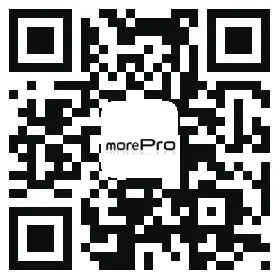
www.more-pro.com