
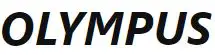
OLYMPUS VN-541PC

OLYMPUS VN-541PC
VN-541PC Quick Reference Guide

To turn on the VN-541PC press and hold down the Power button located under the power symbol until the recorder powers on. You will need to do the same thing to turn the recorder off.
How to set the Date and Time.
- Press and hold the
 button until you see the word Date. Continue to hold down the
button until you see the word Date. Continue to hold down the  button until you see the time flashing.
button until you see the time flashing. - Use the + or – button to increase or decrease the hour.
- Use the
 button to advance to the minutes.
button to advance to the minutes. - Use the + or – button to increase or decrease the minutes.
How to Record.
- Slide the
 button to the up position to start recording.
button to the up position to start recording. - Slide the
 button to the down position to stop recording.
button to the down position to stop recording.
How to Playback a File.
1. Use the + and – buttons to navigate to the recording to play.
2. Press the button.
button.
How to Delete Files.
- Use the + or – buttons to navigate to the file to be deleted.
- Press the Erase button.
- Select yes using the + or – button.
- Press the
 button to delete the file.
button to delete the file.
How to Transfer Files to the PC.
- Connect the VN-541 PC to a compatible computer using the provided micro USB cable.
- Open Windows Explorer and browse to the VN- 541 PC.
- Open the folder containing the file.
- Copy the file from the recorder and paste it to the desired location on your computer.
How to Change Playback Speed.
- While the file is playing press the
 button.
button. - Use the + or – button to increase or decrease the playback speed.
How to Change the Volume.
- Play a file on the device.
- While playing the file use the + or – button to increase or decrease the playback volume.
How to Switch between Folders.
- Press the Recording Scene/ Folder/ Noise Cancel button to change folders (Talk/ Music/ LP/ Memo).
FAQ’S
Why does the VN-541PC not power on?
Make sure that the batteries are installed correctly. If the batteries are installed correctly, make sure that the device is turned on. If the device is turned on and still does not power on, try replacing the batteries with new ones. If this does not work, there may be a problem with the recorder.
How can I record a video?
To record a video, press and hold down the button until you see the word Video flashing. Continue to hold down the button until you see a red dot appear in the upper right corner of your screen. To stop recording, slide the button to the down position.
How can I take pictures?
To take pictures, press and hold down the button until you see a green dot appear in the upper right corner of your screen. Once you have taken a picture, it will be saved in your camera roll folder.
How can I delete files?
To delete files, navigate to them using either + or – buttons and then press Erase button. Select yes using + or – buttons and then press button to delete file.
How can I transfer files to my computer?
Connect your device to your computer using provided micro USB cable and open Windows Explorer. Navigate to VN-541 PC folder and copy desired file from it to desired location on your computer.
Why does my file say “This file cannot be played”?
This means that your file is corrupted or damaged in some way and cannot be opened by other devices or computers.
Is the Olympus VN-541PC voice activated?
Intuitive and quick dictation or recordings – the Olympus VN-541PC is ideal for all everyday university environments. Thanks to its ergonomic design, the digital notetaker allows practical, one-handed operation. Simple functions, operations and screen display make voice recording easy.
How do you use the Olympus VN-541PC recorder?
VN-541PC Quick Reference Guide.
To turn on the VN-541PC press and hold down the Power button located under the power symbol. …
How to set the Date and Time.
Press and hold the button until you see the word Date. …
How to Record.
Slide the button to the up position to start recording. …
How to Playback a File.
How do I use my Olympus digital voice recorder?
To start recording, simply press the Rec. button. The record/play indicator light located at the top of the main screen will turn red to signify that recording has started. To stop recording audio, press the Stop button.
How do I recover files from Olympus recorder?
Install the latest iMyFone D-Back Hard Drive Recovery Expert version to get started.
Connect Olympus or Sony to your system, select the voice recorder from the tool’s interface and scan it. The scanning process takes a few minutes.
What is a voice activated recorder?
A voice activated recorder is a neat device that starts and stops recording automatically depending on whether there is audible sound around it.
How do I transfer voice recordings to my laptop?
Open the Sound Recorder application in the following location: Start>All Programs>Accessories>Sound Recorder.
Click Start Recording to begin recording.
Click Stop Recording to stop recording.
Choose a filename and destination in the window that pops up.
Click Save.
VIDEO
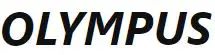
OLYMPUS VN-541PC
www://getolympus.com/us/en/vn-541pc.html
