

PhotoShare Frame

PhotoShare Frame
For Further help or inquiries, visit: http://www.mysimplysmarthome.com/contact-us/
Important
Please register your PhotoShare Frame online at mysimplysmarthome.com/register/
LIMITATIONS: TO THE EXTENT PERMITTED BY LAW, THE WARRANTY AND REMEDIES SET FORTH ABOVE ARE EXCLUSIVE AND IN LIEU OF ALL OTHER WARRANTIES AND REMEDIES, AND WE SPECIFICALLY DISCLAIM ALL STATUTORY OR IMPLIED WARRANTIES, INCLUDING, BUT NOT LIMITED TO, WARRANTIES OF MERCHANTABILITY, FITNESS FOR A PARTICULAR PURPOSE AND AGAINST HIDDEN OR LATENT DEFECTS. IF WE CANNOT LAWFULLY DISCLAIM STATUTORY OR IMPLIED WARRANTIES, THEN TO THE EXTENT PERMITTED BY LAW, ALL SUCH WARRANTIES SHALL BE LIMITED IN DURATION TO THE DURATION OF THIS EXPRESS LIMITED WARRANTY AND TO REPAIR OR REPLACEMENT SERVICE. SOME JURISDICTIONS DO NOT ALLOW LIMITATIONS ON HOW LONG A STATUTORY OR IMPLIED WARRANTY LASTS, SO THE ABOVE LIMITATION MAY NOT APPLY TO YOU. WE ARE NOT RESPONSIBLE FOR DIRECT, SPECIAL, INCIDENTAL OR CONSEQUENTIAL DAMAGES RESULTING FROM ANY BREACH OF WARRANTY OR UNDER ANY OTHER LEGAL THEORY. IN SOME JURISDICTIONS THE FOREGOING LIMITATION DOES NOT APPLY TO DEATH OR PERSONAL INJURY CLAIMS, OR ANY STATUTORY LIABILITY FOR INTENTIONAL AND GROSS NEGLIGENT ACTS AND/OR OMISSIONS, SO THE ABOVE EXCLUSION OR LIMITATION MAY NOT APPLY TO YOU. SOME JURISDICTIONS DO NOT ALLOW THE EXCLUSION OR LIMITATION OF DIRECT, INCIDENTAL OR CONSEQUENTIAL DAMAGES, SO THE ABOVE EXCLUSION OR LIMITATION MAY NOT APPLY TO YOU.
All content included on the SWITCHMATE HOME LLC Devices, including text, graphics, logos, designs, button icons, images, data compilations, and software, are the property of SWITCHMATE HOME LLC or its suppliers and partners and is protected by United States and international copyright laws or other intellectual property laws and treaties. Said content shall not be reproduced or used without express written permission from SWITCHMATE HOME LLC and its suppliers and partners respectively. Use of this product constitutes acceptance of these terms and conditions of warranty. To obtain technical support and warranty service, please call 1-800-736-SWITCH (7948).
Limited Warranty
The limited warranty set forth below is given by SWITCHMATE HOME LLC with respect to the Switchmate® HOME LLC line of products (the “Device”) purchased and used in the United States of America. SWITCHMATE HOME LLC warrants this product as follows: LABOR: For a period of one (1) year from the date of purchase, if this Device is found to be defective, SWITCHMATE HOME LLC will repair or replace the Device, at its sole option, at no charge. After this one (1) year period, labor charges will be charged on a case by case basis. If your Device is repaired or replaced during the Warranty Period, it will be covered by this Limited Warranty for the remainder of the original Warranty Period or ninety (90) days from the date of shipment of the replaced Device, whichever is longer. PARTS: For a period of one (1) year from the date of purchase, if this Device is found to be defective, SWITCHMATE HOME LLC will supply at no cost, new or rebuilt replacement parts, at its option, at no charge. After this one (1) year period, parts will be charged for on a case by case basis. Modifications not approved by the party responsible for compliance will void user’s authority to operate the equipment. If your Device is repaired or replaced during the Warranty Period, it will be covered by this Limited Warranty for the remainder of the original Warranty Period or ninety (90) days from the date of shipment of the replaced Device, whichever is longer. This Limited Warranty does not cover damage or malfunctions caused by accident, disaster, misuse, abuse, negligence or other external causes; third-party products; Internet or telecommunications failures; commercial use; unauthorized opening, use, service, tampering, alteration, repair or modification; or inadequate packing or shipping procedures. This Limited Warranty also does not cover cosmetic damage or normal wear and tear. This Limited Warranty does not apply to Devices sold as used, refurbished or reconditioned. This Limited Warranty does not cover damage caused by third party applications such as viruses, malware or other software. This Limited Warranty will be void if your Device has been opened or serviced without authorization, tampered with, altered or modified. This Limited Warranty applies to your Device only (i.e., the hardware), and not to the software within your device. Similarly, this Limited Warranty does not cover downloaded data or materials, or accessories and peripherals, except as expressly provided above. This warranty is valid only in the United States and Canada. The Device must be accompanied by a copy of the original retail purchase receipt for the warranty to be valid. If no proof of purchase is attached, the warranty will not be honored and repair costs incurred will be the responsibility of the end user. This warranty is only valid with written documentation detailing the complaint attached to the outside or inside of the carton. This warranty does not provide protection for the loss of data, regardless of format or cause. SWITCHMATE HOME LLC reserves the right to modify and change the design of this Device without prior notice, written or otherwise.
FCC Notice
This device complies with Part 15 of the FCC Rules. Operation is subject to the following two conditions: (1) This device may not cause harmful interference. (2) This device must accept any interference received, including interference that may cause undesired operation.
NOTE: This equipment has been tested and found to comply with the limits for a Class B digital device, pursuant to Part 15 of the FCC Rules. These limits are designed to provide reasonable protection against harmful interference in a residential installation. This equipment generates uses and can radiate radio frequency energy and, if not installed and used in accordance with the instructions, may cause harmful interference to radio communications. However, there is no guarantee that interference will not occur in a particular installation. If this equipment does cause harmful interference to radio or television reception, which can be determined by turning the equipment off and on, the user is encouraged to try to correct the interference by one or more of the following measures:
- Reorient or relocate the receiving antenna.
- Increase the separation between the equipment and receiver.
- Connect the equipment into an outlet on a circuit different from that to which the receiver is connected.
- Consult the dealer or an experienced radio/TV technician for help.
WARNING: Changes or modifications not expressly approved by the party responsible for compliance could void the user’s authority to operate the equipment.
RF Exposure
The equipment complies with FCC radiation exposure limits set forth for an uncontrolled environment. This device should be installed and operated with minimum distance 20cm between the radiator & your body.
IC Notice
This device complies with Canada Industry license-exempt RSS standard(s). Operation is subject to the following two conditions:
- this device may not cause interference.
- this device must accept any Including interference that may cause undesired operation of the device.
CAN ICES-3 (B)
RF Exposure
Radiation Exposure Statement
This equipment complies with IC radiation exposure limits set forth for an uncontrolled environment. This equipment should be installed and operated with minimum distance 20cm between the radiator & your body.
IC Cautions
Radio Standards Specification RSS-Gen, issue 5
This device contains license-exempt transmitter(s)/receiver(s) that comply with Innovation, Science and Economic Development Canada’s license-exempt RSS(s). Operation is subject to the following two conditions: This device may not cause interference. This device must accept any interference, including interference that may cause undesired operation of the device.
QUICK START GUIDE
- Turn on your PhotoShare Frame: Use the included AC power adaptor to plug your PhotoShare Frame into an available outlet.
- Connect your PhotoShare Frame to Wifi: Afer selecting your time zone, you will be prompted to select your WiFi network and enter your WiFi password. Once connected, Frame ID will be displayed.
- Install the PhotoShare Frame App: Visit the iTunes App Store or Google Play to download the PhotoShare Frame App on your mobile device.

Visit the iTunes App Store or Google Play - Create your PhotoShare Account: Launch the PhotoShare Frame App and select “Create New Account.” You will be prompted for name & email address. You may then log in and provide Frame ID.
(NOTE: To locate Frame ID, tap the Frame touchscreen once, tap the Main Menu icon ( ) and then tap the Setings icon (<)
) and then tap the Setings icon (<)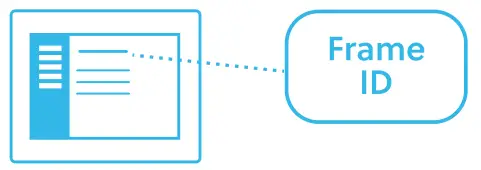
Friends and Family can also send pictures to your PhotoShare Frame. Simply have them install the PhotoShare App and create their own account and using your Frame ID
Multiple Ways to Share
- PhotoShare Frame App: Select one or more photos by tapping the circle in the top right hand corner of the thumbnail, select the Frame(s) you’d like to share photos with and tap Send Photos.
- Email: Send photos as email attachments directly to your PhotoShare Frame’s unique email address. Frame email address can be found in the PhotoShare Frame App by tapping the Settings icon (
 ), then Edit Frame and selecting your PhotoShare Frame
), then Edit Frame and selecting your PhotoShare Frame - PC or Link with Facebook: From your web browser, visit www.PhotoShareFrame.com and log in using the email/password that you use for the PhotoShare Frame App. Select photos on your PC or log into your Facebook account to share your favorite pictures.
- Google Photos or other Photo App: Select your favorite photos, tap the Send icon and select the PhotoShare Frame App as the destination. The App will launch and you’ll be able to select one or more Frames and Send Photos.
Create Your Own Personal Photo and Message Social Network!
Do you have friends and family who also own PhotoShare Frames? You can add multiple Frames to your PhotoShare Frame App by tapping the Settings icon ( ) and selecting Add Frame. Simply enter their Frame ID and you’ll be ready to share.
) and selecting Add Frame. Simply enter their Frame ID and you’ll be ready to share.
DOWNLOAD RESOURCES
- PhotoShare Frame User Manual – Optimized PDF
- PhotoShare Frame User Manual – Original PDF
FAQ’S
Why is my PhotoShare Frame not working?
Reboot the frame
Sometimes the connection between the frame and wifi/network just needs to be reset. This is not very common but its very easy to try. Press the power button for 8 seconds to turn the frame off. Then press power again for 8 seconds to turn the frame back on.
How many pictures does the PhotoShare Frame hold?
The internal memory of the photo frame will hold approximately 5,000 images (depending on image quality, photos are automatically resized down to the resolution of the frame and then compressed. This dramatically lowers the file size of each photo without losing quality).
Is the PhotoShare Frame app free?
With the free PhotoShare Frame app (available for iOS and Android); up to 50 photos at a time may be sent to up to 10 PhotoShare Frames at once; making it a snap to share your memories with your entire network of family and friends.
Can you remove photos from PhotoShare frame?
While the photo is being displayed on the screen during a slideshow, press the menu button on the remote control or the onboard controls. On the popup menu, scroll down to “Delete Picture” and press “ok”. Select “OK” and click it to delete the photo from your frame’s storage.
How do I add photos to Brookstone PhotoShare frame?
Adding Photos to the PhotoShare Smart Photo Frame
Within Google Photos, scan or search your pictures to find the images you’d like to Share.
Tap the PhotoShare Frame App icon and then tap “Post”
Can you put videos on digital photo frames?
Yes, you put videos on digital photo frames, most digital photo frames allow you to play videos and even audio files.
Why can’t I get shared Photos on my iPhone?
Please make sure you’ve turned on iCloud Shared Albums on iPhone: Go to the Settings app > [your name] > iCloud > Photos, then toggle on Shared Albums. You also need to make sure that iCloud Photos is enabled. Before getting photos and videos from shared albums on iPhone, you’ll need to accept the Shared Album invite.
Do you need WIFI for digital picture frame?
Most ways for sending pictures and other media to Wi-Fi digital picture frames need Wi-Fi at some point in the process. This is the case with most digital picture frames. The only way to put pictures on a Wi-Fi digital picture frame while being offline is via USB drives or SD card.
Why is my digital photo frame not connecting to WiFi?
If your WiFi is visible, but the frame won’t connect to it at all, it is usually an indication that something is wrong with either the password or the encryption of the WiFi.
How do I delete shared photos?
Open the Photos app.
Tap the Albums tab.
Tap My Photo Stream.
Tap Select.
Tap one or more photos. You’ll see a checkmark on the photos that you select.
Tap the Trash button . Tap Delete [number] Photos.
Do digital photo frames have batteries?
Currently, most digital picture frames don’t have a built-in battery and need to be plugged in all the time, while there are some battery-operated digital picture frames that you can hang on the wall without the charging cords.
How do you rotate a picture on a photo frames frame?
Right-click the image and select Details to reveal a screen with metadata, including EXIF data, that you can adjust if the image supports it. Force a preferred orientation. Rotate the image, then save it.
VIDEO

PhotoShare Frame
www://photoshareframe.com/

